Explore a fresh approach to searching with our
AI-driven document search.
powered by
Relevancy
Latest
Results 1-5 of 5 for bluetooth/2.13/code-examples/applications/controlling-leds-from-a-smartphone
in 0.52 seconds
Results 1-5 of 5 for bluetooth/2.13/code-examples/applications/controlling-leds-from-a-smartphone