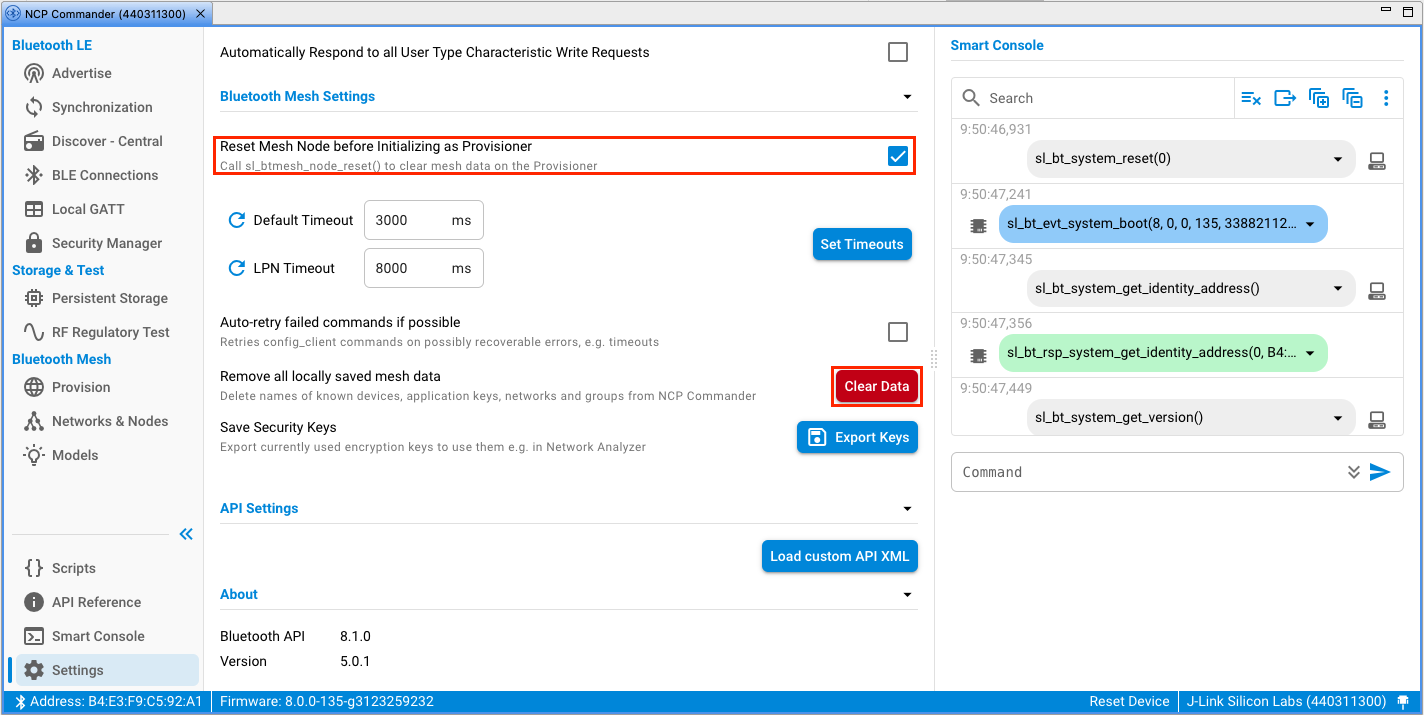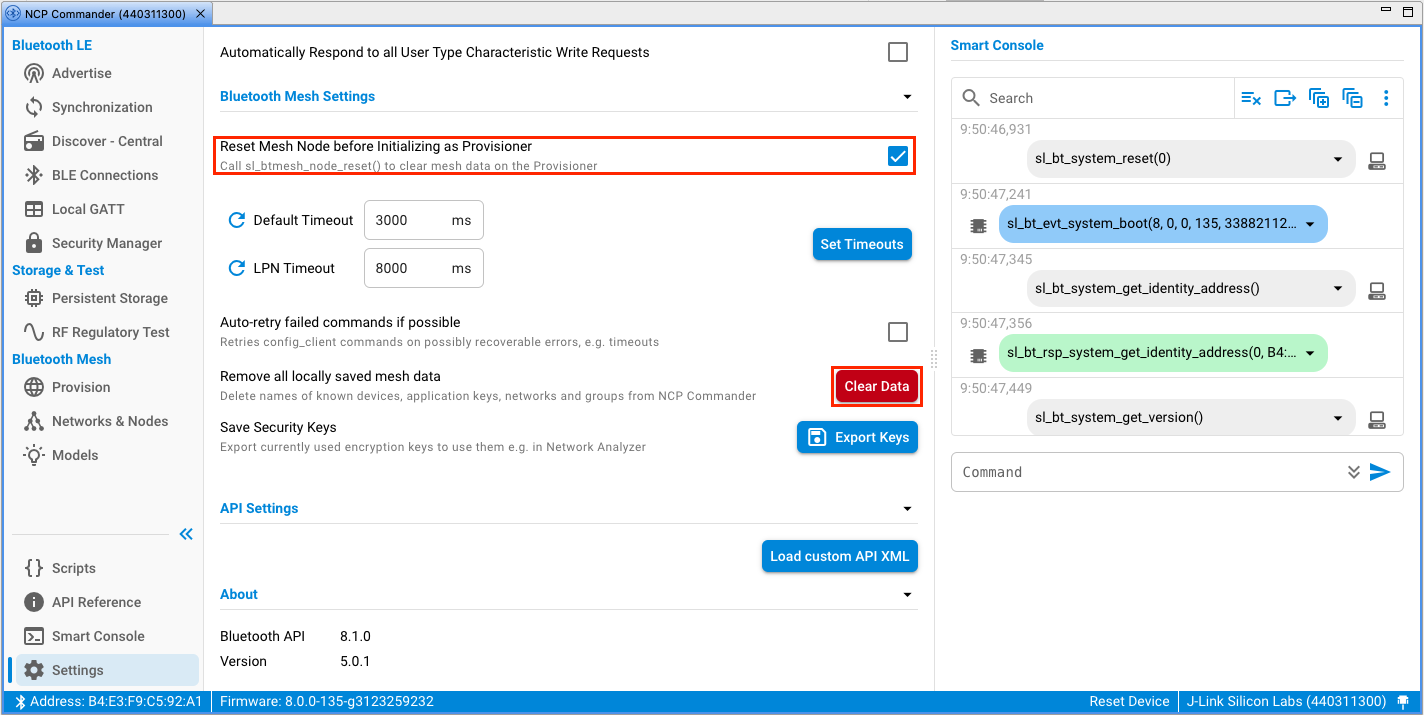Bluetooth Mesh#
NCP Commander supports Bluetooth mesh features. You can issue Bluetooth mesh commands manually in the Smart Console, or use the interactive host provisioner feature to provision and configure mesh nodes and manage mesh networks, instead of using a Bluetooth mesh mobile application. To use the Bluetooth Mesh features, create, build, and flash the device with an NCP example supporting Mesh features, such as Bluetooth Mesh - NCP Empty. This section provides a summary of host provisioning. For details, see Silicon Labs Bluetooth Stack v3.x and Higher in Network Co-Processor Mode.
To start using the host provisioner, select either Provision or Networks & Nodes on the left menu, and click Initialize as Provisioner.
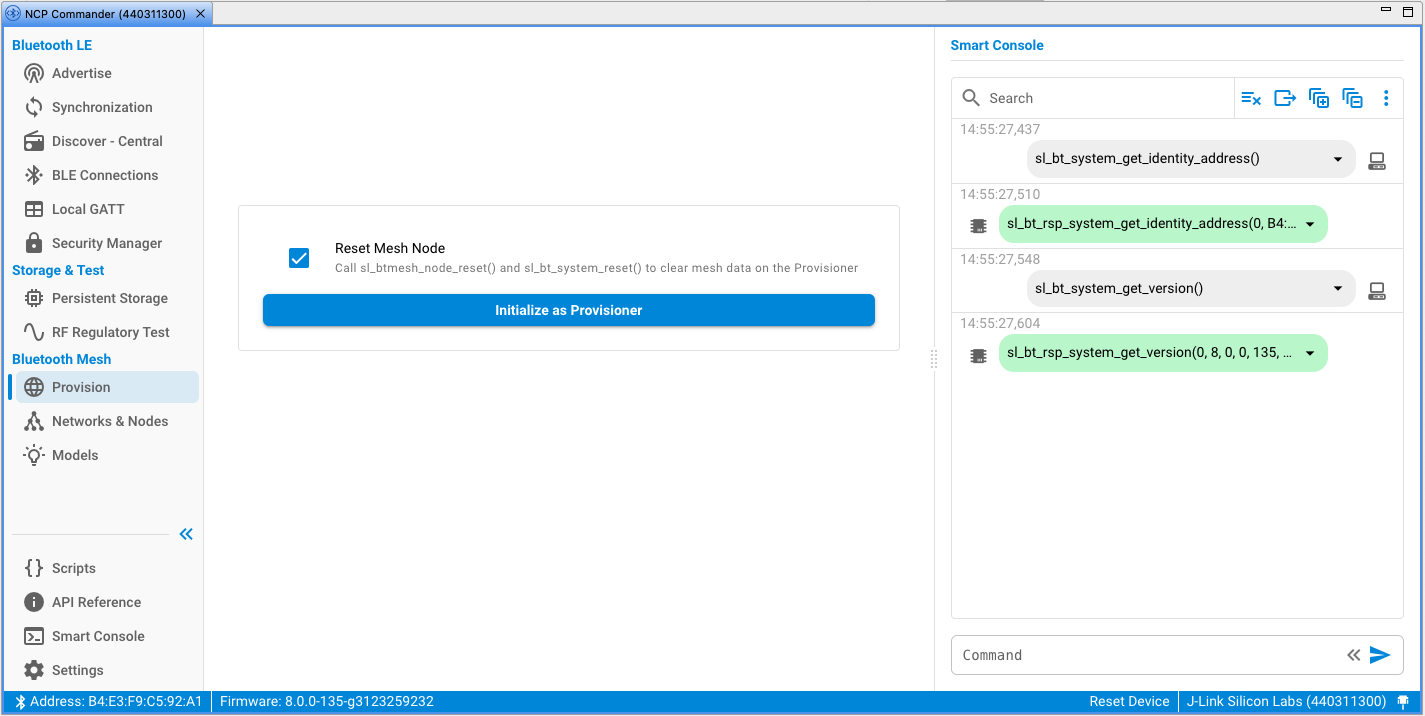
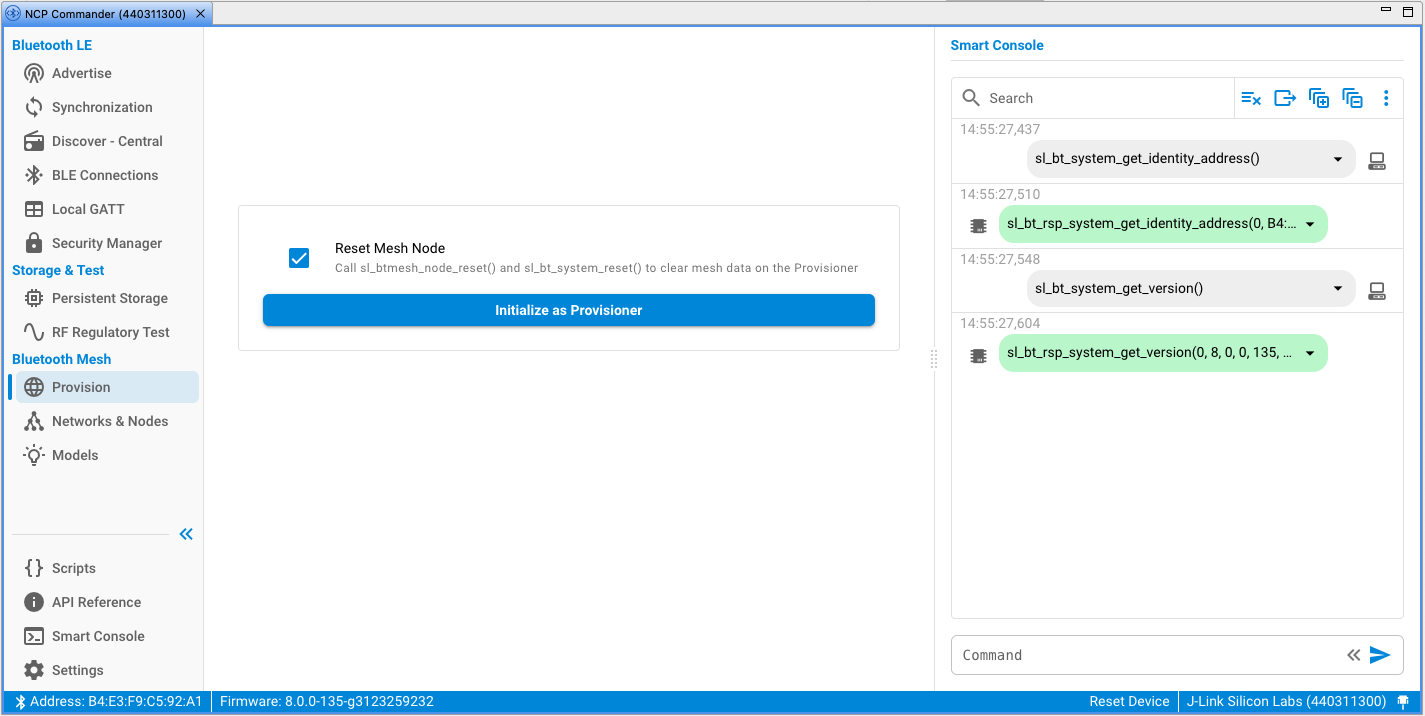
If you do not have a network from a previous configuration or have reset the provisioner node, you must create a new network with Create New Network.
To provision devices, select Provision on the left menu, and click Start Scan in the right panel. The devices that are transmitting unprovisioned beacons are shown in the Discovered Devices section. Click Provision next to the device you want to provision.
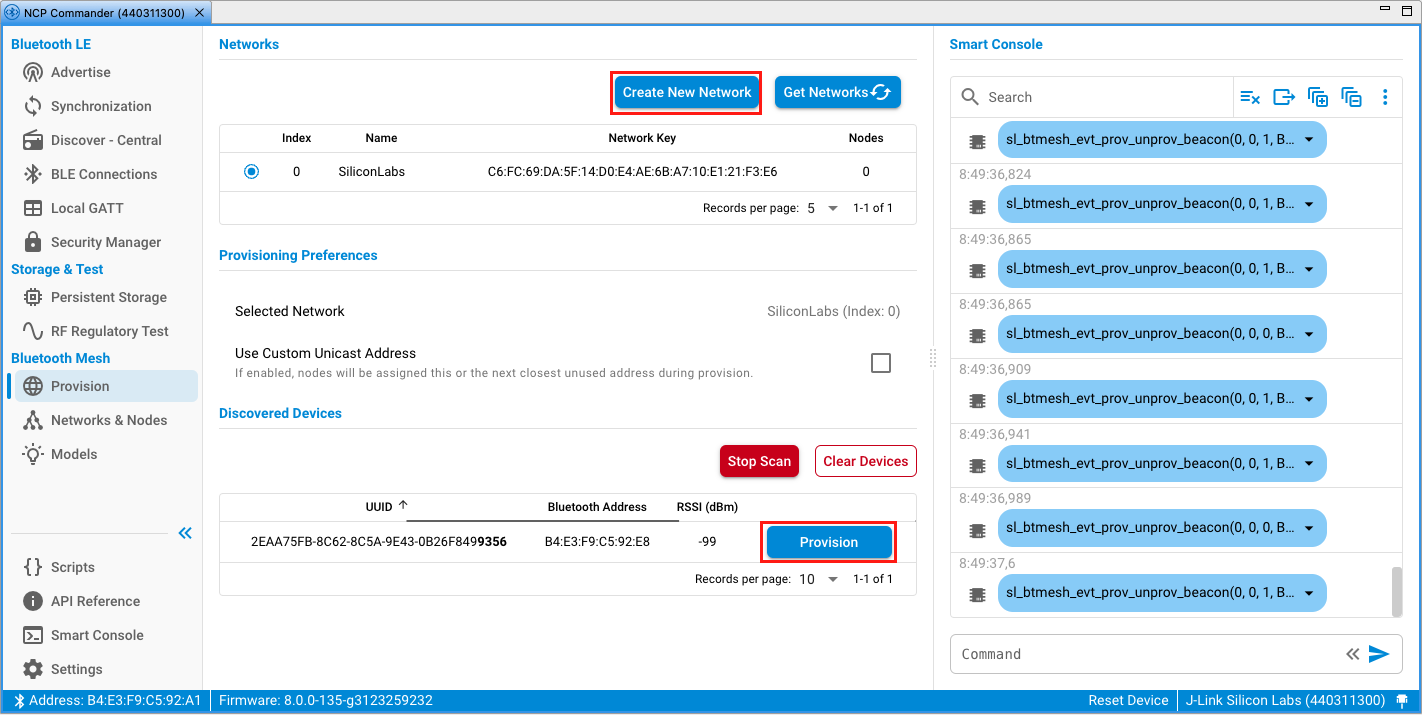
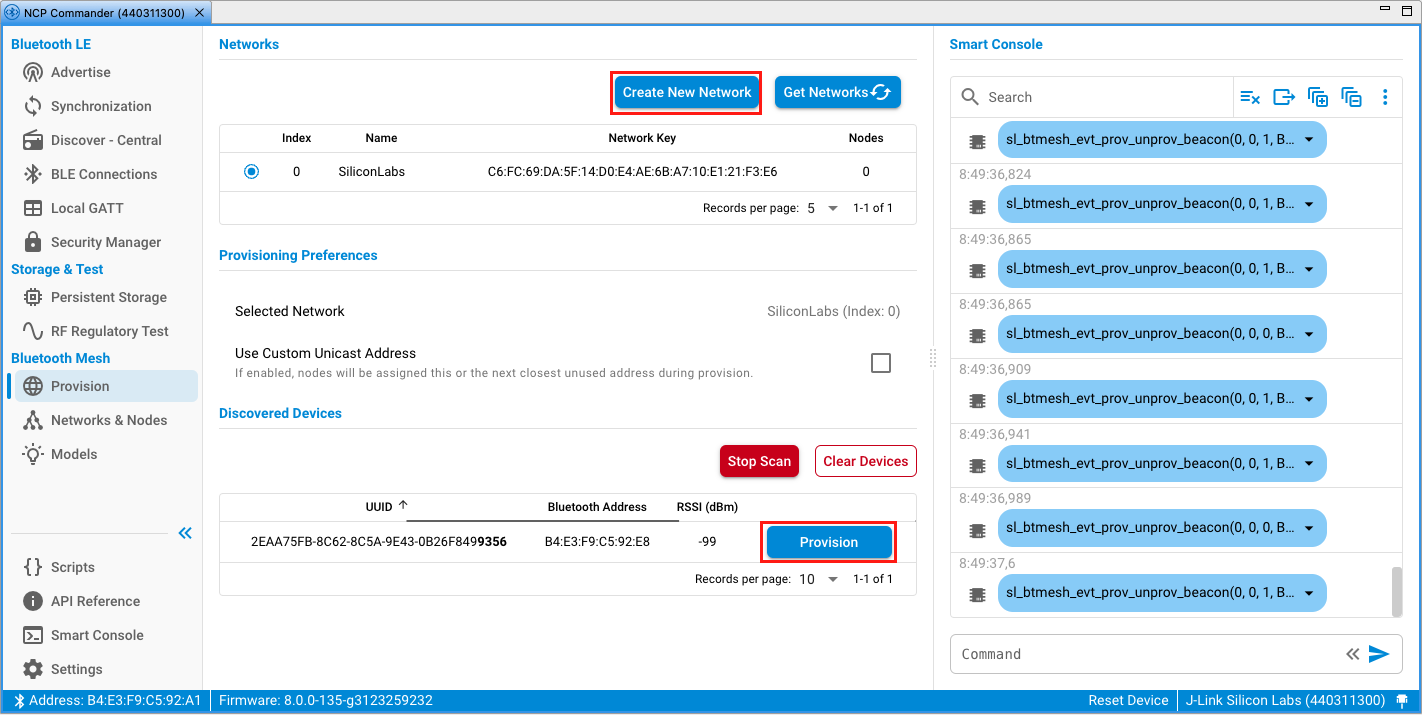
Before configuring provisioned devices, you may need to create application keys and groups. Application keys, groups, and other network settings can be managed in the Settings tab of the Networks & Nodes menu item.
To configure provisioned devices, select Networks & Nodes on the left menu. Provisioned devices are shown in the Provisioned Devices section of the Settings tab. Click Configure.
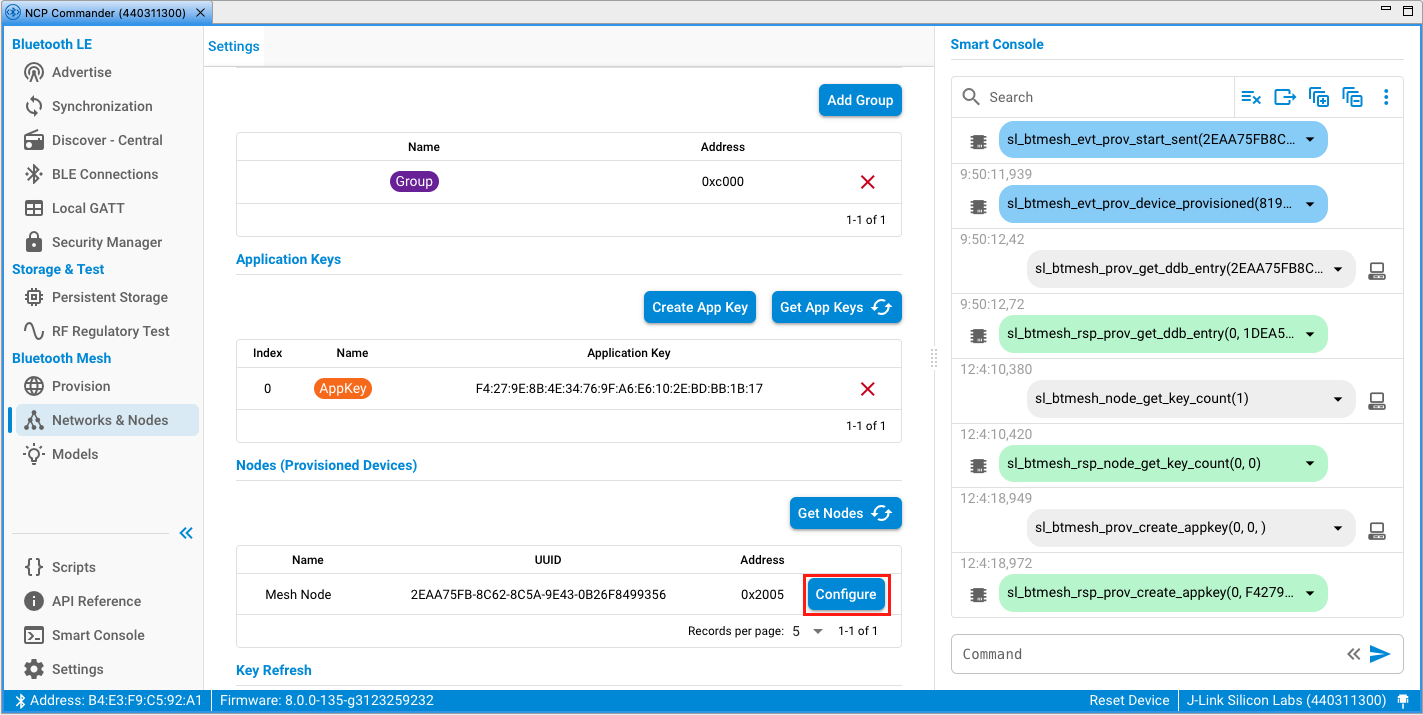
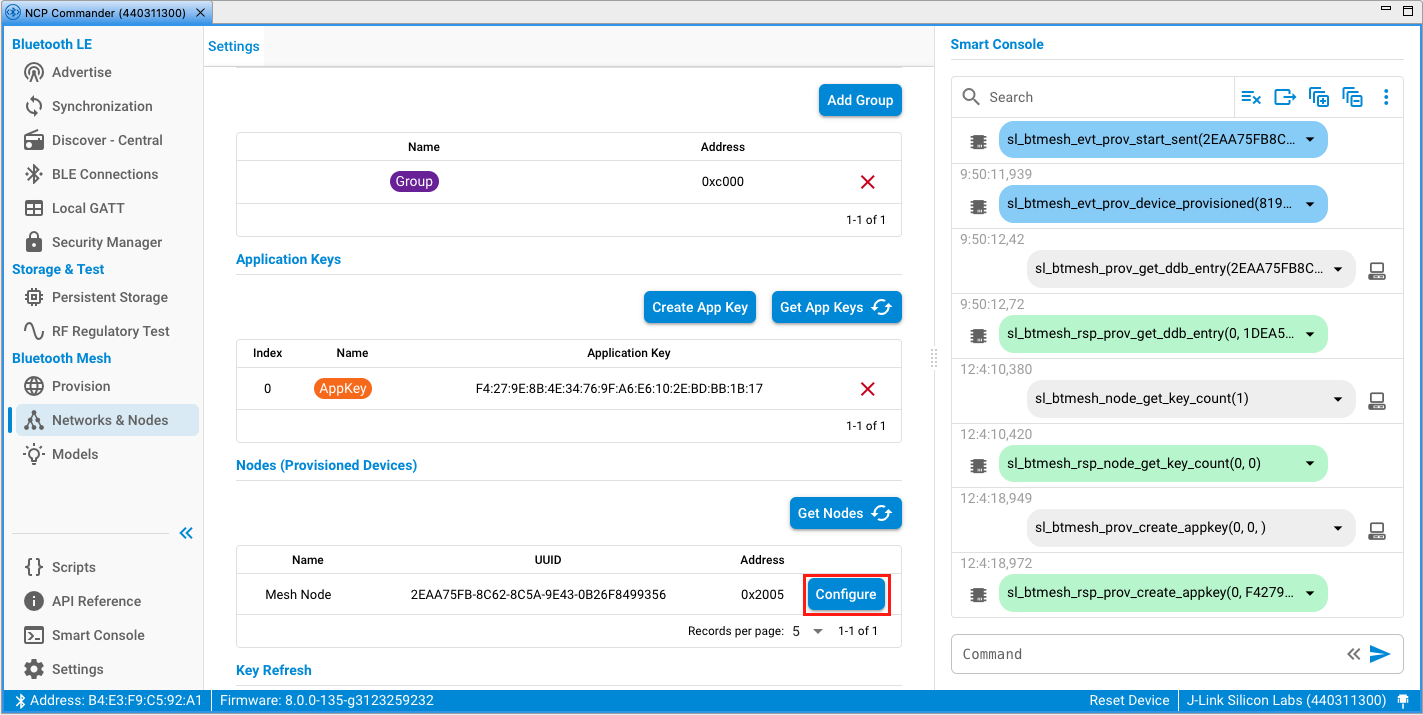
This opens a Mesh Node tab in which you can add an application key. Once you have added the key, the interface changes to include a Get DCD control (not shown). Click Get DCD to configure all the Models available on your node(s), bind to app keys, set publishing or subscription to groups, fine tune parameters, and so on.
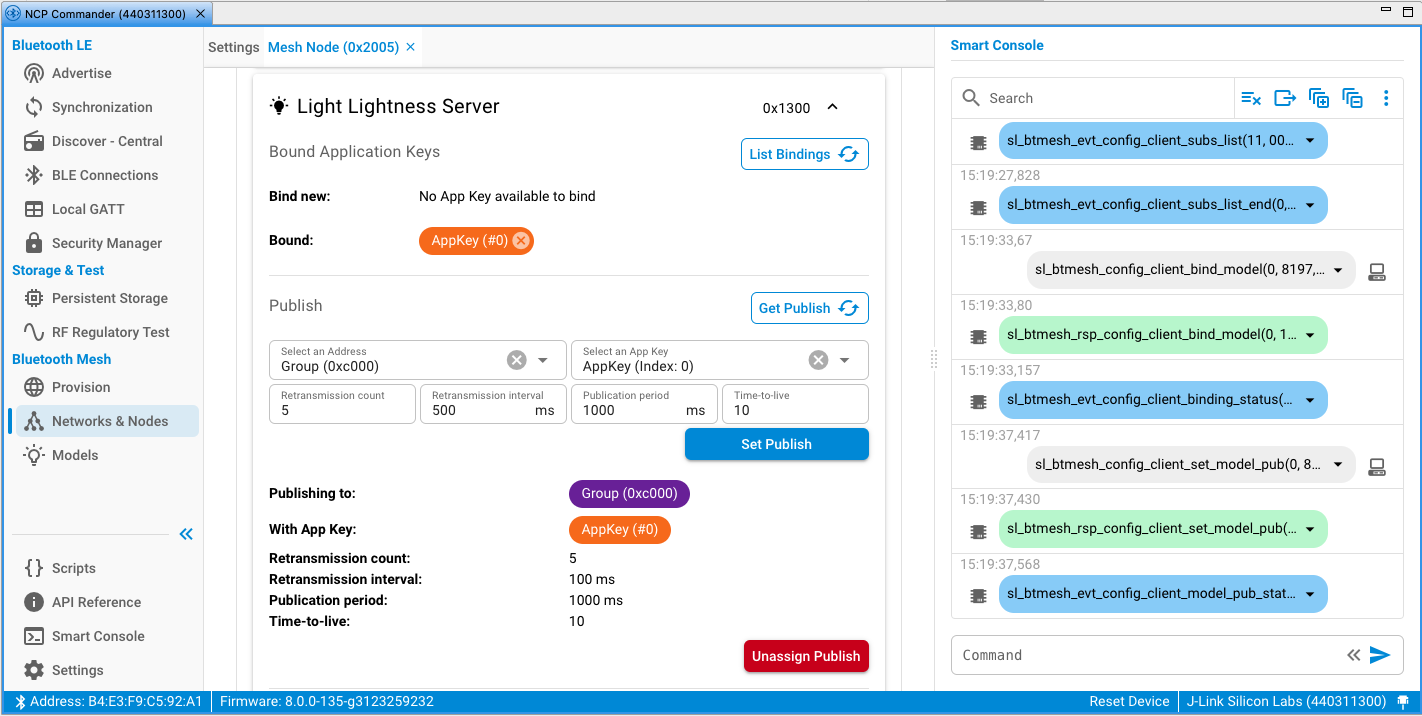
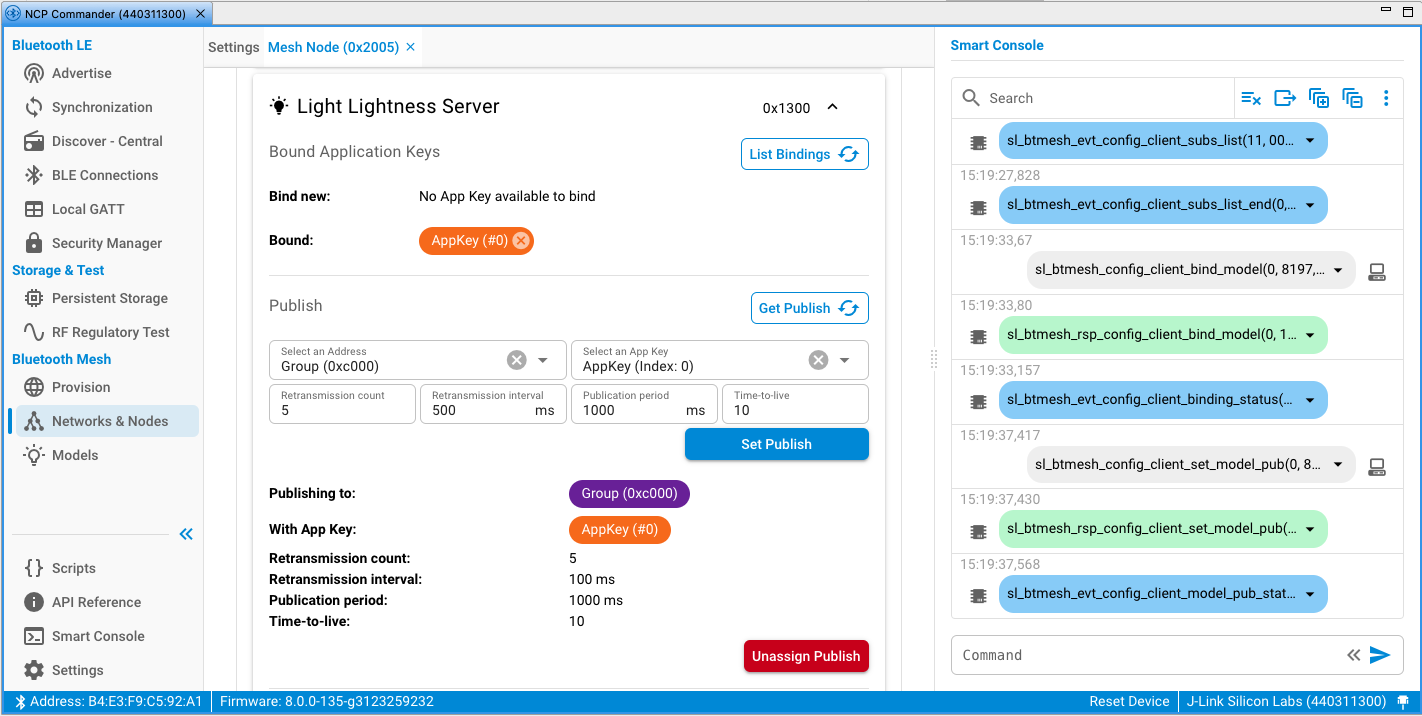
To configure the host provisioner, first initialize models using Initialize Client Models.
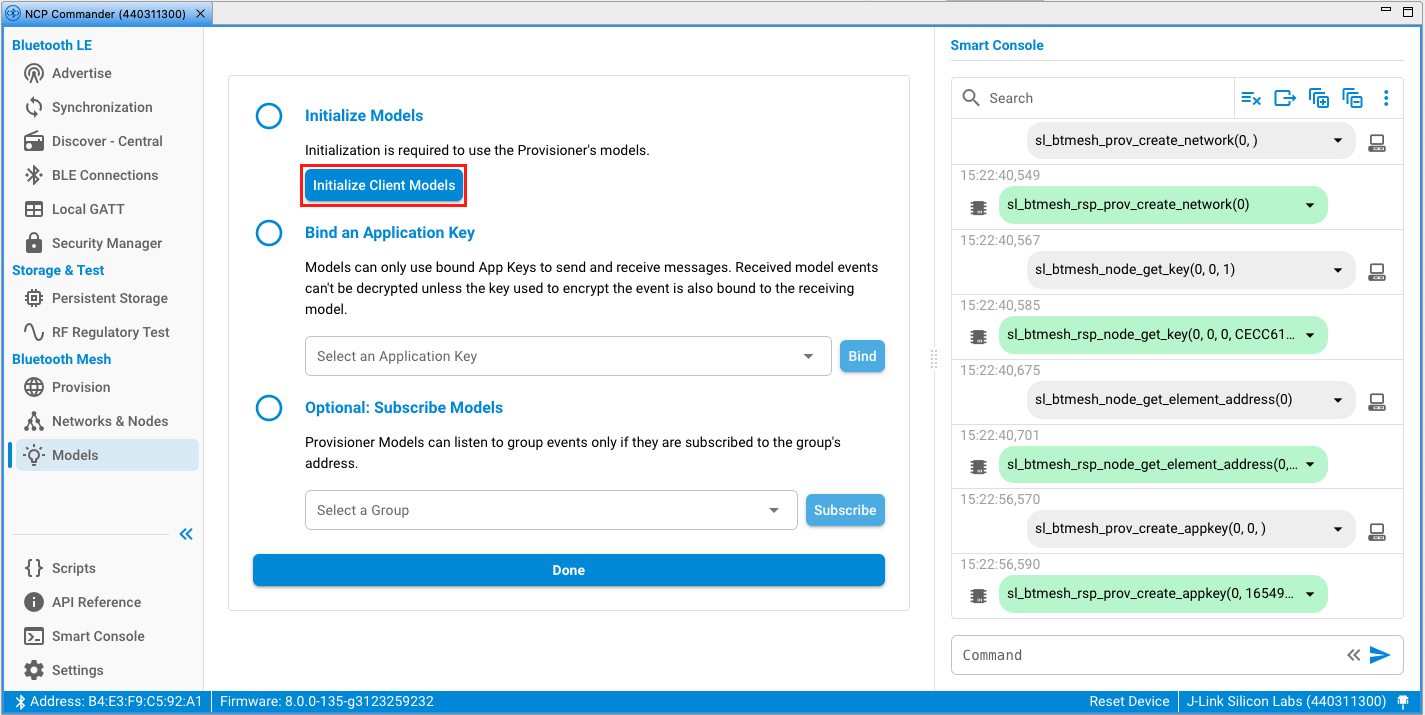
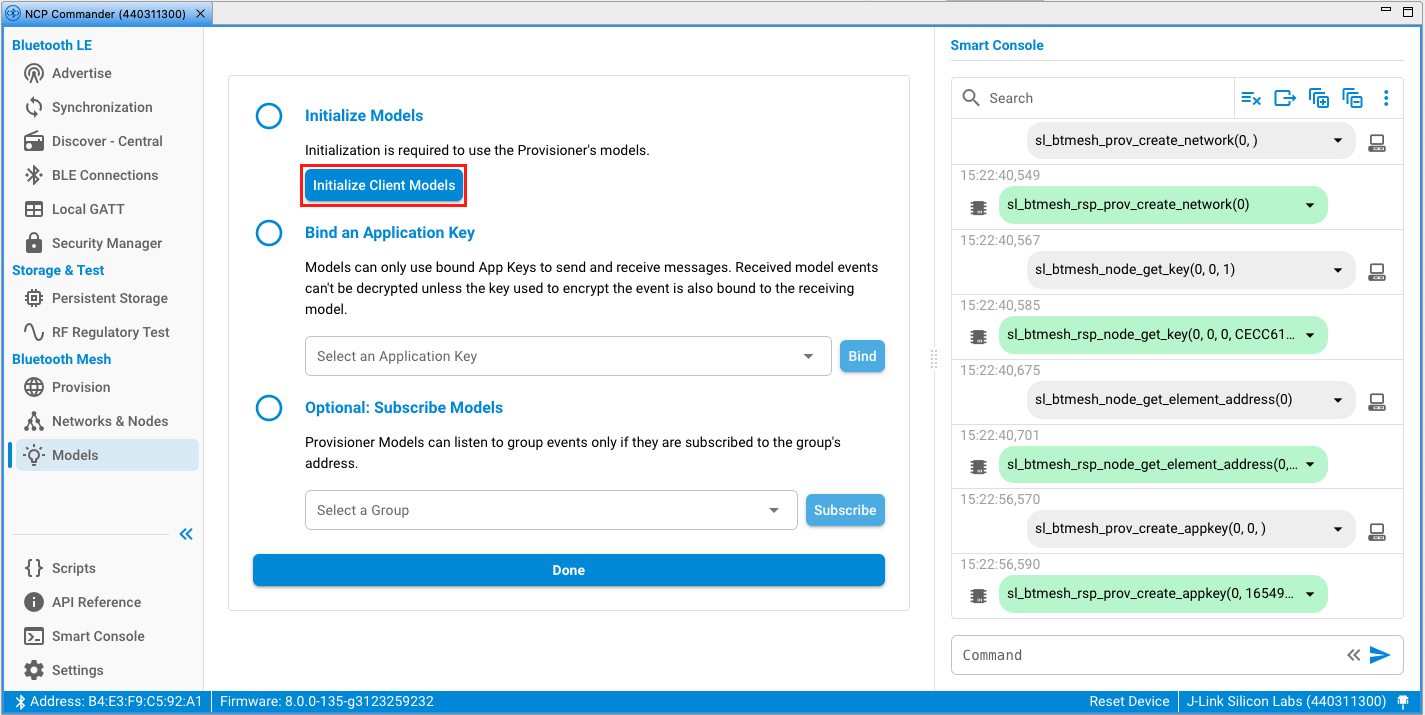
Bind an application key to the models and, optionally, subscribe the models to a group. When configuration is complete, click Done.
The Show Nodes tab is displayed. Click Get DCD to configure all the models available on your node(s), bind to app keys, set publishing or subscription to groups, fine-tune parameters, and so on.
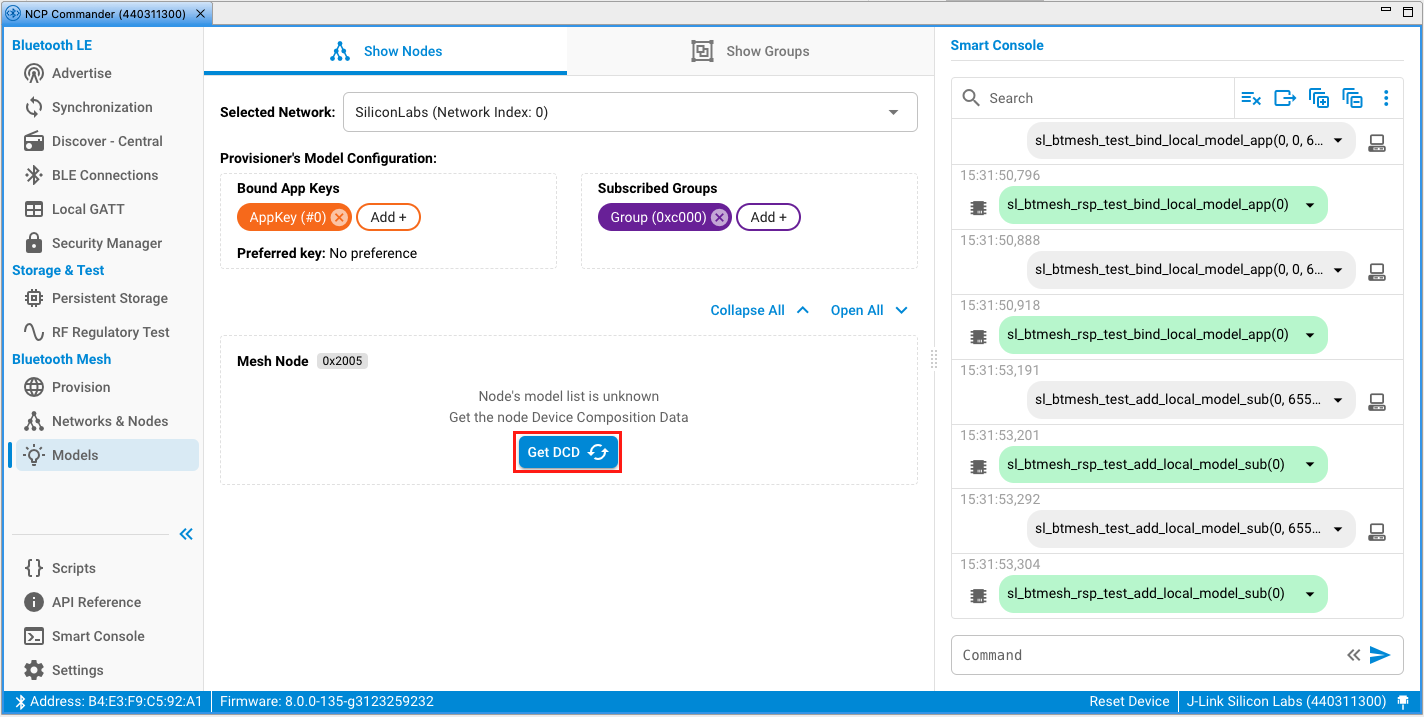
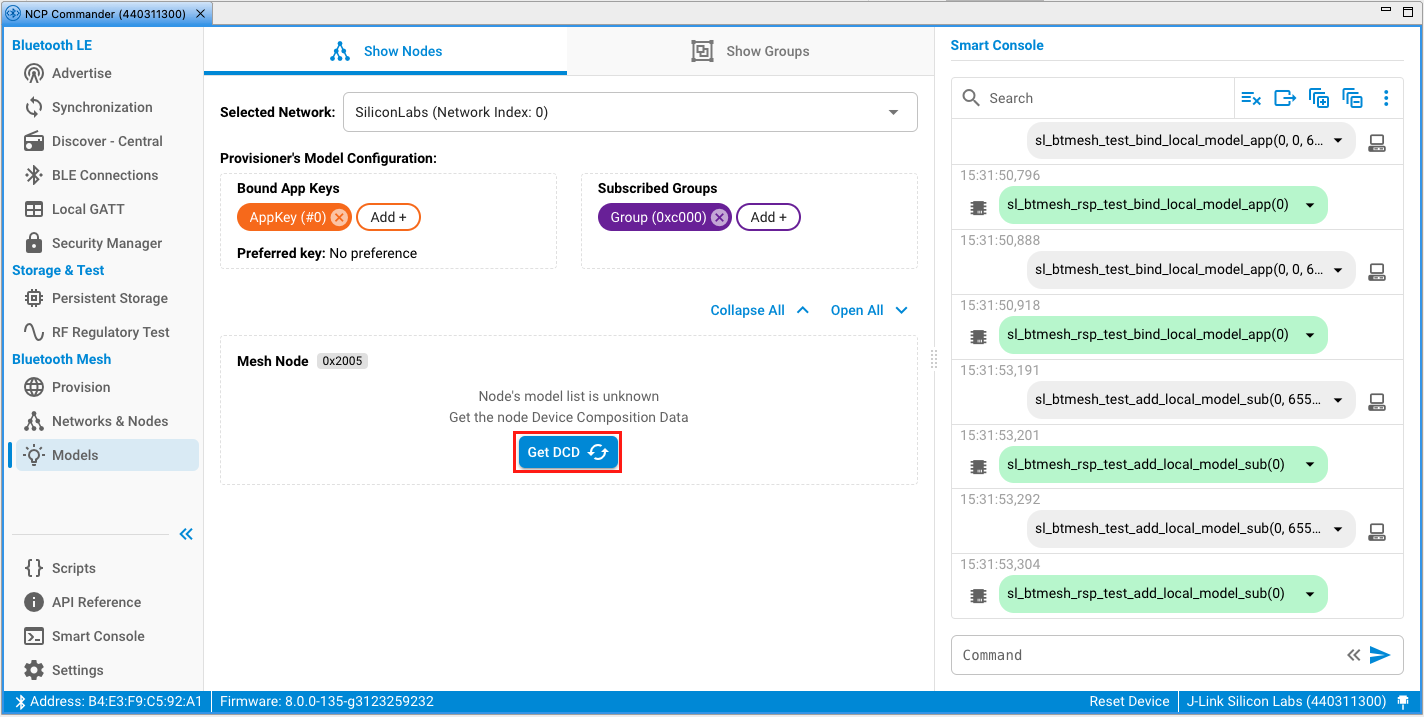
After listing, you can Get or Set the server states of the node(s).
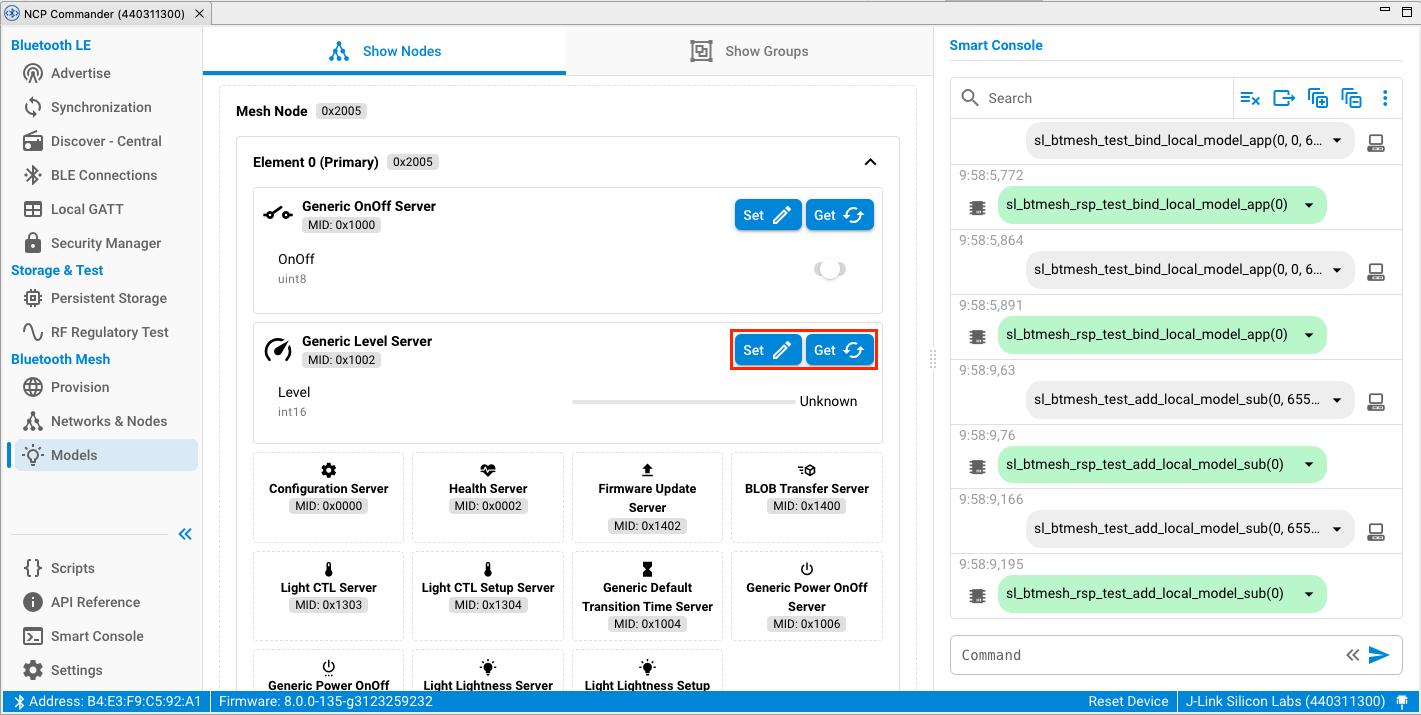
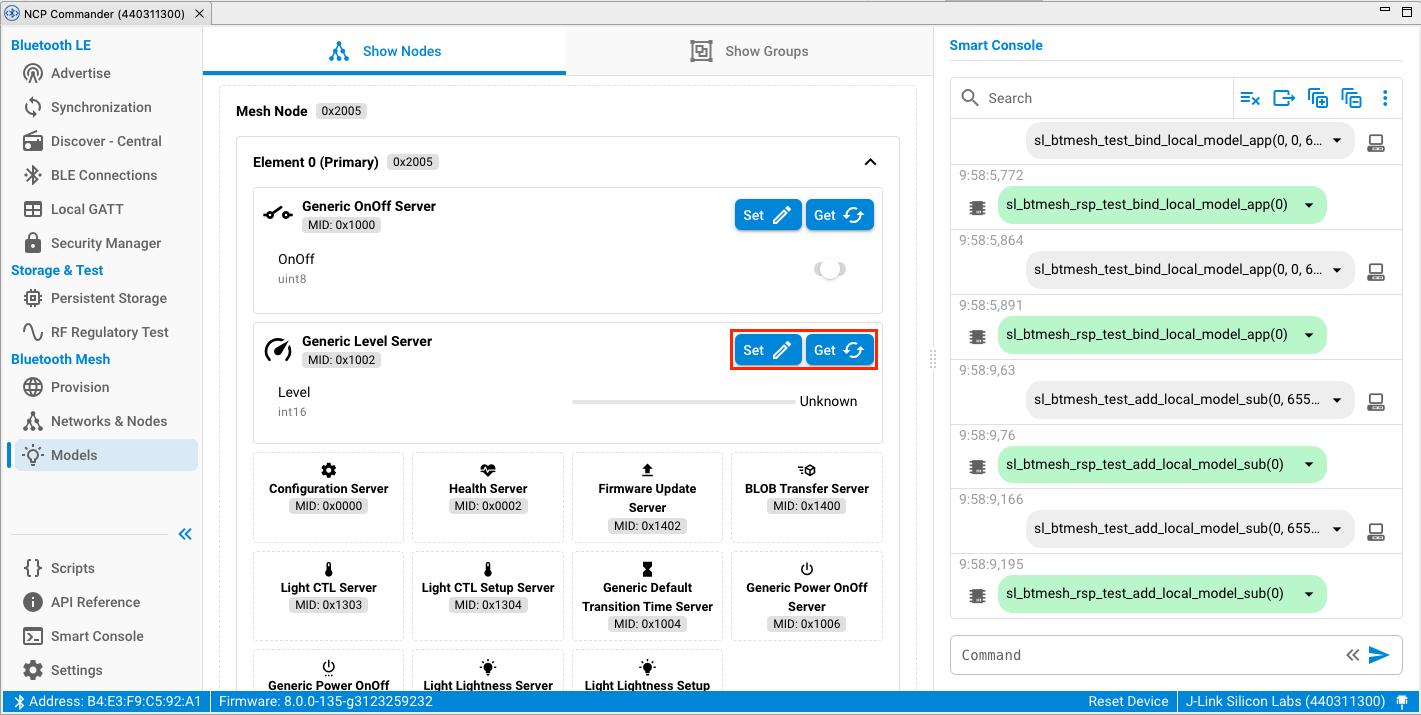
Click Set to set the current state of the selected server of the selected node.
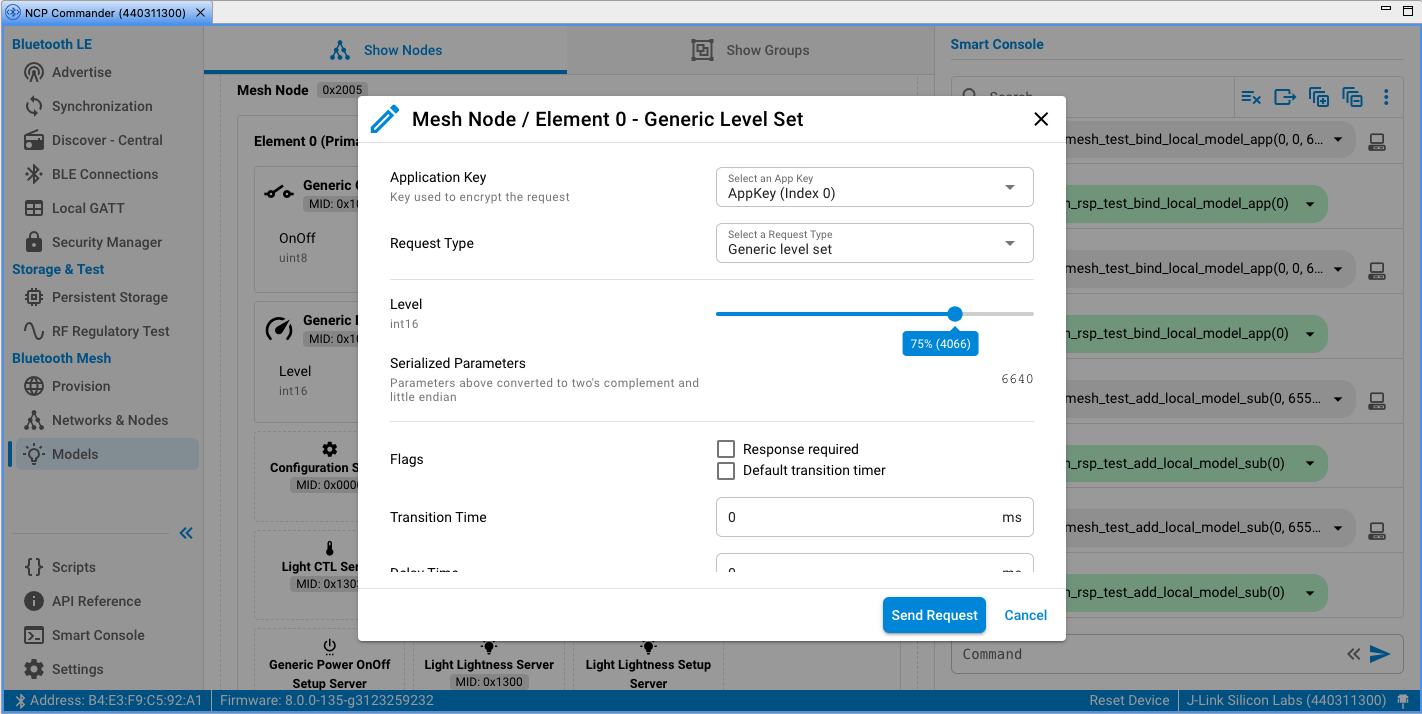
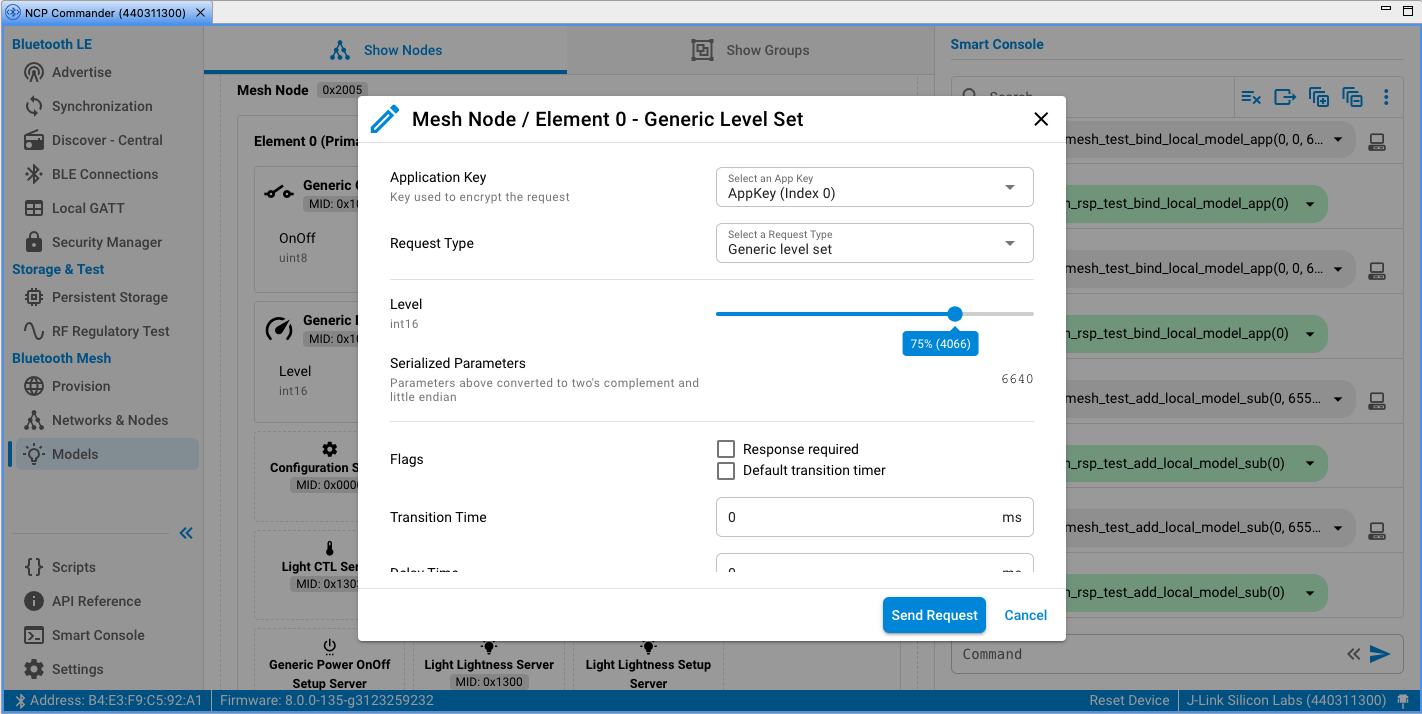
Click Get to get the current state of the selected server of the selected node.
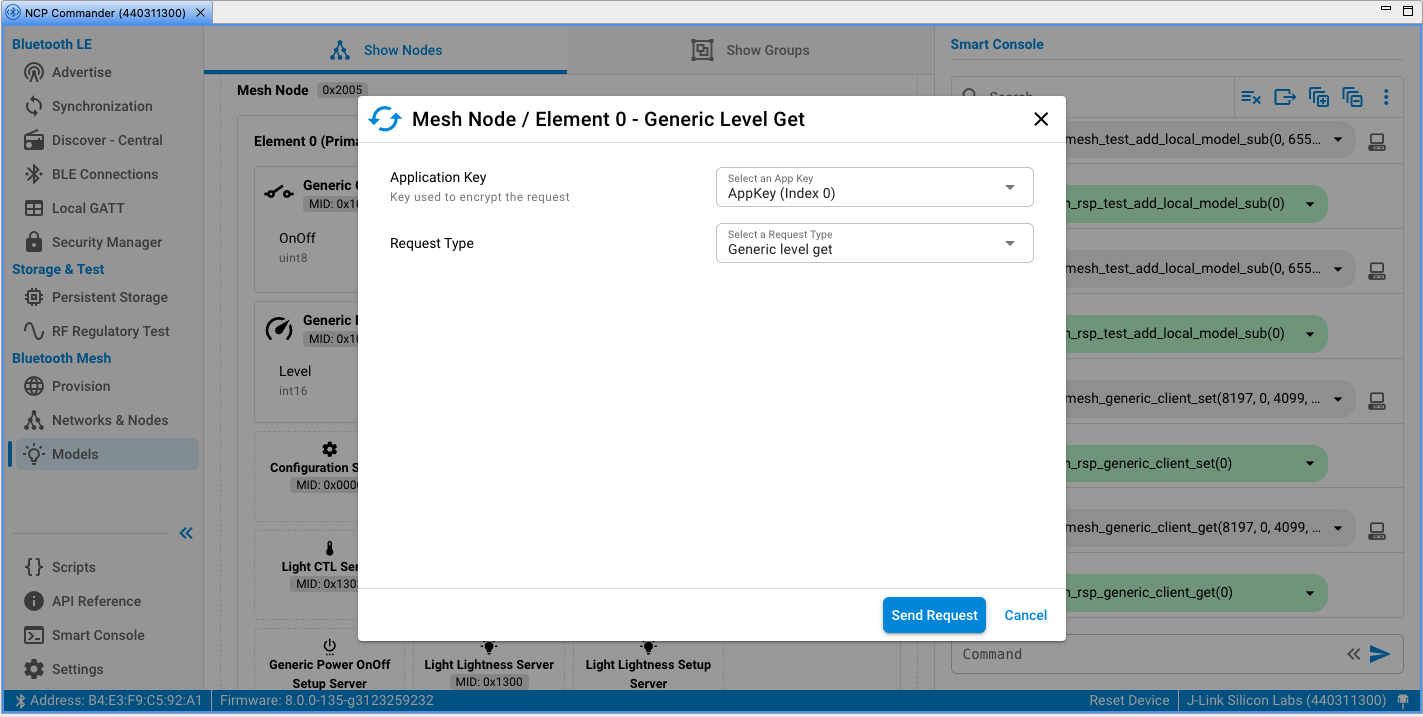
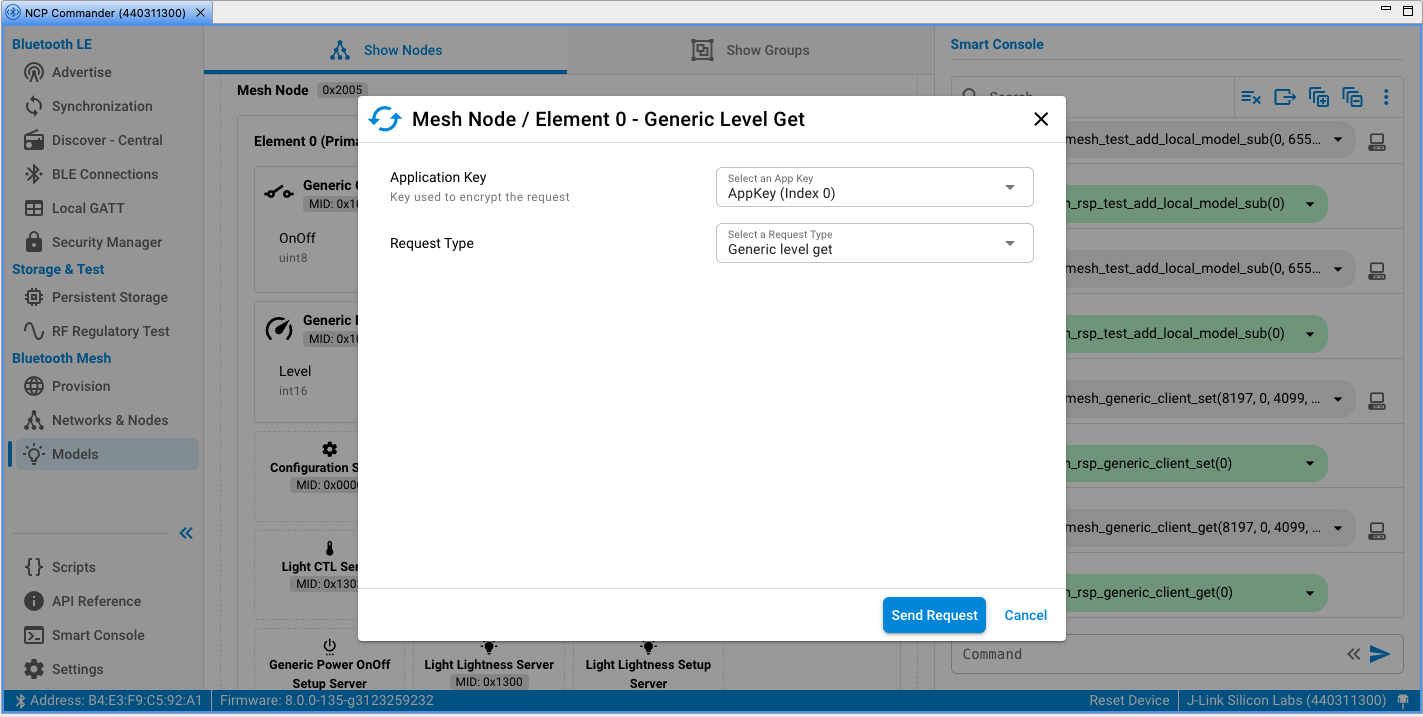
On the Show Groups tab, you can Set or Get the Server Model(s) states on a Group level.
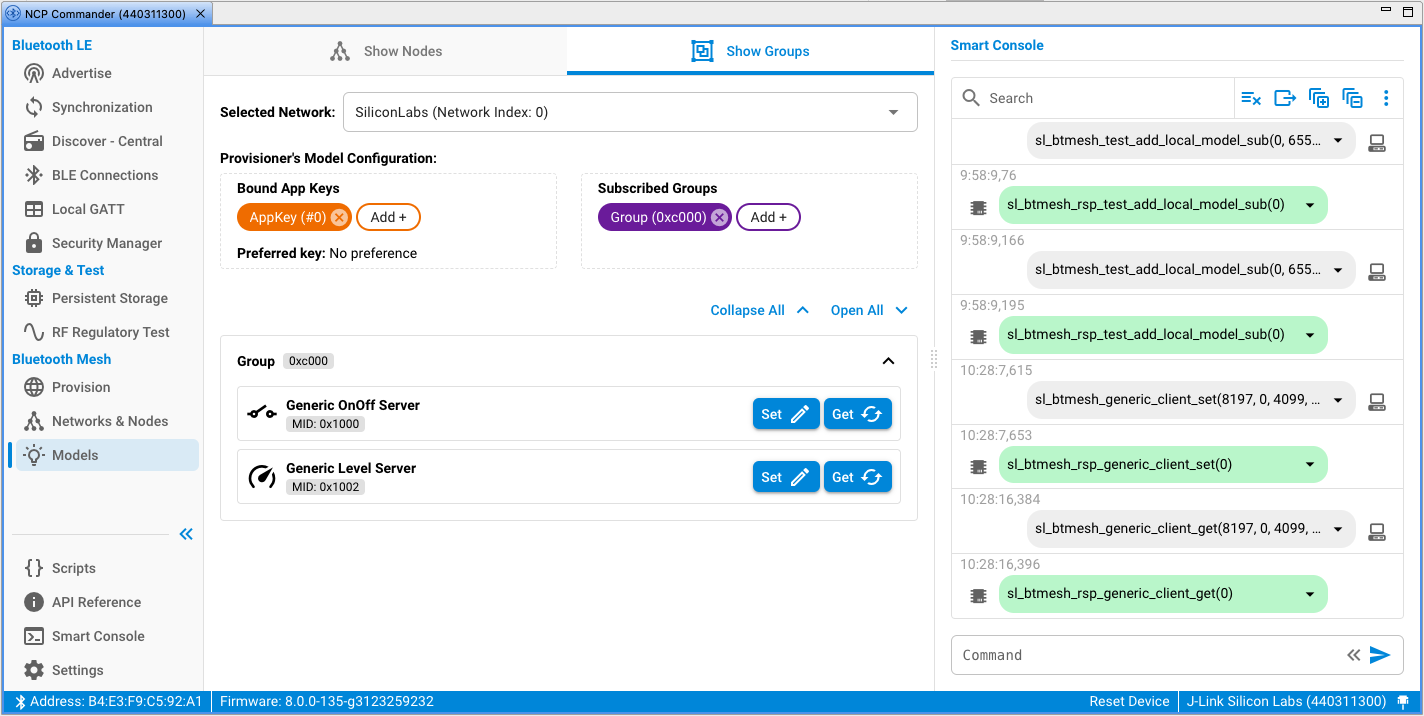
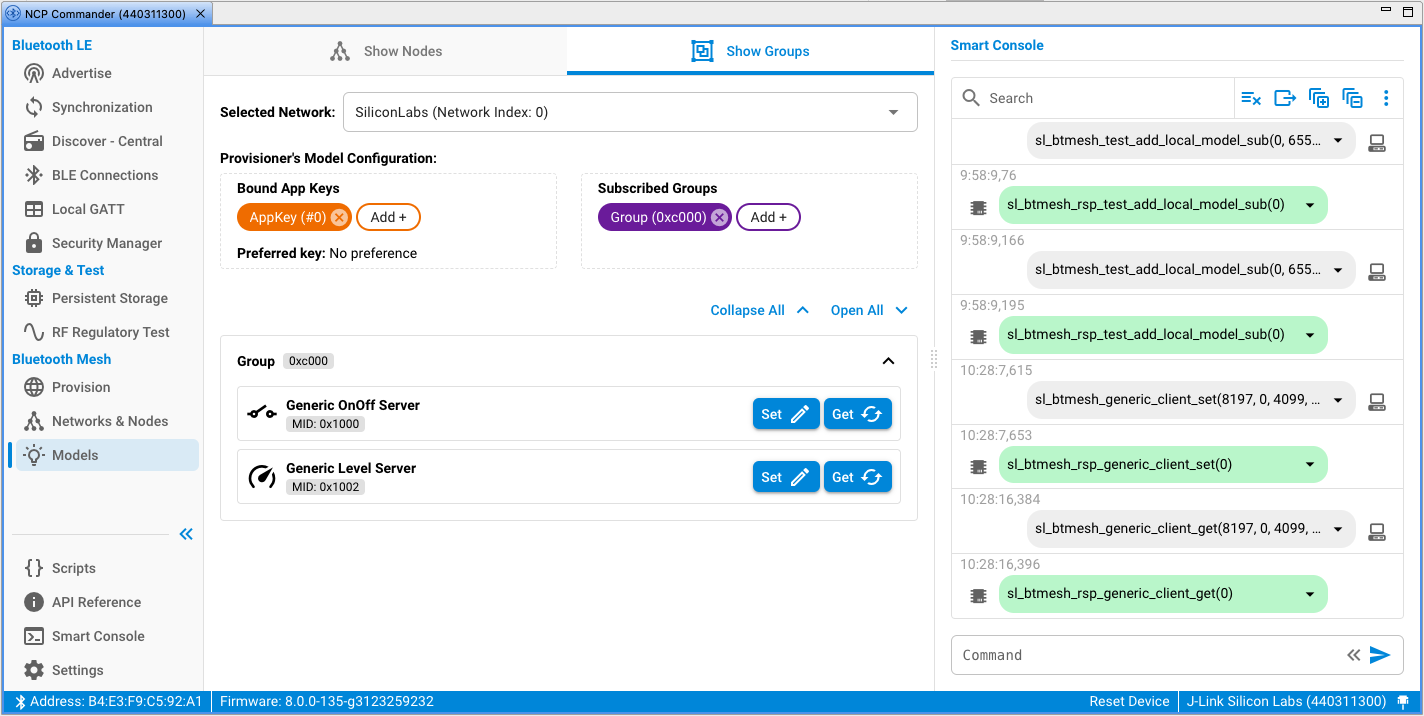
In Settings, if the Reset Mesh Node before Initializing as Provisioner option is enabled, the host provisioner does a factory reset (the sl_btmesh_node_reset() command) on the NCP target device before initializing the node. Clicking Clear Data next to Remove all locally saved mesh data removes the network and application keys that were configured during initialization.