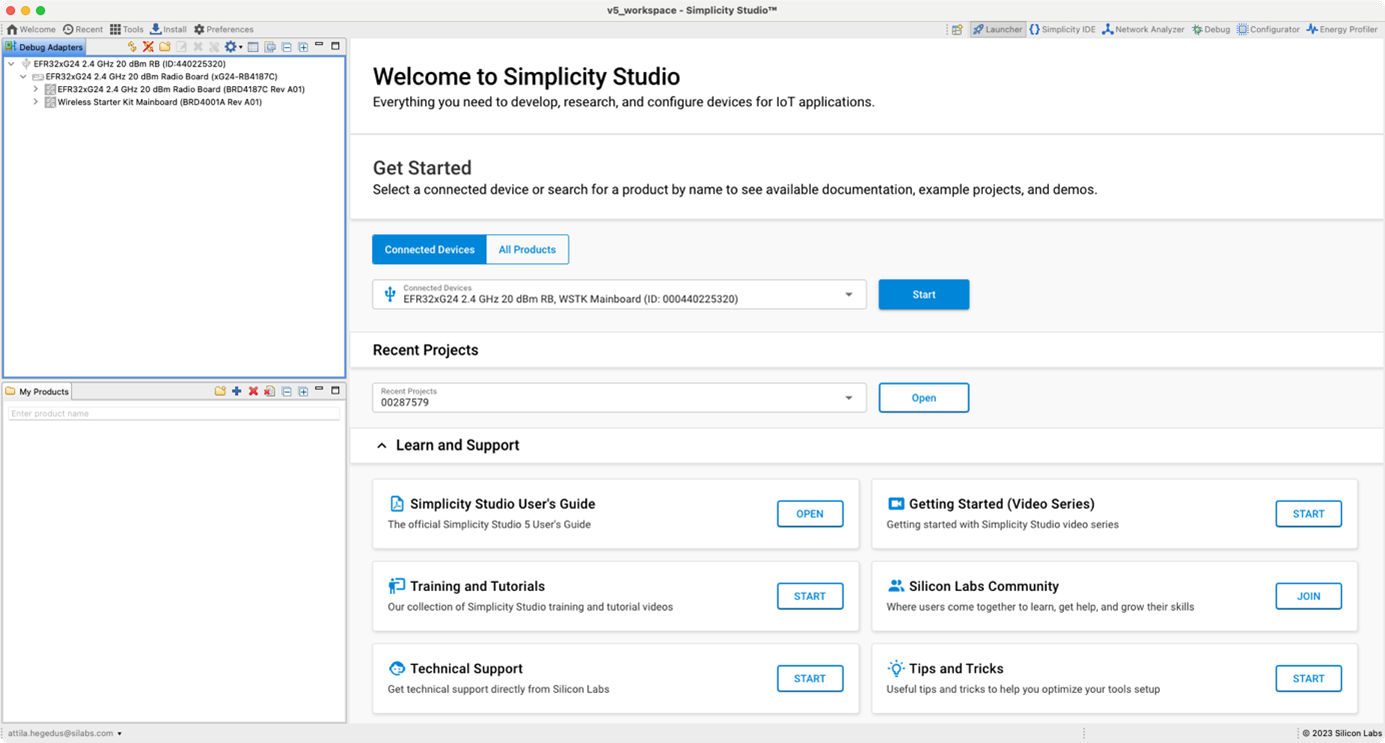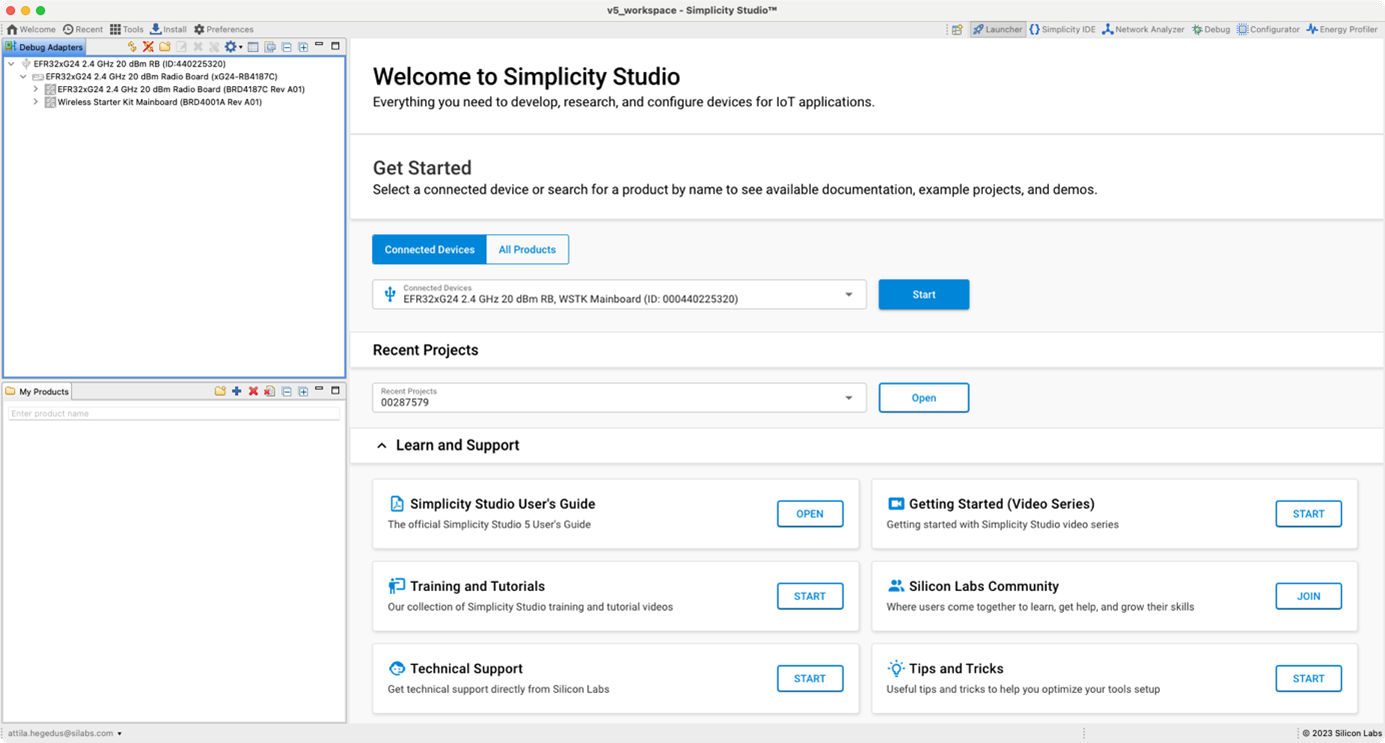Getting Started with Silicon Labs Bluetooth Mesh Development#
Get started with Bluetooth Mesh development using the Bluetooth Mesh Software Development Kit (SDK) and Simplicity Studio® 5 with a compatible wireless starter kit. This section includes step-by-step instructions to demonstrate a basic Bluetooth Mesh network. In this demo, three devices are provisioned as two Lights and one Switch. The mobile application allows the control of either the group of Lights or an individual Light. By pressing buttons on the Switch node, you can control the ON/OFF states and brightness for all lights in the same group. The demo is open-sourced and provides a good demonstration of a basic Bluetooth Mesh network.
This section contains information about features specific to Bluetooth Mesh specification version 1.1. If you are working with an earlier version of the specification, see QSG176: Bluetooth® Mesh Quick-Start Guide for SDK v2.x and 3.x. For a more elaborate networked lighting setup, see AN1438: Networked Lighting Control.
The Bluetooth Mesh mobile app is intended to demonstrate the Silicon Labs Bluetooth Mesh technology together with the Bluetooth Mesh SDK sample apps. The mobile app is a reference app for the Bluetooth Mesh mobile ADK, but it should not be taken as a starting point for customers to create their own mobile apps. For guidance on creating mobile apps with the Bluetooth Mesh mobile ADK, refer to AN1200.1: iOS and Android ADK for Bluetooth® Mesh SDK 2.x and Higher.


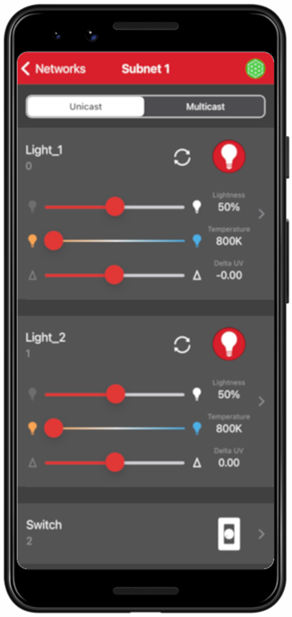
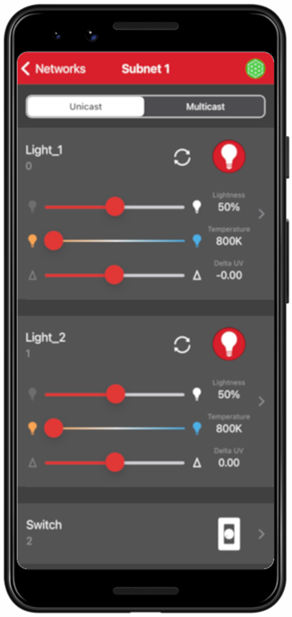
Prerequisites#
The Silicon Labs Bluetooth mesh lighting demonstration is designed to illustrate Bluetooth mesh operation without any need to config- ure or compile software. To get started with the Bluetooth mesh demo, do the following.
Order Development Kit(s)#
The Blue Gecko Bluetooth SoC Wireless Starter Kit is the easiest and fastest way to start the evaluation and development of your own Bluetooth mesh applications. To get started with the Bluetooth mesh demo, you need to have three (3) EFR32 mainboards and radio boards. These can be obtained by ordering any of the Wireless Starter Kit options below.
Option 1: PN: SLWSTK6020B kit: https://www.silabs.com/development-tools/wireless/bluetooth/efr32bg-bluetooth-soc-starter-kit
Option 2: PN: SLWSTK6000B kit: https://www.silabs.com/development-tools/wireless/zigbee/efr32mg-zigbee-thread-starter-kit
Option 3: PN: SLWSTK6006A kit: https://www.silabs.com/development-tools/wireless/efr32xg21-wireless-starter-kit
Option 4: PN: SLWSTK6021A kit: https://www.silabs.com/development-tools/wireless/efr32xg22-wireless-starter-kit
Option 5: PN: xG24-PK6010A kit: https://www.silabs.com/development-tools/wireless/efr32xg24-pro-kit-20-dbm
Option 6: PN: xG27-PK6017A kit: https://www.silabs.com/development-tools/wireless/efr32xg27-pro-kit-8-dbm
Note: Some of these are starter-kits with multiple boards included, and some have only one board included.
This demo requires either EFR32BG27, EFR32MG27, EFR32BG24, EFR32MG24, EFR32MG21, EFR32BG13, EFR32MG13, EFR32BG12, or EFR32MG12 radio boards. EFR32MG22 and EFR32BG22 can be used but are suggested for Low Power Nodes only. If you already have the mainboards, you can purchase the required radio boards here.
Install Simplicity Studio and the GSDK#
The Gecko SDK (GSDK) is the suite of Silicon Labs SDKs that includes the Bluetooth mesh SDK. To quickly get started with the GSDK and Bluetooth mesh, start by installing Simplicity Studio 5, which will set up your development environment. Go to: http://www.silabs.com/simplicity-studio to download the latest SSv5 version compatible with your computer’s operating system. Simplicity Studio 5 includes everything needed for IoT product development with Silicon Labs devices, including a resource and project launcher, software configuration tools, full IDE with GNU toolchain, and analysis tools.
Alternatively, Gecko SDK may be installed manually by downloading or cloning the latest from GitHub. See https://github.com/SiliconLabs/gecko_sdk for more information.
This section focuses on development and use in the SSv5 environment. It assumes that you are generally familiar with the SSv5 Launcher perspective. SSv5 installation and getting started instructions, along with a set of detailed references, can be found in the online Simplicity Studio 5 User’s Guide and through the SSv5 help menu.
Download the Mobile App#
Download the Bluetooth Mesh by Silicon Labs mobile app from the App Store or Google Play.
App Store: https://apps.apple.com/us/app/bluetooth-mesh-by-silicon-labs/id1411352948
Google Play: https://play.google.com/store/apps/details?id=com.siliconlabs.bluetoothmesh&hl=en
Note: The minimum requirement for the smartphone is Android 11 (API30) or iOS 14.
Documentation#
Hardware-specific documentation may be accessed through links on the part Overview tab in Simplicity Studio 5.
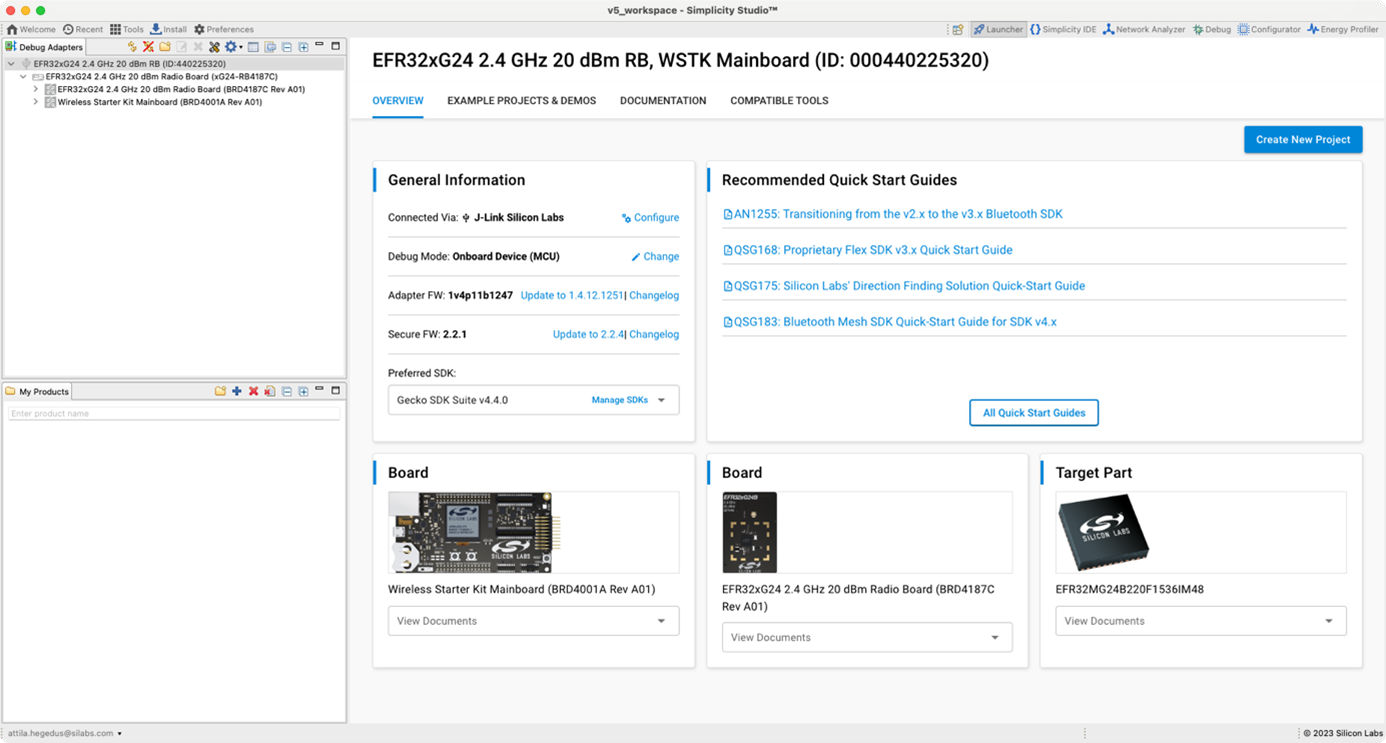
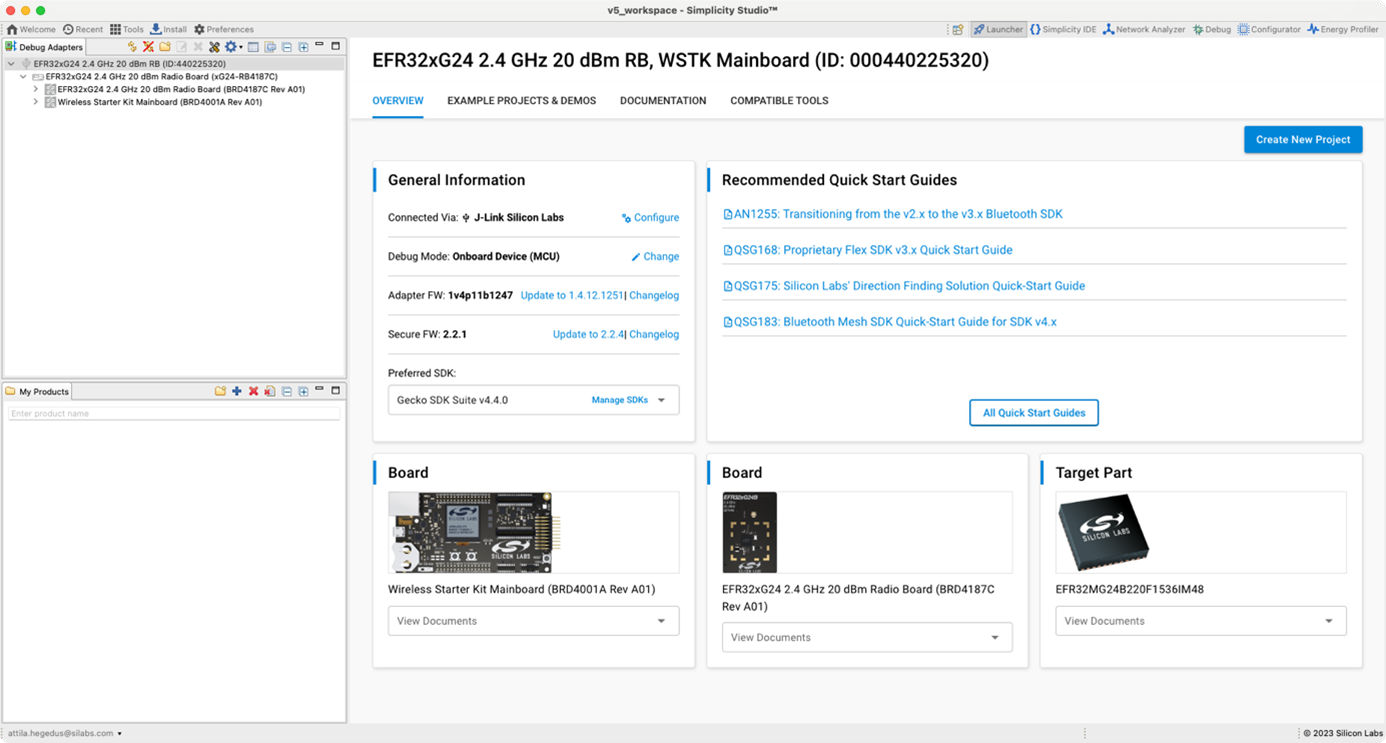
SDK documentation, User’s Guides, and other references are available through the Documentation tab.
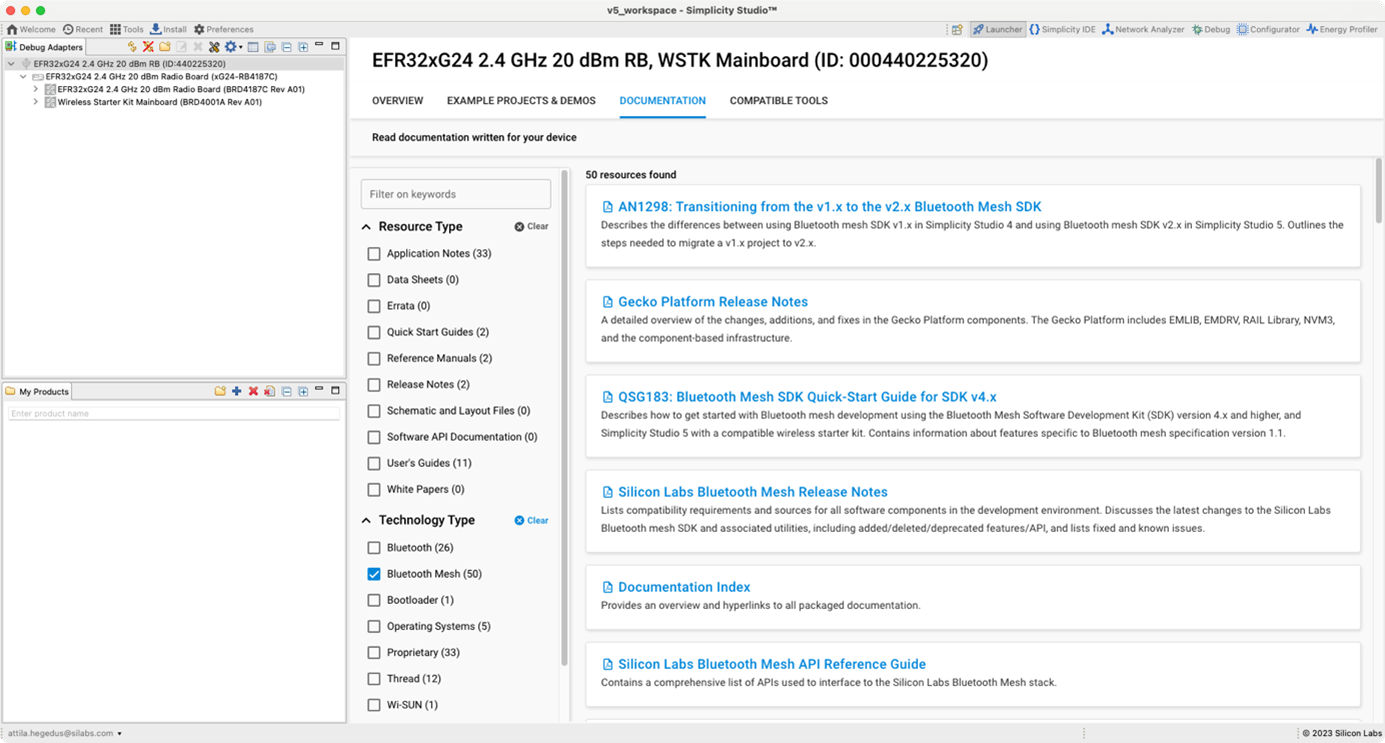
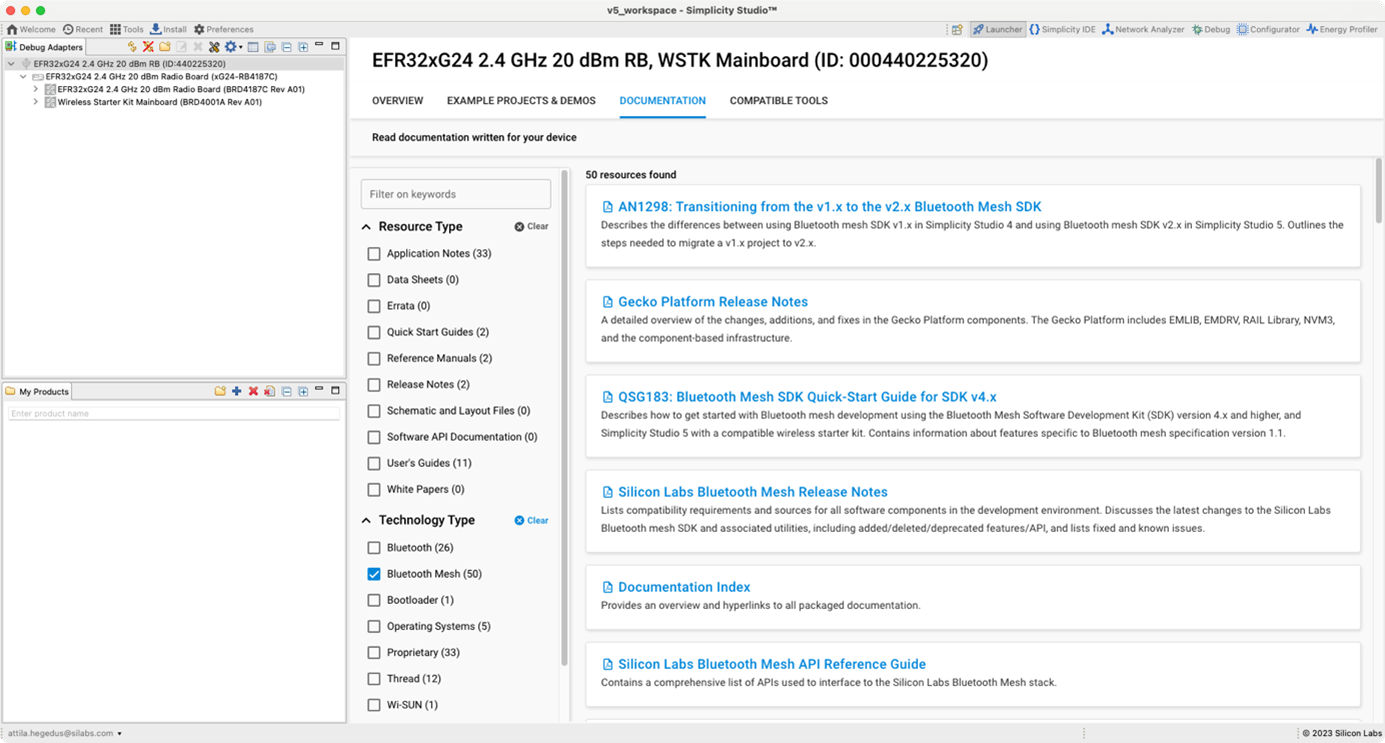
Key documentation for the Bluetooth Mesh SDK is summarized as follows:
AN1098: Understanding the Silicon Labs Bluetooth Mesh Lighting Demonstration in SDK v1.x
UG136: Silicon Labs Bluetooth C Application Developer's Guide for SDK v2.x
AN1042: Using the v2.x Silicon Labs Bluetooth Stack in Network Co-Processor Mode
AN1086: Using the Gecko Bootloader with Silicon Labs Bluetooth Applications
Obtaining Support#
You can access the Silicon Labs support portal at https://www.silabs.com/support through Simplicity Studio Resources, or on the Simplicity Studio 5 welcome page under Learn and Support.