BT/BLE Dual Mode#
1. Purpose / Scope#
This application demonstrates how information can be exchanged seamlessly using wireless protocols ( BT and BLE) running in the same device.
The BT BLE dual mode application demonstrates how information can be exchanged seamlessly using wireless protocols (BT and BLE) running in the same device.
2. Prerequisites / Setup Requirements#
Before running the application, the user will need the following things to setup.
2.1 Hardware Requirements#
Windows PC with Host interface(UART/ SPI/ SDIO).
Silicon Labs RS9116 Wi-Fi Evaluation Kit
Host MCU Eval Kit. This example has been tested with:
Silicon Labs WSTK + EFR32MG21
Silicon Labs WSTK + EFM32GG11
Smart phone/tablet with BT Application (Ex: Bluetooth SPP Pro)
Smart phone/tablet with BLE Application (Ex: Light Blue APP for iPhone/BLE Connect APP for android)
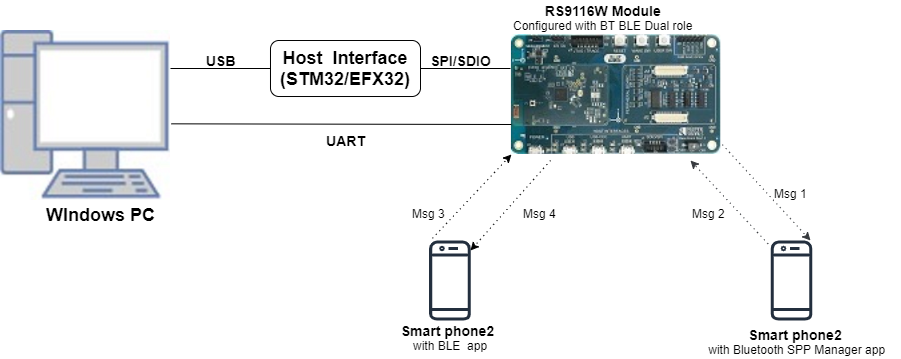
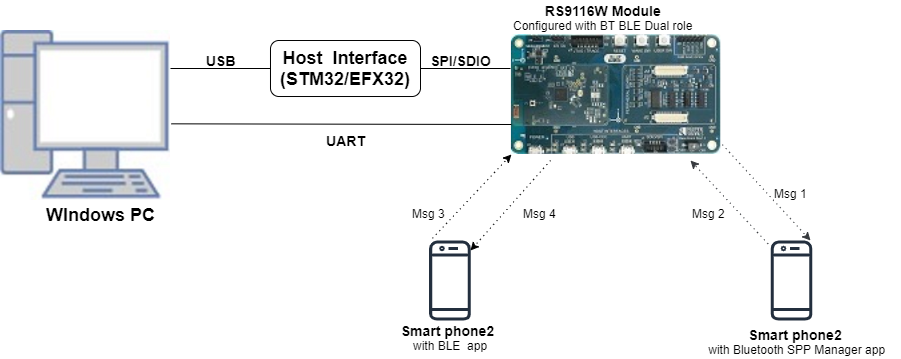
2.2 Software Requirements#
Embedded Development Environment
For STM32, use licensed Keil IDE
For Silicon Labs EFx32, use the latest version of Simplicity Studio
Download and install the Silicon Labs EFR Connect App in the android smart phones for testing BLE applications. Users can also use their choice of BLE apps available in Android/iOS smart phones.
Download and install the Silicon Labs Bluetooth SPP manager in the android smart phones for testing BT applications. Users can also use their choice of BT apps available in Android/iOS smart phones.
3. Application Build Environment#
3.1 Platform#
The Application can be built and executed on below Host platforms
3.2 Host Interface#
By default, the application is configured to use the SPI bus for interfacing between Host platforms(STM32F411 Nucleo / EFR32MG21) and the RS9116W EVK.
This application is also configured to use the SDIO bus for interfacing between Host platforms(EFM32GG11) and the RS9116W EVK.
3.3 Project Configuration#
The Application is provided with the project folder containing Keil and Simplicity Studio project files.
Keil Project
The Keil project is used to evaluate the application on STM32.
Project path:
<SDK>/examples/snippets/bt_ble/bt_ble_dual_role/projects/bt_ble_dual_role-nucleo-f411re.uvprojx
Simplicity Studio
The Simplicity Studio project is used to evaluate the application on EFR32MG21.
Project path:
If the Radio Board is BRD4180A or BRD4181A, then access the path
<SDK>/examples/snippets/bt_ble/bt_ble_dual_role/projects/bt_ble_dual_role-brd4180a-mg21.slsprojIf the Radio Board is BRD4180B or BRD4181B, then access the path
<SDK>/examples/snippets/bt_ble/bt_ble_dual_role/projects/bt_ble_dual_role-brd4180b-mg21.slsprojUser can find the Radio Board version as given below


EFM32GG11 platform
The Simplicity Studio project is used to evaluate the application on EFM32GG11.
Project path:
<SDK>/examples/snippets/ble/bt_ble_dual_role/projects/bt_ble_dual_role-brd2204a-gg11.slsproj
3.4 Bare Metal/RTOS Support#
This application supports bare metal/RTOS environment. By default, the application project files (Keil and Simplicity Studio) are provided with bare metal and RTOS configuration.
4. Application Configuration Parameters#
The application can be configured to suit your requirements and development environment. Read through the following sections and make any changes needed.
4.1 rsi_wlan_config.h file and update/modify following macros,
4.1.1 User must update the below parameters
#define CONCURRENT_MODE RSI_DISABLE
#define RSI_FEATURE_BIT_MAP FEAT_SECURITY_OPEN
#define RSI_TCP_IP_BYPASS RSI_DISABLE
#define RSI_TCP_IP_FEATURE_BIT_MAP TCP_IP_FEAT_DHCPV4_CLIENT
#define RSI_CUSTOM_FEATURE_BIT_MAP FEAT_CUSTOM_FEAT_EXTENTION_VALID
#define RSI_EXT_CUSTOM_FEATURE_BIT_MAP EXT_FEAT_384K_MODE 4.1.2 Open rsi_bt_app.c file and update/modify following macros:
RSI_BT_LOCAL_NAME - Name of the BT device
PIN_CODE - Four byte string required for pairing process.
4.1.3 Open rsi_ble_app.c file and update/modify following macros,
RSI_BLE_NEW_SERVICE_UUID - The attribute value of the newly created service. Ex: 0xAABB
RSI_BLE_ATTRIBUTE_1_UUID - The attribute type of the first attribute under this Service. Ex: 0x1AA1
RSI_BLE_ATTRIBUTE_2_UUID - The attribute type of the second attribute under this Service. Ex: 0x1BB1
RSI_BLE_MAX_DATA_LEN - Maximum length of the attribute data(limited to max of 20 bytes)
RSI_BLE_APP_DEVICE_NAME - Name of the Silicon Labs device to appear during Scanning by peer devices.
4.1.4 The desired parameters are provided below. User can also modify the parameters as per their needs and requirements.
Configuring the BT task
Following are the non-configurable Macros in the Application file.
RSI_APP_EVENT_CONNECTED - Event number to be set on connection establishment.
RSI_APP_EVENT_DISCONNECTED - Event number to be set on disconnection.
RSI_APP_EVENT_PINCODE_REQ - Event number to be set on Pincode request for pairing.
RSI_APP_EVENT_LINKKEY_SAVE - Event number to be set on link key save.
RSI_APP_EVENT_AUTH_COMPLT - Event number to be set on authentication complete.
RSI_APP_EVENT_LINKKEY_REQ - Event number to be set on link key request for connection.
RSI_APP_EVENT_SPP_CONN - Event number to be set on SPP connection.
RSI_APP_EVENT_SPP_DISCONN - Event number to be set on SPP disconnection.
RSI_APP_EVENT_SPP_RX - Event number to be set on SPP data received from Master.
Configuring the BLE Application
Following are the non-configurable macros in the application.
RSI_BLE_ATT_PROPERTY_READ – Used to set read property to an attribute value.
RSI_BLE_ATT_PROPERTY_WRITE - Used to set write property to an attribute value.
RSI_BLE_ATT_PROPERTY_NOTIFY - Used to set notify property to an attribute value.
RSI_BLE_CHAR_SERV_UUID - The attribute type of the characteristics to be added in a service. Ex: 0x2803
RSI_BLE_CLIENT_CHAR_UUID - The attribute type of the client characteristics descriptor to be added in a service characteristic. Ex: 0x2902
BT_GLOBAL_BUFF_LEN – Number of bytes required for the Application and the Driver.
5. Testing the Application#
Follow the steps below for the successful execution of the application.
5.1 Loading the RS9116W Firmware#
Refer Getting started with PC to load the firmware into RS9116W EVK. The firmware binary is located in <SDK>/firmware/
5.2 Building the Application on the Host Platform#
5.2.1 Using STM32#
Refer STM32 Getting Started
Open the project
<SDK>/examples/snippets/bt_ble/bt_ble_dual_role/projects/bt_ble_dual_role-nucleo-f411re.uvprojxin Keil IDE.Build and Debug the project
Check for the RESET pin:
If RESET pin is connected from STM32 to RS9116W EVK, then user need not press the RESET button on RS9116W EVK before free run.
If RESET pin is not connected from STM32 to RS9116W EVK, then user need to press the RESET button on RS9116W EVK before free run.
Free run the project
Then continue the common steps from Section 5.3
5.2.2 Using EFX32#
Refer EFx32 Getting Started, for settin-up EFR & EFM host platforms
Import the EFR32/EFM32 project from
<SDK>/examples/snippets/bt_ble/bt_ble_dual_role/projectsSelect the appropriate .slsproj as per Radio Board type mentioned in Section 3.3 for EFR32 board. (or)
Select the *.brd2204a-gg11.slsproj for EFM32GG11 board.
Compile and flash the project in to Host MCU
Debug the project
Check for the RESET pin:
If RESET pin is connected from EFX32 to RS9116W EVK, then user need not press the RESET button on RS9116W EVK before free run
If RESET pin is not connected from EFX32 to RS9116W EVK, then user need to press the RESET button on RS9116W EVK before free run
Free run the project
Then continue the common steps from Section 5.3
5.3 Common Steps#
Connect Silicon Labs device to the Windows PC running KEIL or IAR IDE
Build and launch the application.
After the program gets executed, Silicon Labs BT is in Discoverable state and BLE is in Advertising state.
Now initiate connection from the SPP App running in the Smartphone1.
In the App, Silicon Labs BT would appear with the name configured in the macro RSI_BT_LOCAL_NAME.
After BT SPP connection is established, send a message from the App to Silicon Labs BT.
Open a LE App in the Smartphone and do Scan.
In the App, Silicon Labs BLE would appear with the name configured in the macro RSI_BLE_APP_DEVICE_NAME.
Initiate BLE connection from the App.
After BLE connection, user can write or read messages through BLE.
Compressed Debug Logging#
To enable the compressed debug logging feature please refer to Logging User Guide
