MQTT Client#
1. Purpose / Scope#
This application demonstrates how to configure RS9116W EVK as MQTT client and how to establish connection with MQTT broker and how to subscribe, publish and receive the MQTT messages from MQTT broker. In this application, RS9116W EVK is configured as WiFi station and connects to Access Point. After successful WiFi connection, application connects to MQTT broker and subscribes to the topic "MQTT_DEMO" and publishes a message "THIS IS MQTT CLIENT DEMO FROM APPLICATION" on that subscribed topic. The application waits to receive the data published on subscribed topic by other clients.
2. Prerequisites / Setup Requirements#
Before running the application, the user will need the following things to setup.
2.1 Hardware Requirements#
Windows PC with Host interface (UART / SPI/ SDIO).
Silicon Labs RS9116 Wi-Fi Evaluation Kit
Host MCU Eval Kit. This example has been tested with:
Silicon Labs WSTK + EFR32MG21
Silicon Labs WSTK + EFM32GG11
Wireless Access Point
Windows PC1 with with MQTT broker installed in it
Windows PC2 with with MQTT client utility installed in it
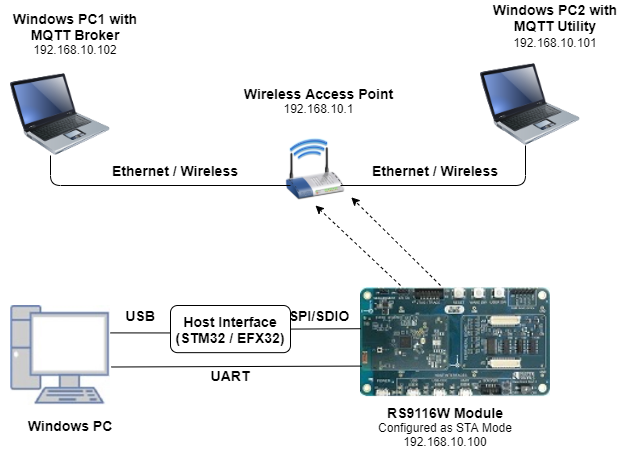
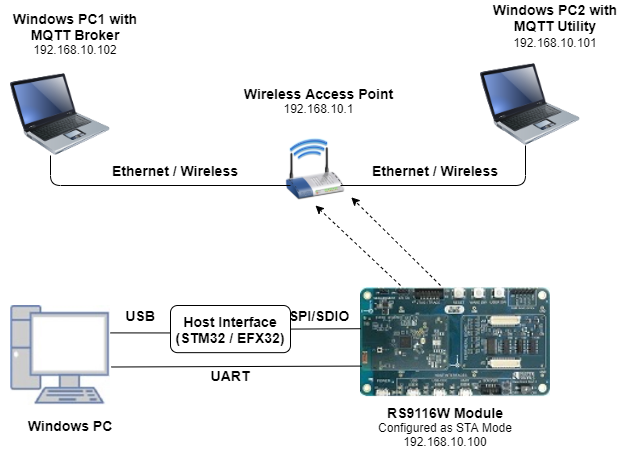
2.2 Software Requirements#
Embedded Development Environment
For STM32, use licensed Keil IDE
For Silicon Labs EFx32, use the latest version of Simplicity Studio
MQTT Broker in Windows PC1.
Note: This example has been tested with Mosquitto v1.5.3, v1.6.9, and v1.6.12.
MQTT Utility (MQTT Explorer) in Windows PC2.
3. Application Build Environment#
3.1 Platform#
The Application can be built and executed on below Host platforms
3.2 Host Interface#
By default, the application is configured to use the SPI bus for interfacing between Host platforms(STM32F411 Nucleo / EFR32MG21) and the RS9116W EVK.
This application is also configured to use the SDIO bus for interfacing between Host platforms(EFM32GG11) and the RS9116W EVK.
3.3 Project Configuration#
The application is provided with the project folder containing Keil and Simplicity Studio project files.
Keil Project
The Keil project is used to evaluate the application on STM32.
Project path:
<SDK>/examples/snippets/wlan/mqtt_client/projects/mqtt_client-nucleo-f411re.uvprojx
Simplicity Studio
The Simplicity Studio project is used to evaluate the application on EFR32MG21.
Project path:
If the Radio Board is BRD4180A or BRD4181A, then access the path
<SDK>/examples/snippets/wlan/mqtt_client/projects/mqtt_client-brd4180a-mg21.slsprojIf the Radio Board is BRD4180B or BRD4181B, then access the path
<SDK>/examples/snippets/wlan/mqtt_client/projects/mqtt_client-brd4180b-mg21.slsprojUser can find the Radio Board version as given below


EFM32GG11 platform
The Simplicity Studio project is used to evaluate the application on EFM32GG11.
Project path:
<SDK>/examples/snippets/wlan/mqtt_client/projects/mqtt_client-brd2204a-gg11.slsproj
3.4 Bare Metal/RTOS Support#
This application supports bare metal and RTOS environment. By default, the application project files (Keil and Simplicity Studio) are provided with bare metal configuration in the SDK.
4. Application Configuration Parameters#
Note : If the user wants to use MQTT library(in Host), then user can opt for this mqtt application.
The application can be configured to suit user requirements and development environment. Read through the following sections and make any changes needed.
4.1 Open rsi_mqtt.c file#
4.1.1 User must update the below parameters#
SSID refers to the name of the Access point.
#define SSID "SILABS_AP"SECURITY_TYPE refers to the type of security. In this application, STA supports Open, WPA-PSK, WPA2-PSK securities.
The valid configuration is:
RSI_OPEN - For OPEN security mode
RSI_WPA - For WPA security mode
RSI_WPA2 - For WPA2 security mode
#define SECURITY_TYPE RSI_OPENPSK refers to the secret key if the Access point configured in WPA-PSK/WPA2-PSK security modes.
#define PSK "<psk>"CLIENT_PORT port refers to device MQTT client port number
#define CLIENT_PORT 5001SERVER_PORT port refers remote MQTT broker/server port number
#define SERVER_PORT 1883SERVER_IP_ADDRESS refers remote peer IP address (Windows PC2) to connect with MQTT broker/server socket.
#define SERVER_IP_ADDRESS 192.168.10.1MQTT client keep alive period
#define RSI_KEEP_ALIVE_PERIOD 100Memory to initialize MQTT client Info structure
#define MQTT_CLIENT_INIT_BUFF_LEN 3500Global buffer or memory which is used for MQTT client initialization. This buffer is used for the MQTT client information storage.
uint8_t mqqt_client_buffer[MQTT_CLIENT_INIT_BUFF_LEN]QOS indicates the level of assurance for delivery of an Application Message.
QoS levels are:
0 - At most once delivery
1 - At least once delivery
2 - Exactly once delivery
#define QOS 0RSI_MQTT_TOPIC refers to which topic WiSeConnect MQTT client is supposed to subscribe.
#define RSI_MQTT_TOPIC "MQTT_DEMO"MQTT Message to publish on the topic subscribed
uint8_t publish_message[] ="THIS IS MQTT CLIENT DEMO FROM APPLICATION"Note : As the publish message will be appended to MQTT header it is recommended to substract (topic length + 7 bytes of MQTT control fields) from maximum buf size limit for the protocol(TCP/SSL) to decide payload size. Example, if topic is "MQTT_DEMO", for TCP payload size should be of size 1444 bytes( = 1460 - 9 - 7), for SSL it sums up to 1354 bytes( = 1370 - 9 - 7).
MQTT Client ID with which MQTT client connects to MQTT broker/server
uint8_t clientID[] = "MQTTCLIENT"User name for login credentials
int8_t username[] = "username"Password for login credentials
int8_t password[] = "password"4.1.2 The desired parameters are provided below. User can also modify the parameters as per their needs and requirements.#
The following parameters are configured if OS is used. WLAN task should be of low priority
#define RSI_WLAN_TASK_PRIORITY 1Driver task should have the highest priority among all threads
#define RSI_DRIVER_TASK_PRIORITY 2WLAN Task stack size is configured by this macro
#define RSI_WLAN_TASK_STACK_SIZE 500Driver Task stack size is configured by this macro
#define RSI_DRIVER_TASK_STACK_SIZE 500Application memory length which is required by the driver
#define GLOBAL_BUFF_LEN 15000To configure IP address
DHCP_MODE refers whether IP address configured through DHCP or STATIC
#define DHCP_MODE 1Note: If user wants to configure STA IP address through DHCP then set DHCP_MODE to "1" and skip configuring the following DEVICE_IP, GATEWAY and NETMASK macros. (Or) If user wants to configure STA IP address through STATIC then set DHCP_MODE macro to "0" and configure following DEVICE_IP, GATEWAY and NETMASK macros.
IP address to be configured to the device in STA mode should be in long format and in little endian byte order.
Example: To configure "192.168.10.10" as IP address, update the macro DEVICE_IP as 0x0A0AA8C0.
#define DEVICE_IP 0X0A0AA8C0IP address of the gateway should also be in long format and in little endian byte order
Example: To configure "192.168.10.1" as Gateway, update the macro GATEWAY as 0x010AA8C0.
#define GATEWAY 0x010AA8C0IP address of the network mask should also be in long format and in little endian byte order.
Example: To configure "255.255.255.0" as network mask, update the macro NETMASK as 0x00FFFFFF.
#define NETMASK 0x00FFFFFF4.2 Open rsi_wlan_config.h file. User can also modify the below parameters as per their needs and requirements.#
#define CONCURRENT_MODE RSI_DISABLE
#define RSI_FEATURE_BIT_MAP FEAT_SECURITY_OPEN
#define RSI_TCP_IP_BYPASS RSI_DISABLE
#define RSI_TCP_IP_FEATURE_BIT_MAP TCP_IP_FEAT_DHCPV4_CLIENT
#define RSI_CUSTOM_FEATURE_BIT_MAP 0
#define RSI_BAND RSI_BAND_2P4GHZFor running MQTT with SSL, please enable TCP_IP_FEAT_SSL in rsi_wlan_config.h file, as shown below. Also load the related SSL Certificates in the module using rsi_wlan_set_certificate() API and Need to enable SSL flag RSI_SSL_ENABLE in rsi_mqtt_connect() API.
#define CONCURRENT_MODE RSI_DISABLE
#define RSI_FEATURE_BIT_MAP FEAT_SECURITY_OPEN
#define RSI_TCP_IP_BYPASS RSI_DISABLE
#define RSI_TCP_IP_FEATURE_BIT_MAP (TCP_IP_FEAT_DHCPV4_CLIENT | TCP_IP_FEAT_SSL | TCP_IP_FEAT_DNS_CLIENT | TCP_IP_FEAT_EXTENSION_VALID)
#define RSI_CUSTOM_FEATURE_BIT_MAP EXT_FEAT_CUSTOM_FEAT_EXTENTION_VALID
#define RSI_EXT_CUSTOM_FEATURE_BIT_MAP EXT_FEAT_256k_MODE
#define RSI_EXT_TCPIP_FEATURE_BITMAP CONFIG_FEAT_EXTENTION_VALID
#define RSI_BAND RSI_BAND_2P4GHZNote: In rsi_mqtt_client.h change 'MQTT_VERSION' macro to either 3 or 4 based on the MQTT broker support version (Supported versions are 3 and 4).
5. Testing the Application#
User has to follow the below steps for the successful execution of the application.
5.1 Loading the RS9116W Firmware#
Refer Getting started with a PC to load the firmware into RS9116W EVK. The firmware file is located in <SDK>/firmware/
5.2 Building the Application on the Host Platform#
5.2.1 Using STM32#
Refer Getting started with STM32
Open the project
<SDK>/examples/snippets/wlan/mqtt_client/projects/mqtt_client-nucleo-f411re.uvprojxin Keil IDE.Build and Debug the project
Check for the RESET pin:
If RESET pin is connected from STM32 to RS9116W EVK, then user need not press the RESET button on RS9116W EVK before free run.
If RESET pin is not connected from STM32 to RS9116W EVK, then user need to press the RESET button on RS9116W EVK before free run.
Free run the project
Then continue the common steps from Section 5.3
5.2.2 Using EFX32#
Refer Getting started with EFX32, for settin-up EFR & EFM host platforms
Open Simplicity Studio and import the EFR32/EFM32 project from
<SDK>/examples/snippets/wlan/mqtt_client/projectsSelect the appropriate .slsproj as per Radio Board type mentioned in Section 3.3 for EFR32 board. (or)
Select the *.brd2204a-gg11.slsproj for EFM32GG11 board.
Compile and flash the project in to Host MCU
Debug the project
Check for the RESET pin:
If RESET pin is connected from EFX32 to RS9116W EVK, then user need not press the RESET button on RS9116W EVK before free run
If RESET pin is not connected from EFX32 to RS9116W EVK, then user need to press the RESET button on RS9116W EVK before free run
Free run the project
Then continue the common steps from Section 5.3
5.3 Common Steps#
Configure the Access point in OPEN / WPA-PSK / WPA2-PSK mode to connect RS9116W EVK in STA mode.
To run MQTT broker in Windows PC1, open command prompt and go to MQTT installed folder (Ex: C:\Program Files\mosquitto) and run the following command:
mosquitto.exe –p 1883 –v

Open MQTT Explorer in Windows PC2 and delete the existing connections if any and click on "Advanced" as shown in the below image.
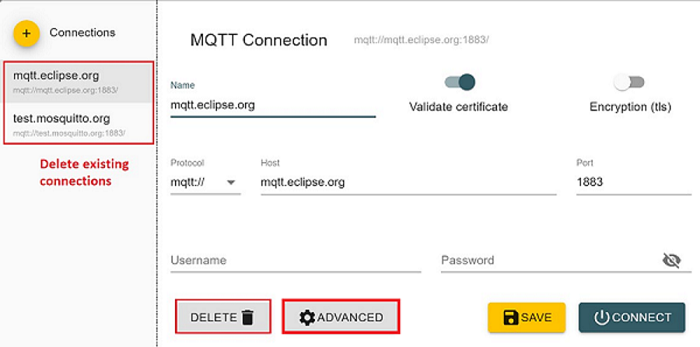
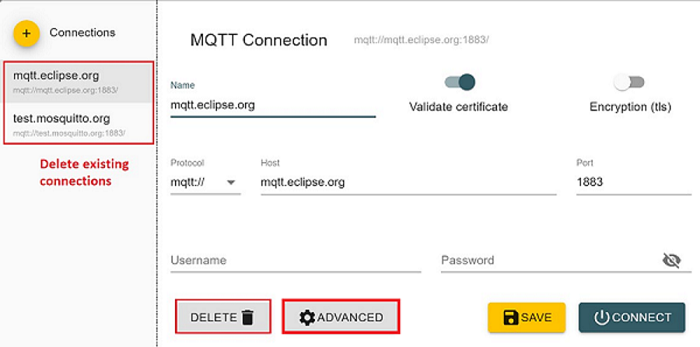
Delete the existing topic names if any. Enter the desired "TOPIC_NAME" in topic field and click on "ADD". Then the desired topic name can be observed in the topic list and click on "BACK" as shown in below image.
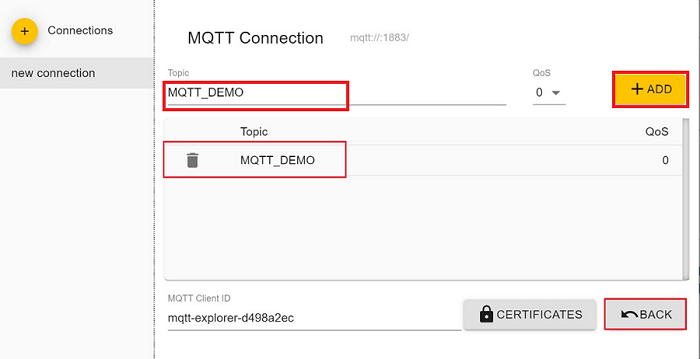
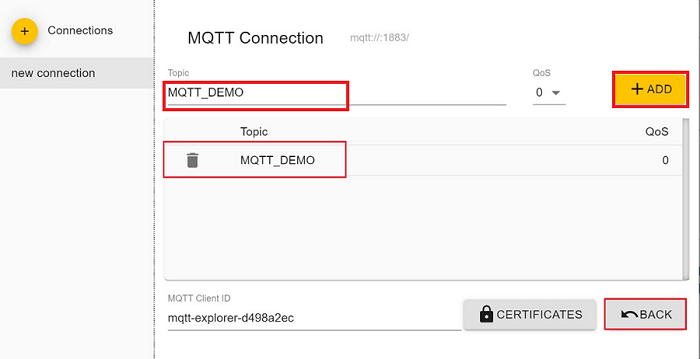
Connect to MQTT broker by giving IP address and port number of Windows PC1 in HOST and PORT fields in MQTT Explorer respectively and click on "CONNECT" to connect to the MQTT broker. If you are running your MQTT broker on the same PC then the following configuration is made as shown in the below image.
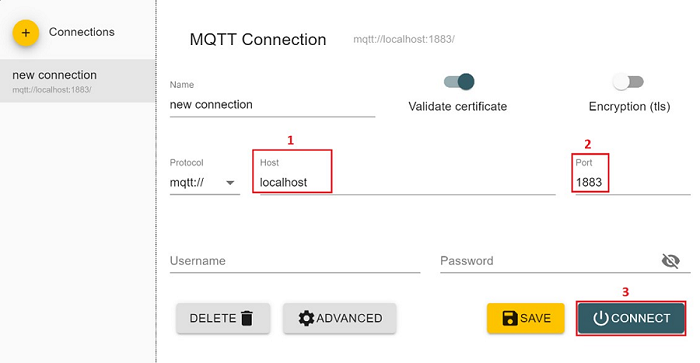
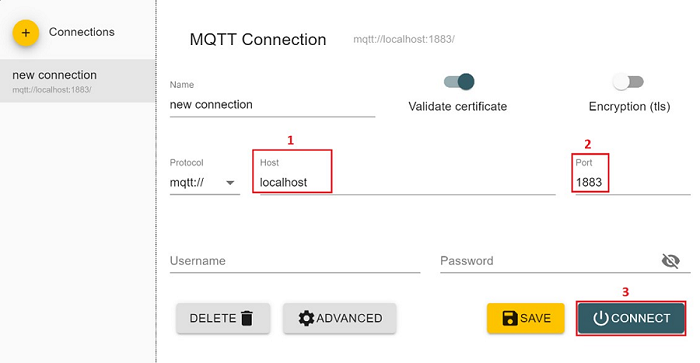
After the program gets executed, the RS9116W EVK will be connected to the same access point having the configuration same as that of in the application and get IP.
Once the RS9116W EVK gets connected to the MQTT broker, it will subscribe to the topic RSI_MQTT_TOPIC (Ex: "MQTT_DEMO"). The user can see the client connected and subscription success information in the MQTT broker.
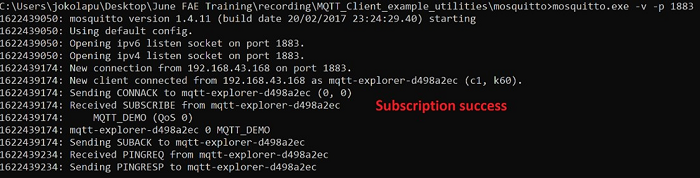
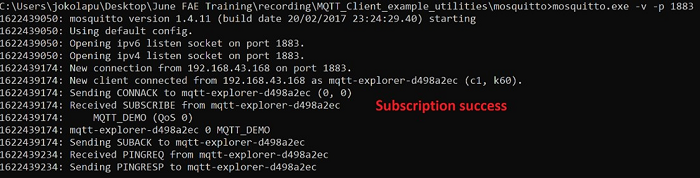
After successful subscription to the topic RSI_MQTT_TOPIC (Ex: "MQTT_DEMO"), the RS9116W EVK publishes a message which is given in publish_message array (Ex: "THIS IS MQTT CLIENT DEMO FROM APPLICATION") on the subscribed topic.
MQTT Explorer which is running on Windows PC2 will receive the message published by the RS9116W EVK as it subscribed to the same topic.
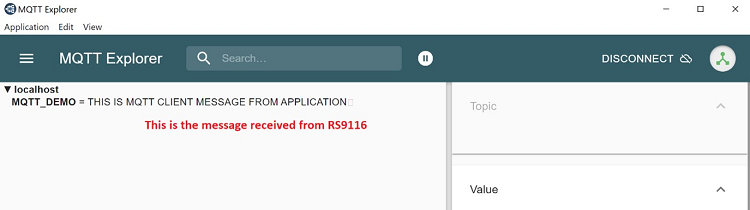
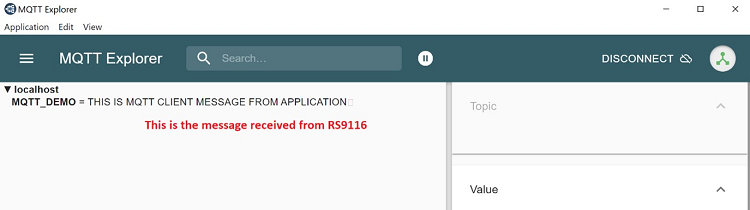
In the MQTT broker, user can observe the published message as the MQTT client is subscribed topic to that topic.
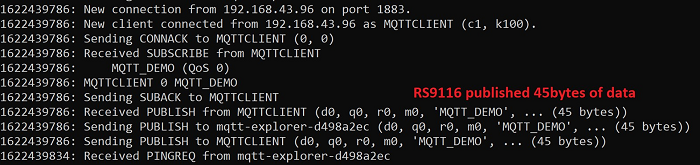
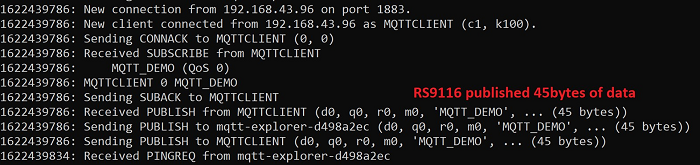
Now to publish a message using MQTT Explorer, enter the topic name under "Publish" tab, select "raw" data format, type the data that user wishes to send and then click on "publish". This message will be received by the RS9116W EVK.
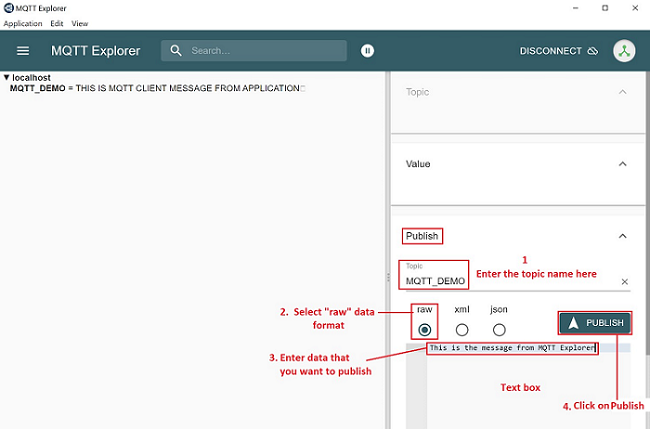
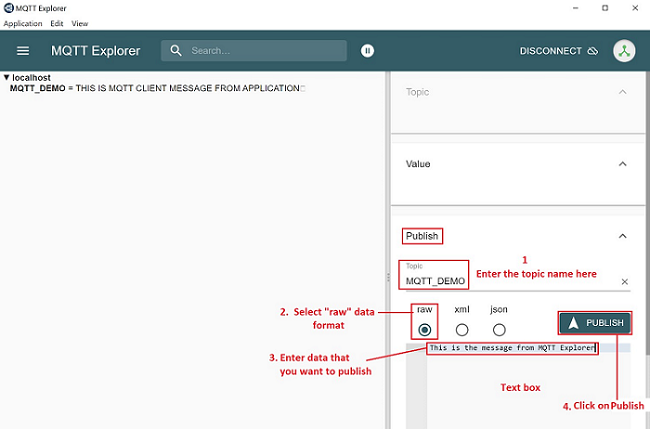
5.4 Procedure For exexcuting the Application when enabled with SSL#
Configure the Access point in OPEN/WPA-PSK/WPA2-PSK mode to connect Silicon Labs device in STA mode.
Install MQTT broker in Windows PC2 which is connected to Access Point through LAN.
User needs to update the mosquitto.conf file with the proper file paths, in which the certificates are available in the mosquitto.conf file.
Also, add "certs" folder to the mosquitto broker folder.
Execute the following command in MQTT server installed folder. (Ex: C:\Program Files\mosquitto>mosquitto.exe -c mosquitto.conf -v) (Port can be 1883/8883)
mosquitto.exe -c mosquitto.conf -v
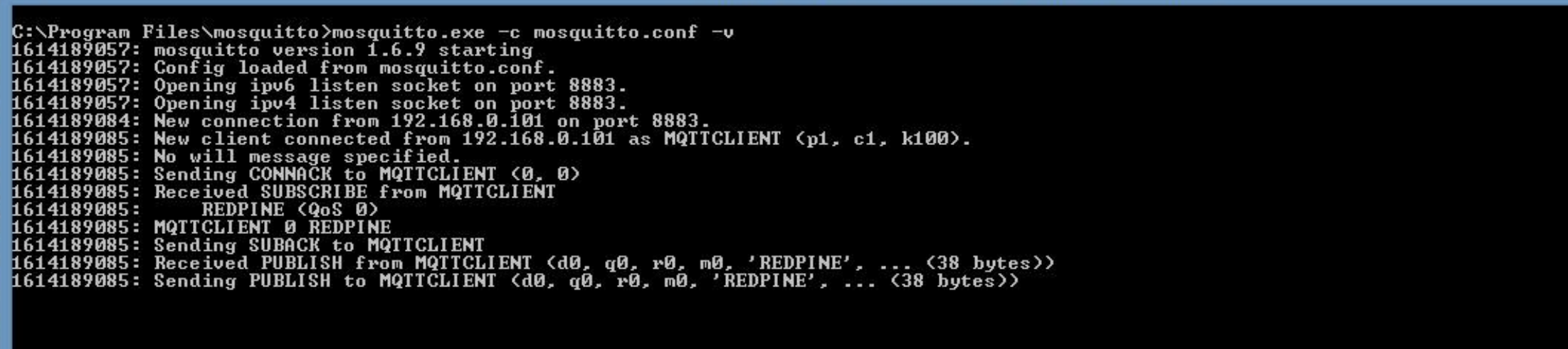
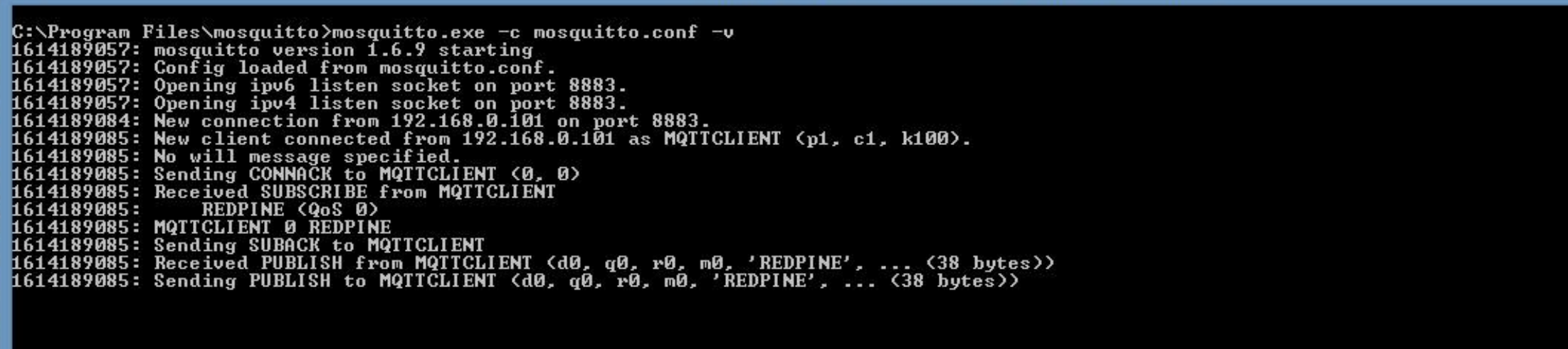
If you see any error - Unsupported tls_version "tlsv1", just comment the "tls_version tlsv1" in mosquitto.conf file
From here, repeat the steps from step 4 to step 9 of 5.3 to complete the execution.
Note: Multiple MQTT client instances can be created. If mosquitto isn't allowing external connections to broker, add the below lines in mosquitto.conf file: listener 1883 allow_anonymous true
For using a different config file for mosquitto broker, use command: "mosquitto -v -p 1883 -c config/mosquitto.conf" where config is the sub folder and mosquitto.conf is the different config file than default.
Limitations: MQTT client application keeps on polling for the data to receive on the subscribed topic irrespective of receive timeout mentioned in the rsi_mqtt_poll_for_recv_data API.
Compressed Debug Logging#
To enable the compressed debug logging feature please refer to Logging User Guide
