Install SDK Extensions#
An SDK Extension is an SLC-compatible package that extends the capabilities of the base Simplicity SDK for developing on Silicon Labs 32-bit devices.
An SDK Extension typically includes:
Custom components
Example projects
Configuration files
These extensions depend on a parent Simplicity SDK, which must be installed first. They can be used to:
Control access to certain functions
Contain customer-created components
Maintain items separately from the Simplicity SDK
SDK Extensions must be installed manually through the standard installation dialog in Simplicity Studio 6 Settings.
Installation Steps#
If you already have a Simplicity SDK installed but did not install the extension, follow these steps:
Open Settings from the left navigation bar in Simplicity Studio 6.
Go to the SDKs section.
Find your installed Simplicity SDK, then click Add Extension.
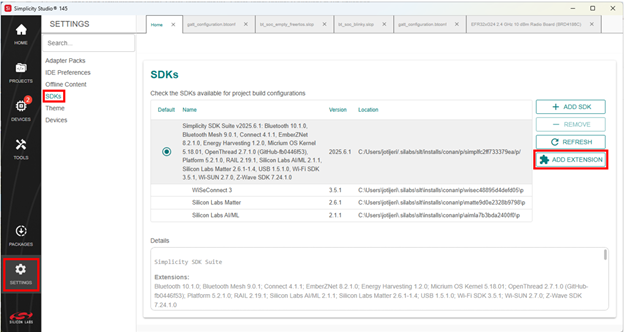
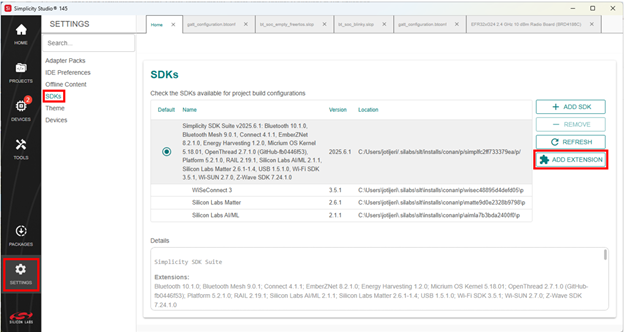
Browse to the location of the SDK Extension on your system.
If the extension is valid and compatible, it will appear in the list.
Check the box next to the extension and click Finish.
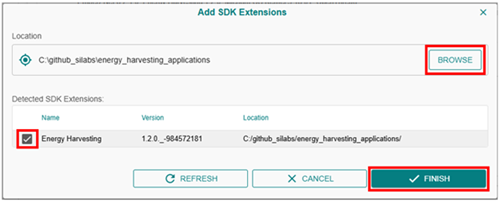
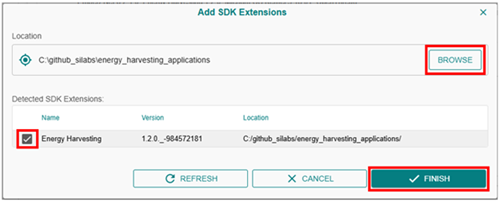
When prompted, click Trust if you trust the source of the extension.
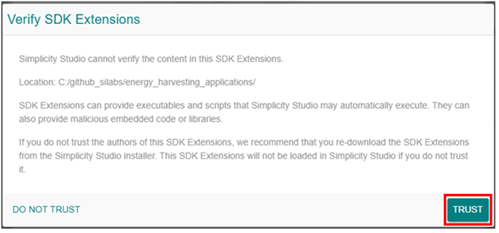
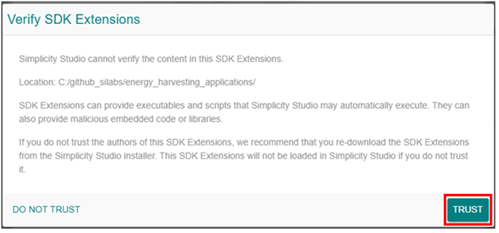
After Installation#
Any new example projects or components included in the extension will become available in Simplicity Studio 6.
