Solutions#
A solution is a construct that combines two or more projects such that they can be compiled, debugged, and flashed together. The solution is stored in a folder in the Simplicity Studio 6 workspace, and it is defined in the .slcw metadata file.
Create a Solution from an Example#
When you create a solution based on an example, the configuration dialog allows you to edit the name of the projects in the solution as well as the solution.


Each project in the solution then opens individually. The Project view shows the solution as a separate workspace folder.
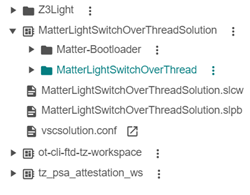
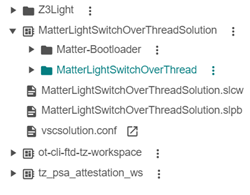
Configure the projects in the solution as you would other project. Use the solution workspace folder menu to select Open in IDE to open the solution in Visual Studio Code to edit, build and debug the solution. Project- and solution-level post-build script files (.slpb) are provided with the examples, and will combine the individual projects into a downloadable .s37 image. Double-click an *.slpb file to open the Post-Build Editor to see how the script is configured.
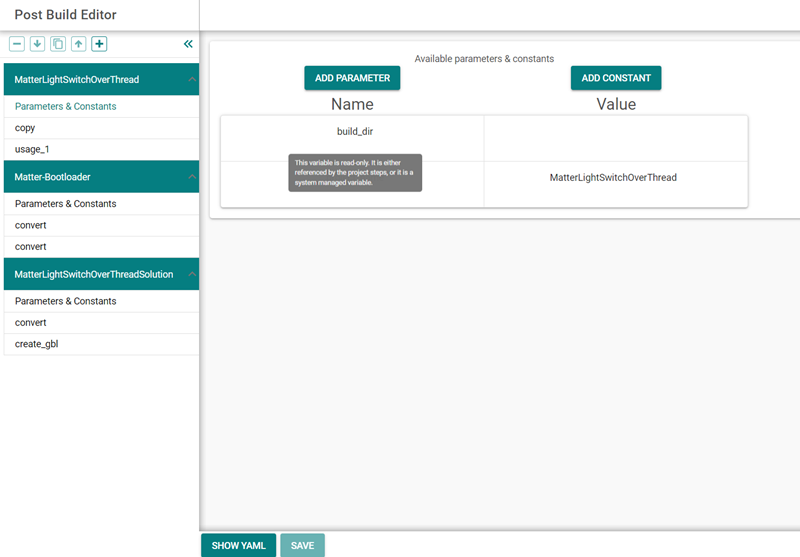
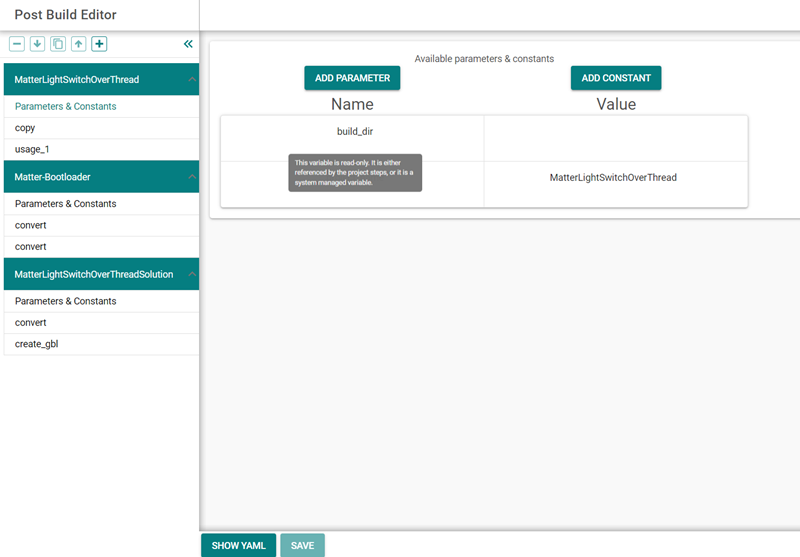
Solutions are required for applications to take advantage of the EFR32 Series 2 TrustZone security feature. See AN1374: Series 2 TrustZone for a discussion of both the feature and how solutions are used to implement it.
Manage Solution#
Right-click the solution workspace folder to access the following options: Rename Solution, Remove Solution from Workspace, or Delete Solution.
Rename Solution changes only the name of the solution workspace folder. To rename individual projects, use the right-click menu on each project.
Remove Solution from Workspace removes the solution from the Simplicity Studio 6 project view but does not delete any files from disk. You can re-add the solution using the Open Projects command on the Home tab.
Delete Solution permanently removes the solution from disk. A confirmation message will appear to ensure you want to proceed with deletion.
