The Context Menu
An icon with three vertical dots is on the right of each project name on the left panel of the PROJECTS page (Project Explorer).
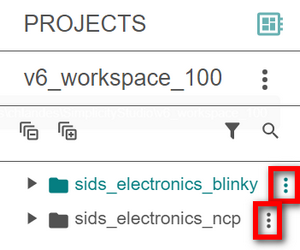
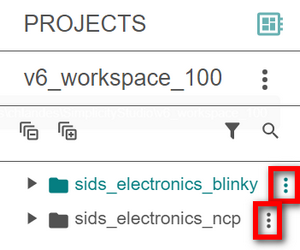
Click this icon to display the Context menu.
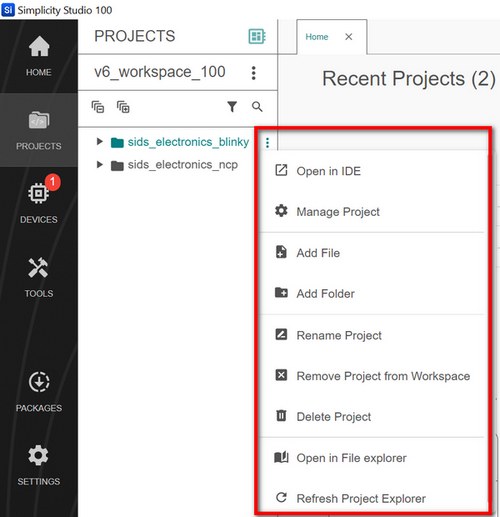
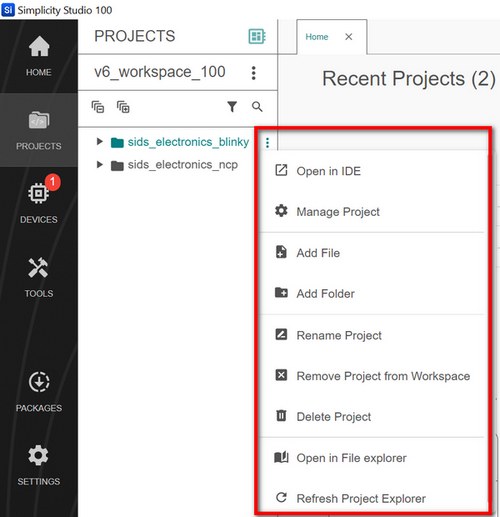
The Context menu has the following options:
Open in IDE: The project you selected launches in the active IDE, which is Visual Studio Code.
While the project is opening, the "Open in Visual Studio Code" message displays in the lower right corner of your screen.
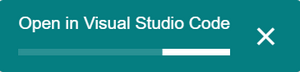
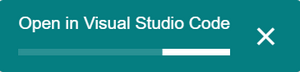
An example of a project open in Visual Studio Code is shown below.
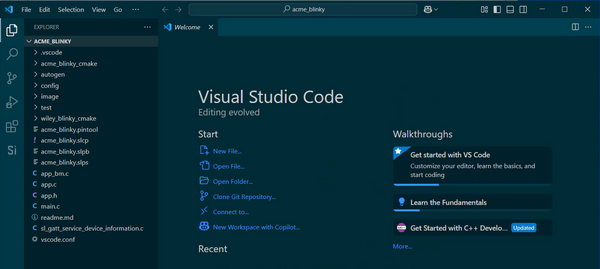
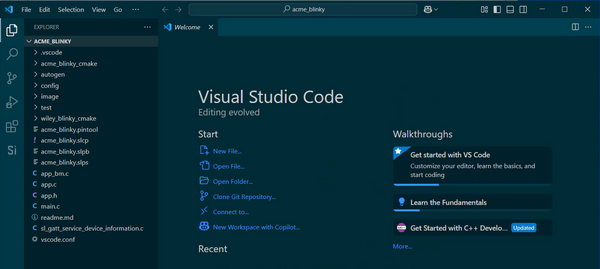
Manage Project: The project you selected opens in Project Configurator and displays on the right side of your screen.
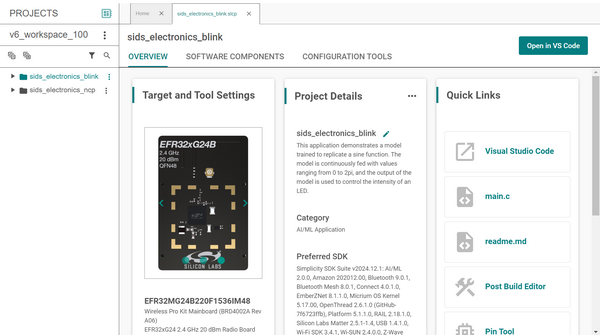
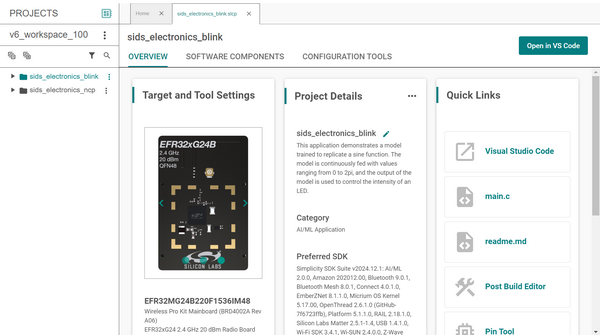
Add File: Select to add a file to your project.
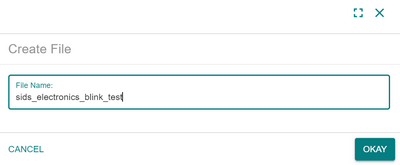
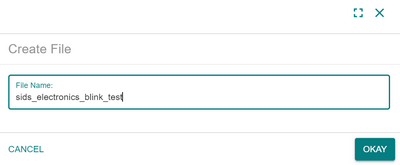
Add Folder: Select to add a folder to your project.
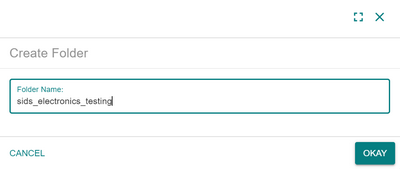
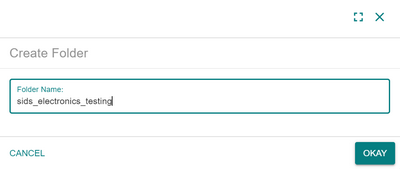
Rename Project: Select to rename your project.
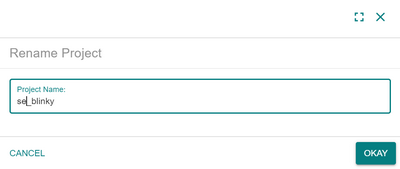
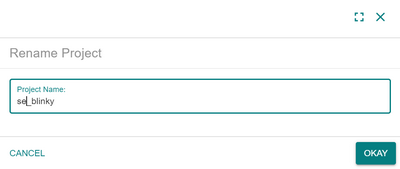
Remove Project from Workspace: Select to delete the project you selected from your workspace. This option only removes your project from the workspace; it does not delete your project permanently.
Note: When you select this option, no message displays to alert you that you are about to delete the project. The project is deleted immediately.
Delete Project: Select to delete the project you selected permanently.
Note: When you select this option, no message displays to alert you that you are about to delete the project. The project is deleted immediately.
Open in File Explorer: Select to open the project you selected in File Explorer.
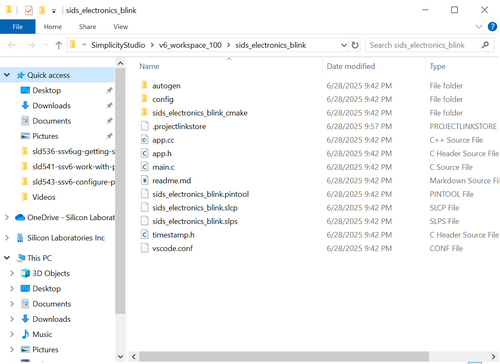
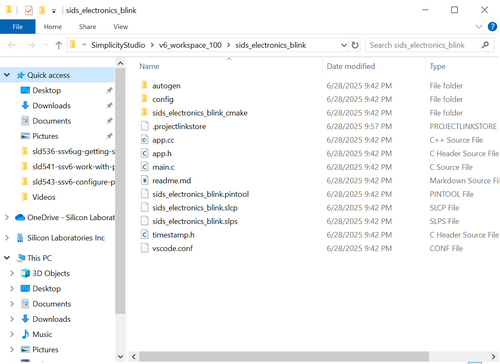
Refresh Project Explorer: Select to refresh the PROJECTS page.
