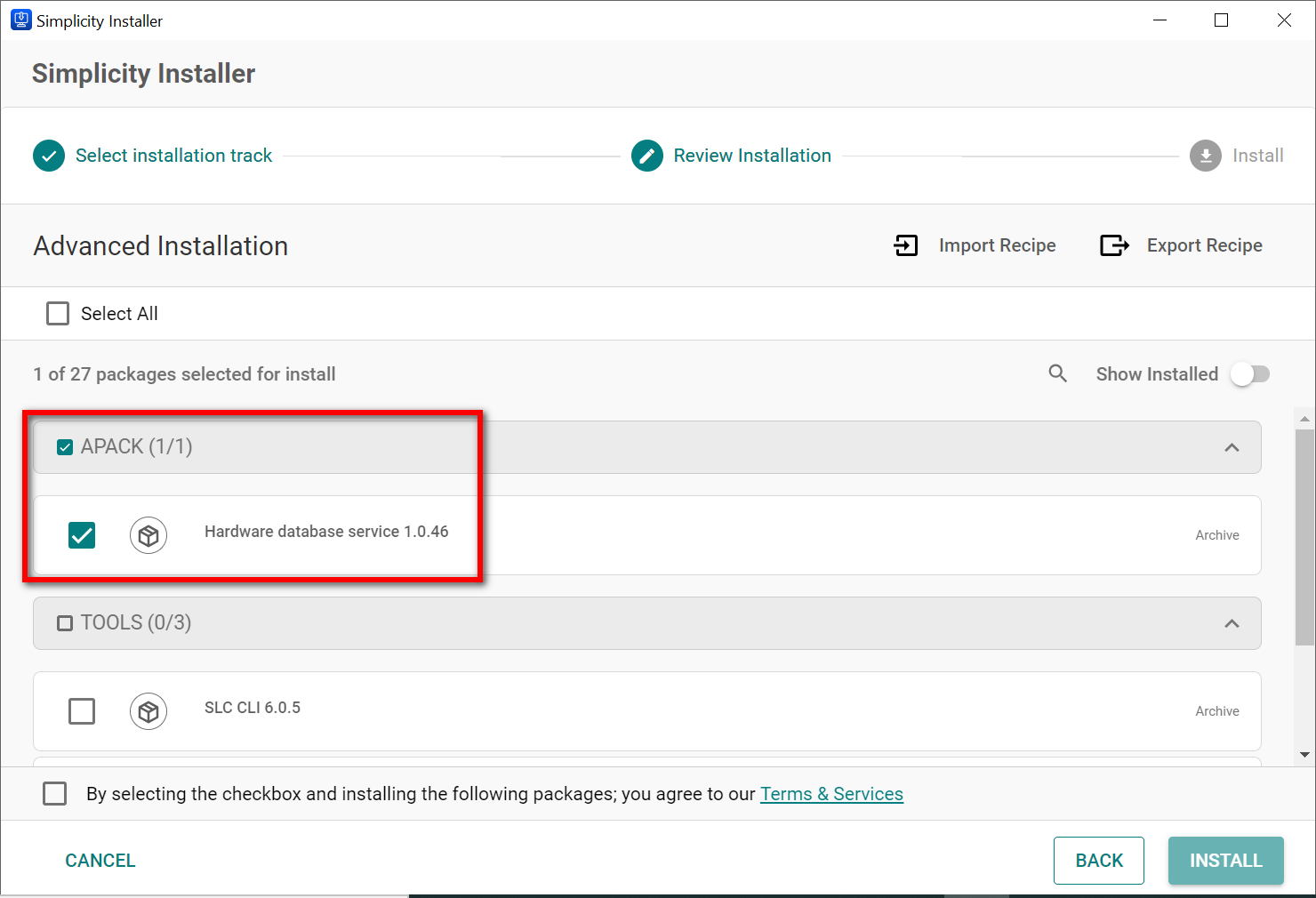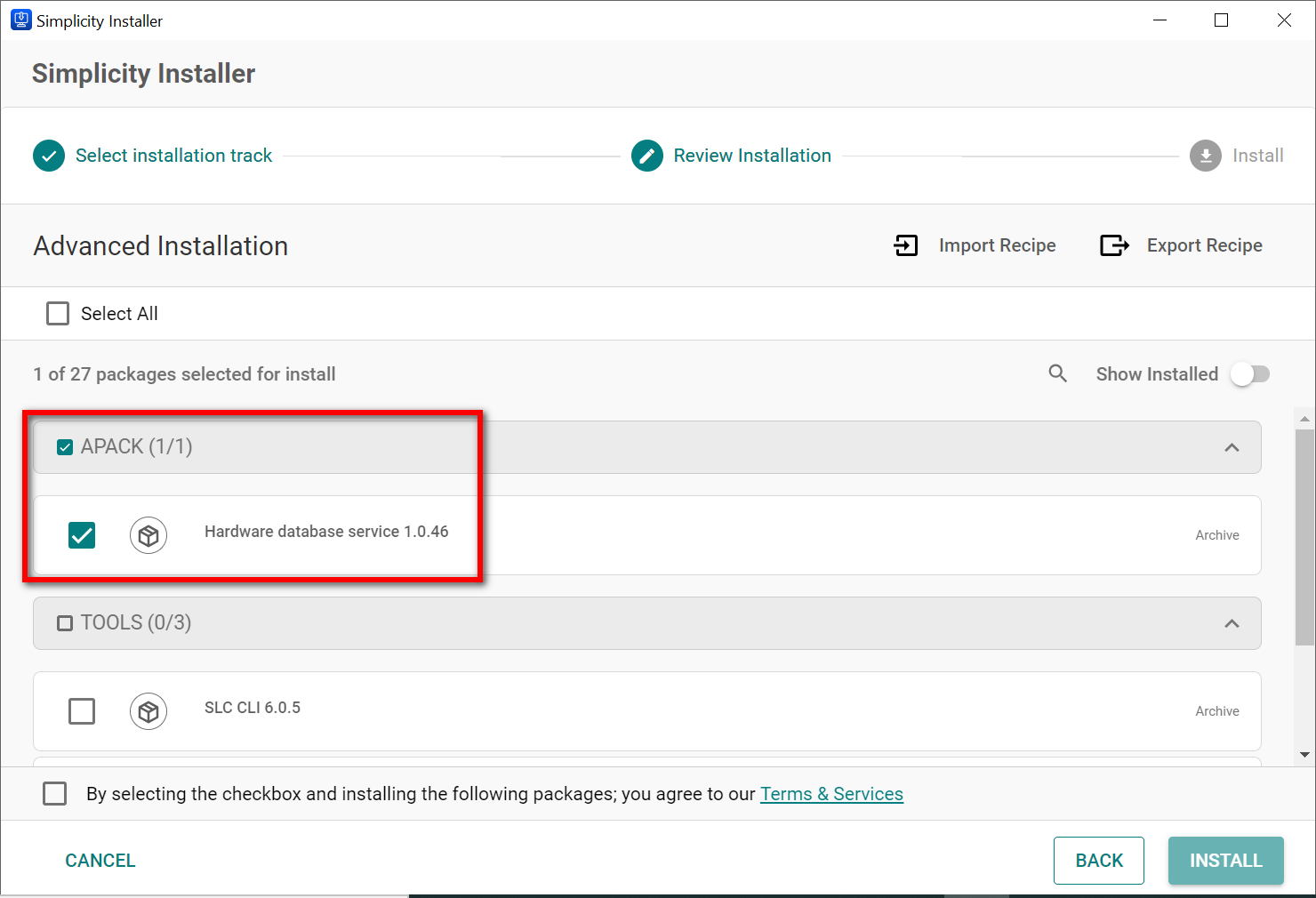Import and Export Recipes#
A recipe is a file that contains selected packages to install. After selecting the packages for the first time, you can save them as a recipe to use in the future or share with others. Sharing recipes is a good way for a company to ensure all developers install the same packages.
Start importing or exporting a file by following these steps:
In the navigation bar in Simplicity Studio, click the PACKAGES button. A message with a progress bar displays in the bottom right corner of your screen while the Simplicity Installer checks for updates.
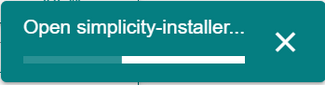
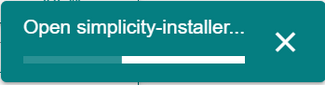
The Simplicity Installer launches in a pop-up window.
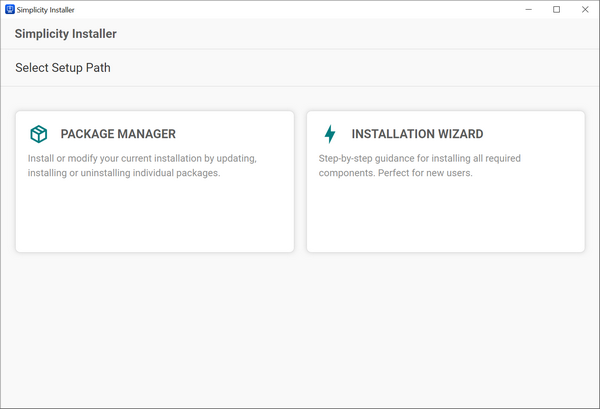
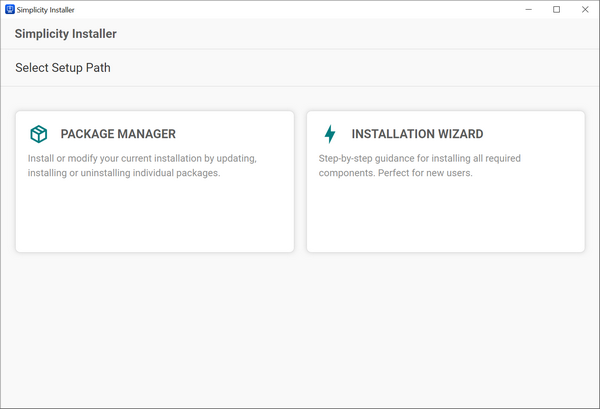
Click the Installation Wizard tile.
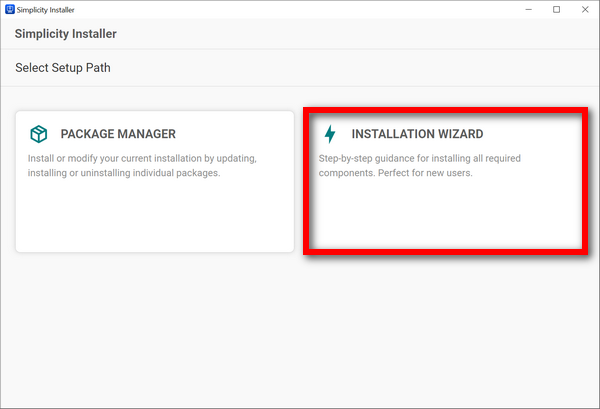
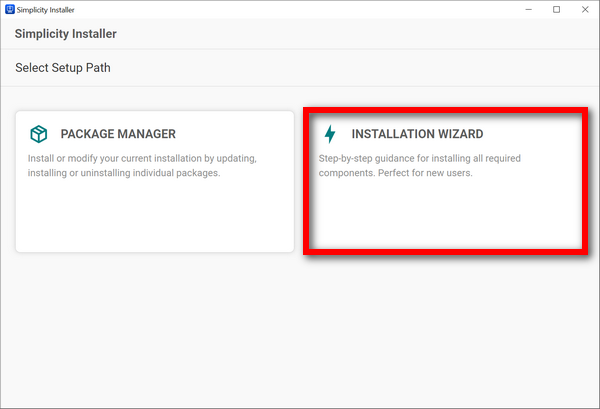
Click the Advanced tile.
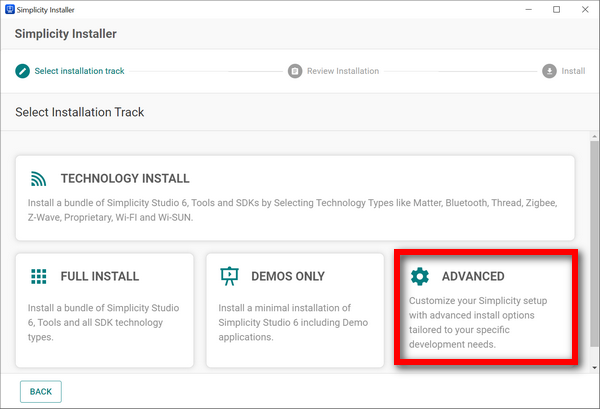
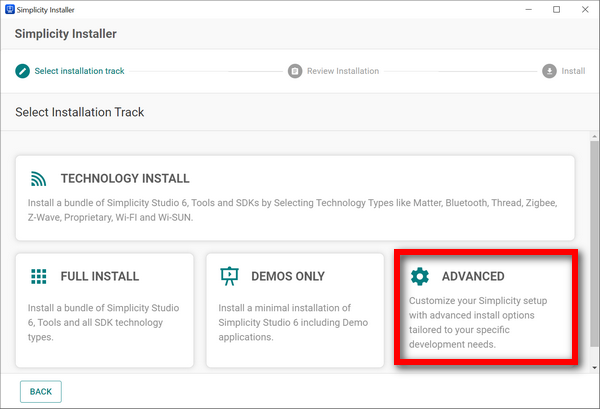
Continue with the steps below to either import or export a recipe.
Export a Recipe#
Use this option when you want to install a recipe or share it with a coworkers or customers.
Note: The Export Recipe option is available in the Advanced, Full, and Technology installation tracks. In the steps below, the option is accessed from the Advanced track. If you work from another track, select it and then continue with steps 2-3.
On the Advanced track page, select one or more packages to export by checking the boxes at the left of their names.
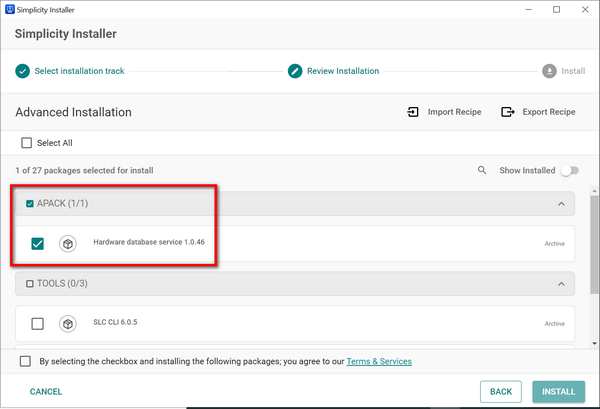
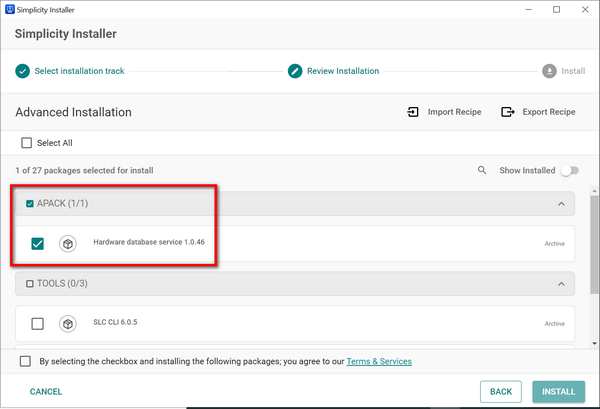
At the right of the Advanced Installation heading, click Export Recipe.
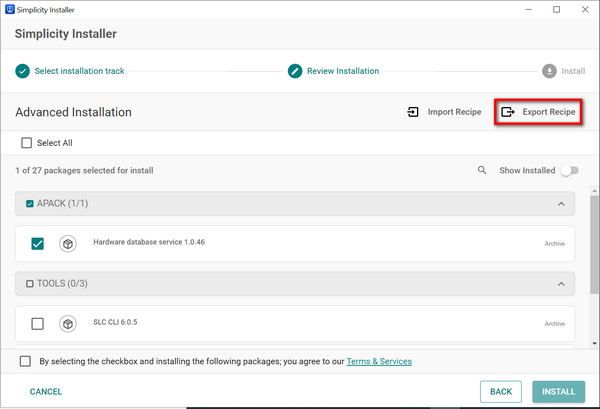
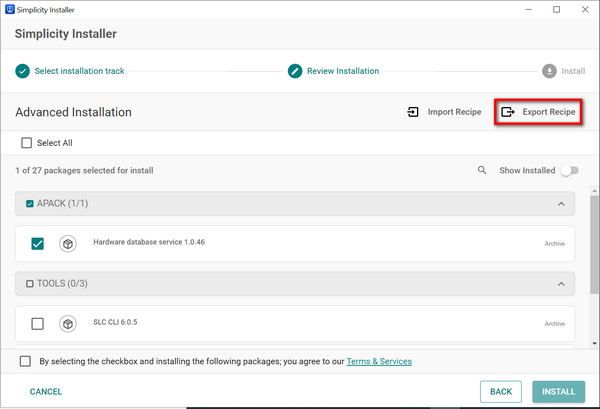
The Save window displays.
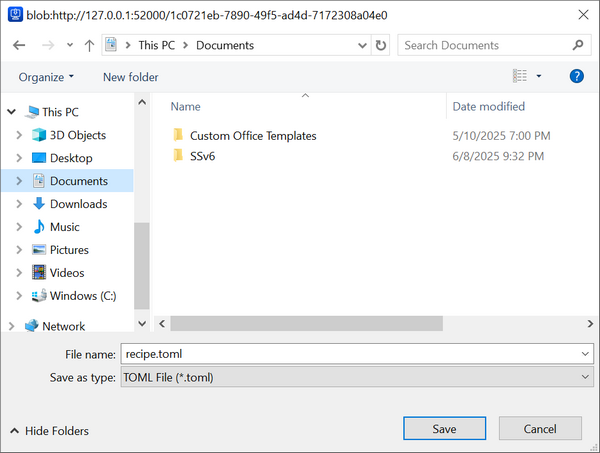
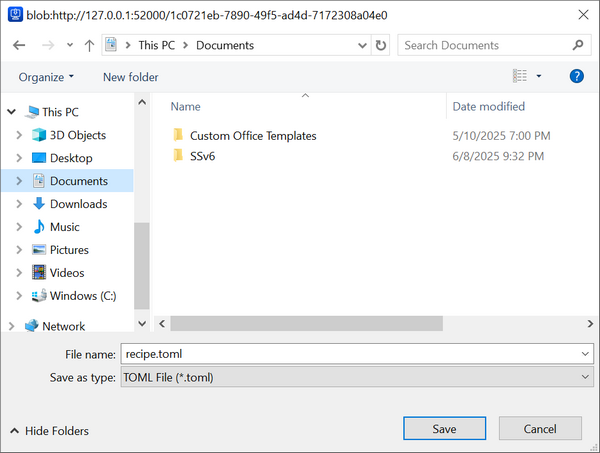
(optional) Change the file name of the recipe.
Navigate to the location where you want to save the recipe, and then click Save.
The Save window closes.
Import a Recipe#
Use this option when you want to save a recipe a coworker or customer sent to you.
Note: The Import Recipe option is available only in the Advanced installation track.
On the Advanced track page at the right of the Advanced Installation heading, click Import Recipe.
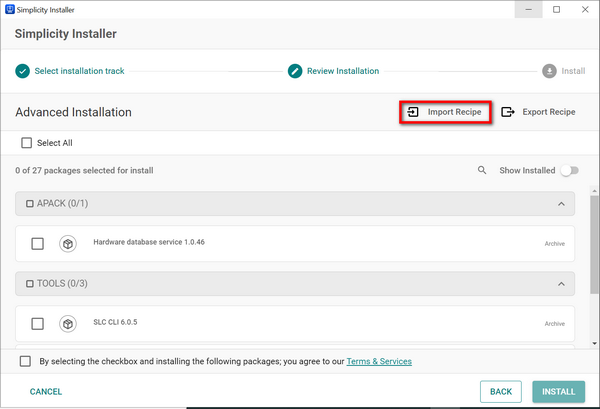
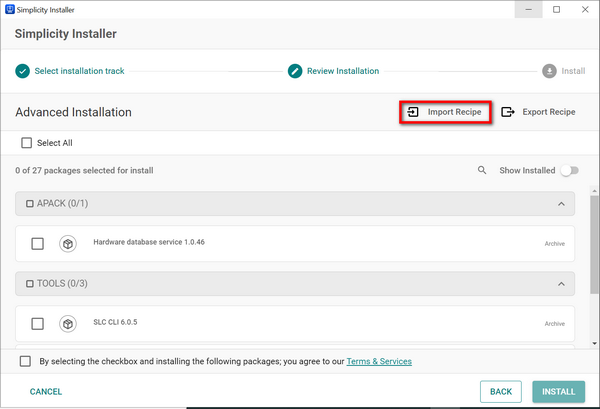
The Open window displays.
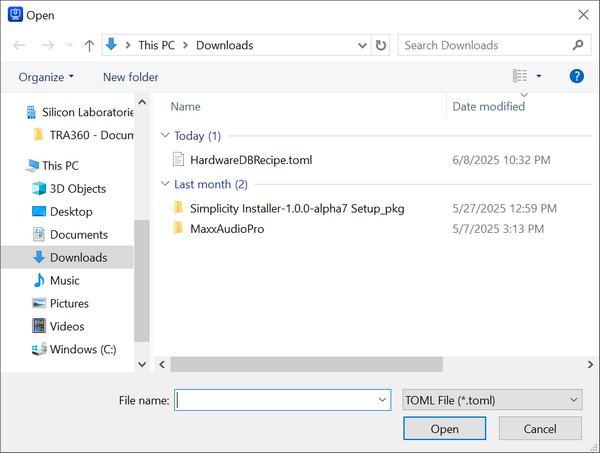
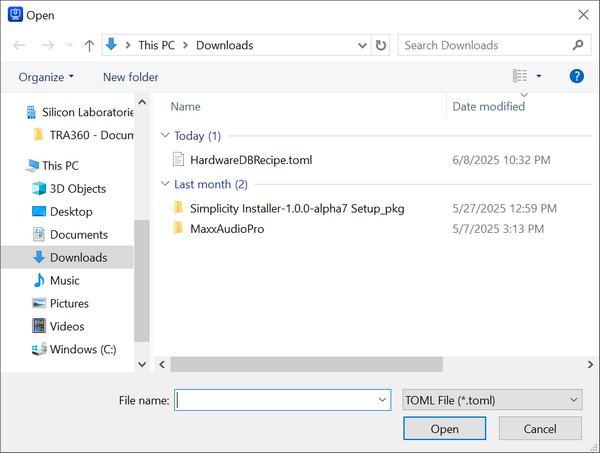
Navigate to the recipe file, and then click Open.
The Open window closes and checkmarks display at the left of each package in the imported recipe.