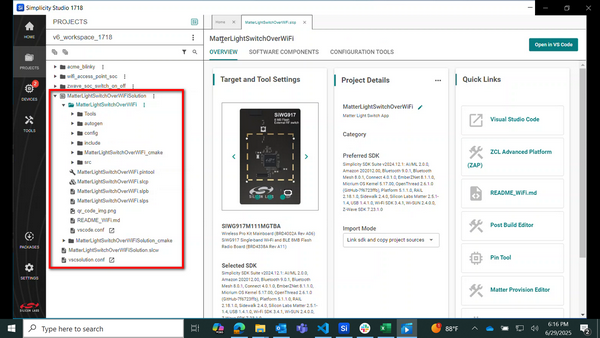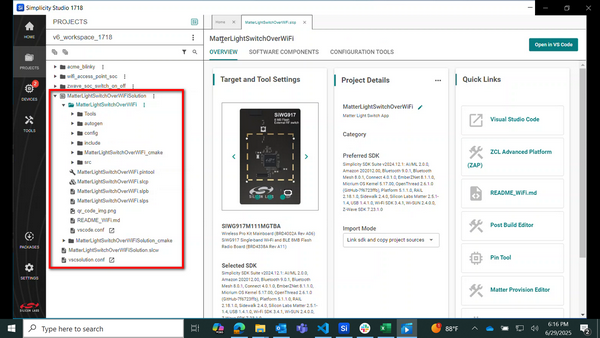Open a Project#
In Simplicity Studio 6, you can open existing projects including those created in Simplicity Studio 5, as well as projects shared by colleagues or sourced externally.
Open an Existing Project#
There are three ways to open an existing project in Simplicity Studio:
From a workspace
In Visual Studio Code, the active IDE
In File Explorer
Each of these methods is described below.
Open a Project from a Workspace#
In the Recent Projects area, click the name of the project in the workspace. In the example below, the sids_electronics_blink project is selected in the v6_workspace workspace.
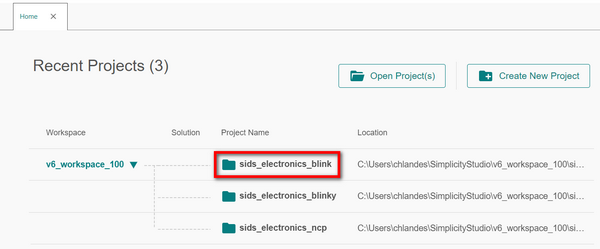
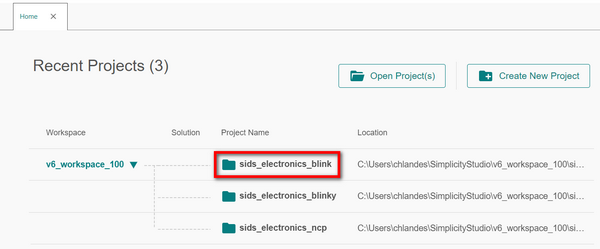
The Project Configurator opens in a separate tab with file name of the project. In the example below, the file name on the tab is sids_electronics_blink.sicp.
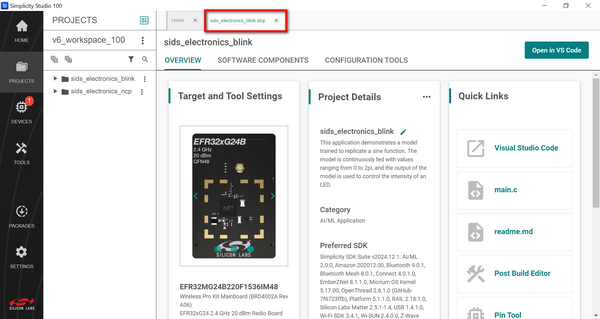
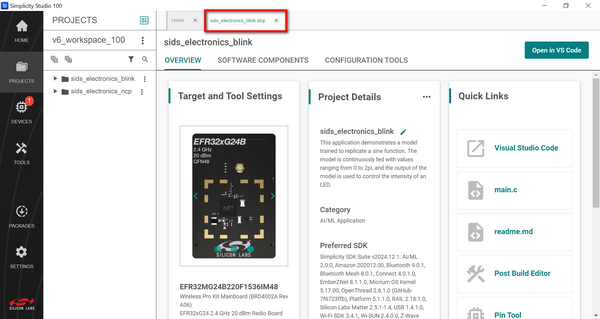
Open a Project in Visual Studio Code#
You can open a project in an active IDE from either the Project Configurator or the context menu for your project.
Open a Project in Visual Studio Code from the Project Configurator#
To open a project in Visual Studio Code from the Project Configurator, click the Open in VS Code button in the upper right corner of your screen.


Visual Studio Code launches and opens your project. While the project is opening, the "Open in Visual Studio Code" message displays in the lower right corner of your screen.
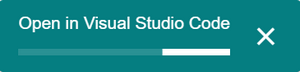
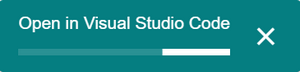
A view of the opened project in Visual Studio Code is shown below.
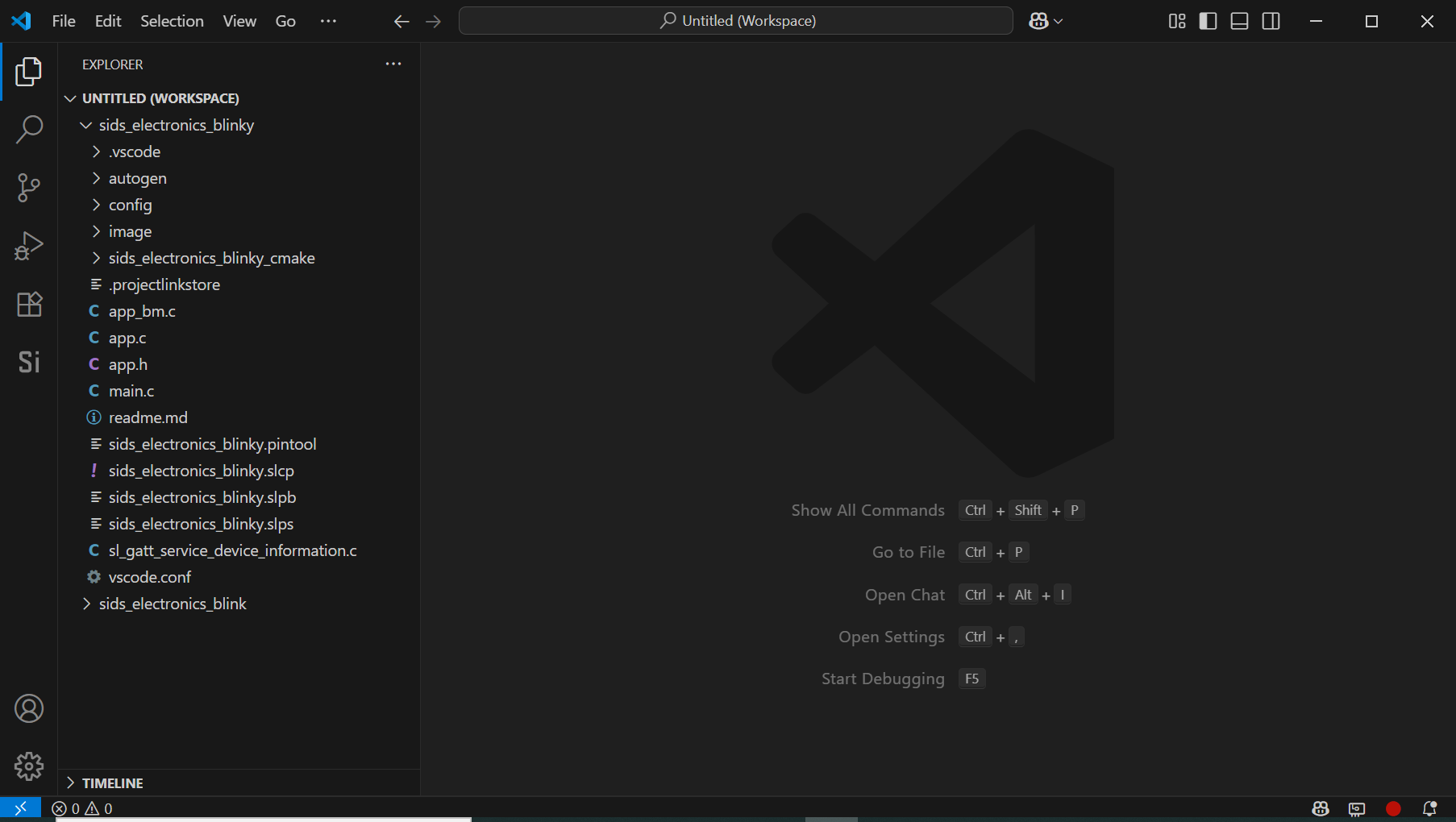
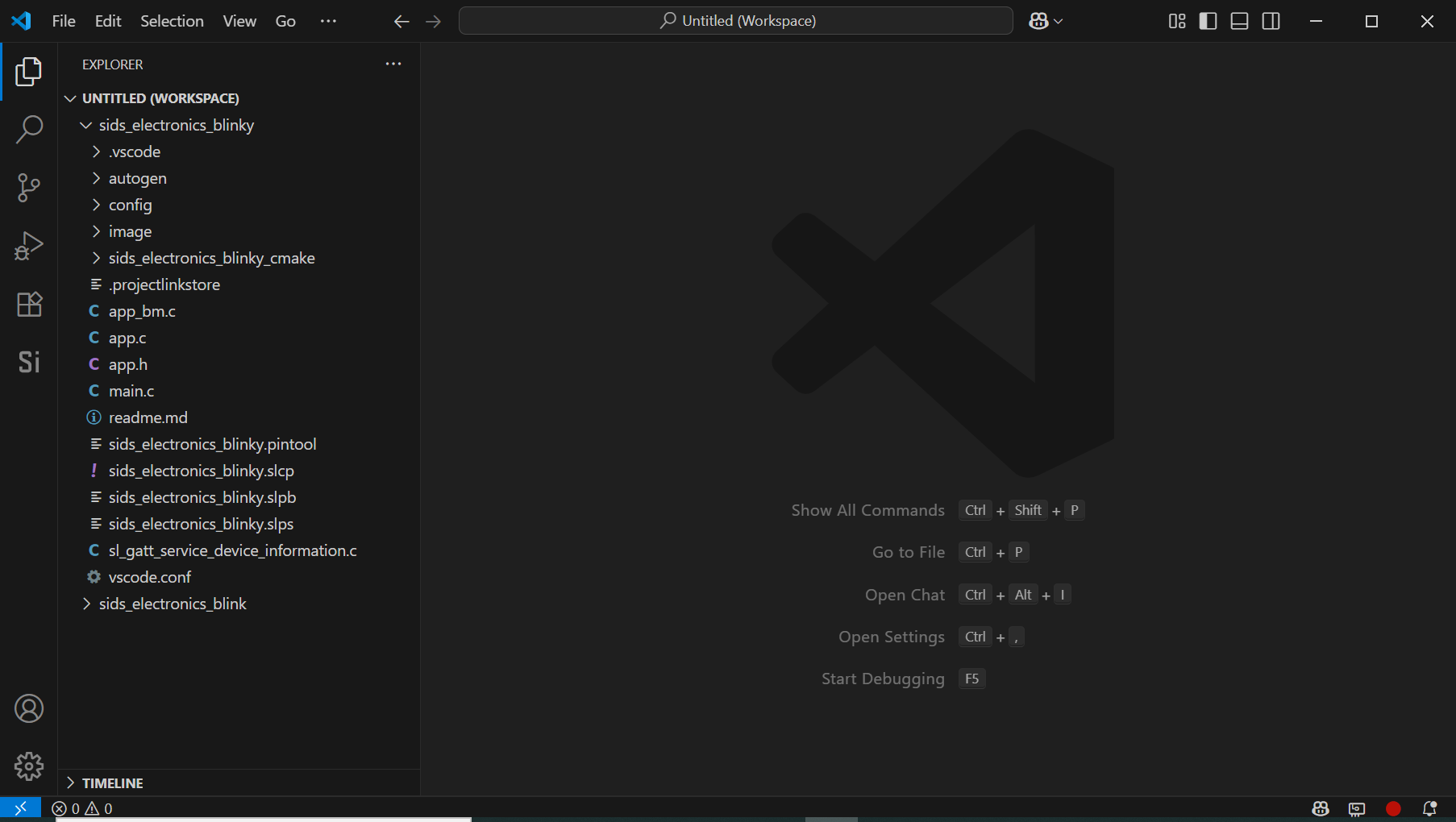
Open a Project in Visual Studio Code from the Context Menu
To open a project in Visual Studio Code from the context menu, click the three vertical dots at the right of your project name in the left panel. Select Open in IDE from the menu.
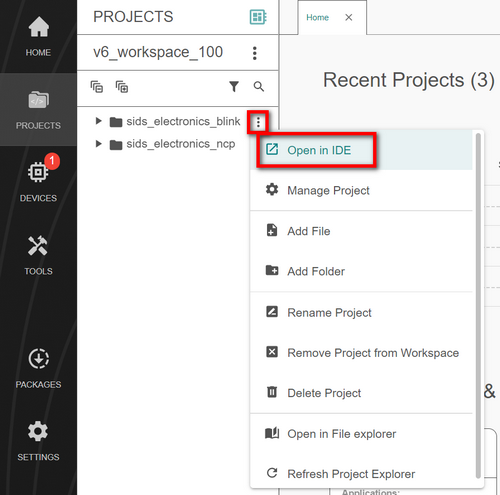
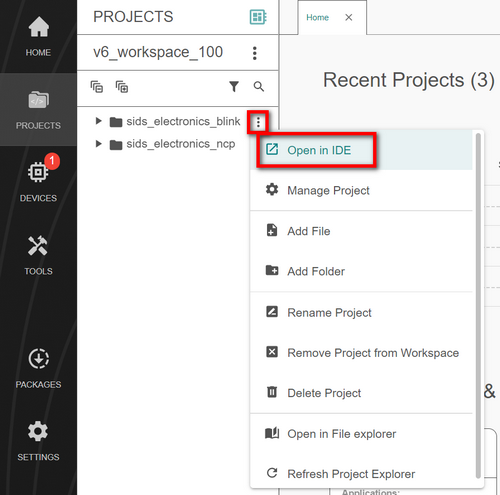
Visual Studio Code launches and opens your project. While the project is opening, the "Open in Visual Studio Code" message displays in the lower right corner of your screen.
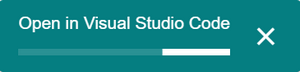
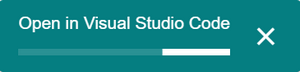
A view of the opened project in Visual Studio Code is shown below.
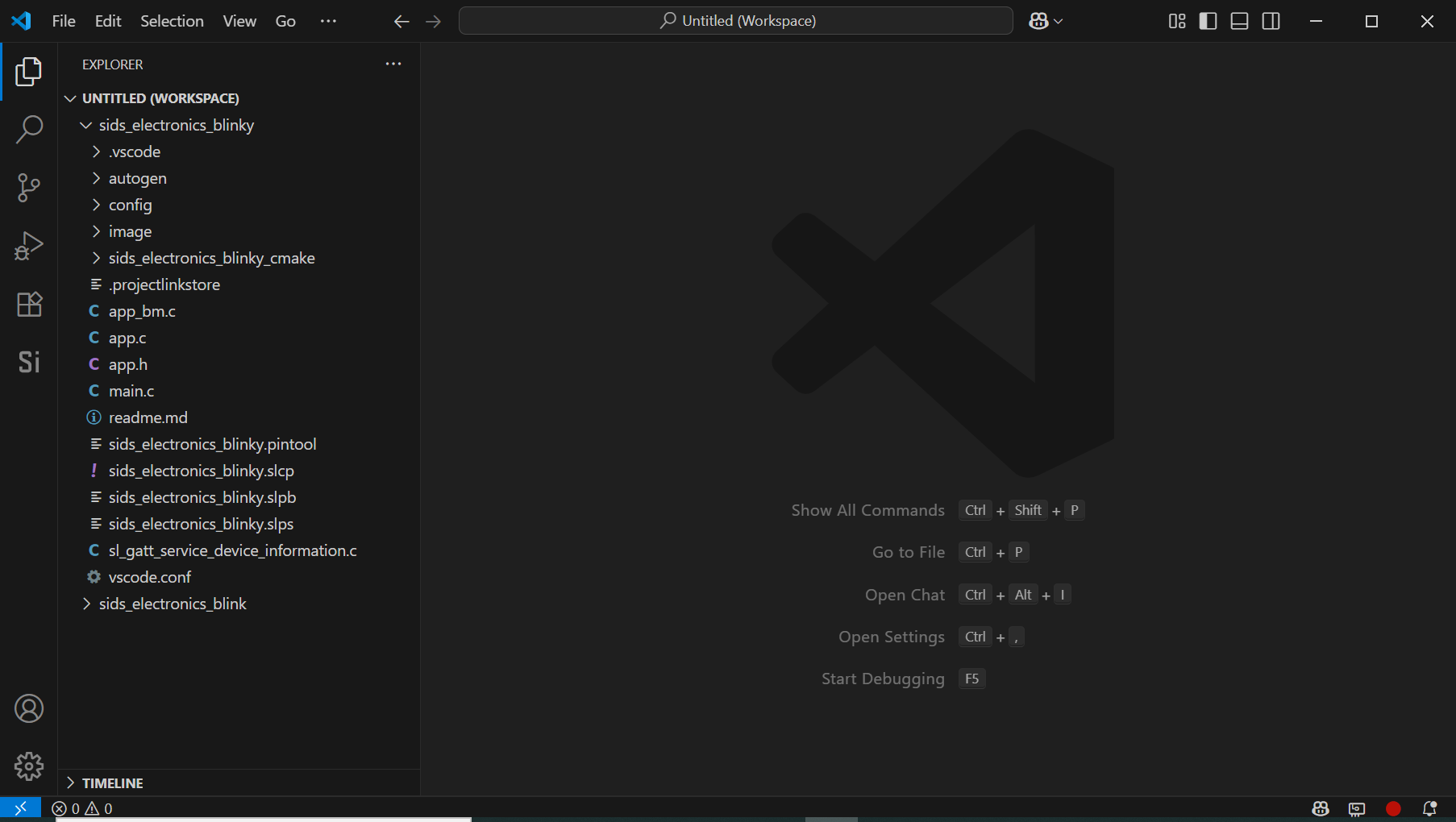
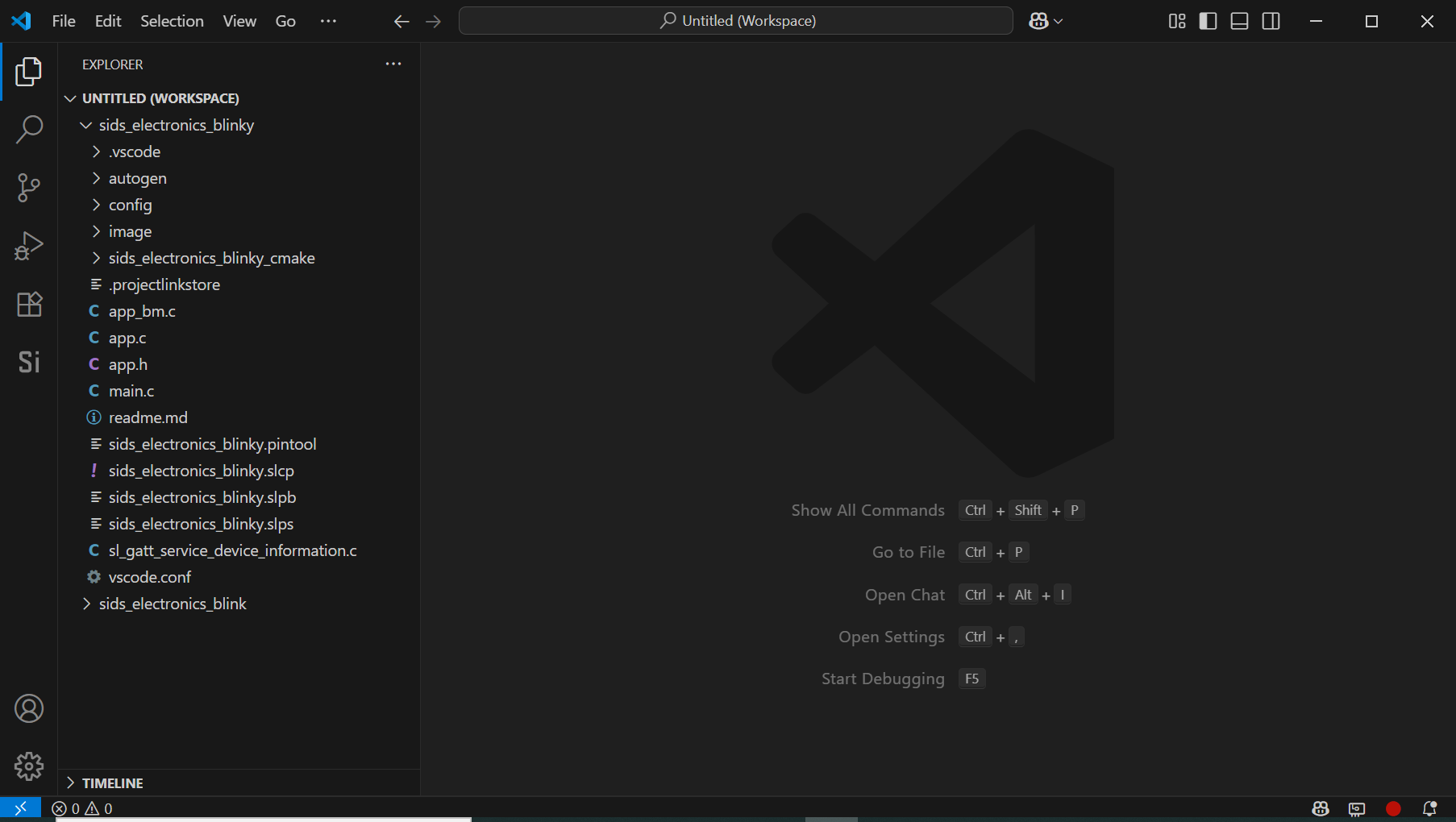
Open a Project in File Explorer#
If you want to open a project in File Explorer, use the context menu. Click the three vertical dots at the right of your project name in the left panel. Select Open File explorer from the menu.
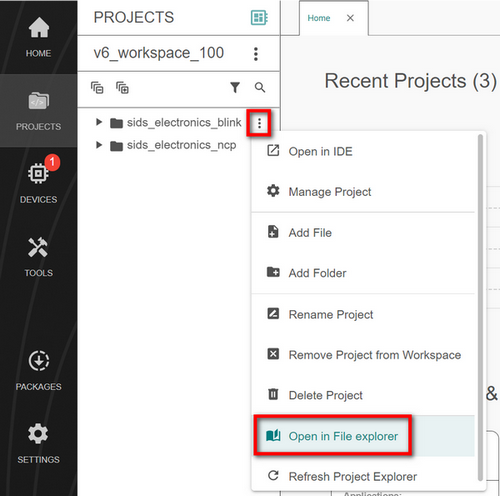
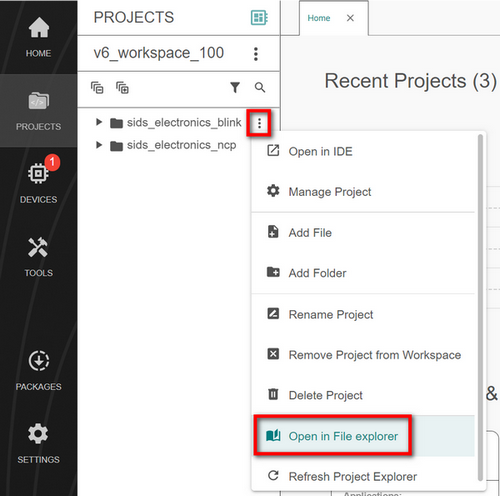
File Explorer launches and displays the root folder for your project. In the example below, the root project folder name is sids_electronics_blink.
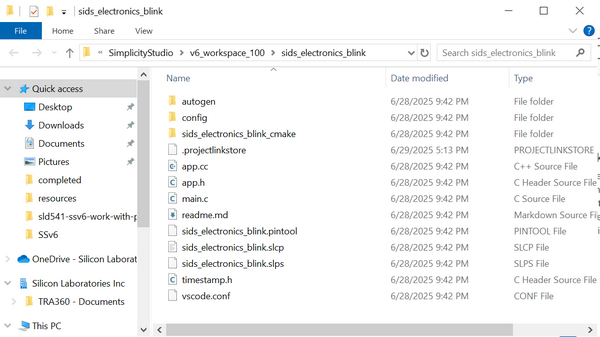
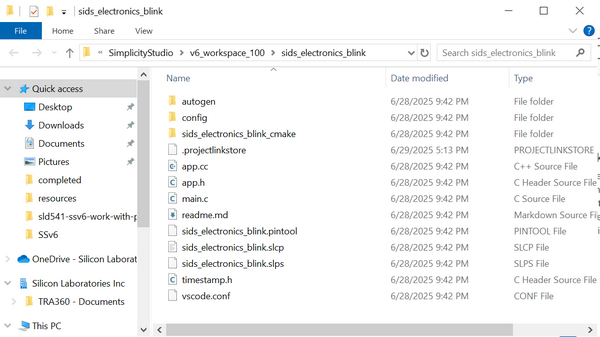
Navigate to the file you want to open and double-click it. In the example below, the sids_electronics_blink.cmake file is selected.
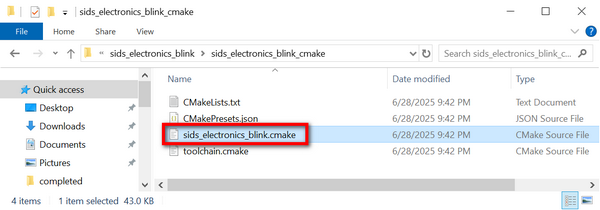
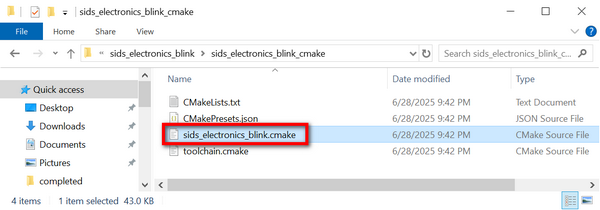
A view of the opened file in Visual Studio Code is shown below.
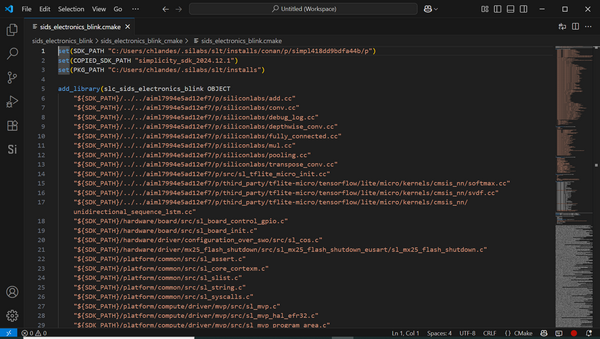
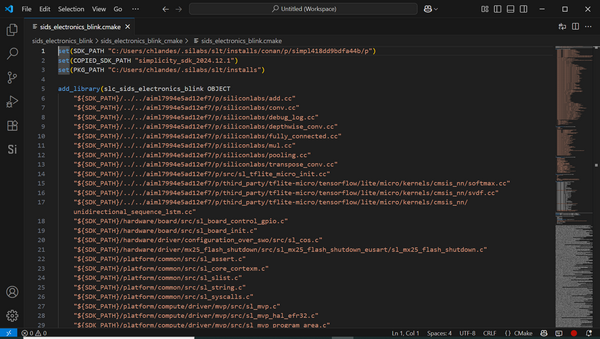
Open an Existing Project#
To open and migrate a project from Simplicity Studio 5, or to open one received from a teammate or another source, click the Open Project(s) button in the upper-right corner of the Projects page.
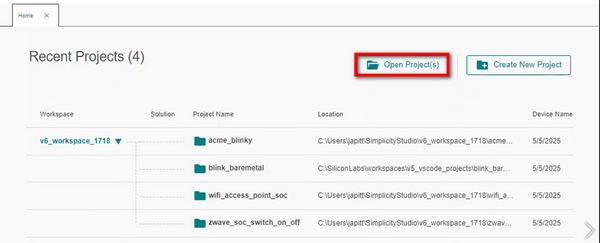
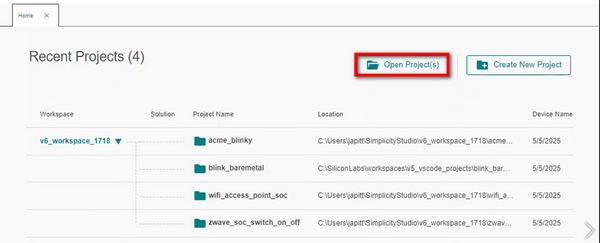
File Explorer displays.
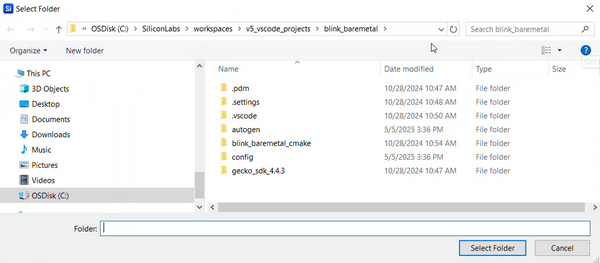
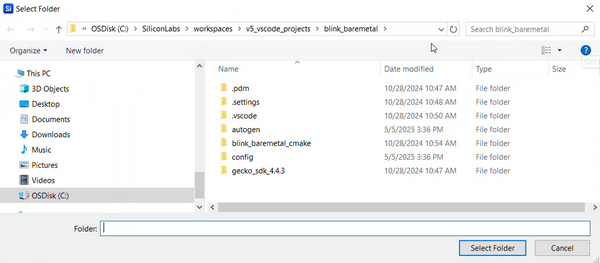
Navigate to the project, select it, and click Select Folder. In the example below, the MatterLightSwitchOverWiFiSolution folder is selected.
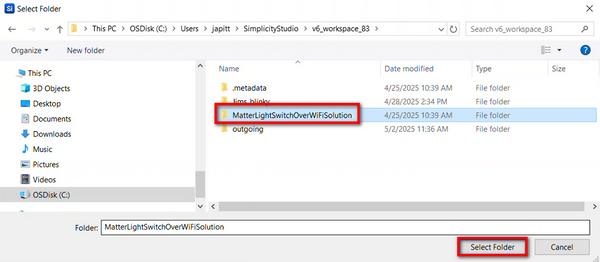
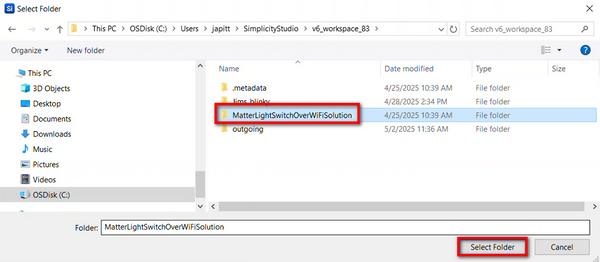
The project is added to your active workspace. Project Configurator launches and displays the project on the right side of your screen.