Workspaces#
A workspace is a folder that contains one or more projects and/or solutions. If you work for multiple customers or have several products, workspaces help you keep your projects organized. You can have a workspace for each customer or product.
A default workspace is created for you when you install Simplicity Studio. The name of the workspace displays at the top of the left panel on the PROJECTS page.
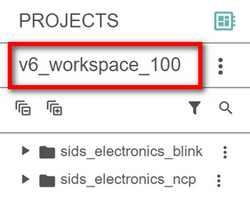
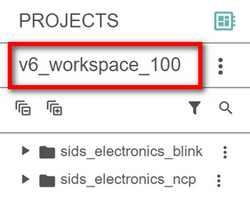
An icon with three vertical dots displays on the right of the workspace name. Click this icon to display a pop-up menu with two options: Create New Workspace and Manage Workspace.
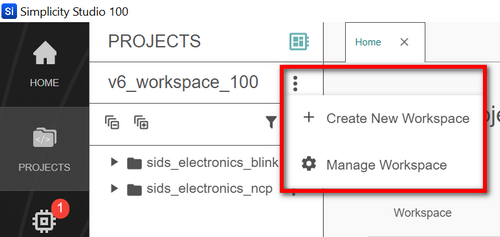
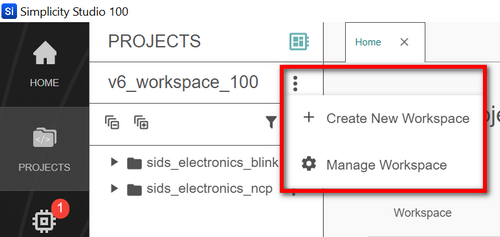
Create New Workspace#
Select Create New Workspace from the workspace menu.
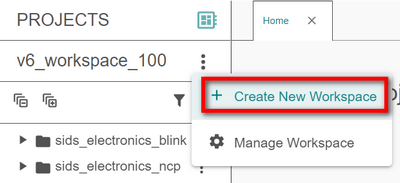
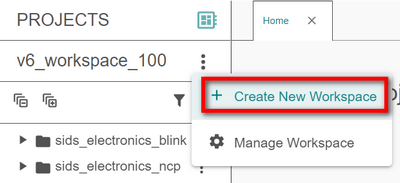
The Create New Workspace window displays.
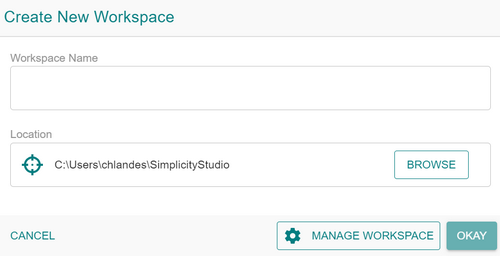
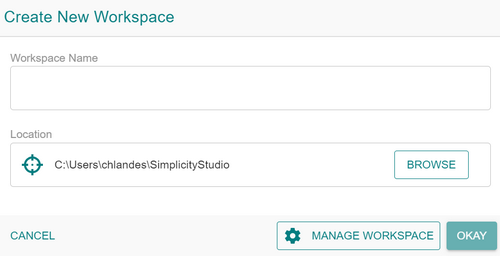
Enter the location for your new workspace in the Location field. As you type, the text is added to the Workspace Name field.
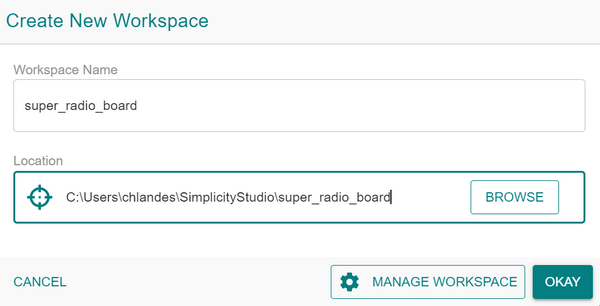
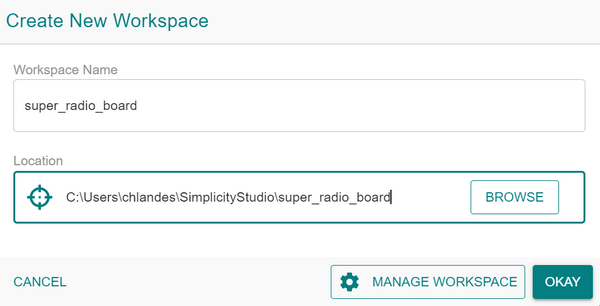
Or click the BROWSE button to launch File Explorer and navigate to the location you want.
Click OKAY. The new workspace displays on the top of the left panel on the PROJECTS page.
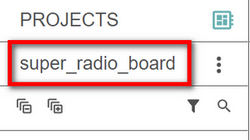
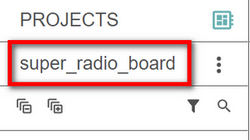
Note: You cannot display multiple workspaces on the left panel of the PROJECTS page. To open another workspace, follow the steps in the next section.
Manage Workspaces#
From the Manage workspaces menu option, you can switch to a different workspace or delete a workspace.
Switch Workspaces#
Select Manage Workspace from the workspace menu.
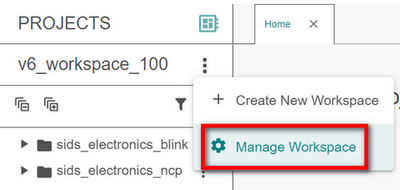
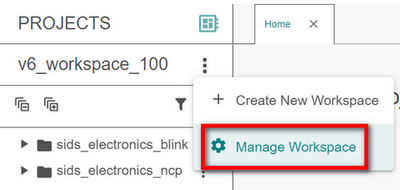
The Manage Workspace window displays.
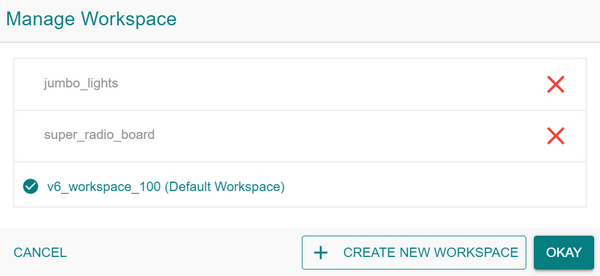
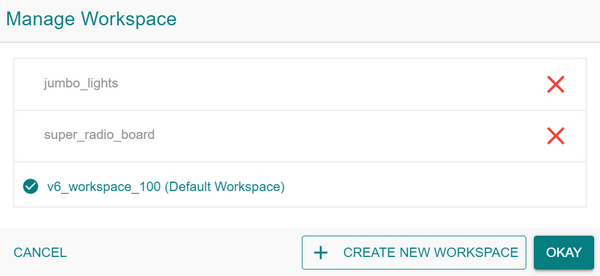
Click the name of the workspace you want to switch to.
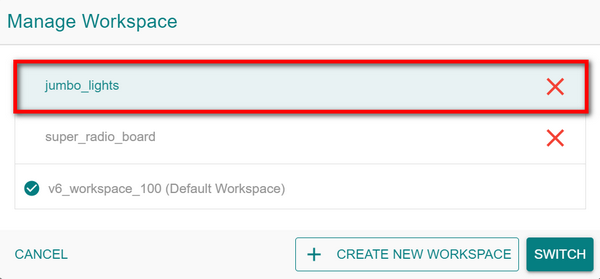
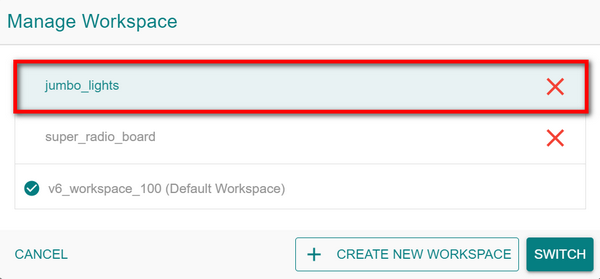
Click SWITCH. The new workspace displays on the top of the left panel on the PROJECTS page.
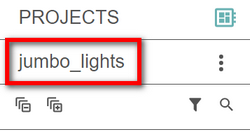
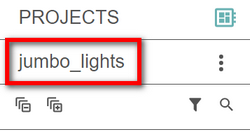
Tip: You can create a new workspace from the Manage Workspace by clicking the CREATE NEW WORKSPACE button at the bottom of the window. Then follow steps 2-3 in the section above to finish creating the workspace.
Delete a Workspace#
When you delete a workspace, it is removed only from Simplicity Studio. The folder is still available on your computer.
You can delete workspaces you created, but you cannot remove your default workspace.
Select Manage Workspace from the workspace menu.
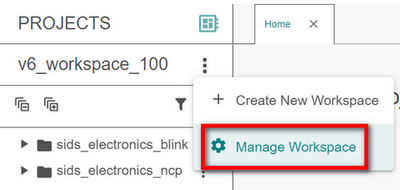
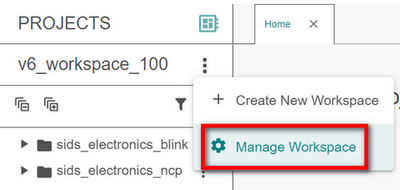
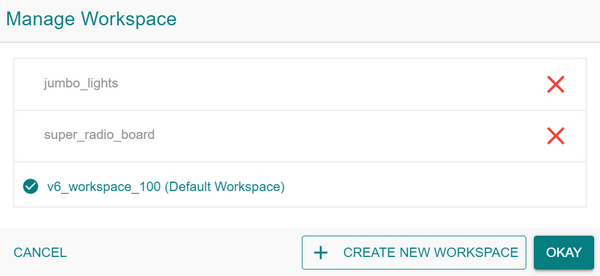
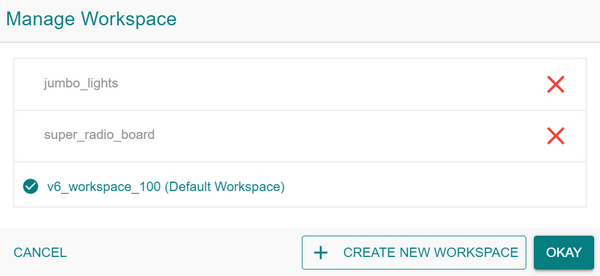
A large red X displays at the right of each workspace name except your default workspace. Click it to delete each workspace you want to remove from Simplicity Studio.
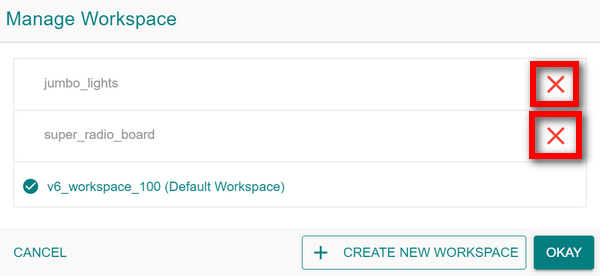
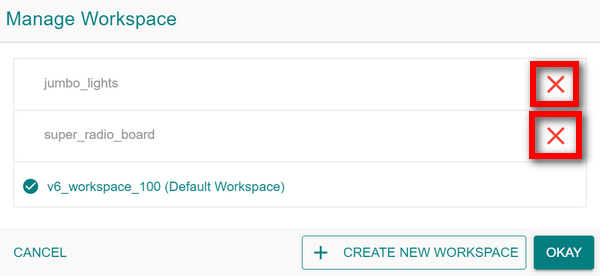
Click OKAY to return to the PROJECTS page.
