Wi-SUN Configurator#
When creating a new Wi-SUN project, a Wi-SUN Configurator is added to it by default. The Wi-SUN Configurator provides an interface to the Wi-SUN application's main settings through three panels: Application, Security, and Radio. For some examples, the Wi-Sun Configurator only displays the Radio panel. These examples do not have the application and security infrastructure.
The Wi-SUN Configurator tab can be displayed by opening /config/wisun/wisun_settings.wisunconf.
Application Panel#
The Application panel exposes multiple Wi-SUN stack settings associated with the application, such as:
The network name the device will try to connect to
The network size setting
The device’s TX output power
The unicast dwell interval
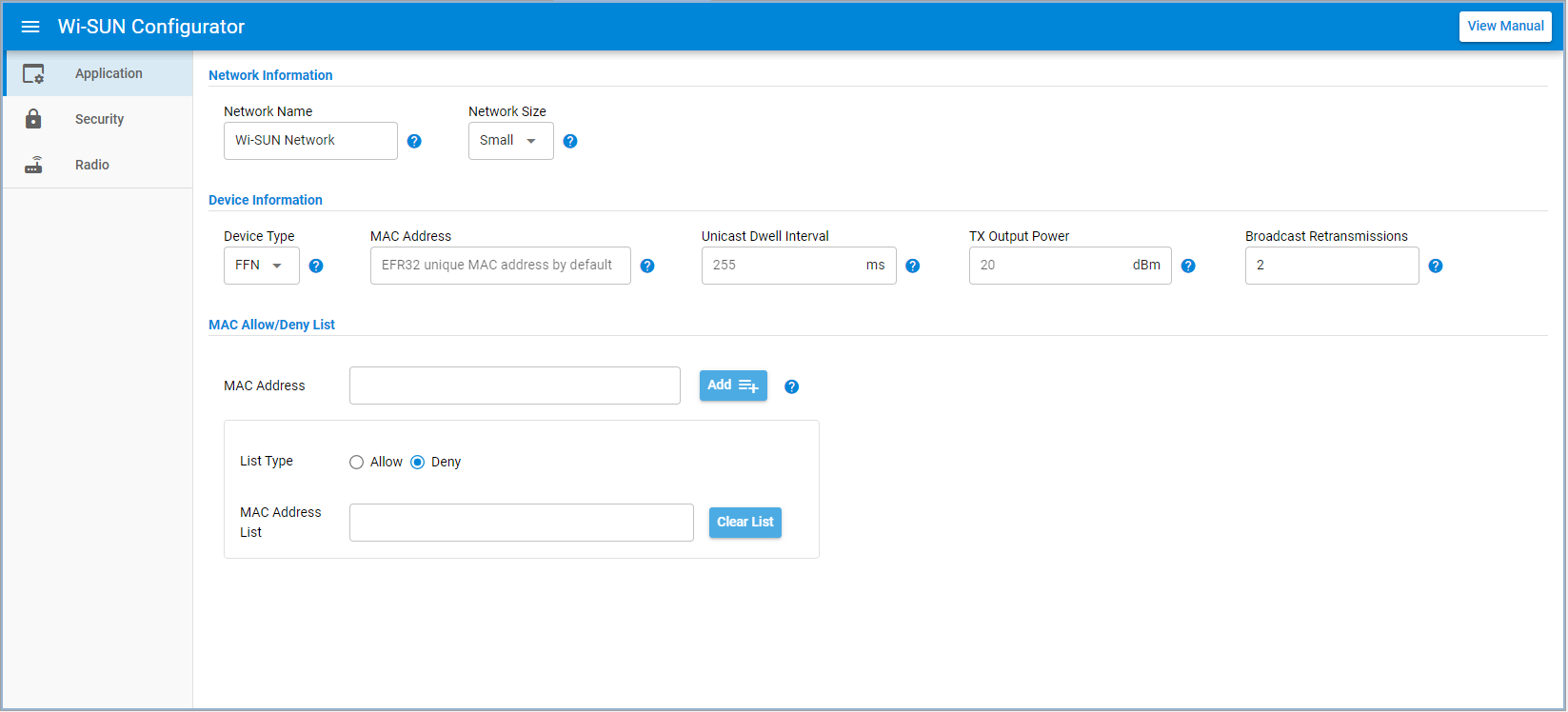
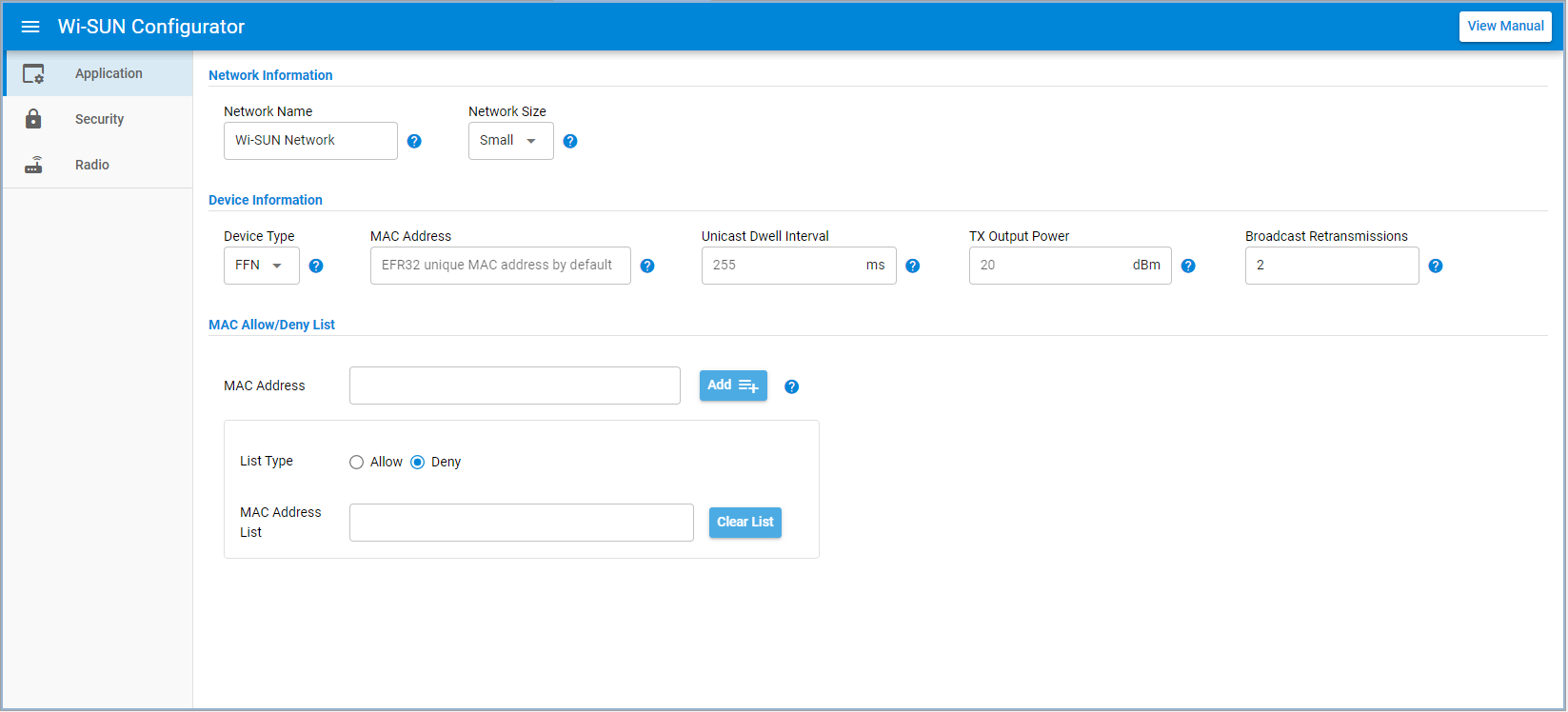
The device type dropdown allows you to set the device to be either an FFN or an LFN. Setting the device type to LFN exposes the device profile dropdown, which adjusts the LFN internal behavior for better performance and battery life.
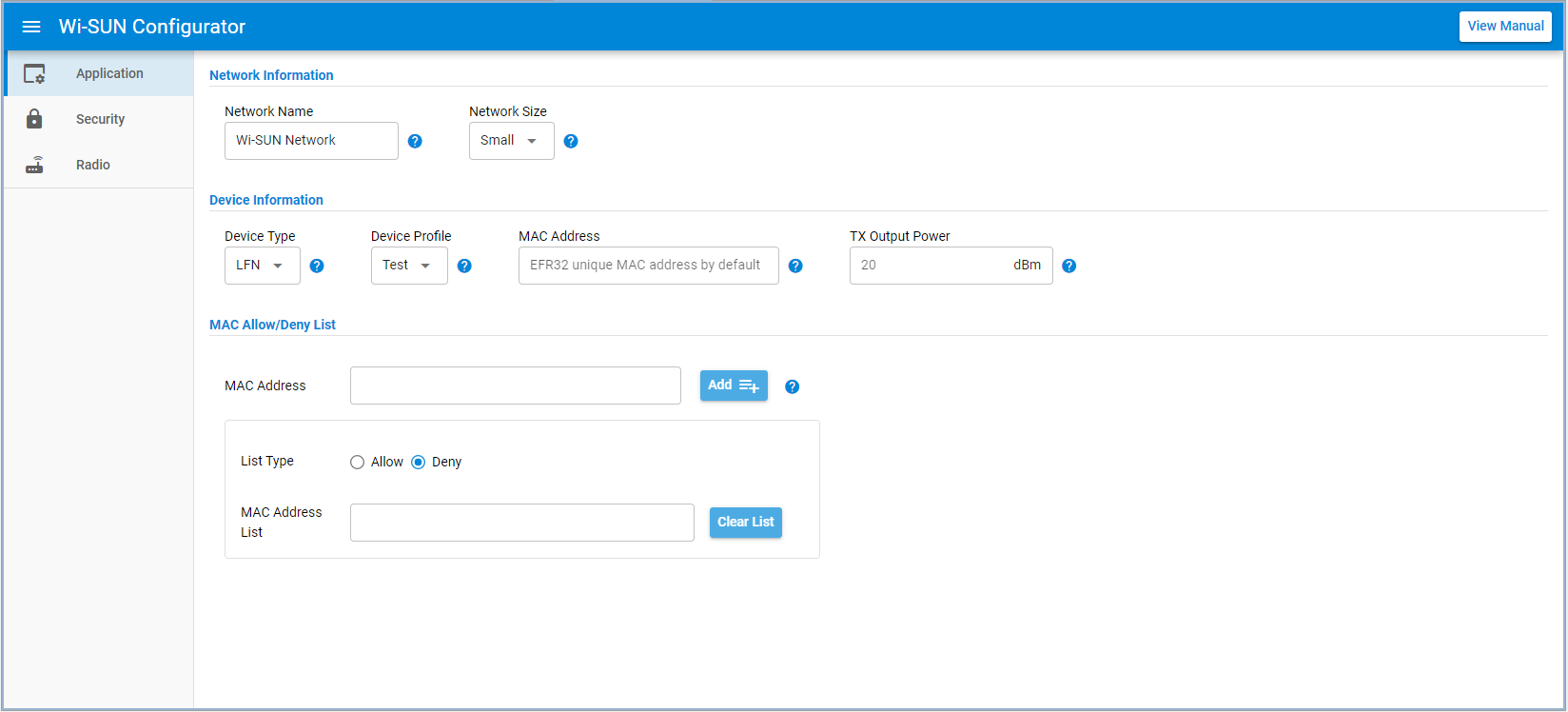
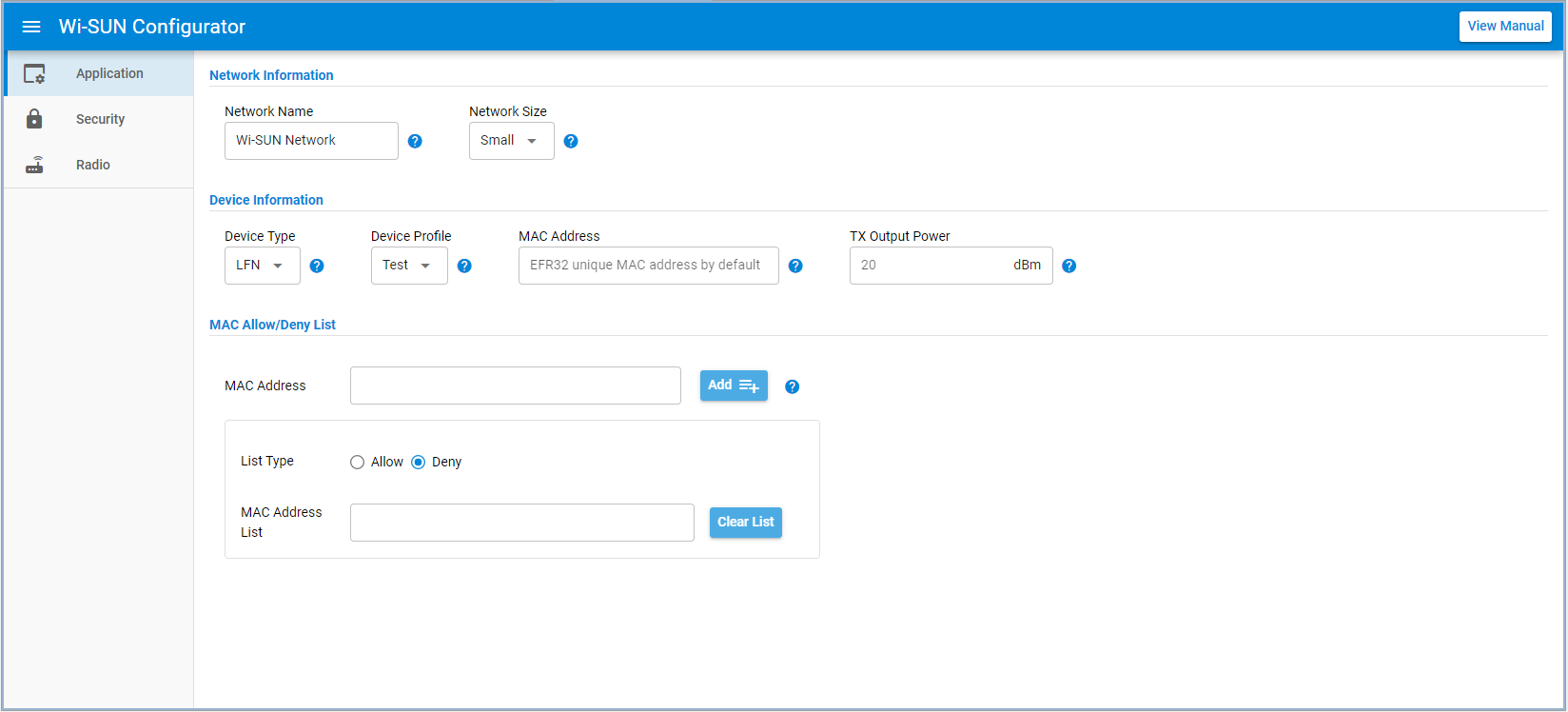
The MAC address filtering feature provides a way to force a topology on a Wi-SUN network. It is a simpler alternative than spacing out the Wi-SUN devices or tweaking the Tx power levels to achieve the desired topology. The device interacts only with other Wi-SUN devices part or not (depending on the allow/deny option) of the list.
Security Panel#
The Security panel displays the private key and certificates used by the device to authenticate itself when connecting to a Wi-SUN network. By default, it uses the Silicon Labs demonstration samples. They can be modified to use a distinct certificate infrastructure aligned with the border router or authenticator certificate.
The Generate Device Key and Certificate button helps generate a new device key and certificate different from those used by default with the Silicon Labs Wi-SUN sample applications. This button is disabled in case of invalid CA Key or Certificate. CA Key and Certificate can also be generated using the button Generate CA Key and Certificate.
Generating new device key and certificate imply changing the default key and certificate on the Border router with new ones generated with the same CA Key and Certificate used to generate the device key and certificate.
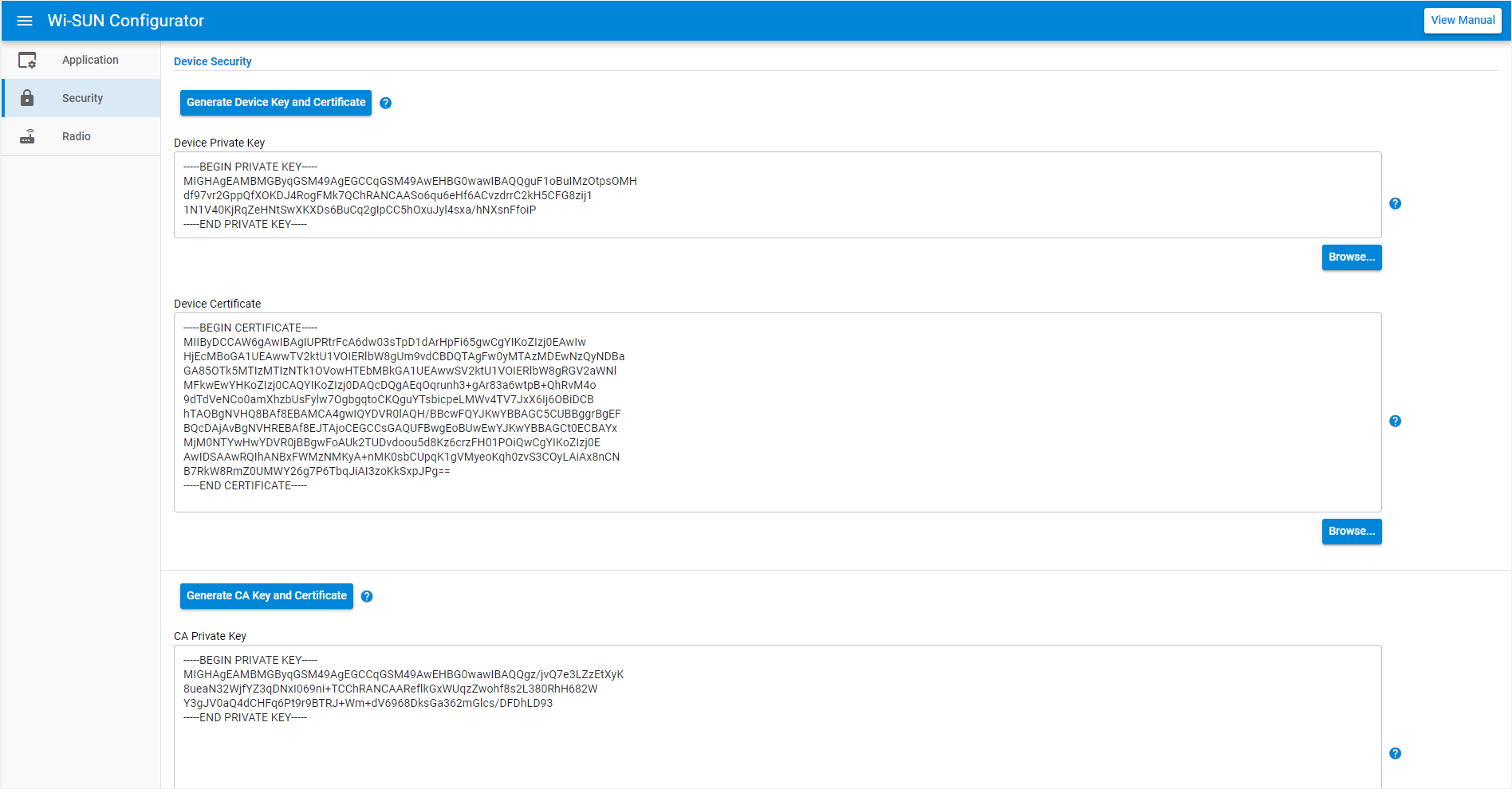
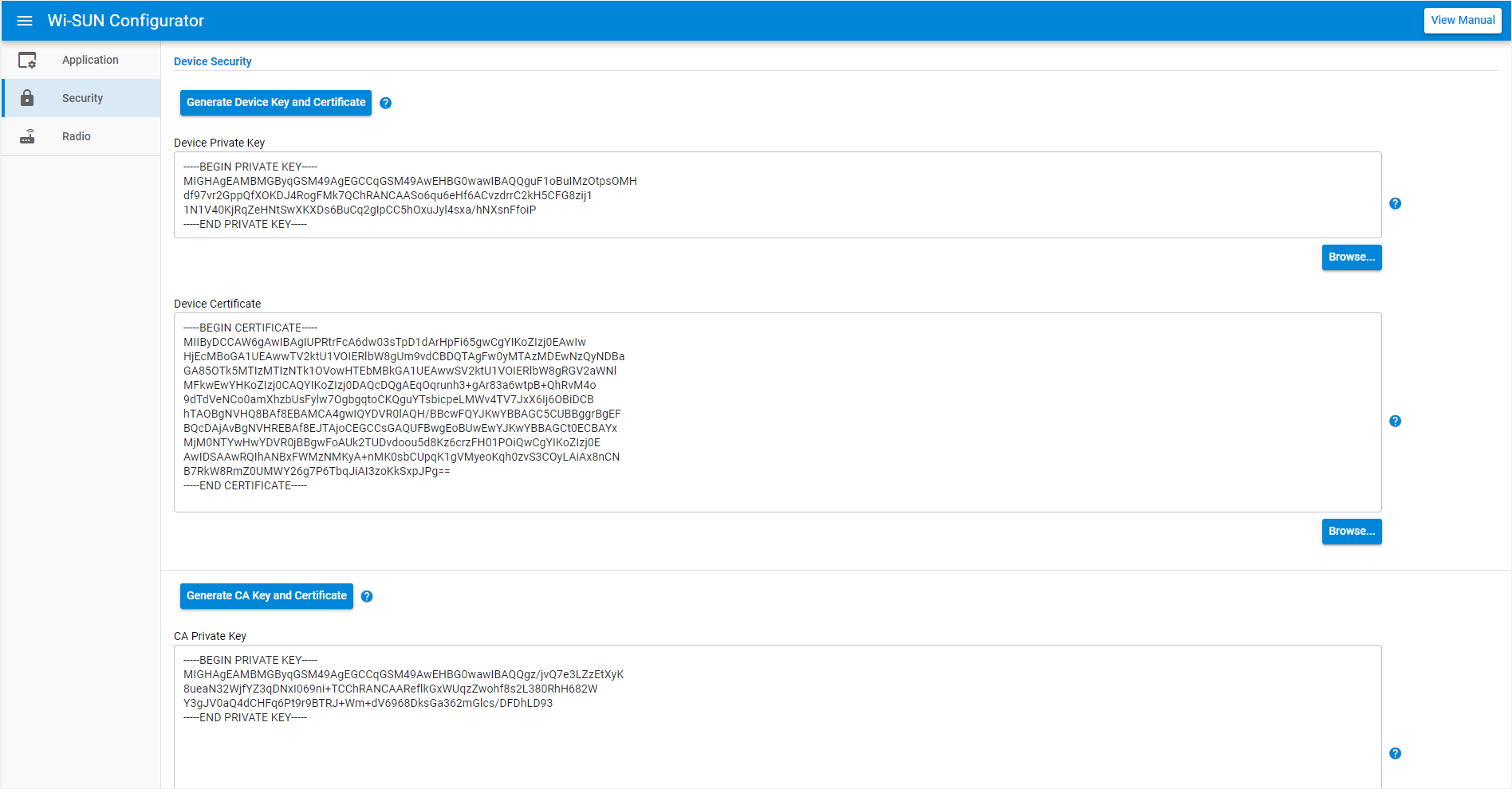
Radio Panel#
The Radio panel is an interface to configure the radio profiles included in the application. It provides a user interface to access any specified Wi-SUN FAN 1.0 PHY or FAN 1.1 PHY. A radio button allows the user to choose between the FAN 1.0 or FAN 1.1 context.
The complete list can be filtered to help you find the right PHY configuration. An application can embed several PHYs from different regions. The PHY used by the stack is defined by the sl_wisun_join() API call.
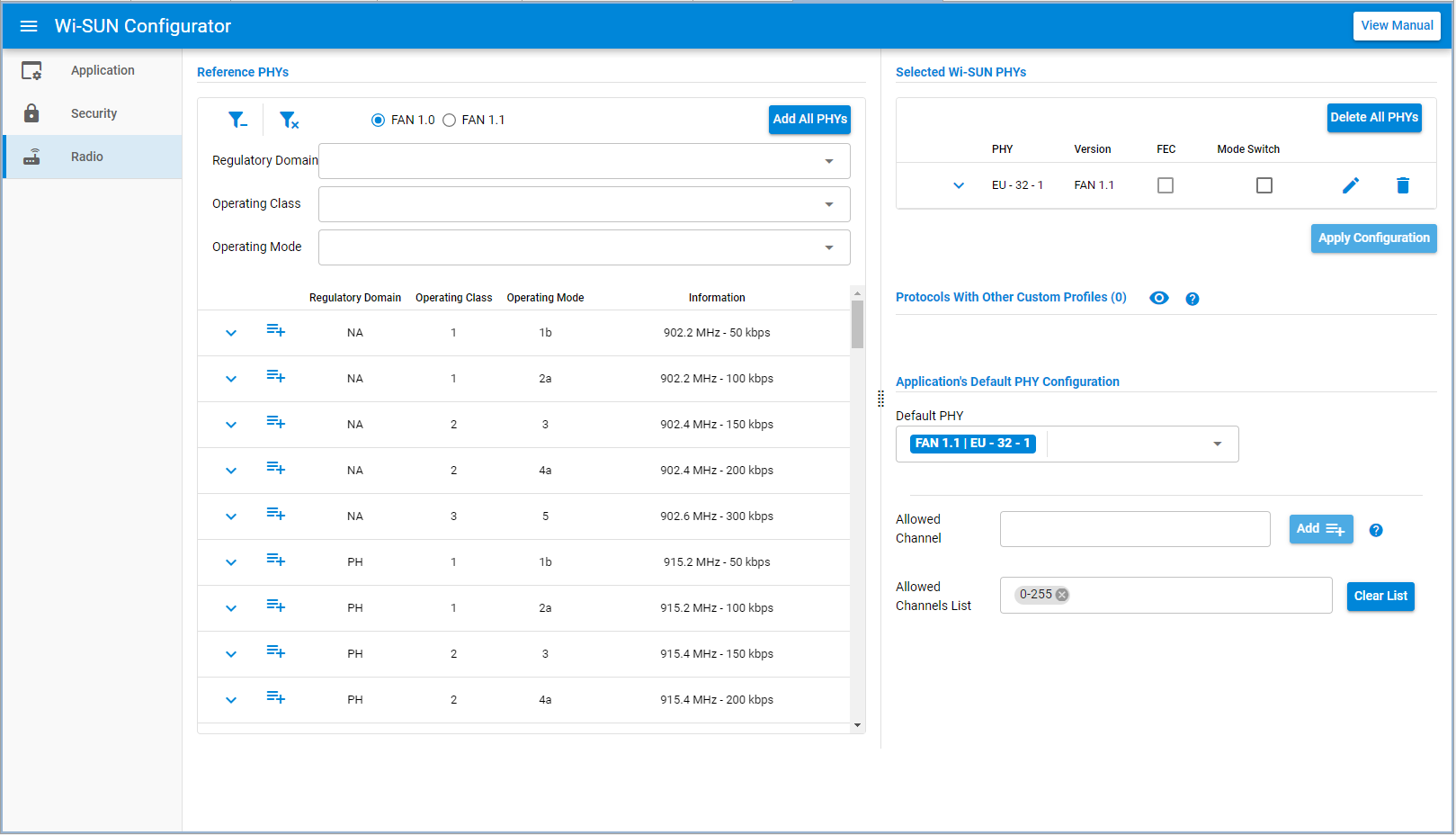
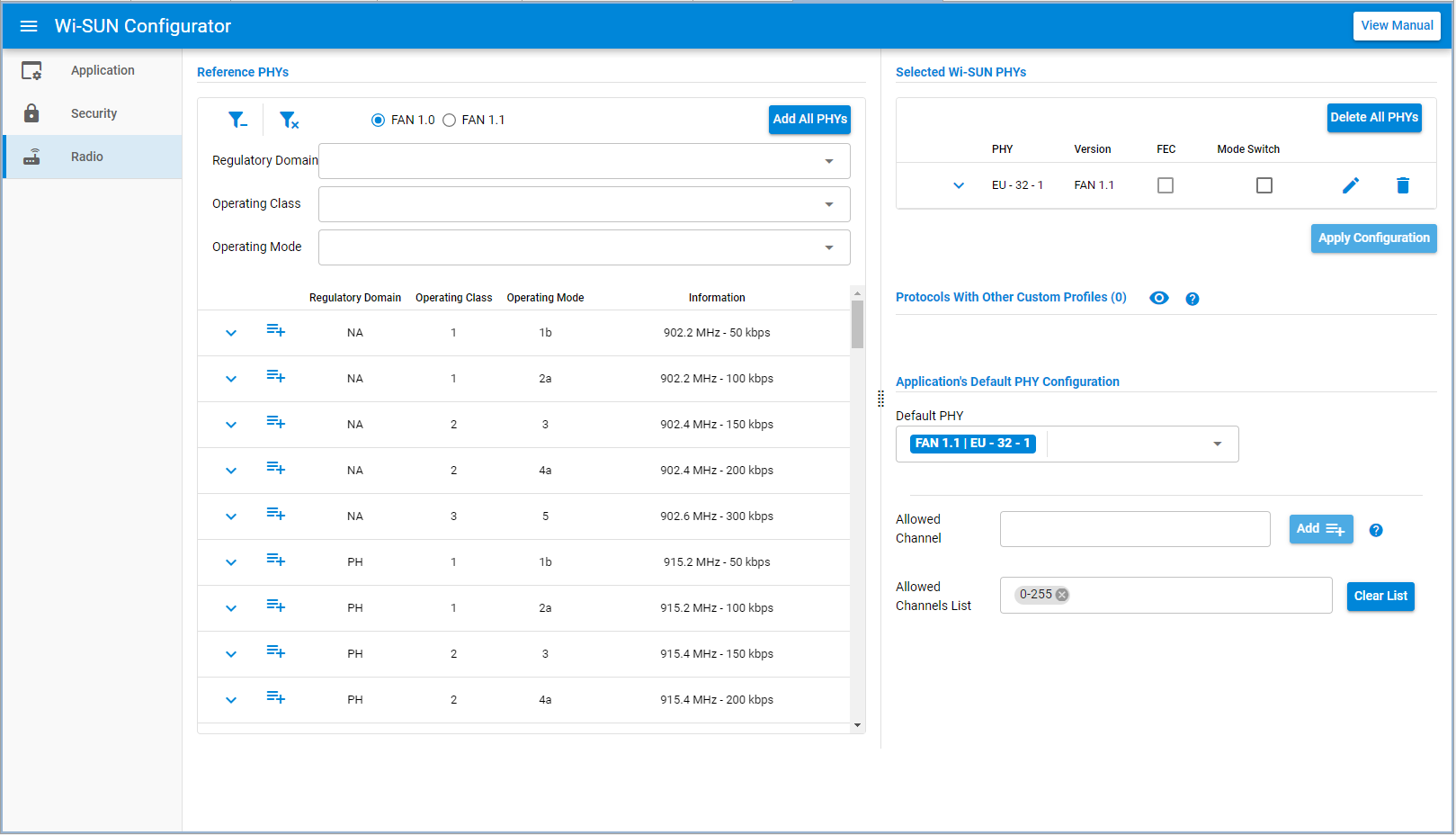
The Application’s Default PHY input defines the PHY that the application starts with. The default value depends on the EFR32 radio board used to create the project. You can open the dropdown and select another default PHY.
Every selected Wi-SUN PHY can be edited in the Radio Configurator by clicking the pen icon. This action opens the Radio Configurator user interface on the selected Wi-SUN PHY. Moreover, non Wi-SUN FAN PHY are listed under Other Custom Profile for information.
The radio panel also embeds a section to modify the list of the device allowed channel. By default, the device operates in all the PHY's channels. Modifying the list does not affect the asynchronous frames. The changes are only applied on unicast and broadcast frames for the border router.
The channel mask will not affect asynchronous frames, as it is only applied on unicast traffic. For broadcast frames, the routers follow the border router's configuration.
