Setup#
Obtain two Bluetooth Wireless Starter Kits suitable for Bluetooth mesh.
Build and install the applications as described in Build and Install the Applications.
Provision and control the operation using the Silicon Labs Bluetooth mesh mobile application.
See AN969: Measuring Power Consumption on Wireless Gecko Devices for the power measurement setups and how to make the measurements. You can either use a separate DC Power Analyzer device or WSTK Advanced Energy Monitoring (AEM) with the Simplicity Studio Energy Profiler tool which is used in this application note.
Build and Install the Applications#
To observe power consumption, first program the devices with a suitable test application. Follow these steps:
If you have not already done so, install Simplicity Studio and the Bluetooth Mesh SDK. The Bluetooth Mesh SDK includes several software examples to create Bluetooth mesh application projects. Follow the directions in QSG176: Silicon Labs Bluetooth® Mesh SDK v2.x Quick-Start Guide to build and flash the example project to the device.
Program the Bluetooth Mesh - SoC Switch Low Power example onto the device with the WSTK. You can either use a ready-built demo (which includes the bootloader) or create a source code example, build it, and flash it onto the device.
Program the Bluetooth Mesh - SoC Light example onto another device. You can use a ready-built demo or create a source code example, build it, and flash it onto the device.
Remember when using the source code examples that there is also a bootloader. The easiest way to get this is to install the demo first and then your own application if you do not want to create a bootloader example, build it, and flash it.
If you create a source code example, the Low power node settings are in the Studio Component named Low Power Node (Bluetooth Mesh->Features->Low Power Node) as shown in the following figure.
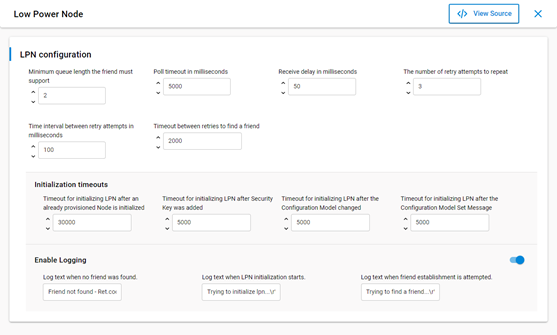
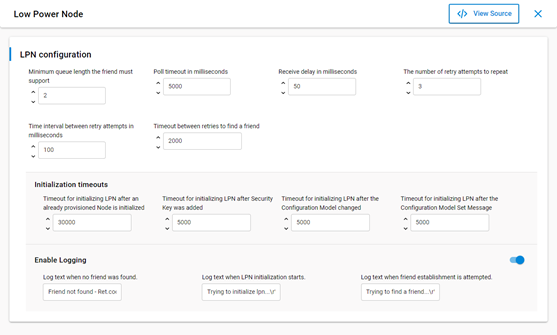
You can also find these additional power consumption-related settings:
During friendship: PollTimeout, Poll timeout in ms, LPN_POLL_TIMEOUT, default 5000 ms
When finding friendship: Timeout in ms between retries to find a friend, LPN_FRIEND_FIND_TIMEOUT, default 2000 ms
There are also communication retry, Friend node, and initialization settings.
The Friend node source code has fewer settings. Those are located in the Studio Component named Bluetooth Mesh Stack (Bluetooth Mesh->Bluetooth Mesh Stack). The settings are memory consumption-related, not power consumption-related, such as Maximum number of Friendships allowed and others.
After flashing the example, both nodes should be in an unprovisioned state. If this is not the case (or you are not sure because there is no display or other issue), Silicon Labs recommends using Simplicity Commander to empty the flash before and then flash the demos and examples. For more information, see UG162: Simplicity Commander Reference Guide.
Now you are ready to start the power measurements with a separate DC Power Analyzer tool or using Simplicity Studio Energy Profiler. For more information, see AN969: Measuring Power Consumption on Wireless Gecko Devices.
