Getting Started with the Sensor Model Applications#
Two applications are required in order to use the Sensor Model demonstration: Bluetooth Mesh - SoC Sensor Client and Bluetooth Mesh - SoC Sensor Thermometer. The applications are provided both as prebuilt demo binary images, ready to download and use, and corresponding example projects that you can modify and then build for the target part.
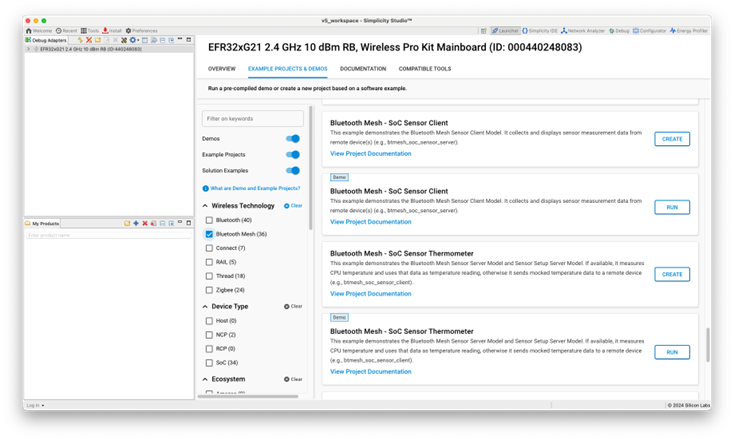
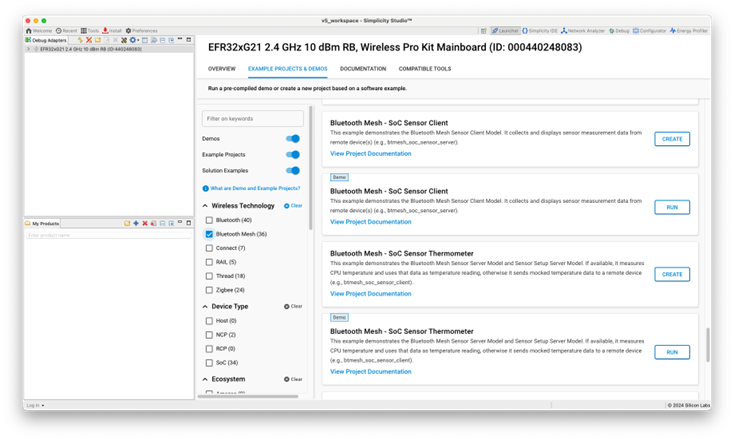
The precompiled demos are only available for a limited set of parts, including selected EFR32xG13, xG21, xG24 and xG27 parts, and BGM13 and BGM220 modules. The examples can be built for any part supported by the Bluetooth Mesh SDK.
Note: EFR32xG22 parts have limited support for Bluetooth Mesh (only LPN is supported).
This chapter describes how to start the mesh sensor model demonstration from either the precompiled demos, or from binaries that you build from the example projects.
Requirements#
The following is required to run the demo.
To see the complete demo in action, two mainboards with a supported board installed, one used for the Client and one for the Server
Bluetooth Mesh SDK 6.0.0 or later, distributed through Simplicity Studio 5. The prebuilt demos and examples are included in the SDK.
Silicon Labs Bluetooth Mesh Mobile Application
Used for discovering and provisioning devices.
Includes network, group, and publish-subscribe setup.
Allows device configuration for the sensor models.
Example projects and additional code development can be done with GCC (supplied with Simplicity Studio 5), IAR EWARM, or command line tools.
Simplicity Studio has a network analyzer capable of capturing and decoding Bluetooth mesh packets. See AN1317: Using Network Analyzer with Bluetooth® Low Energy and Mesh.
Starting with the Precompiled Demos#
Open Simplicity Studio 5 with a compatible SoC wireless kit connected to the computer. Select the part in Debug Adapters view to open the Launcher perspective. Click the Example Projects & Demos tab. To see only the Bluetooth Mesh demos, turn off the Example Projects and Solution Examples, and set the Bluetooth Mesh checkbox. Next to either Bluetooth Mesh - SoC Sensor Client or to Bluetooth Mesh - SoC Sensor Thermometer, click RUN.
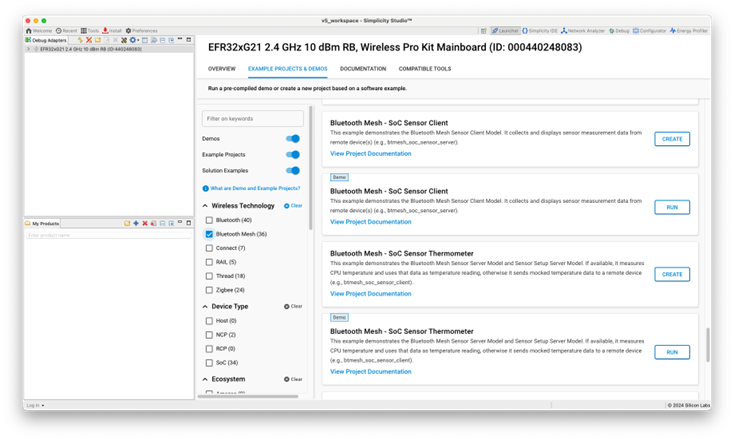
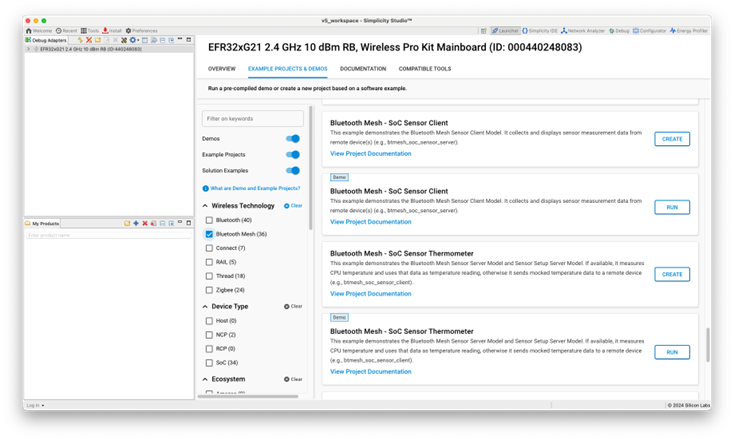
Connect your other device and repeat with the other application.
Starting with Example Projects#
This section summarizes how to start the demonstration from example projects. See QSG176: Bluetooth® Mesh Quick-Start Guide for SDK v2.x and v3.x for an introduction to configuring and building your own projects, and for a guide to additional resources.
Open Simplicity Studio 5 with a compatible SoC wireless kit connected to the computer. Select the part in Debug Adapters view to open the Launcher perspective. Click the Example Projects & Demos tab. Under Technology Type, filter on Bluetooth Mesh. Next to the Bluetooth Mesh - SoC Sensor Client project, click Create.
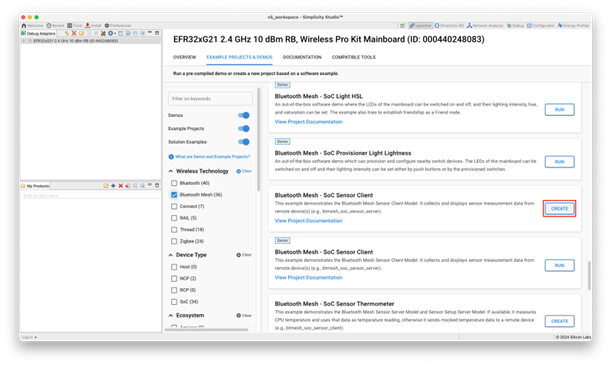
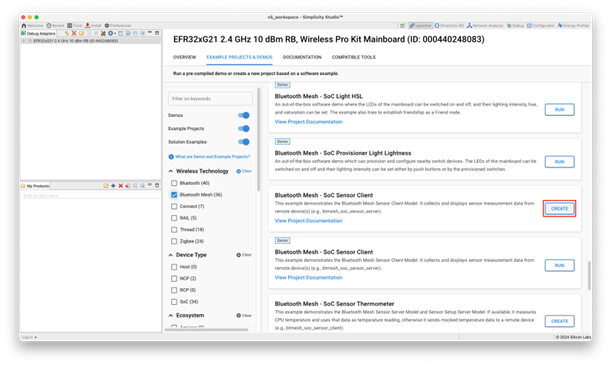
Modify project settings, and click Finish to create the project. Select the project .slcp file if it is not already selected, click the Software Components tab, and expand the Bluetooth Mesh components group to see the installed features.
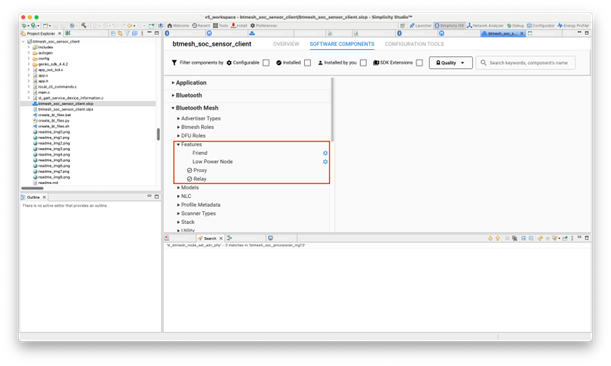
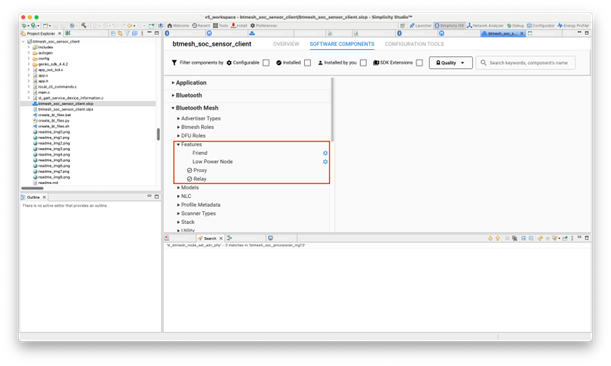
Project files autogenerate, with progress reflected in the lower right of the Simplicity IDE. Build and flash the project. Connect your other device and repeat for the Bluetooth Mesh - SoC Sensor Thermometer example.
For more information on how to configure a node in the Bluetooth Mesh SDK v6.x., refer to UG472: Bluetooth® Mesh Stack and Bluetooth® Mesh Configurator User's Guide for SDK v2.x and Higher.
