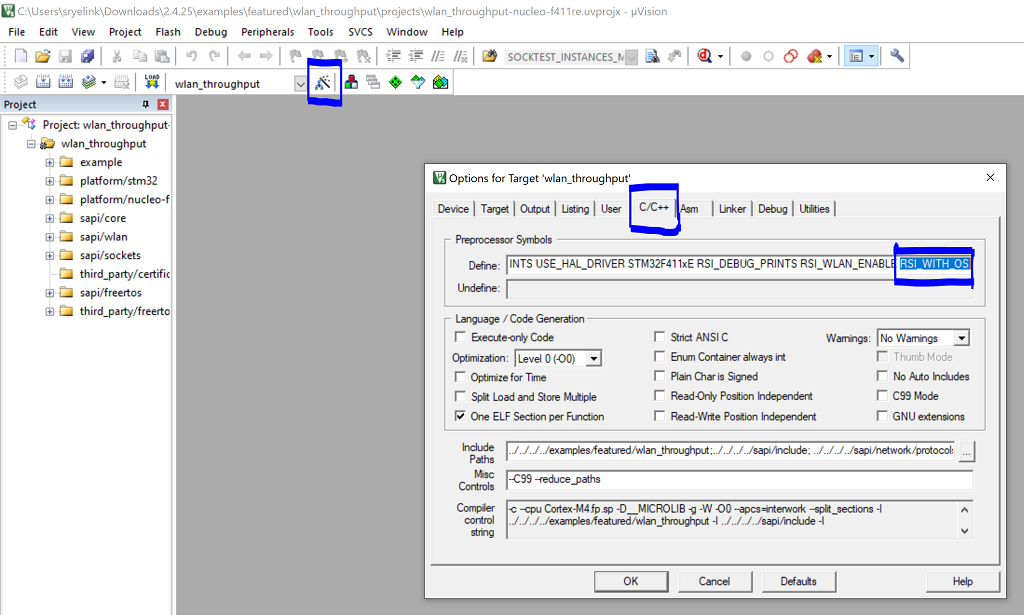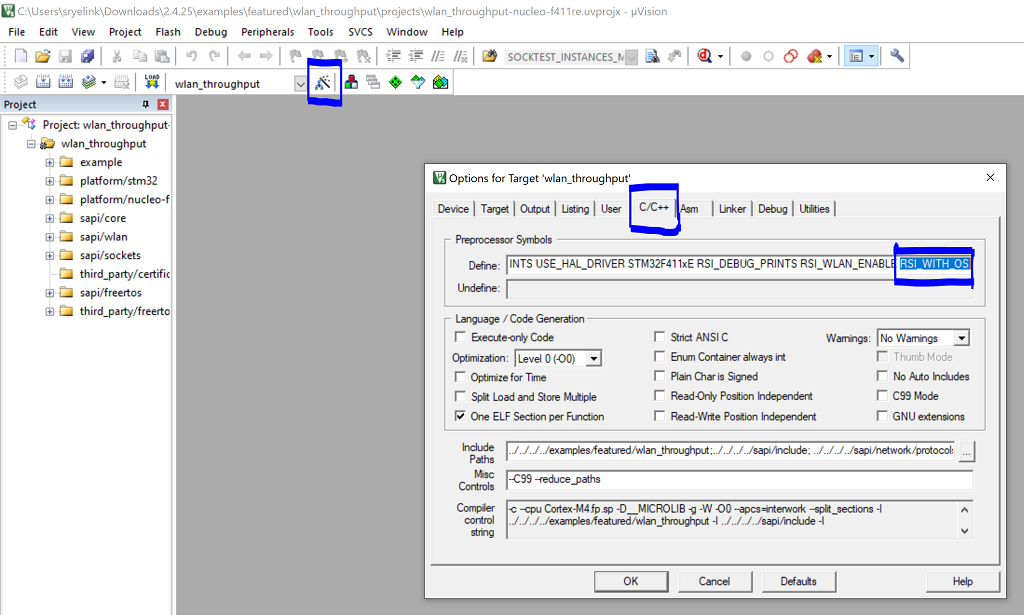WLAN Throughput#
Introduction#
This application demonstrates the procedure to measure WLAN UDP/TCP/SSL throughput by configuring the RS9116W in client/server role. In this application, the RS9116W connects to a Wi-Fi access point, obtains an IP address, connects to Iperf server/client running on a remote PC and measures Tx/Rx throughput transmitted/received from remote PC.
Setting Up#
To use this application, the following hardware, software and project setup is required.
Hardware Requirements#
PC or Mac (used to program the Host MCU)
A computer running Iperf (may be the same PC or Mac used to program the Host MCU)
Silicon Labs RS9116 Wi-Fi Evaluation Kit
Host MCU Eval Kit. This example has been tested with:
Silicon Labs WSTK + EFR32MG21
STM32F411 Nucleo
Wi-Fi Access Point
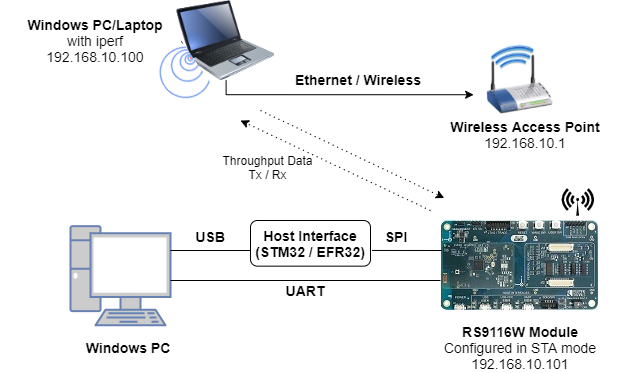
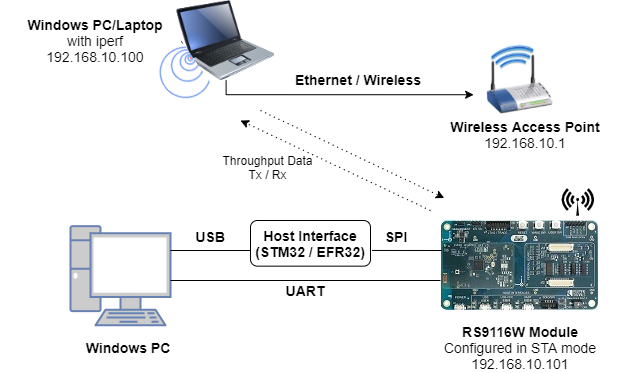
Software Requirements#
Embedded Development Environment
For Silicon Labs EFx32, use the latest version of Simplicity Studio.
For STM32, use Keil
Installation of Build tools for Linux including the gcc compiler (or equivalent on PC or Mac)
For Ubuntu, use the following command for installation:
user@ubuntu:~$ sudo apt install build-essential
If you don't have Linux, Cygwin for Windows may be used instead
A working installation of iPerf version 2.0.9. Note: iPerf version 2.0.9 is the only version that has been verified to work with this example.
Project Setup#
Silicon Labs EFx32 Host. Follow the the Getting Started with EFx32 to setup the example to work with EFx32 and Simplicity Studio.
STM32F411 Host. Follow the the Getting Started with STM32 to setup the example to work with STM32 and Keil.
Configuring the Application#
The application can be configured to suit your requirements and development environment. Read through the following sections and make any changes needed.
Host Interface#
By default, the application is configured to use the SPI bus for interfacing between Host platforms and the RS9116W EVK.
The SAPI driver provides APIs to enable other host interfaces if SPI is not suitable for your needs.
Bare Metal/RTOS Support#
To select a bare metal configuration, see Selecting bare metal.
Wi-Fi Configuration#
Configure the following parameters in rsi_throughput_app.c to enable your Silicon Labs Wi-Fi device to connect to your Wi-Fi network.
#define SSID "SILABS_AP" // Wi-Fi Network Name
#define PSK "1234567890" // Wi-Fi Password
#define SECURITY_TYPE RSI_WPA2 // Wi-Fi Security Type: RSI_OPEN / RSI_WPA / RSI_WPA2
#define CHANNEL_NO 0 // Wi-Fi channel if the softAP is used (0 = auto select)Client/Server IP Settings#
#define PORT_NUM <local_port> // Local port to use
#define SERVER_PORT <remote_port> // Remote server port
#define SERVER_IP_ADDRESS 0x640AA8C0 // Remote server IP address in little endian byte order:
// 192.168.0.100 -> 0x64=100, 0x00=0, 0xA8=168, 0xC0=192Throughput Measurement Types#
The application may be configured to measure throughput using UDP, TCP or SSL/TLS packets. Choose the measurement type using the THROUGHPUT_TYPE macro.
#define THROUGHPUT_TYPE TCP_TX // Selects the throughput option; see the following diagrams.
#define TCP_TX 0 // RS9116W transmits packets to remote TCP client
#define TCP_RX 1 // RS9116W receives packets from remote TCP server
#define UDP_TX 2 // RS9116W transmits packets to remote UDP client
#define UDP_RX 3 // RS9116W receives packets from remote UDP server
#define SSL_TX 4 // RS9116W transmits packets to remote SSL client
#define SSL_RX 5 // RS9116W receives packets from remote SSL serverRS9116 is a TCP Client (sends TCP packets to a remote server) ...
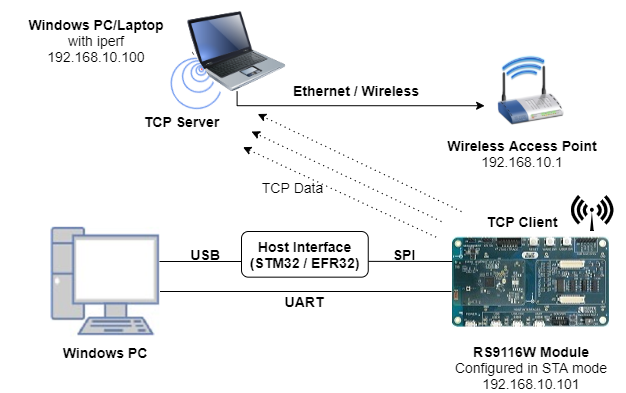
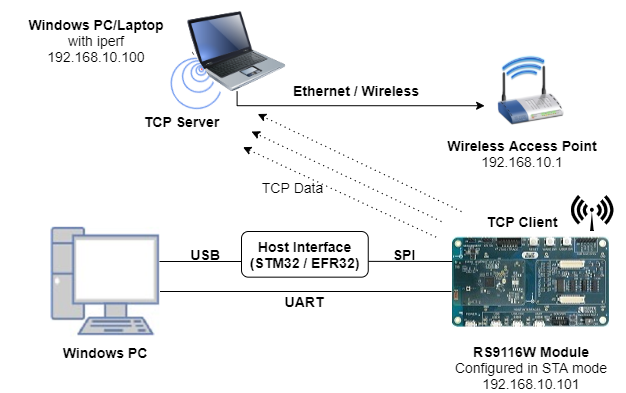
RS9116W is a TCP Server (receives TCP packets from a remote client) ...
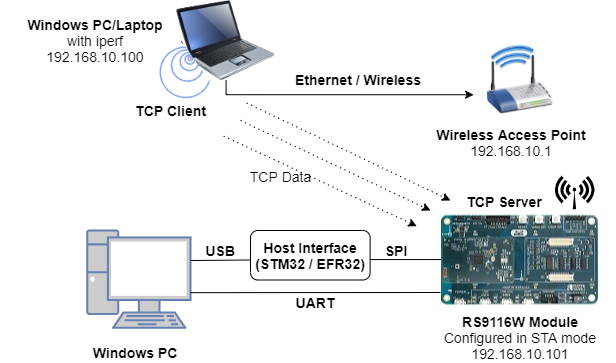
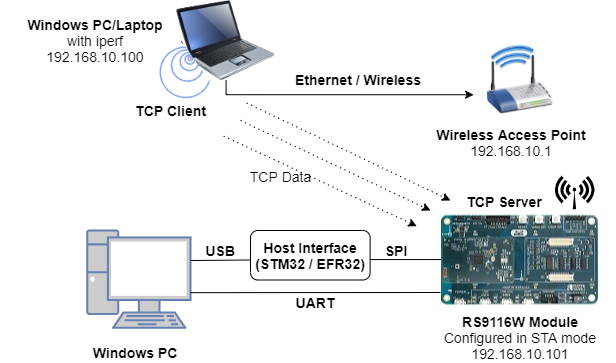
RS9116 is a UDP Client (sends UDP packets to a remote server) ...
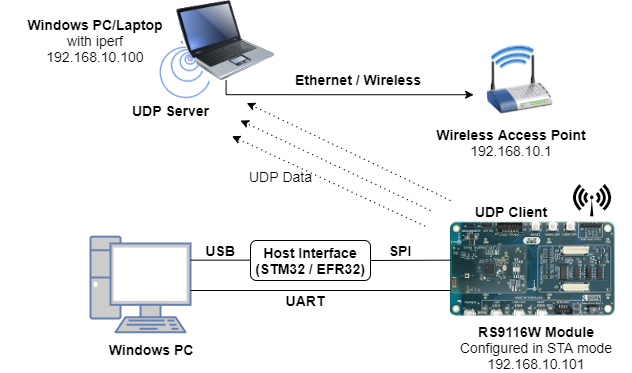
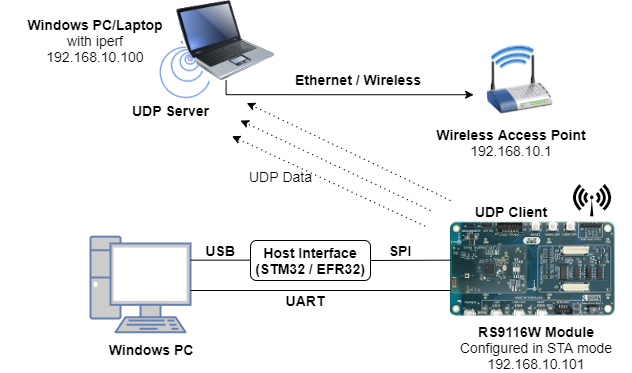
RS9116 is a UDP Server (receives UDP packets from a remote client) ...


RS9116 is a SSL Client (sends SSL packets to a remote server) ...
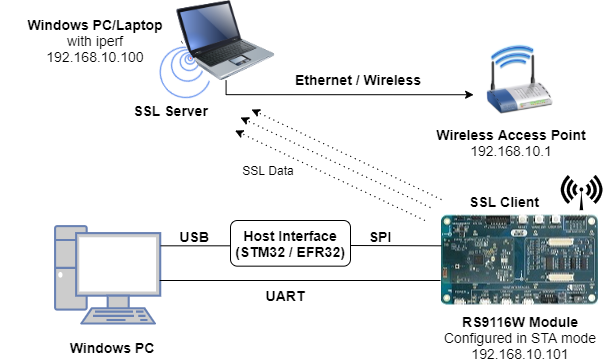
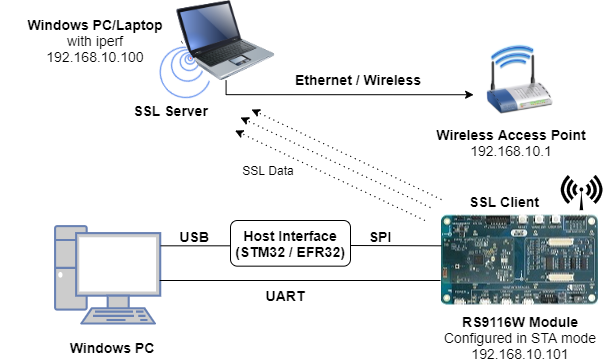
RS9116 is a SSL Server (receives SSL packets from a remote client) ...
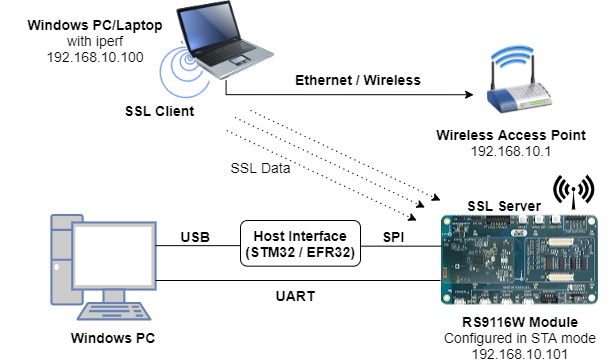
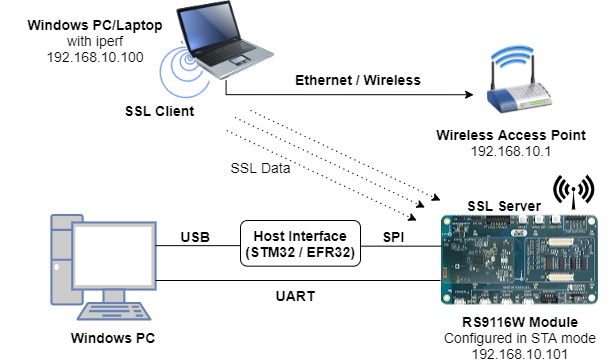
Throughput Options#
Various options are available to customize throughput measurements. Some options only apply for specific throughput types as secribed in the following sections.
Discrete Interval Measurements (UDP Rx and SSL Tx)#
#define MAX_TX_PKTS 10000The default value of MAX_TX_PKTS is 10000. To measure throughput for higher intervals, make the following changes:
UDP Rx : Increase the value of
MAX_TX_PKTSand provide a higher interval in the corresponding iperf commandSSL Tx : Increase the value of
MAX_TX_PKTSand update the equivalent value inSSL_Server_throughput_d.pylocated in the release directoryresources/scripts/.
Discrete Interval Measurements (UDP Tx and TCP Tx)#
#define THROUGHPUT_AVG_TIME 30000 // Throughput average time in msConfigure THROUGHPUT_AVG_TIME to suit the desired interval.
Discrete Interval Measurements (TCP Rx and SSL Rx)#
TCP Rx : Configure the interval desired using the corresponding iperf command
SSL Rx : Increase the packet count in
SSL_tx_throughput.pylocated in the release directory/resources/scripts/.
Continous Throughput Measurements#
#define CONTINUOUS_THROUGHPUT 0CONTINUOUS_THROUGHPUT = 0 (default value)
Throughput is calculated only once for interval of :
THROUGHPUT_AVG_TIMEin case of UDP TX/TCP TXMAX_TX_PKTSin case of UDP RX/SSL TX
The time interval is provided by the server in case of TCP RX
Default packet count is provided in server
SSL_tx_throughput.pyin case ofSSL RX
CONTINUOUS_THROUGHPUT = 1.
The application measures throughput continuously for every interval of
THROUGHPUT_AVG_TIMEregardless ofTHROUGHPUT_TYPE, when provided with the following configuration.UDP Rx/TCP Rx : Configure high interval greater than
THROUGHPUT_AVG_TIMESSL Rx/SSL Tx : Increase packet count to the maximum in the scripts
SSL_tx_throughput.pyandSSL_Server_throughput_d.py
Note!
If CONTINUOUS_THROUGHPUT = 1, ensure that the RS9116W client/server runs with an interval greater than THROUGHPUT_AVG_TIME.
Testing Throughput#
There are two 'ends' involved when measuring throughput, data is sent between the client end and the server end. By default, the Iperf protocol sends data from the Client to the Server to measure throughput. Depending on the configuration selected, the RS9116W may be the client or the server. In general, it is advisable to start the server before the client since the client will immediately begin to try to connect to the server to send data.
The following sections describe how to run the RS9116W throughput application together with examples for various Iperf configurations that run on the PC.
Running the RS9116 Application#
After making any custom configuration changes required, build, download and run the application as described in the EFx32 Getting Started or STM32 Getting Started.
UDP Tx Throughput#
To measure UDP Tx throughput, configure the RS9116W as a UDP client and start a UDP server on the remote PC. The Iperf command to start the UDP server on the PC is:
C:\> iperf.exe -s -u -p <SERVER_PORT> -i 1For example ...
C:\> iperf.exe -s -u -p 5001 -i 1
UDP Rx Throughput#
To measure UDP Rx throughput, configure the RS9116W as a UDP server and start a UDP client on the remote PC. The Iperf command to start the UDP client is:
C:\> iperf.exe -c <Module_IP> -u -p <Module_Port> -i 1 -b <Bandwidth> -t <time interval in seconds>For example ...
C:\> iperf.exe -c 192.168.0.100 -u -p 5001 -i 1 -b 50M -t 30
TCP Tx Throuhgput#
To measure TCP Tx throughput, configure the RS9116W as a TCP client and start a TCP server on the remote PC. The Iperf command to start the TCP server is:
C:\> iperf.exe -s -p <SERVER_PORT> -i 1For example ...
C:\> iperf.exe -s -p 5001 -i 1
TCP Rx Throughput#
To measure TCP Rx throughput, configure the RS9116W as TCP server and start a TCP client on the remote PC. The Iperf command to start the TCP client is:
C:\> iperf.exe -c <Module_IP> -p <module_PORT> -i 1 -t <time interval in sec>For example ...
C:\> iperf.exe -c 192.168.0.100 -p 5001 -i 1 -t 30
SSL Tx Throughput#
To measure SSL Tx throughput, configure the RS9116W as a SSL client and start a SSL server on the remote PC as described in the following bullets:
Copy the
SSL_Server_throughput_d.pyscript from the release/resources/scripts/directory to the/resources/certificates/directoryOpen a command prompt and cd to the folder
/resources/certificates/, then run the following command:C:\> python SSL_Server_throughput_d.py
SSL Rx Throughput#
To measure SSL RX throughput, configure the RS9116W as a SSL server and open a SSL client on the remote PC as described in the following bullets:
Copy the
SSL_tx_throughput.pyscript from the release/resources/scripts/directory to the/resources/certificates/Open a command prompt and cd to the folder
/resources/certificates/, then run the following command:C:\> python SSL_tx_throughput.py
The RS9116W, which is configured as a UDP/TCP/SSL server/client, connects to the iperf server/client and sends/receives data for configured intervals. While module is transmitting/receiving the data, application prints the throughput numbers in serial console.
Note! In this release, due to a low SPI frequency configured for the EFR32, WLAN throughput is lower than the maximum achievable throughput. This will be addressed in the next release.
Selecting Bare Metal#
The application has been designed to work with FreeRTOS and Bare Metal configurations. By default, the application project files (Keil and Simplicity studio) are configured with FreeRTOS enabled. The following steps demonstrate how to configure Simplicity Studio and Keil to test the application in a Bare Metal environment.
Bare Metal with Simplicity Studio#
Open the project in Simplicity Studio
Right click on the project and choose 'Properties'
Go to 'C/C++ Build' | 'Settings' | 'GNU ARM C Compiler' | 'Symbols' and remove macro 'RSI_WITH_OS=1'
Select 'Apply' and 'OK' to save the settings
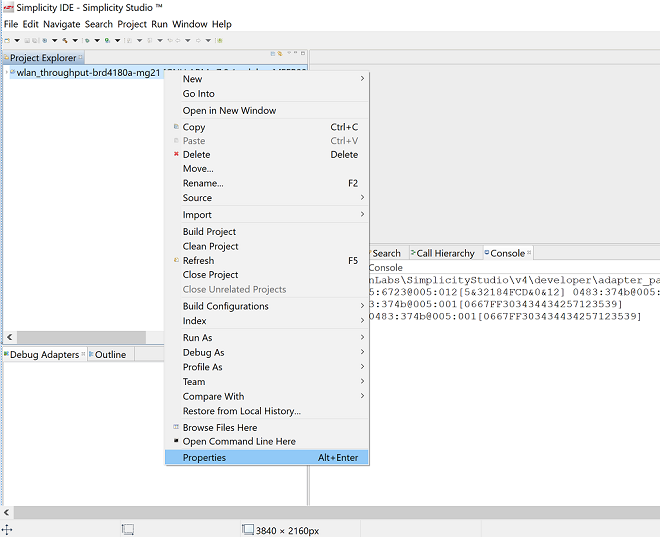
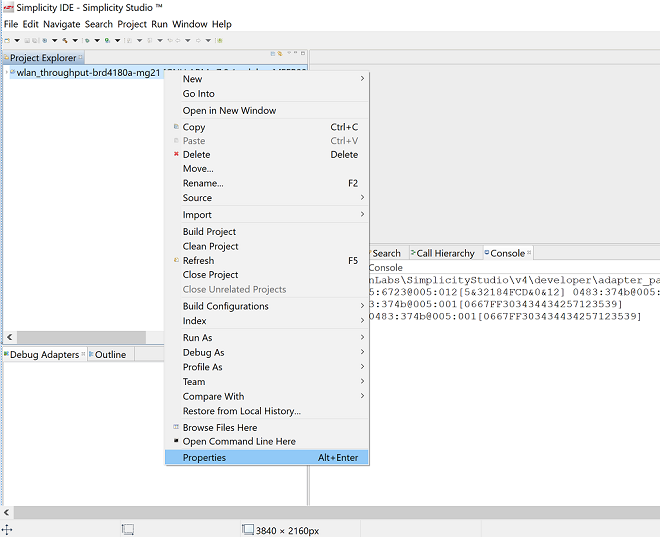
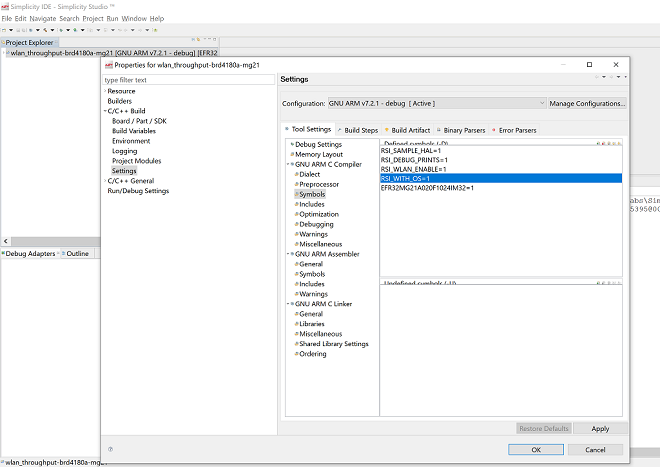
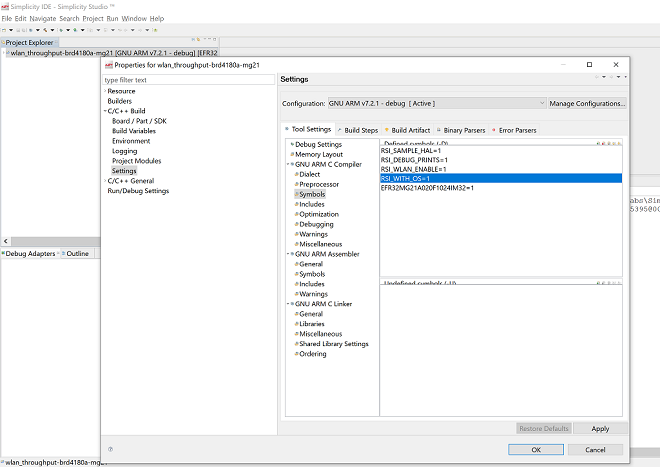
Bare Metal with Keil#
Open the project in Keil and select 'Options for Target'
Go to the 'C/C++' tab and remove 'RSI_WITH_OS' macro present under Preprocessor Symbols
Select 'OK' to save the settings