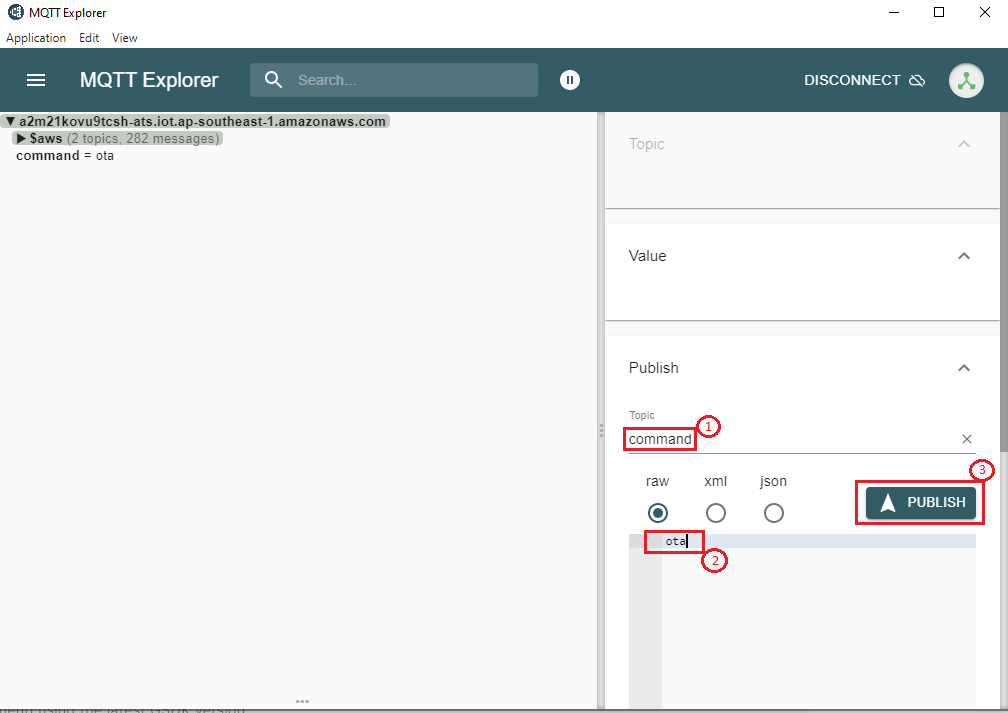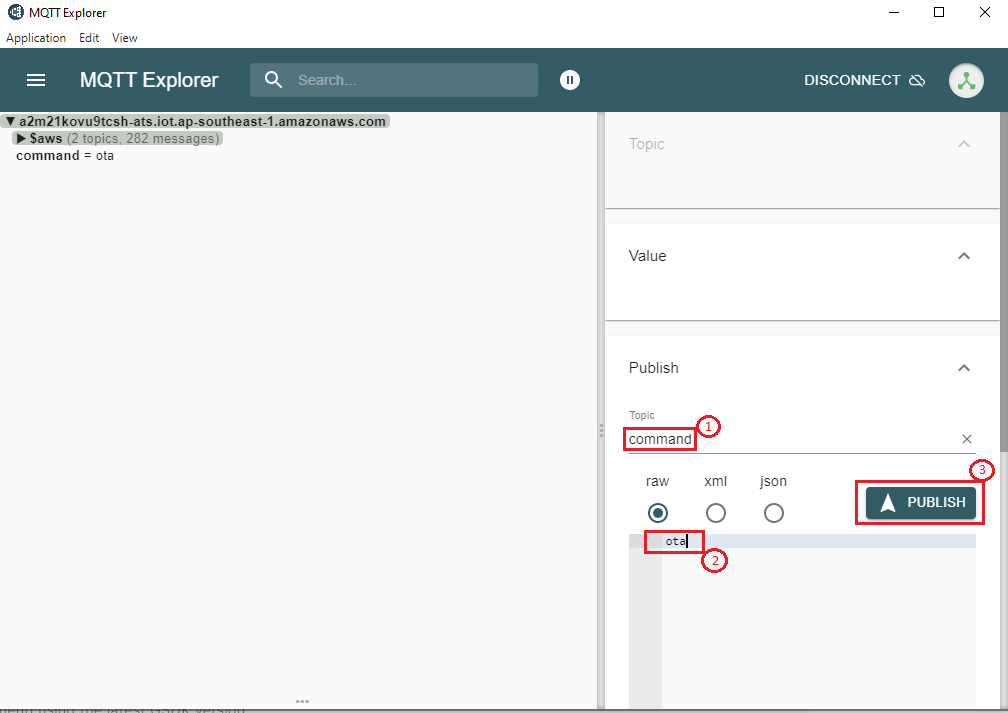Matter Wi-Fi Direct Internet Connectivity#
Direct Internet Connectivity (DIC) is a Silicon Labs-only feature to connect Matter devices to proprietary cloud solutions (AWS,GCP,APPLE ...) directly. As such, a Matter Wi-Fi device must support connecting locally on the Matter Fabric, via IPv6, and connecting to the Internet via IPv4.
Matter devices can be controlled by chip-tool or controller and the respective status of the attribute modified will be published to the cloud.
Remote users can install the cloud-specific application to get the notifications on the attribute status and to control the device.
DIC Feature Diagram#
The following diagram illustrates the end-to-end flow for Direct Internet Connectivity.
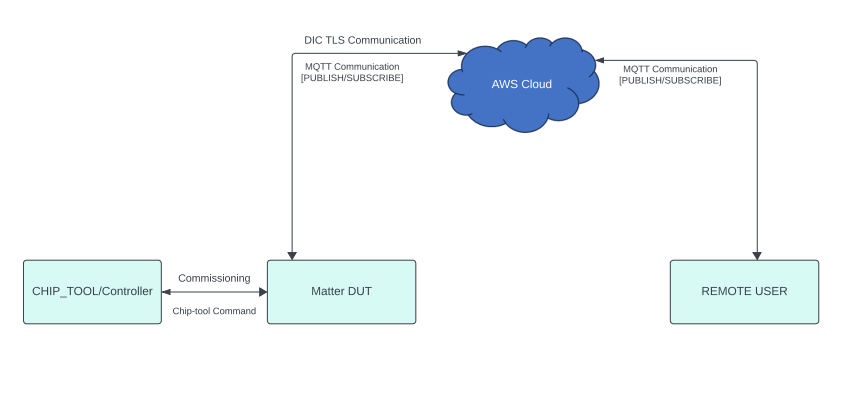
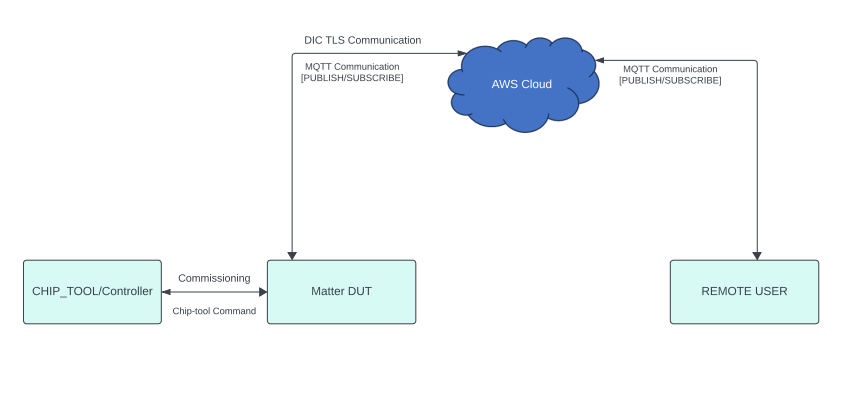
Prerequisites#
Hardware Requirements#
For the hardware required for the DIC feature to run on Silicon Labs Platform, refer to Matter Hardware Requirements.
Software Requirements#
To run DIC feature, refer to Software Requirements.
End-to-End Set-Up Bring Up#
Message Queuing Telemetry Transport (MQTT)#
MQTT is an OASIS standard messaging protocol for the Internet of Things (IoT). It is designed as an extremely lightweight publish/subscribe messaging transport that is ideal for connecting remote devices with a small code footprint and minimal network bandwidth. Refer to https://mqtt.org/ for more details
Configuring the MQTT server#
To set up and configure AWS or Mosquitto for DIC support see the following documentation:
Remote User Setup (MQTT Explorer)#
A remote user is used to check the state of Matter device. In this context MQTT explorer is used as a remote user. See MQTT explorer setup and configuration.
Building Matter DIC Application using Simplicity Studio#
Follow Build DIC to enable DIC feature in code.
After Enabling DIC feature in the Matter extension code, click Preferences and go to SDKs tab in Simplicity Studio.
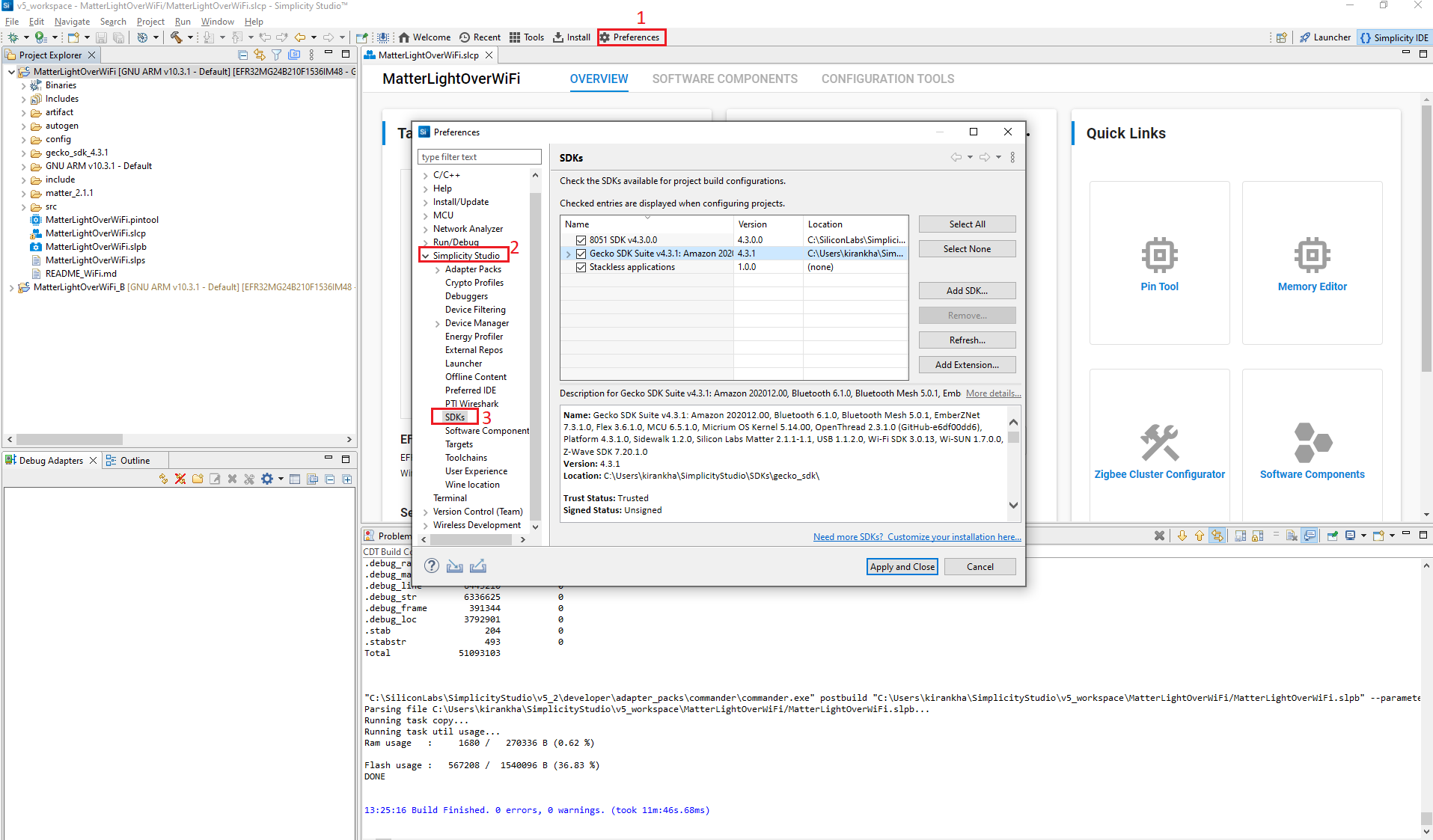
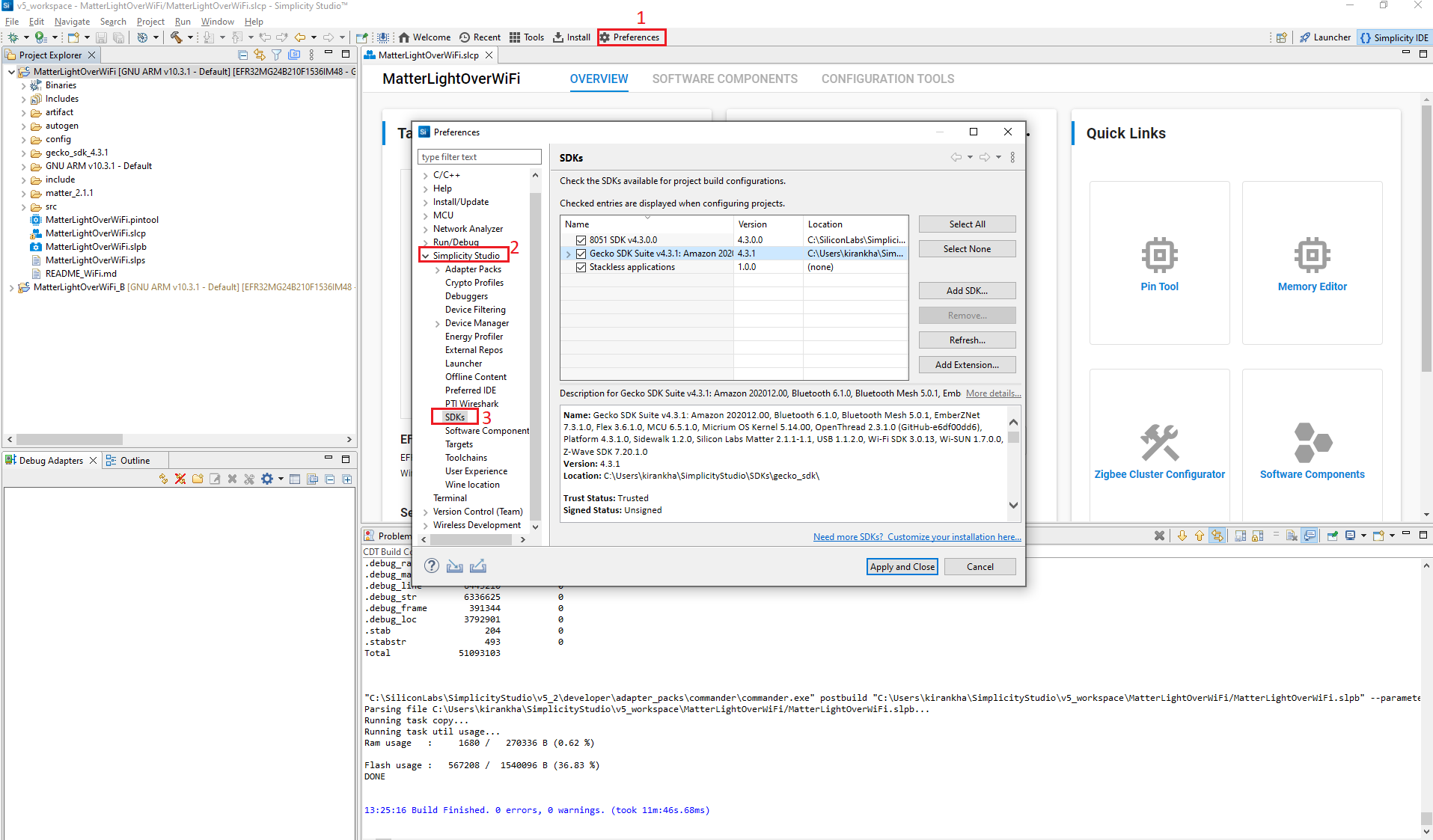
In the SDKs tab click Gecko SDK and click Refresh. It will refresh matter extension code for changes made in step 1.
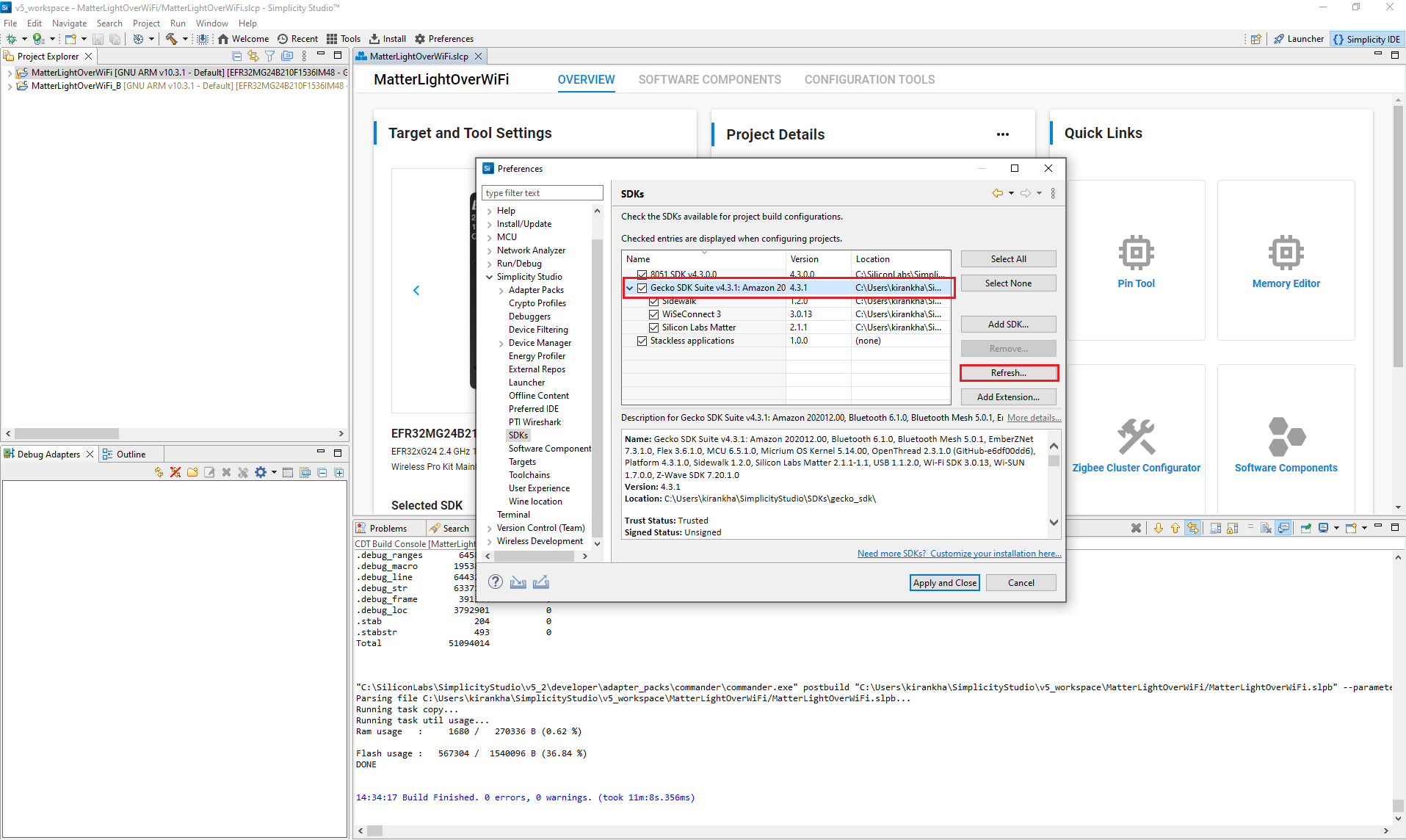
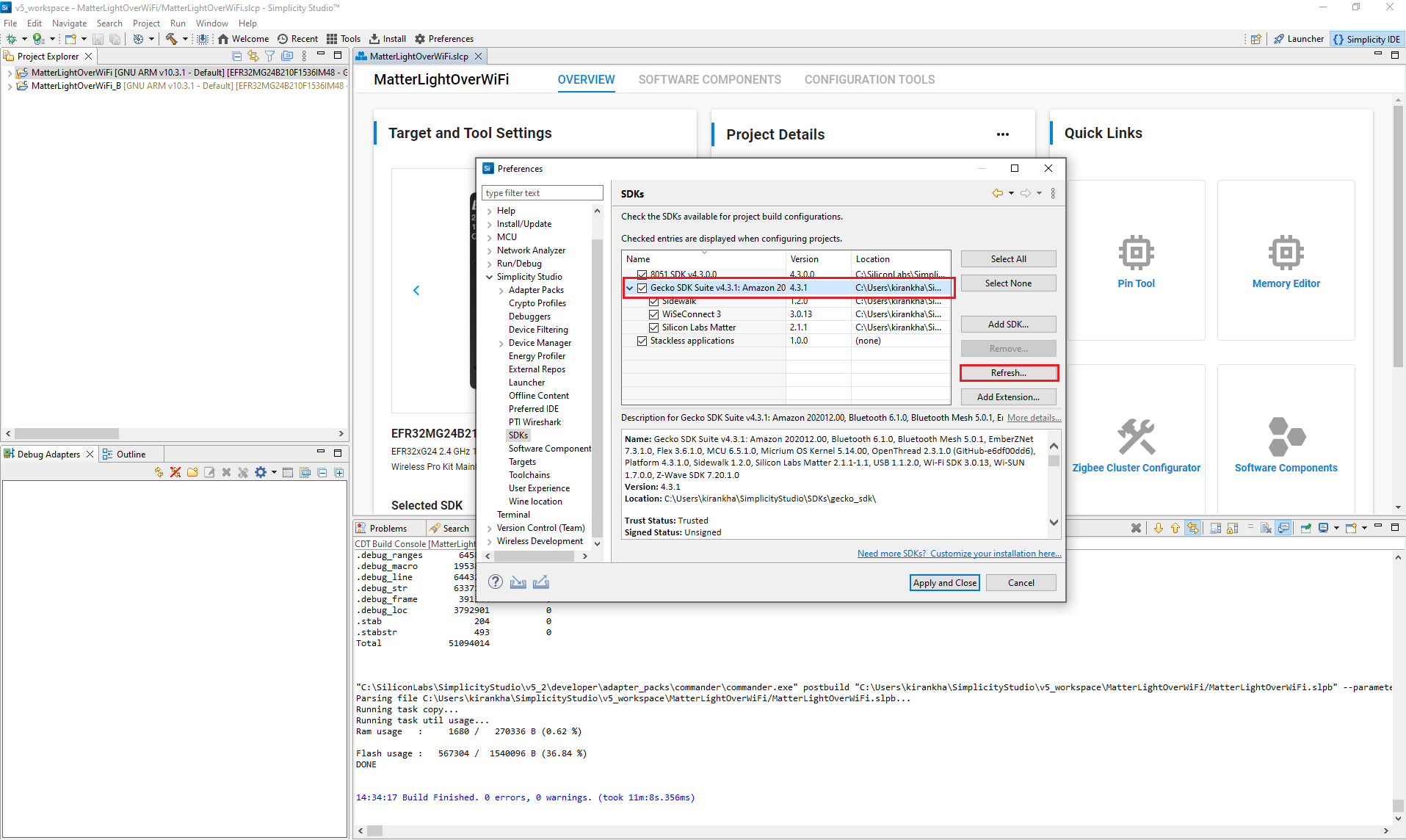
After refreshing the Matter extension, create and build a project for the Silicon Labs Device Platform. Refer the following:
Note: Matter extension code is located at the following location: C:\Users\system_name\SimplicityStudio\SDKs\gecko_sdk\extension
End-to-End Test of DIC Application#
User Setup (MQTT Explorer):
Sharing status of device to cloud
The following diagram shows the end-to-end flow for sharing status from a Matter device to the Cloud.
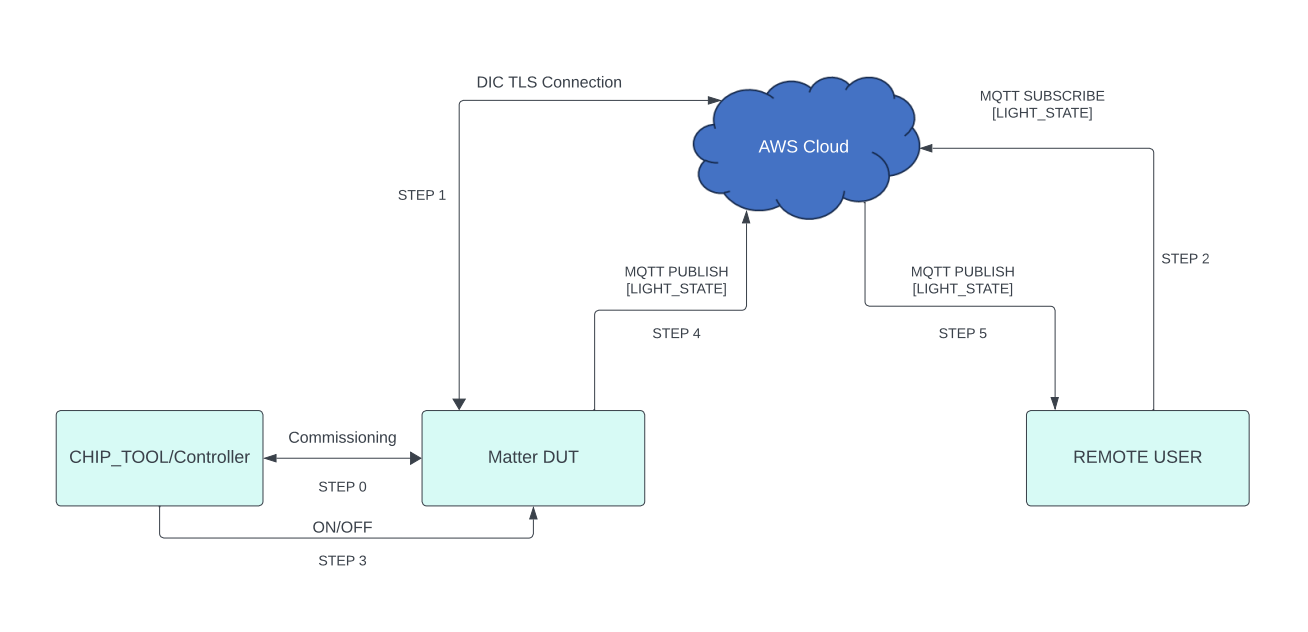
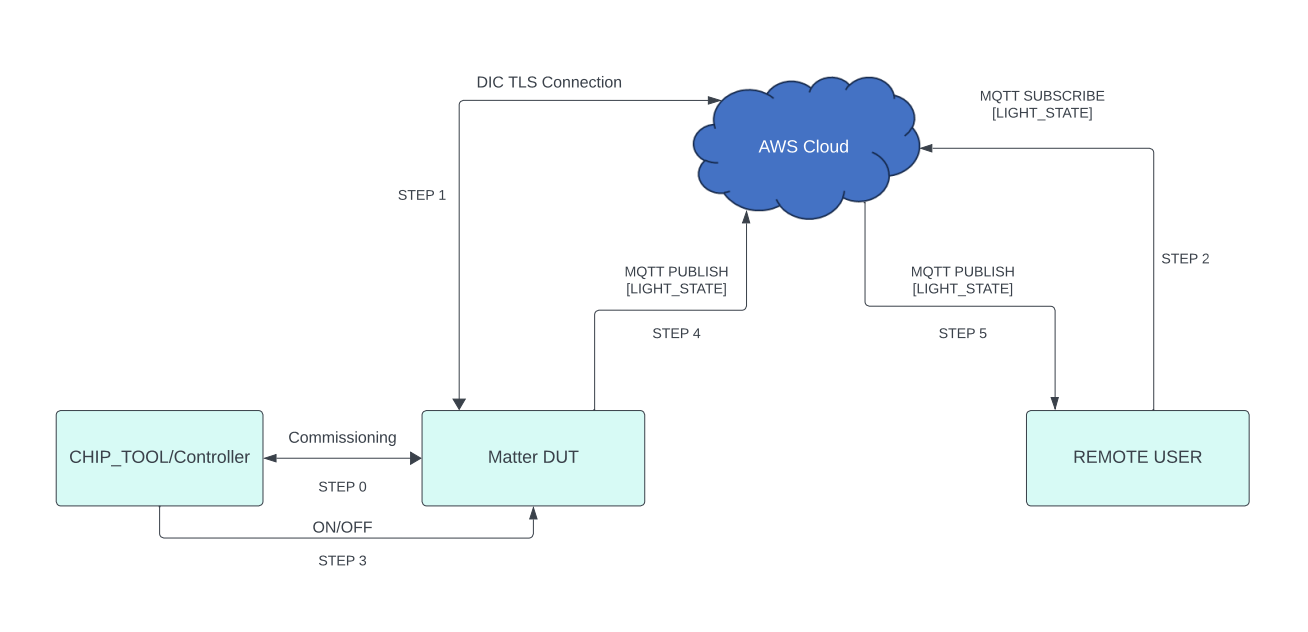
- For the end-to-end commands to be executed from chip-tool, refer to Running the Matter Demo on EFR32 hosts. - Below are the application-specific attribute/s information or state shared to the cloud: - For Lighting App, On/Off Attributes - For Lock App, lock/unlock Attributes - For Windows App, lift/tilt Attributes - For Thermostat App, SystemMode/CurrentTemp/LocalTemperature/OccupiedCoolingSetpoint/OccupiedHeatingSetpoint Attributes - For On/off Plug App, On/Off Attributes - Application status would be updated on the mqtt_explorer UI, as shown in below image.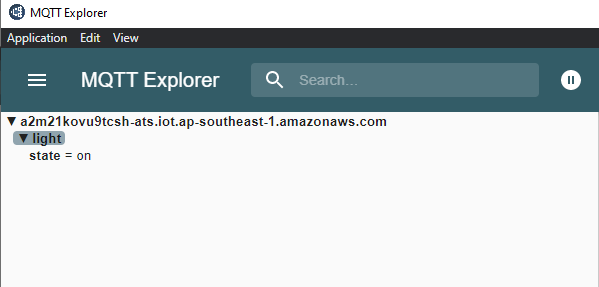
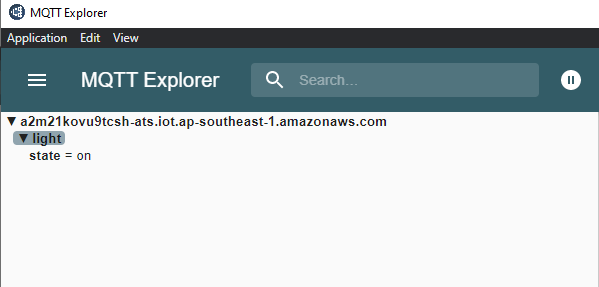
Control of the device through cloud interface
Below diagram gives end-to-end flow for Control of the matter device through cloud interface
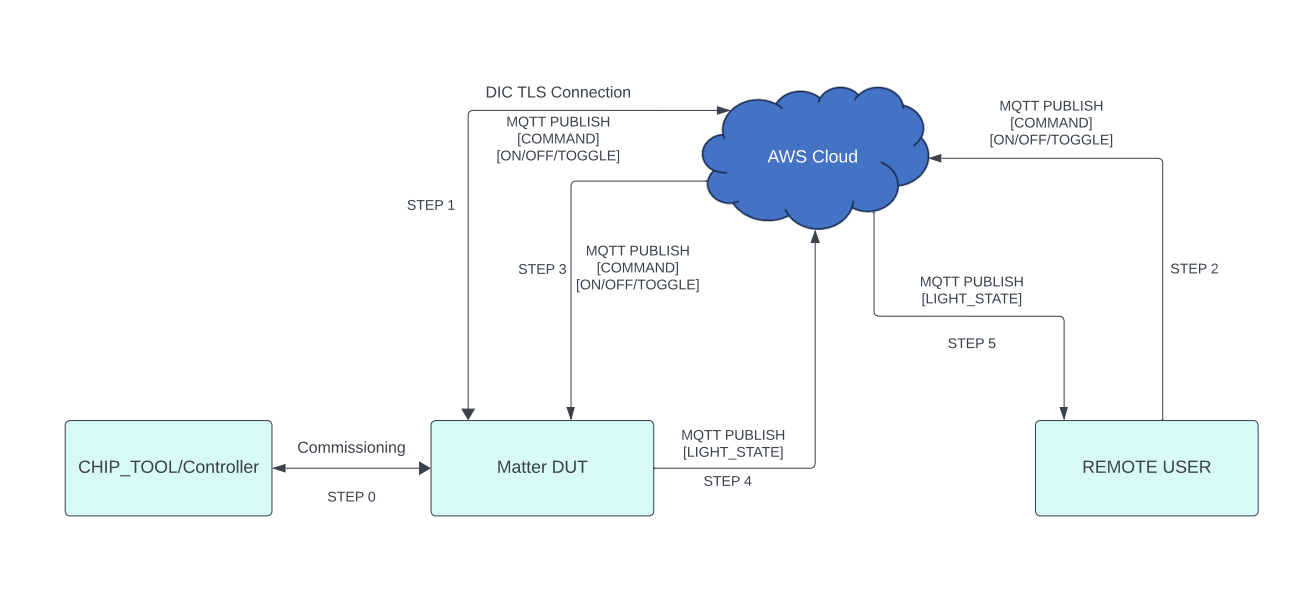
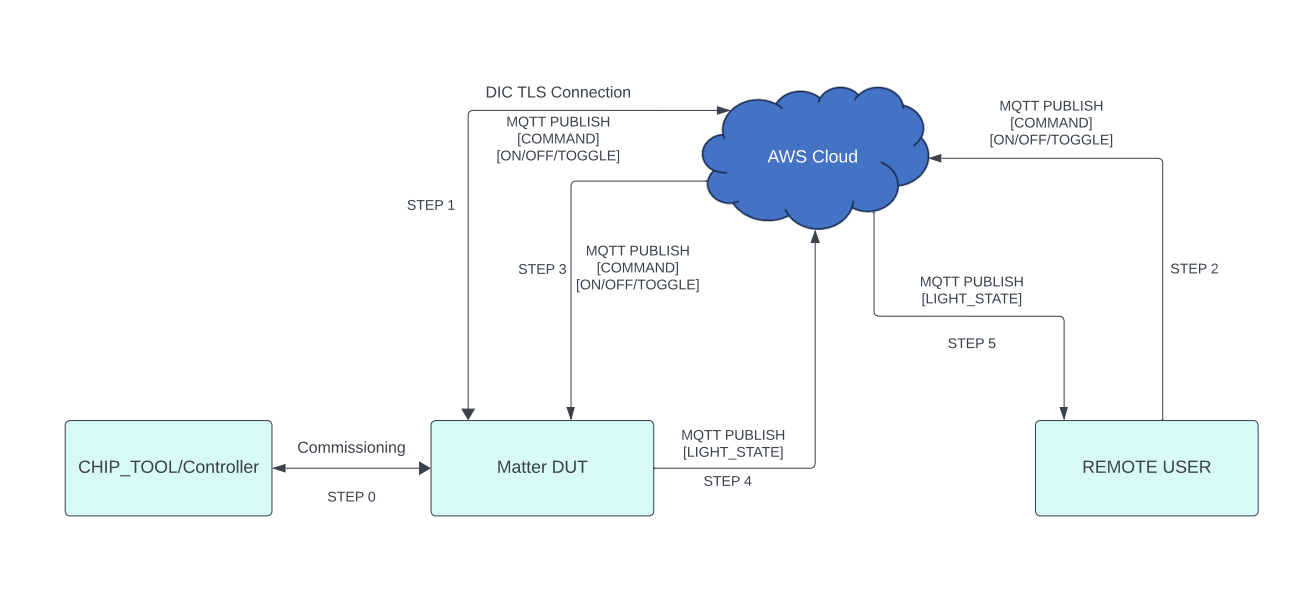
- Make sure matter device is up and commissioned successfully, refer to Running the Matter Demo on EFR32 hosts - For Controlling the device, set topic name and the commands to be executed in the mqtt_explorer for below applications. - Lighting App - Topic: command - Commands: - toggle - on - off - Onoff-plug App - Topic: command - Commands: - toggle - on - off - Lock App - Topic: command - Commands: - lock - unlock - Thermostat App - Topic: command - Commands: - SetMode/value(value need to provide 1,2,3,4 ex:SetMode/1) - Heating/value(value need to provide 2500,2600 ex:HeatingSetPoint/2500) - Cooling/value(value need to provide 2500,2600 ex:CoolingSetPoint/2500) - Window App - Topic: command - Commands: - Lift/value(value need to provide in range 1000 to 10000) - Tilt/value(value need to provide in range 1000 to 10000) - Then clickpublishbutton to execute the command.

Download AWS OTA Image through cloud interface
Below diagram gives the end to end flow of firmware upgrade feature through AWS.
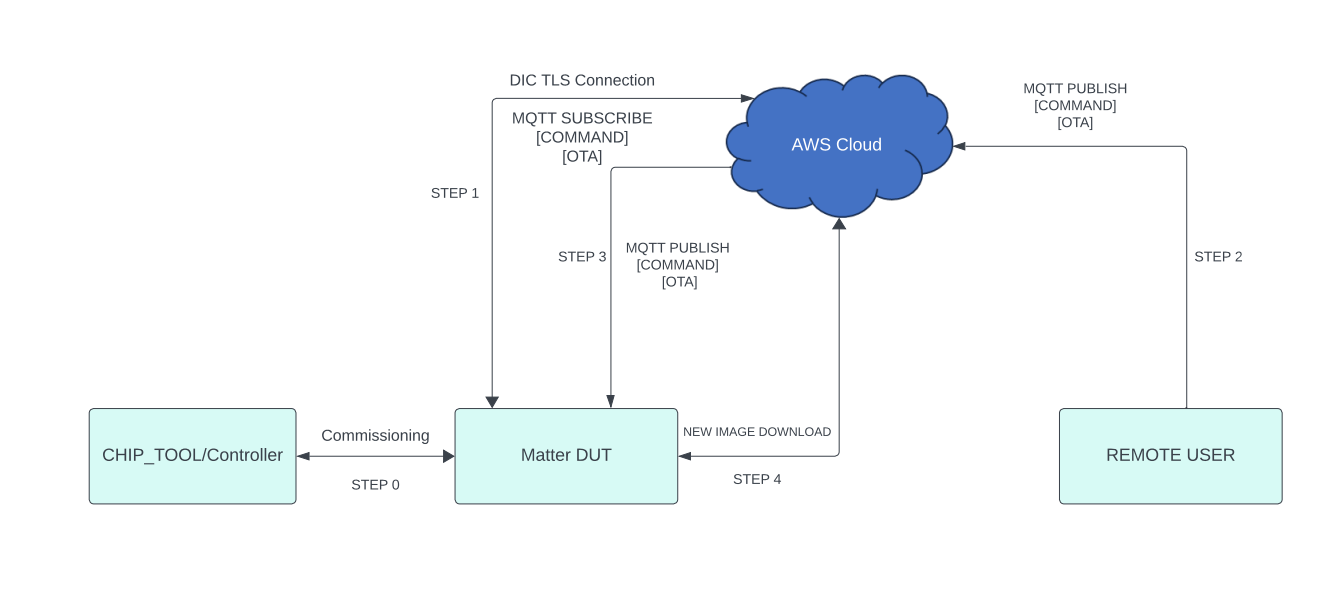
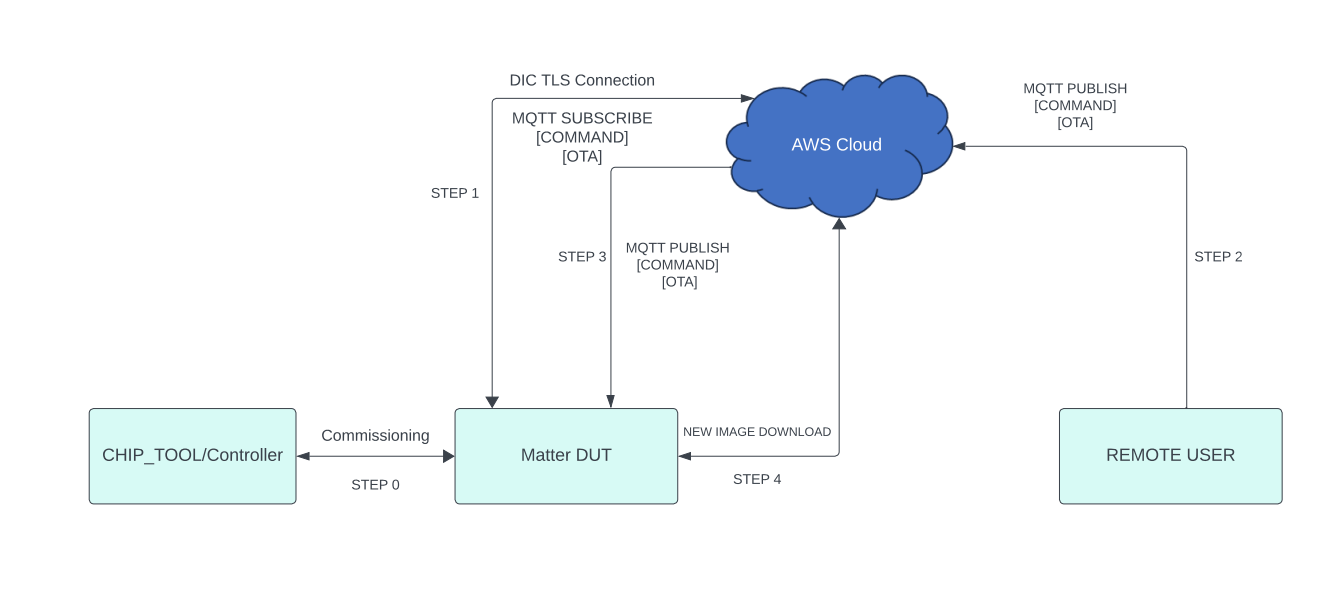
Make sure matter device is up and commissioned successfully, refer Running the Matter Demo on EFR32 hosts
Make sure device is connected to MQTT Server successfully.
Then Create a AWS OTA Job in the AWS Website, refer How to create AWS OTA JOB
Trigger OTA Command through MQTT Explorer like below.
Then click
publishbutton to execute the AWS OTA command.