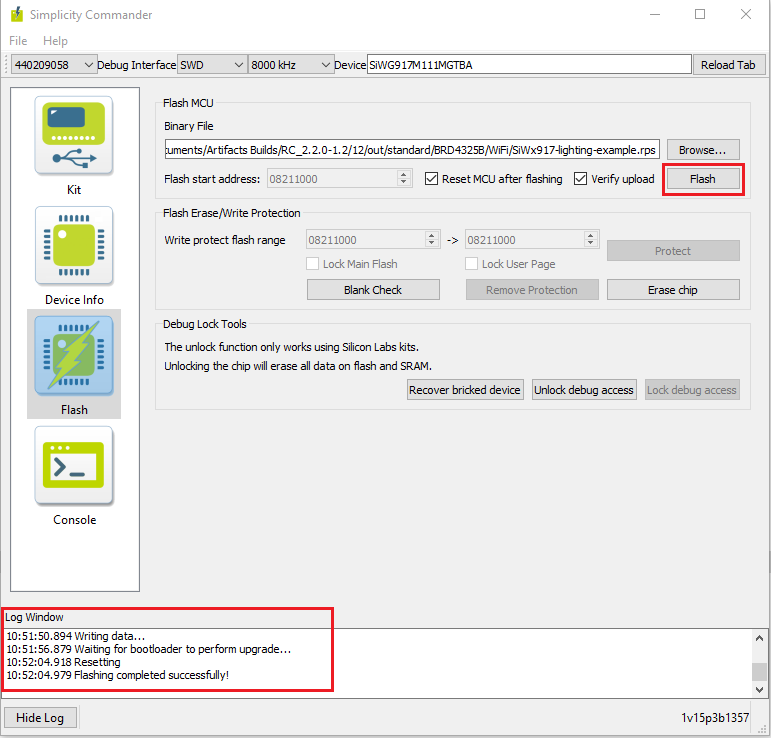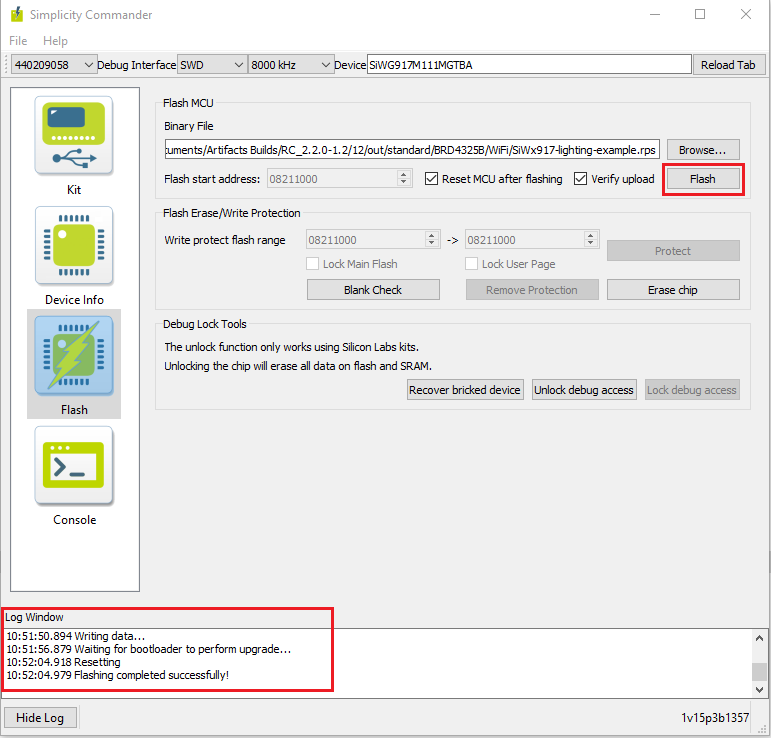Flashing the Matter Binaries Using Simplicity Commander#
To flash the application for EFR32 and SiWx917 SOC Board Simplicity Commander software will be used.
Before flashing the application for EFR32 Boards, flash bootloader images as per board variants:
BRD4186C Board
For MG24 + RS9116 :- Internal Bootloader (bootloader-storage-internal-single-512k-BRD4186C-gsdk4.1)
For MG24 + WF200 :- External Bootloader (bootloader-storage-spiflash-single-1024k-BRD4186C-gsdk4.1)
BRD4187C Board
For MG24 + RS9116 :- Internal Bootloader (bootloader-storage-internal-single-512k-BRD4187C-gsdk4.1)
For MG24 + WF200 :- External Bootloader (bootloader-storage-spiflash-single-1024k-BRD4187C-gsdk4.1)
Bootloader binaries are available in the respective path of codebase third_party/silabs/matter_support/matter/efr32/bootloader_binaries folder. Silicon Labs recommends always flashing the latest bootloader binaries from the codebase.
Note: Bootloader binaries are flashed using Simplicity Commander only. It supports EFR32 Boards only.
Flashing the Bootloader Binaries for EFR32 Board using Simplicity Commander#
In the Simplicity Studio home page, click Tools.
In the Tools dialog, select Simplicity Commander and click OK.
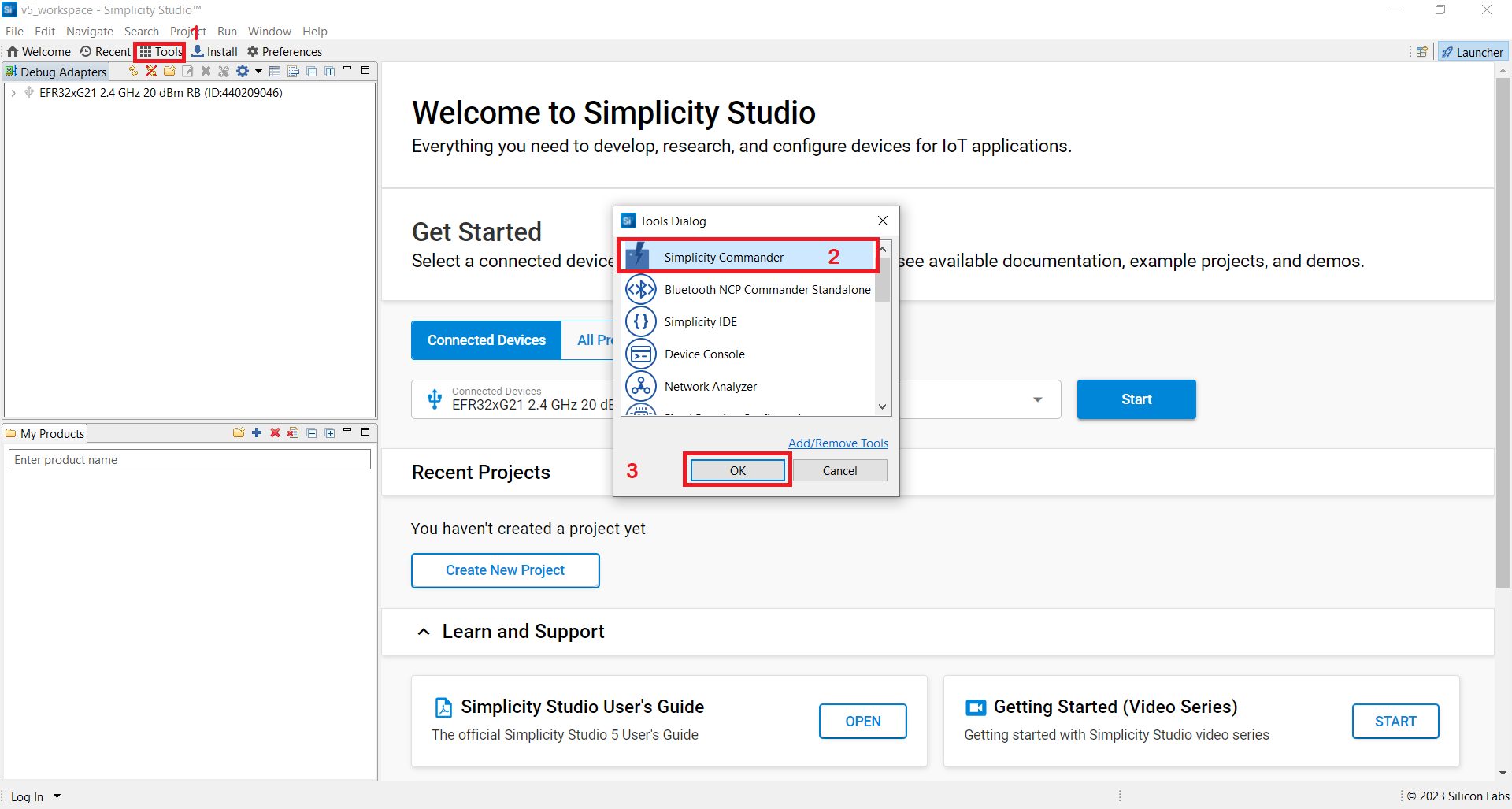
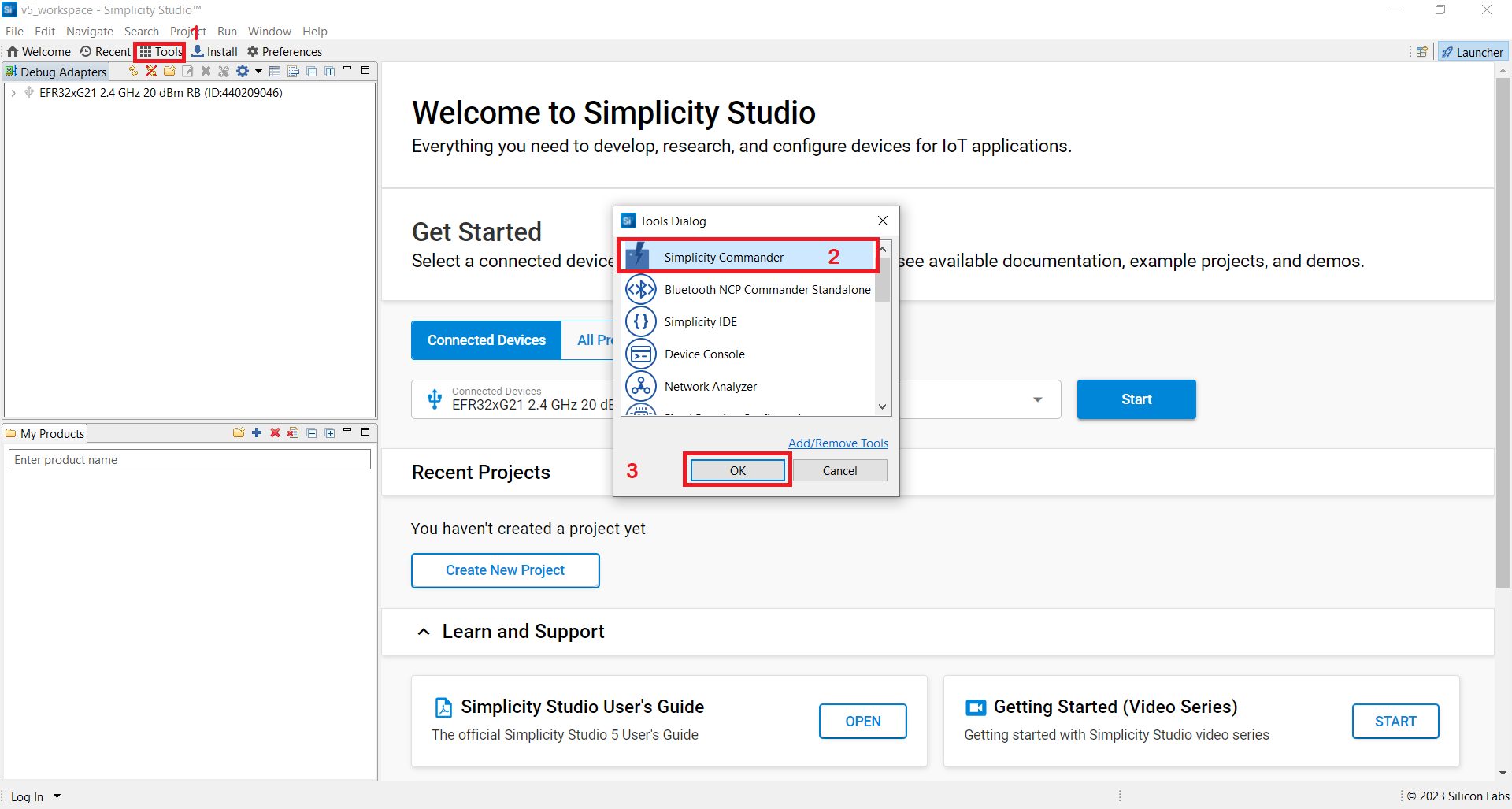
In the Simplicity Commander window, click Select Kit and choose your radio board.
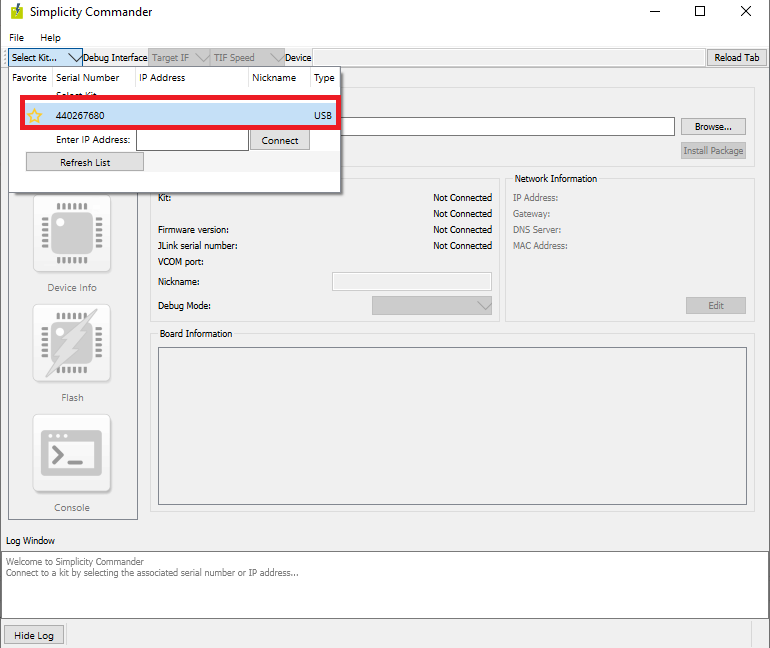
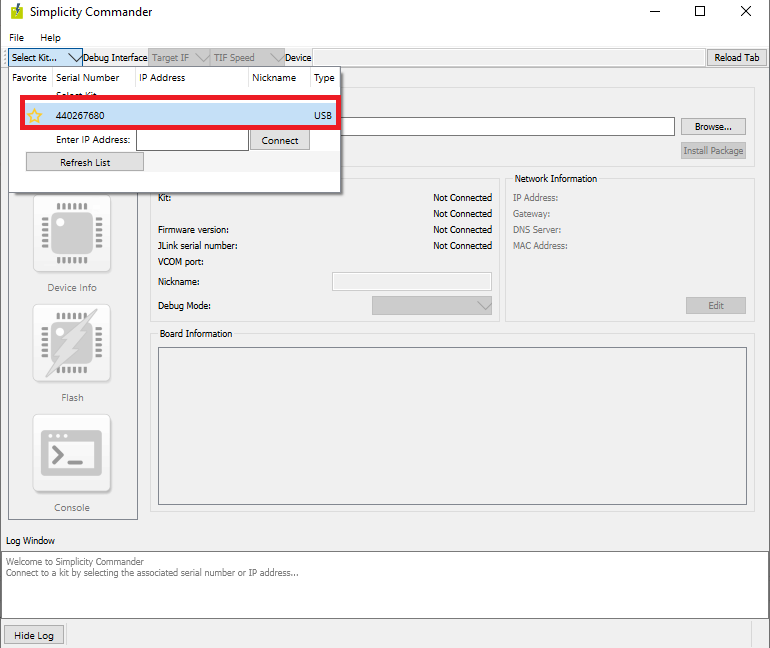
In the navigation pane, go to the Flash section.
Above beside "Reload tab" board will be displayed, click Browse next to the Binary File field and locate bootloader binary.
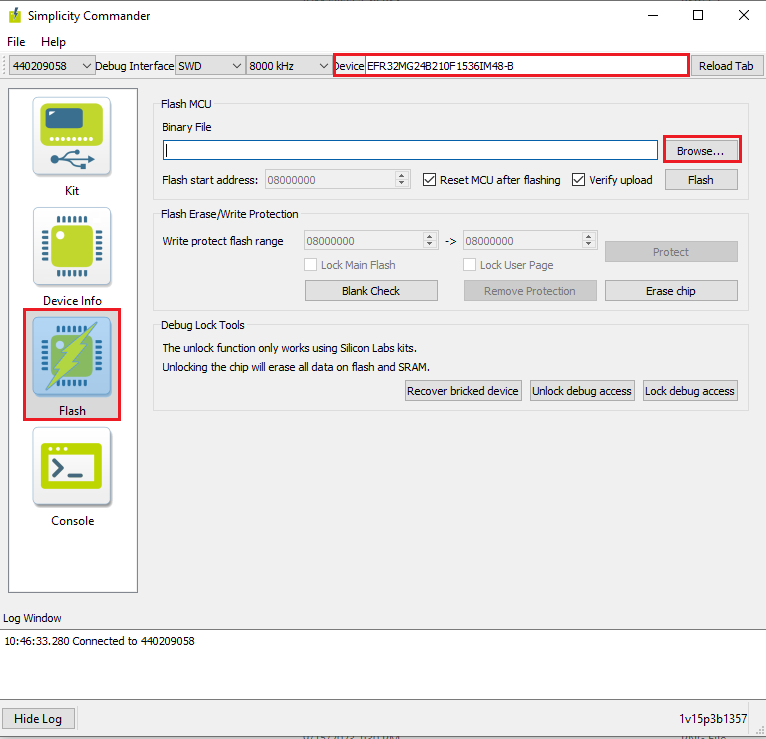
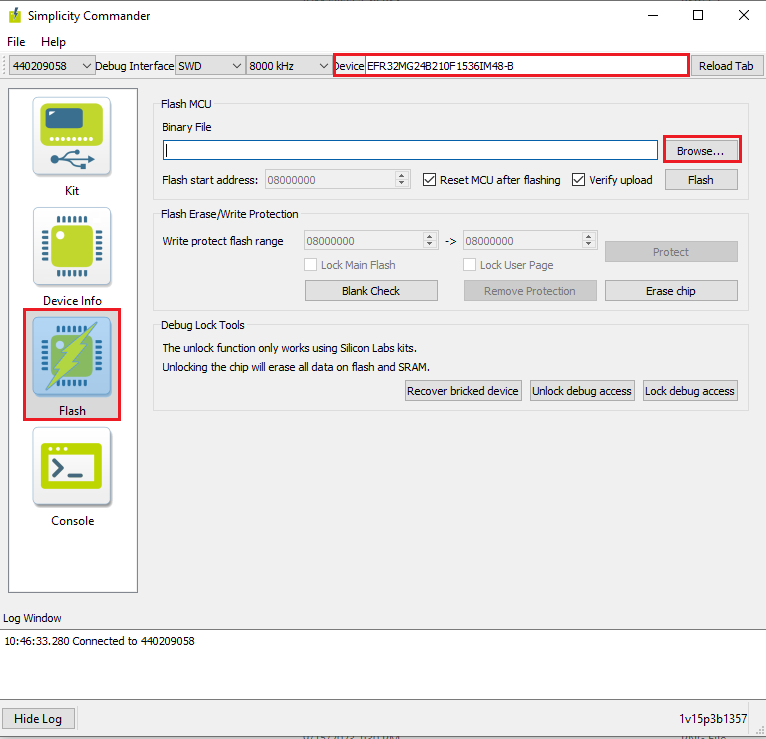
Click Flash, the bootloader will be flashed and the Log Window will display a "Flashing completed Successfully" message.
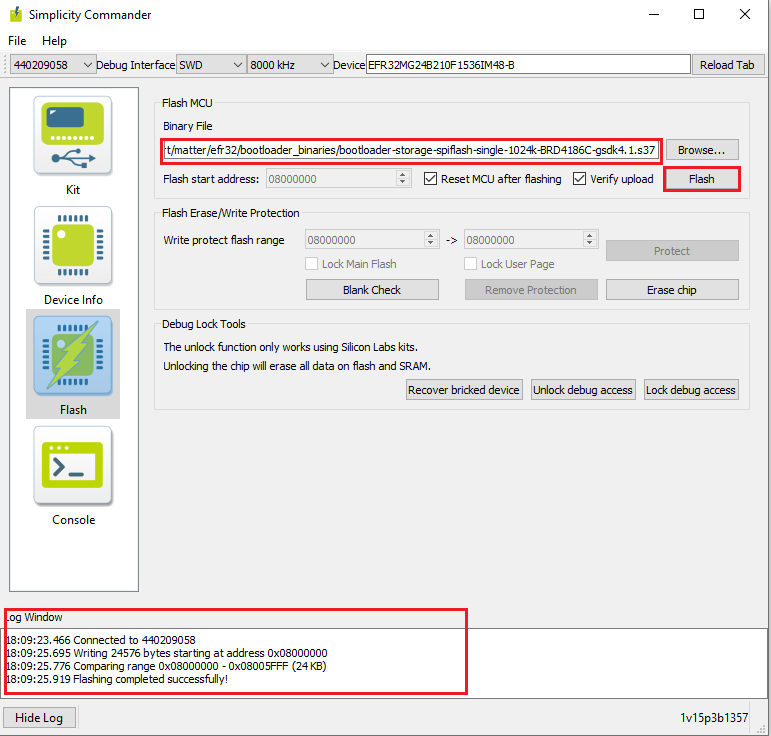
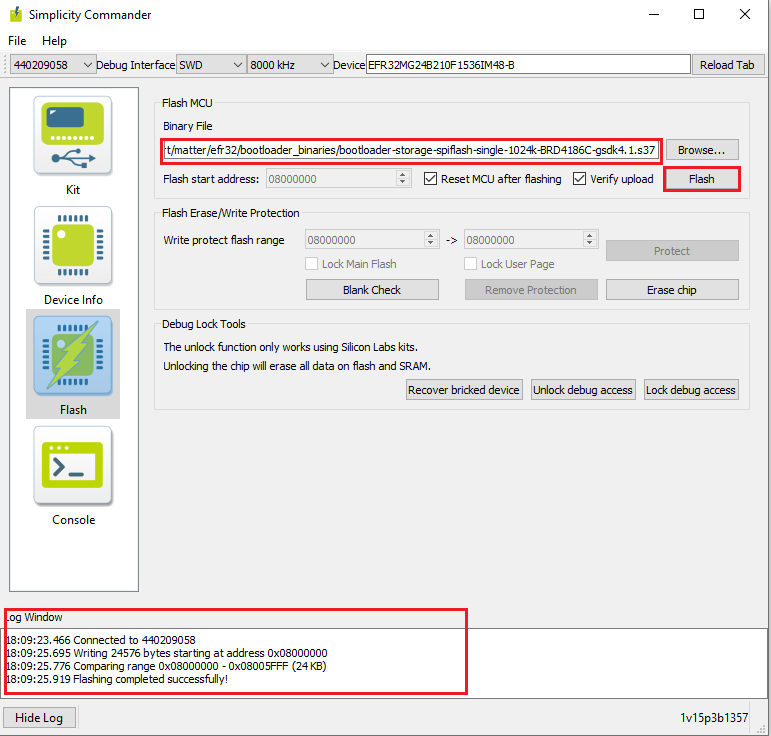
Flashing the EFR32 Matter Binary using Simplicity Commander#
In the Simplicity Studio home page, click Tools.
In the Tools dialog, select Simplicity Commander and click OK.
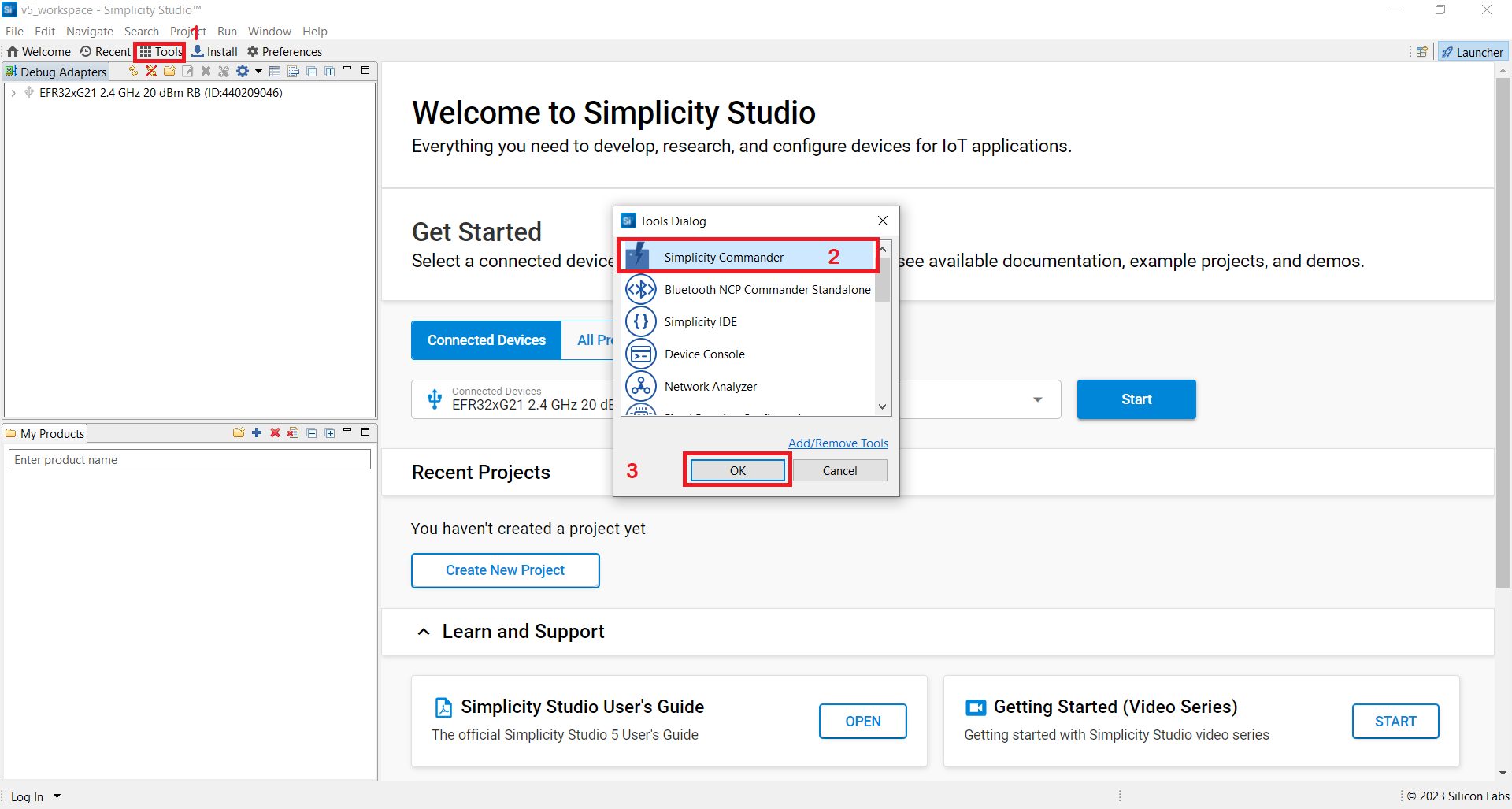
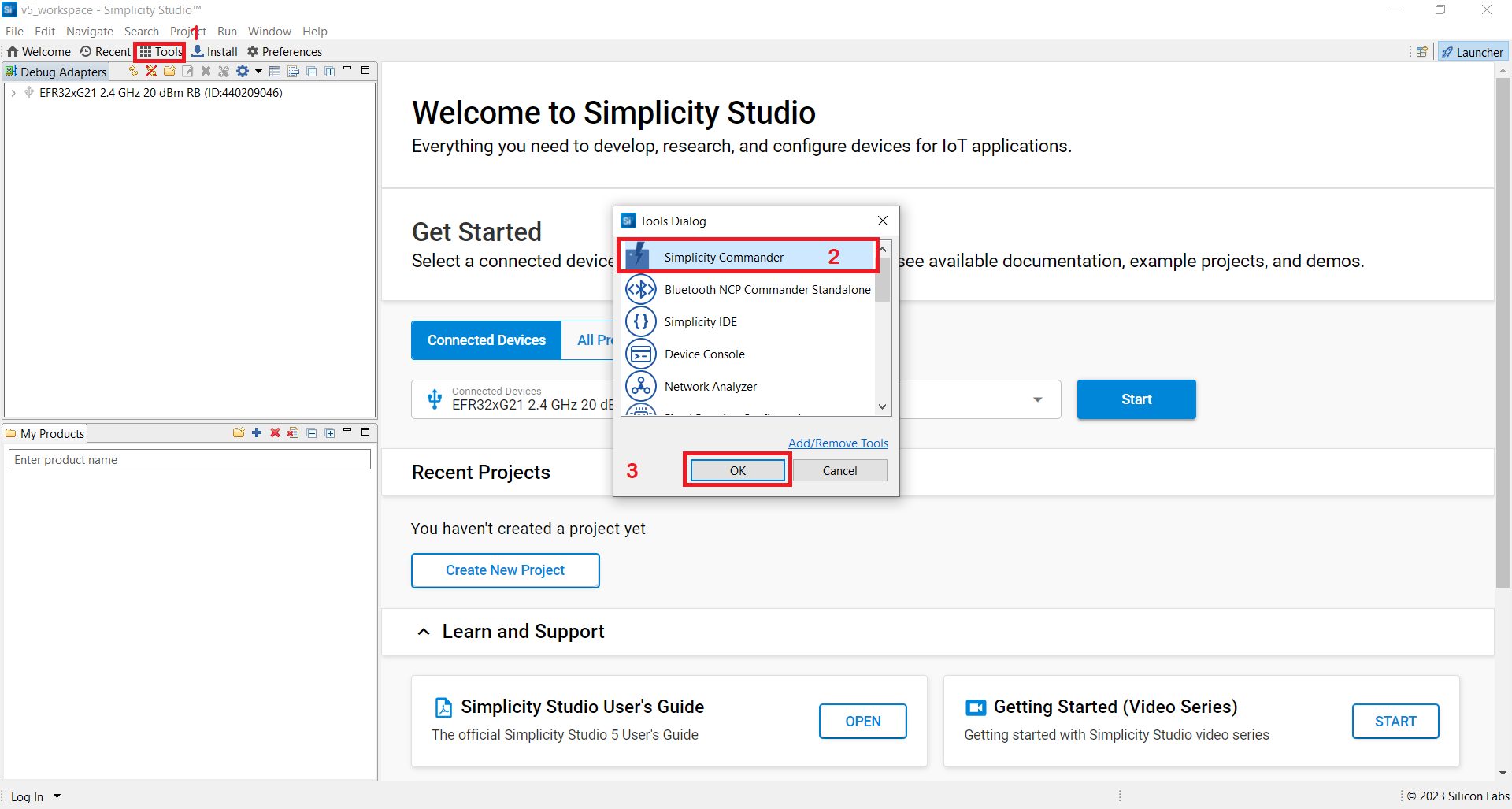
In the Simplicity Commander window, click Select Kit and choose your radio board.
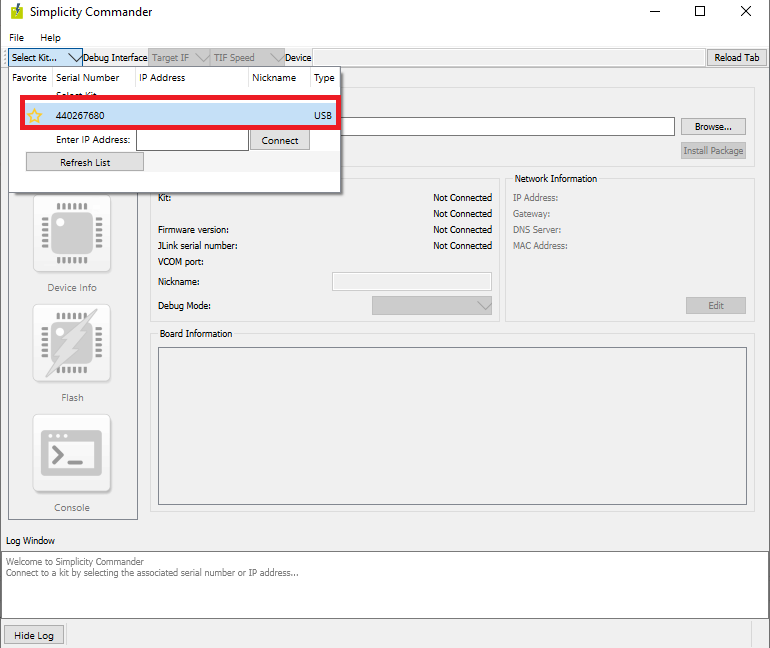
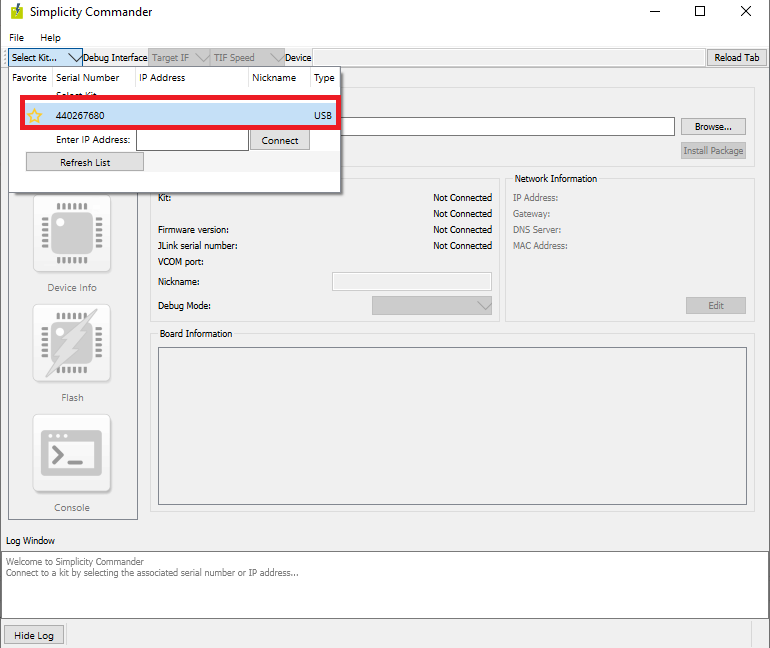
In the navigation pane, go to the Flash section.
Your board will be displayed. Click Browse next to the Binary File field and locate the binary.
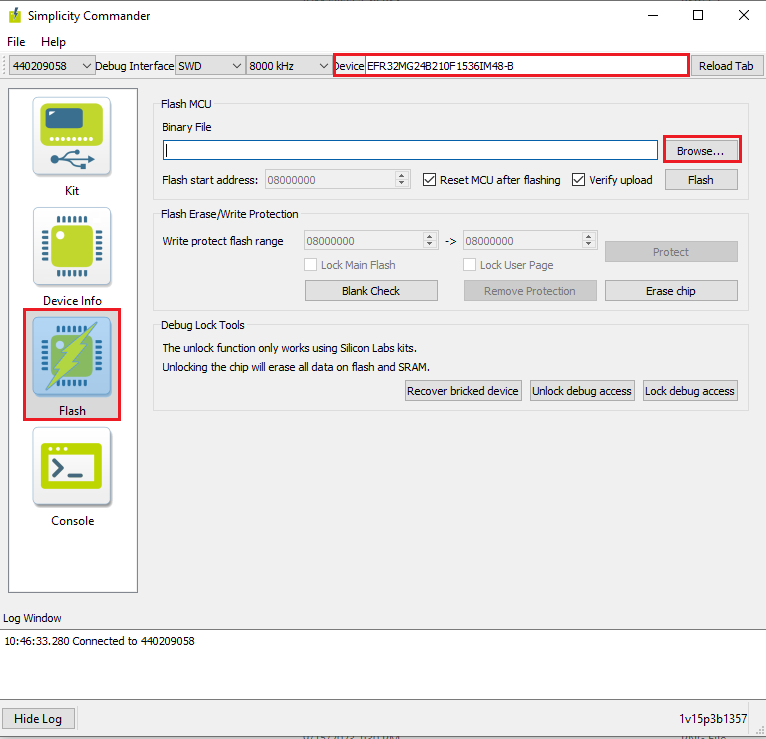
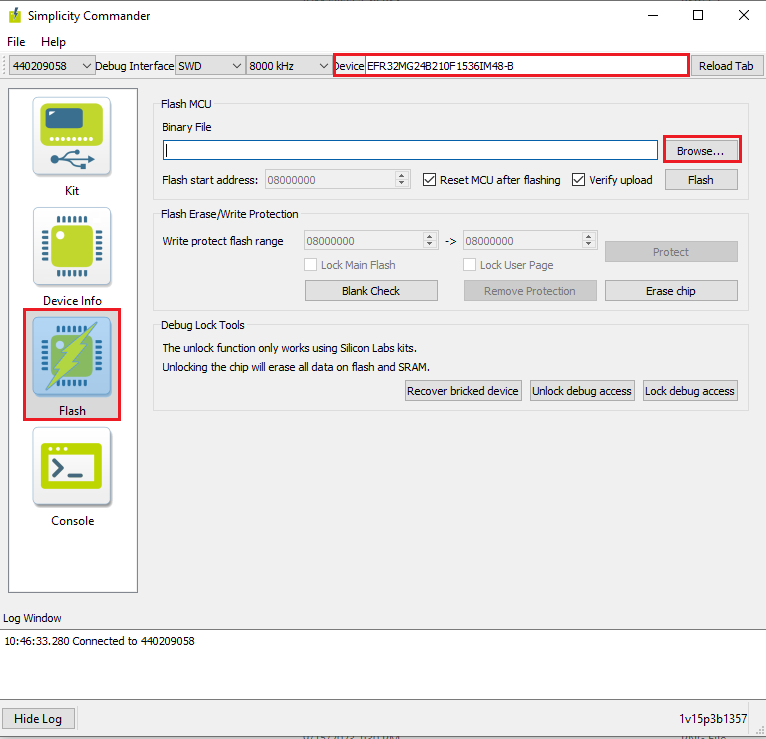
Click Flash. The binary will be flashed and the Log Window will display a "Flashing completed Successfully" message.
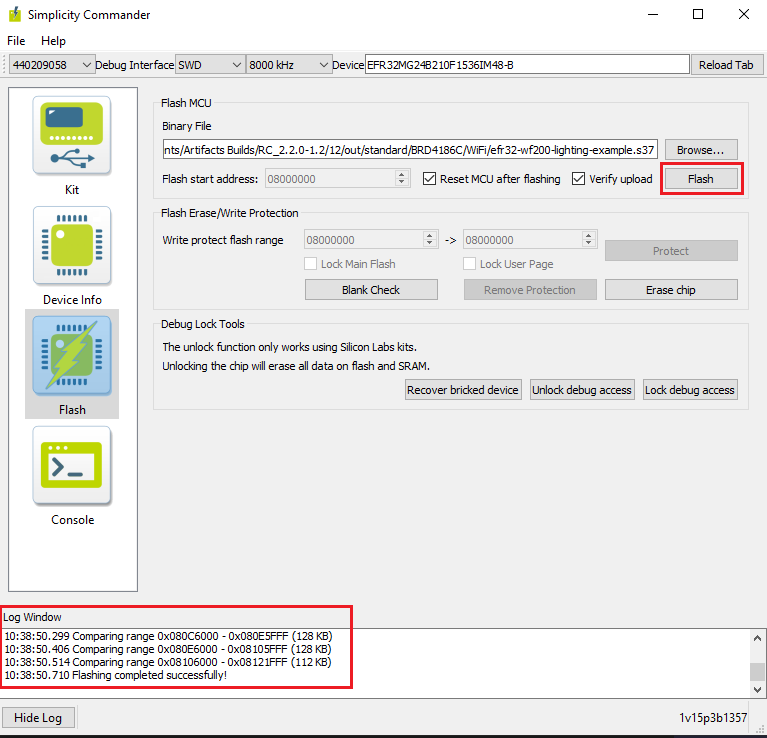
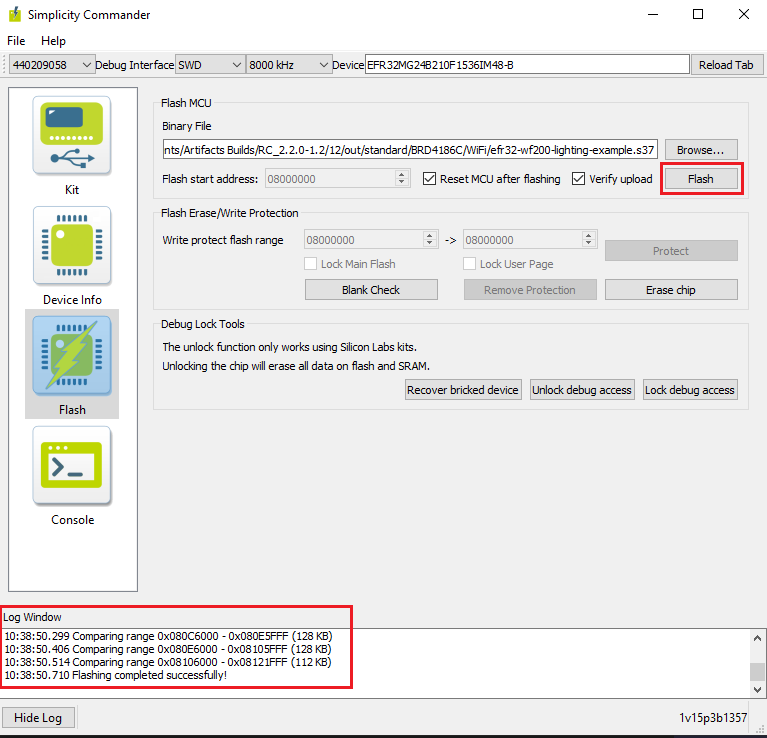
Flashing the SiWx917 SOC Matter Binary using Simplicity Commander#
SiWx917 SoC device support is available in the latest Simplicity Commander. The SiWx917 SOC board will support .rps only file to flash. Follow these steps to create and flash .rps file using .s37.
Locate Simplicity Commander in your PC/Laptop where it is installed through command prompt(cmd).


Copy and paste the built .s37 binary file to the Simplicity commander path.
Convert .s37 binary to .rps using the command below using commander terminal.
commander rps convert <file_name.rps> --app <file_name.s37>Flash to the device using command or follow the next steps to flash through Commander Software.
commander rps load <file-name>.rpsIn the Simplicity Studio home page, click Tools.
In the Tools dialog, select Simplicity Commander and click OK.
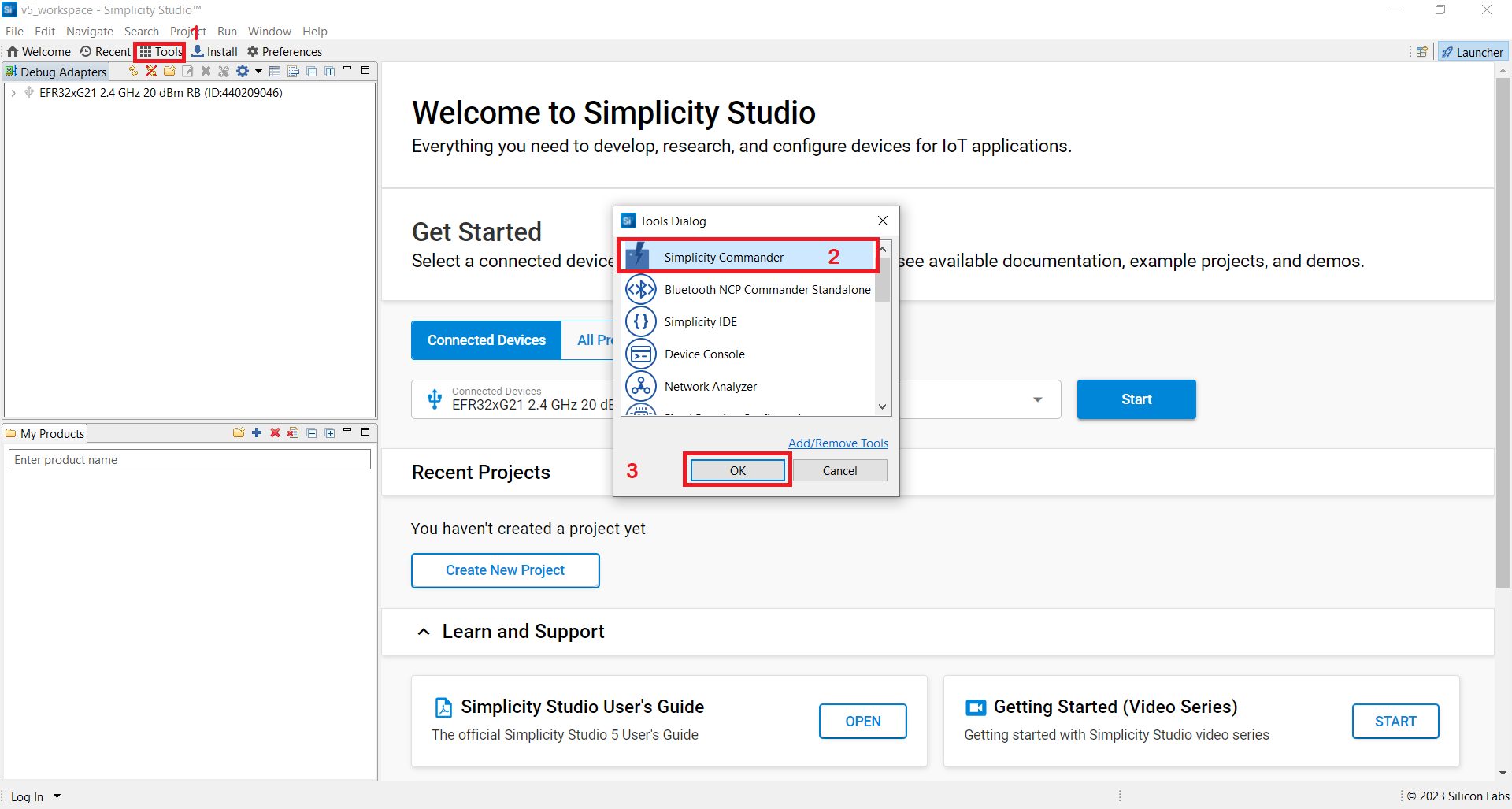
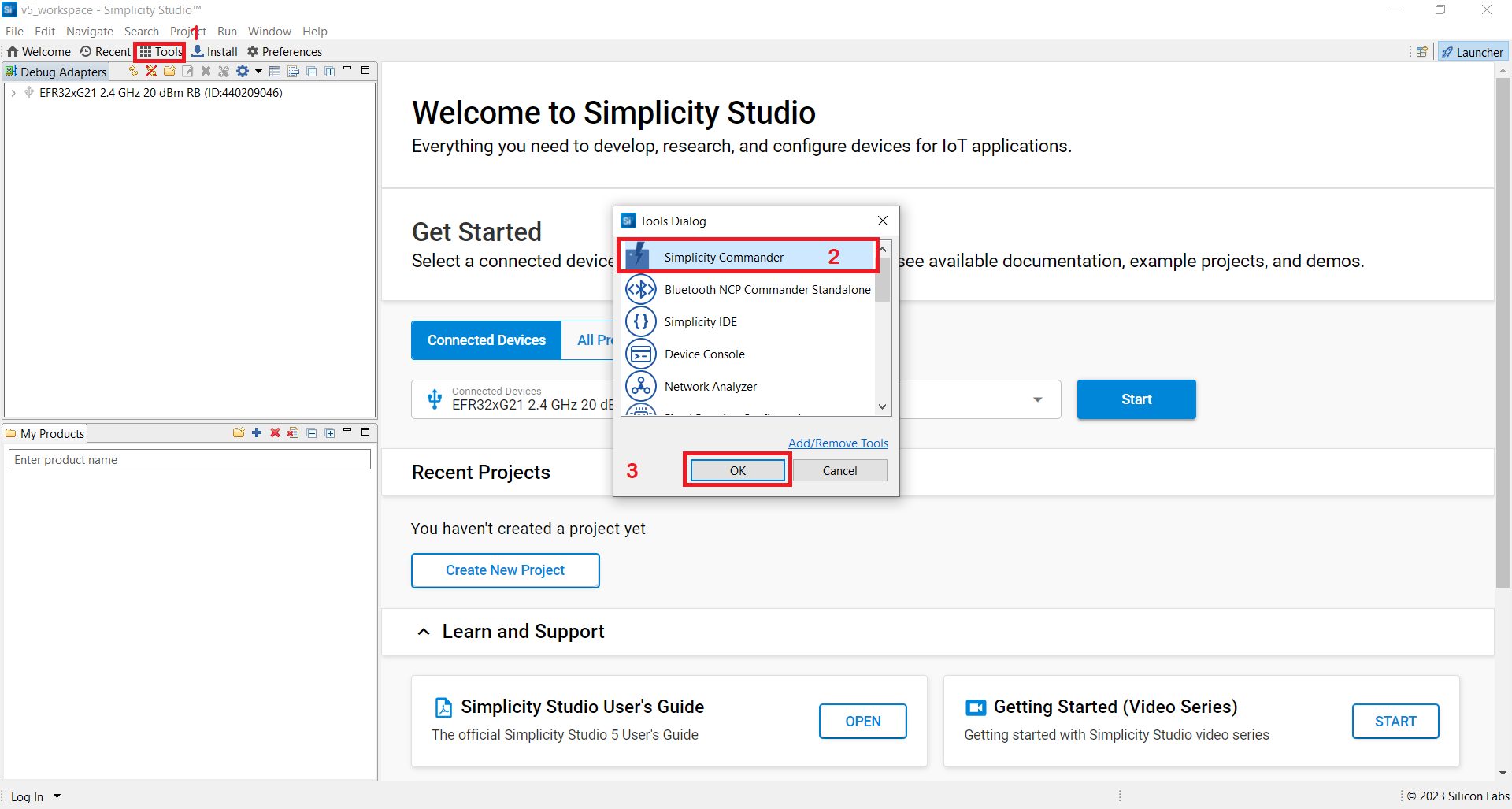
In the Simplicity Commander window, click Select Kit and choose your radio board.
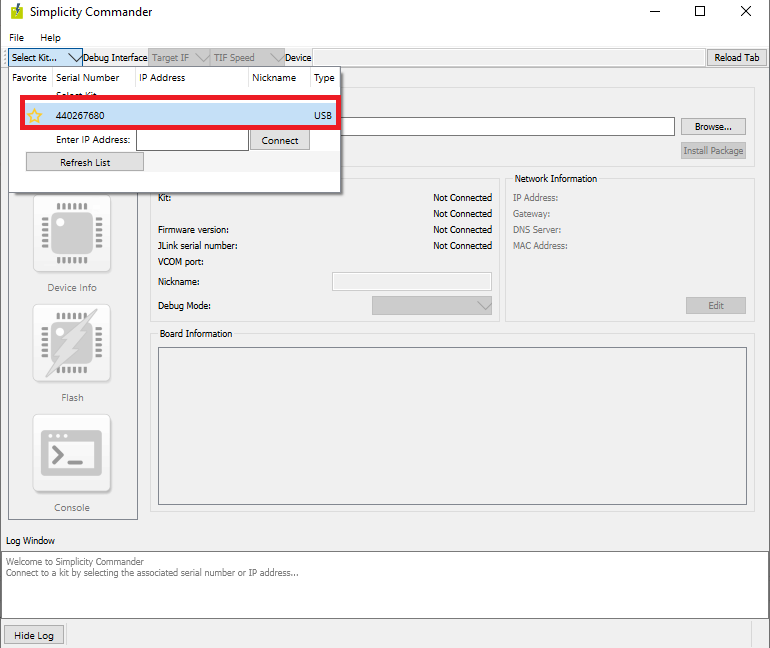
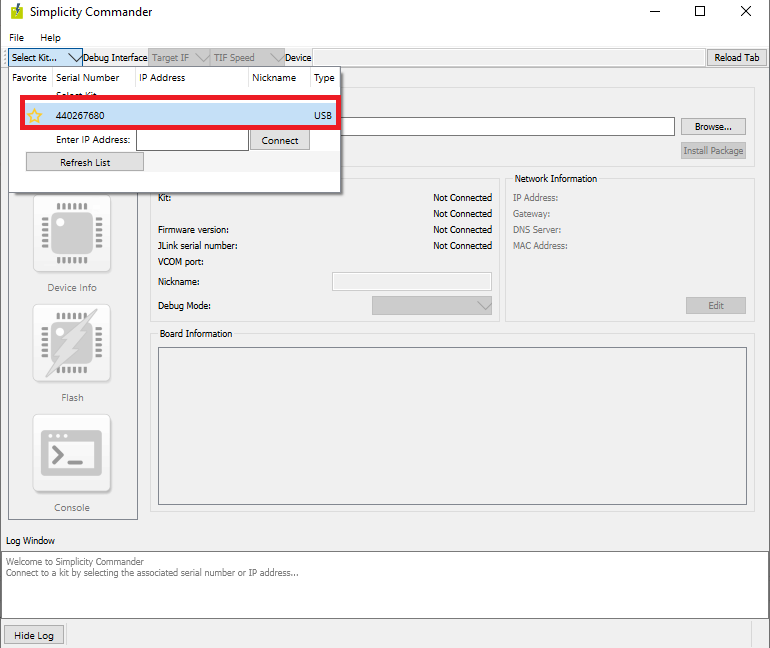
In the navigation pane, go to the Flash section.
Above beside "Reload tab" board will be displayed, click Browse next to the Binary File field and locate binary.
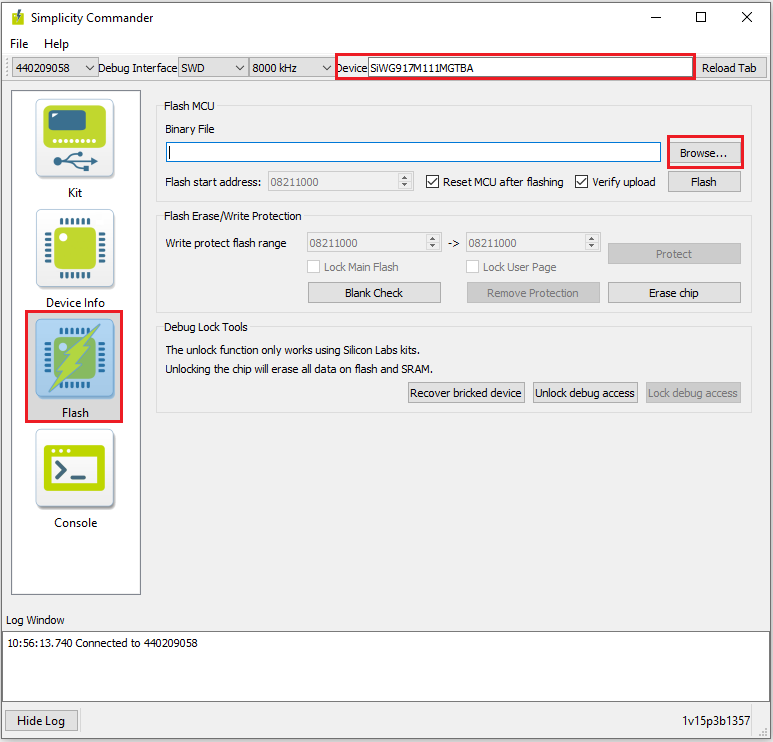
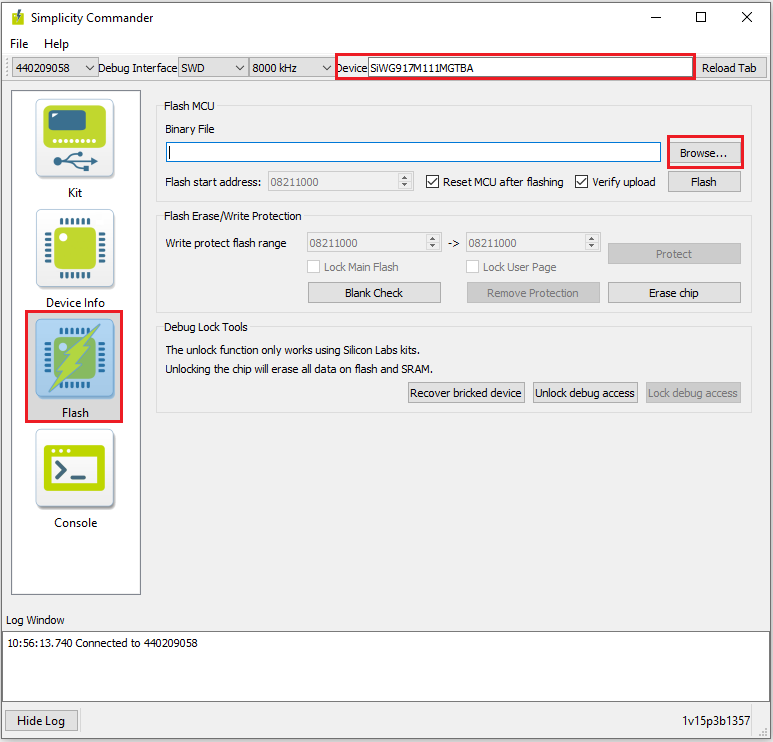
Click Flash. The binary will be flashed and the Log Window will display a "Flashing completed Successfully" message.