Building Matter applications for OTA Software Update#
In the Matter OTA Software Update scenario, the running image (OTA-A) and the update image (OTA-B) are regular Matter application images and are built using the standard procedure. The only additional configuration required is the use of a higher software version in the update image. This page provides information about creation of OTA-A and OTA-B Application for EFR32 and 917 SOC Boards.
Note: Examples used are for EFR32. Select BRD4338A Board to create OTA-A and OTA-B application for 917 SOC.
Create and Build Project for Matter OTA-A Application#
Download and Install Simplicity Studio.
To install the software packages for Simplicity Studio, refer Software Package Installation
Log in to Simplicity Studio and connect the board to the computer.
Go to the All Products section.
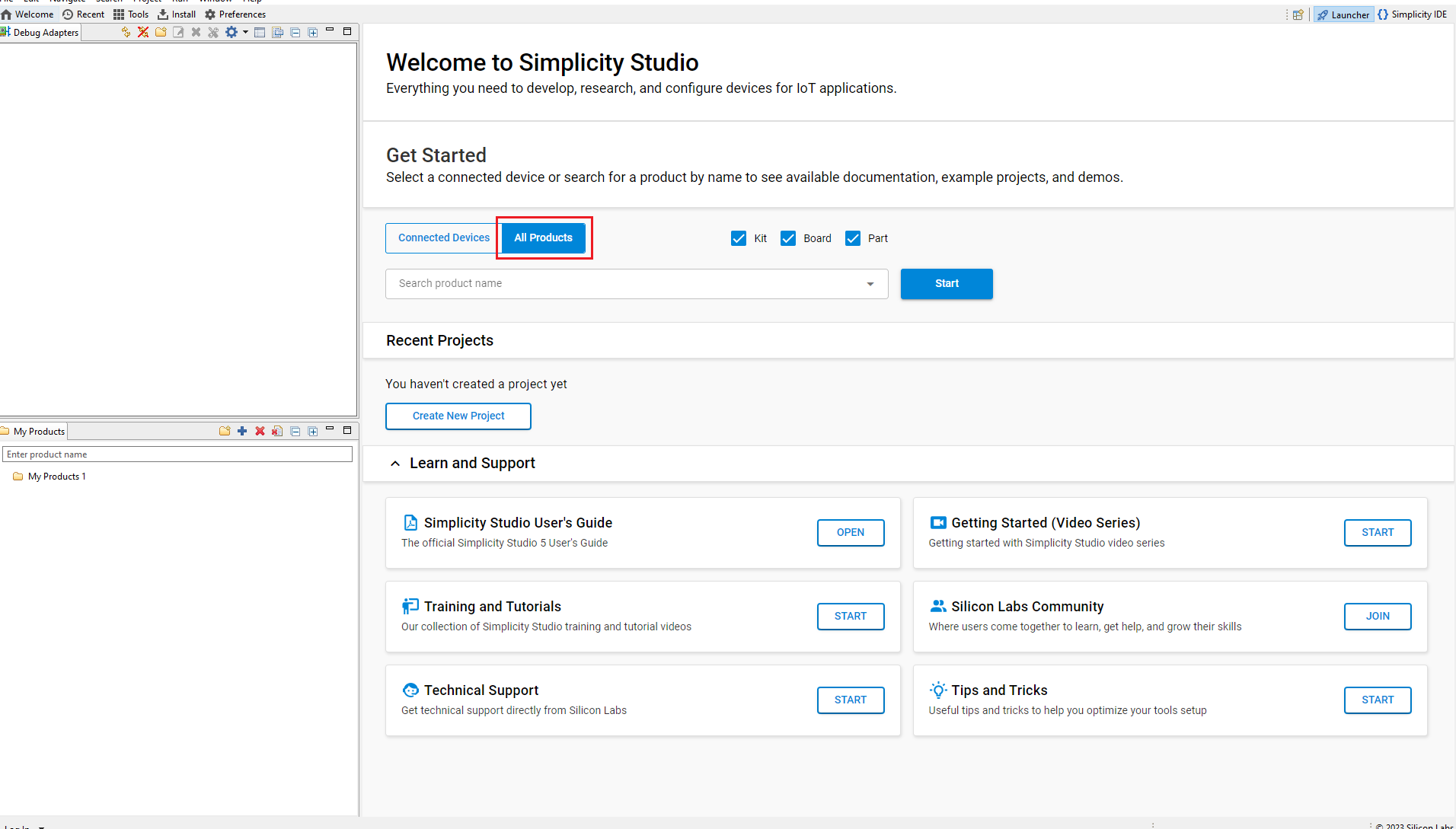
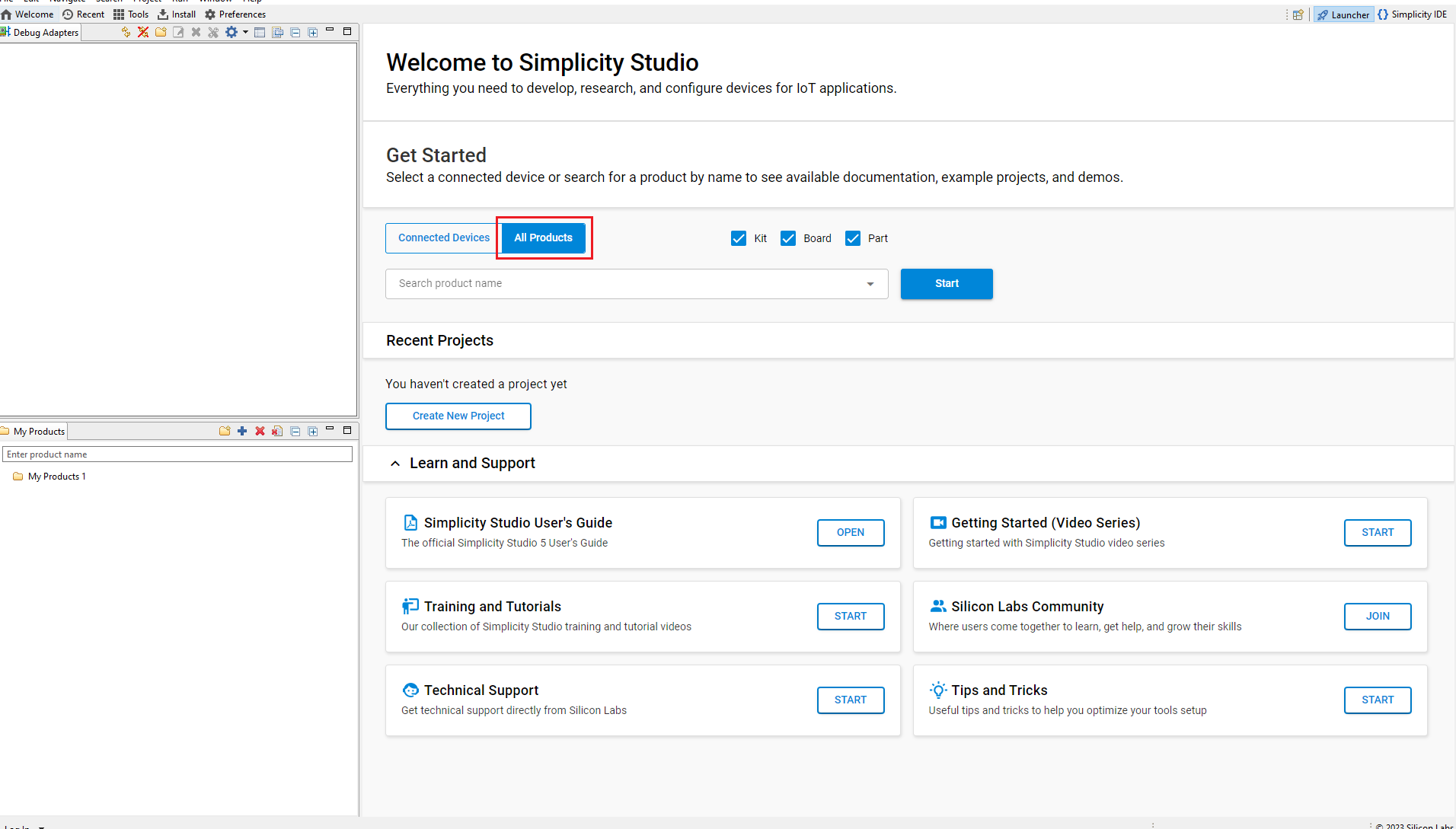
Type and select the radio board from the displayed list and select Start.
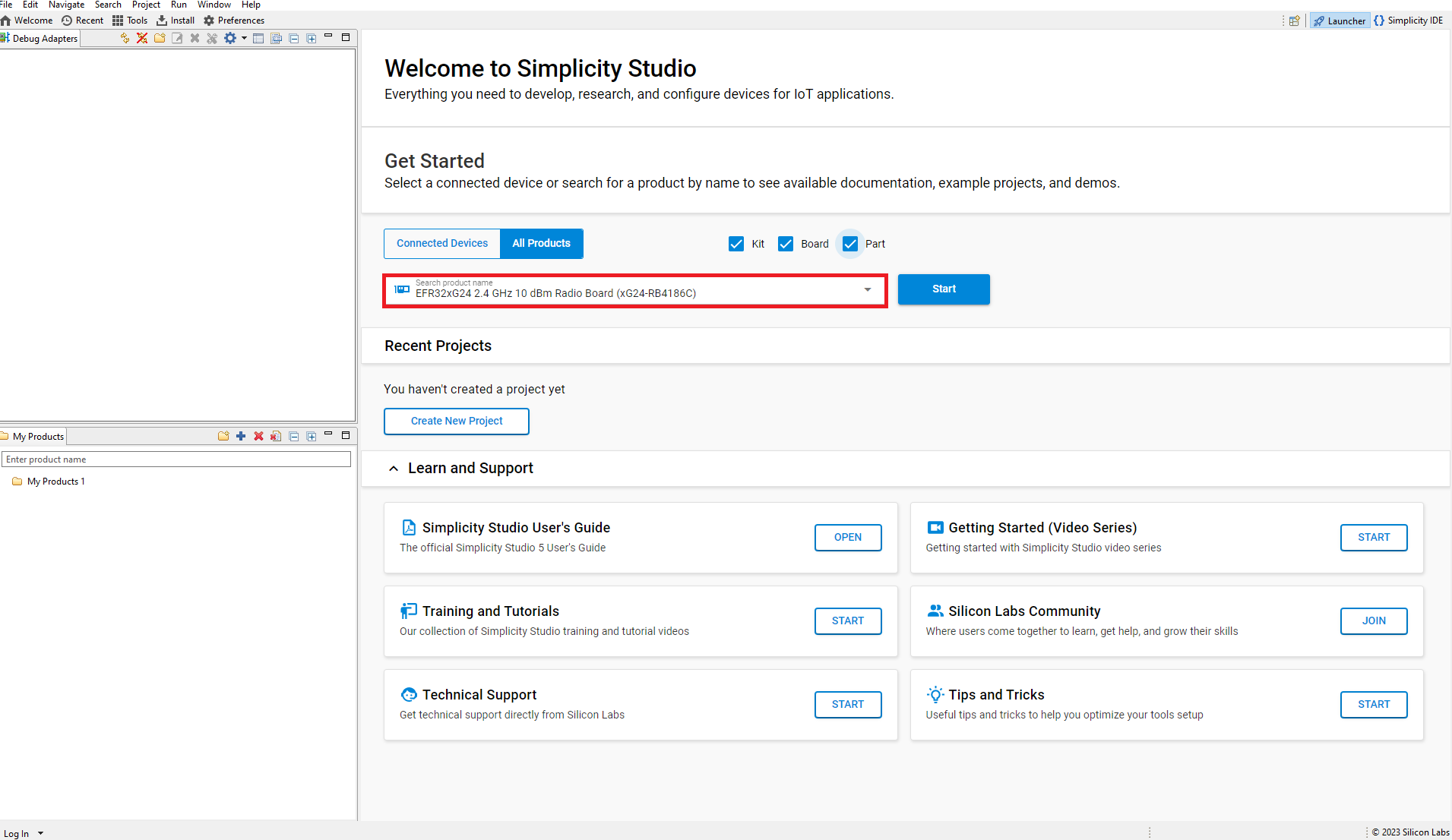
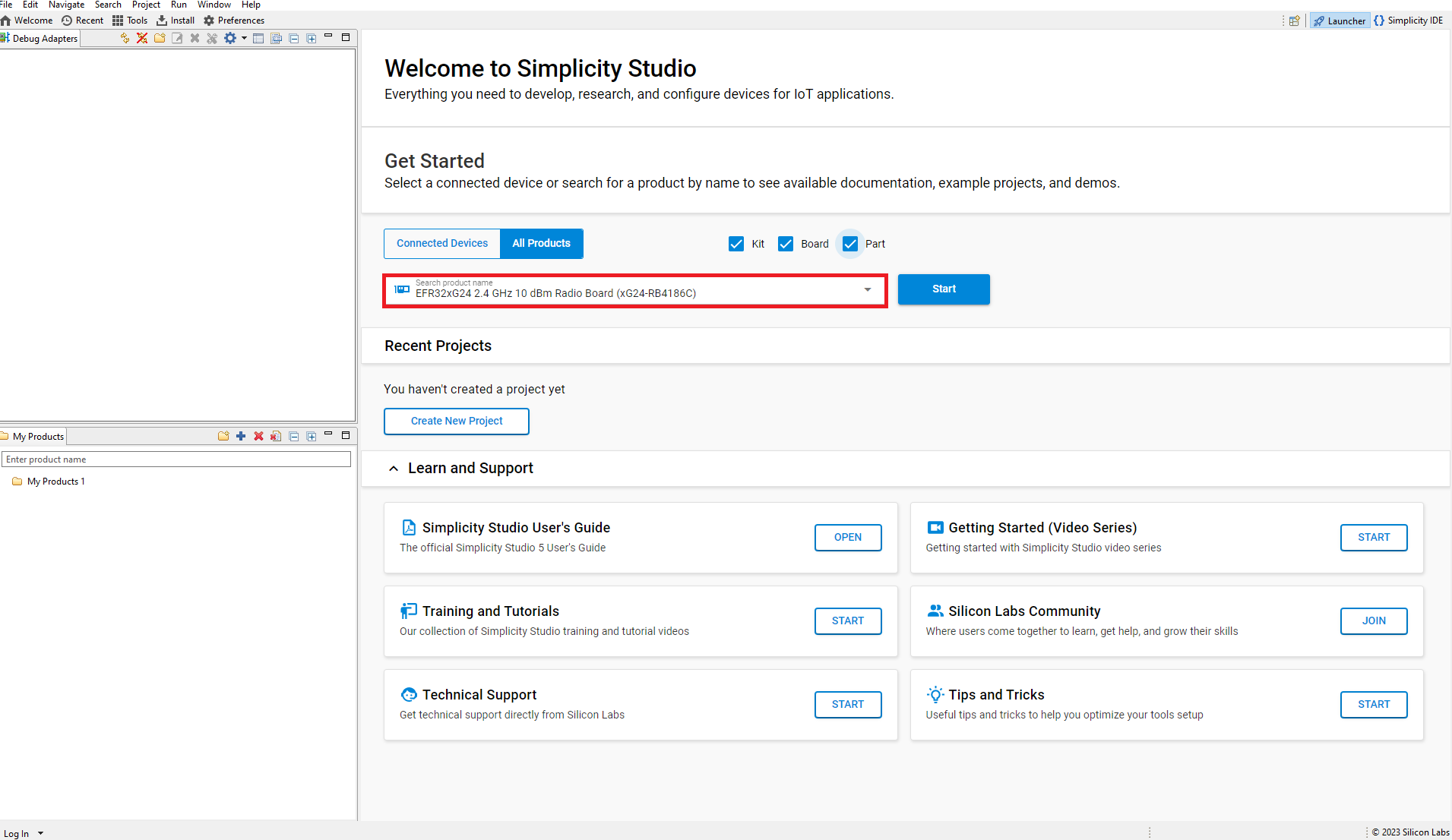
The Launcher page will display the selected radio board's details.
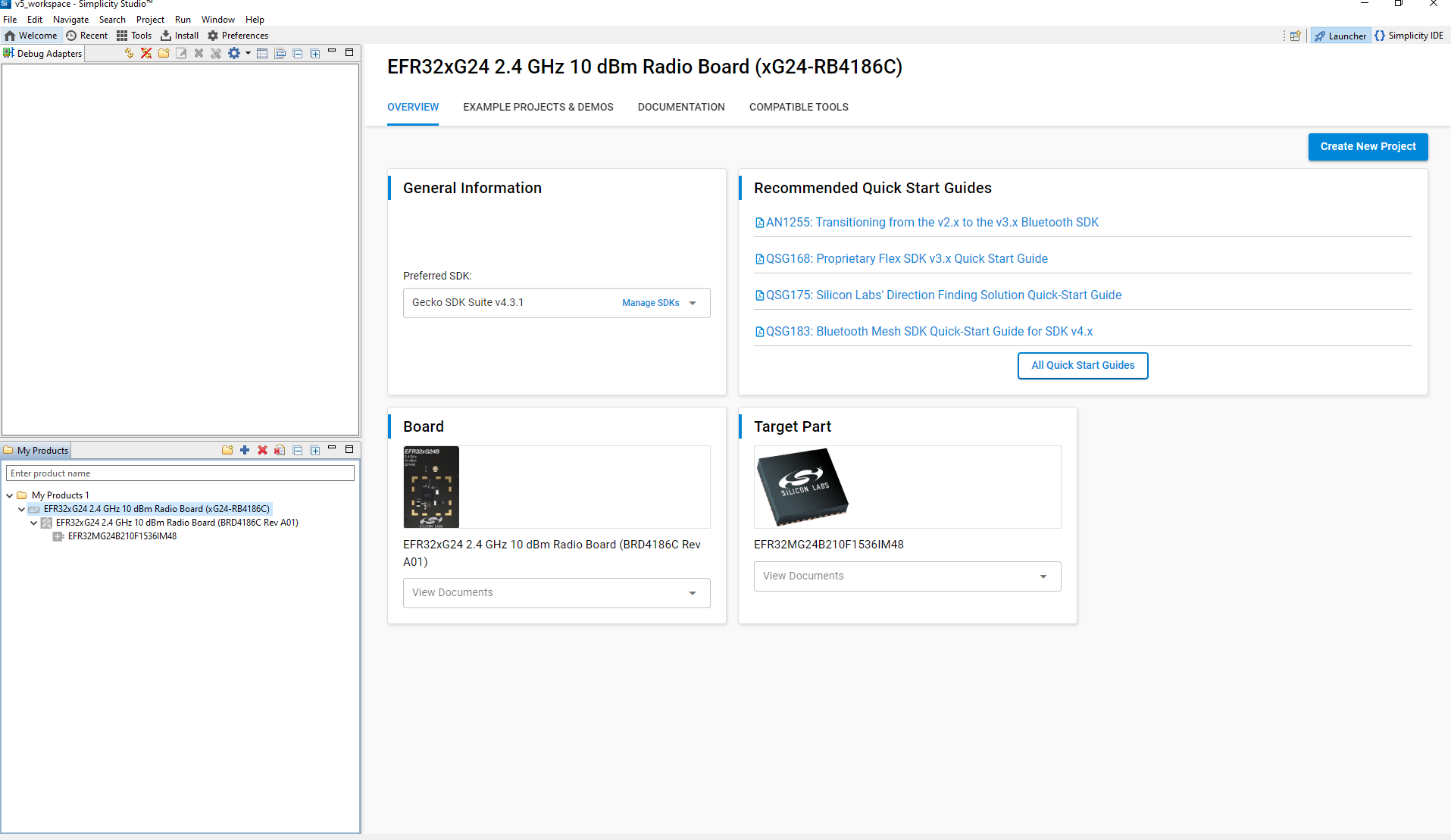
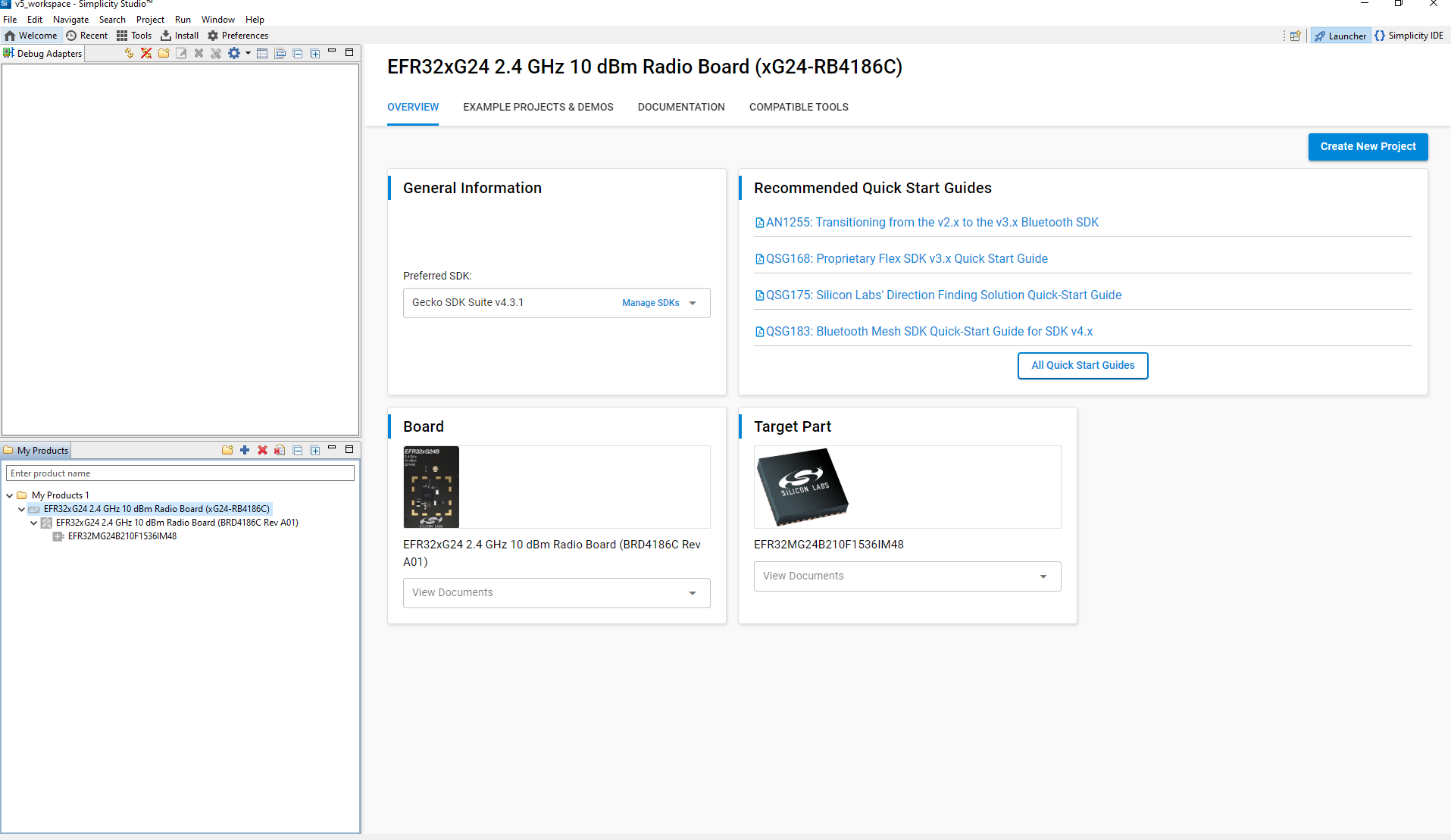
Verify the following in the General Information section:
The Debug Mode is Onboard Device (MCU).
The Preferred SDK is the version you selected earlier.
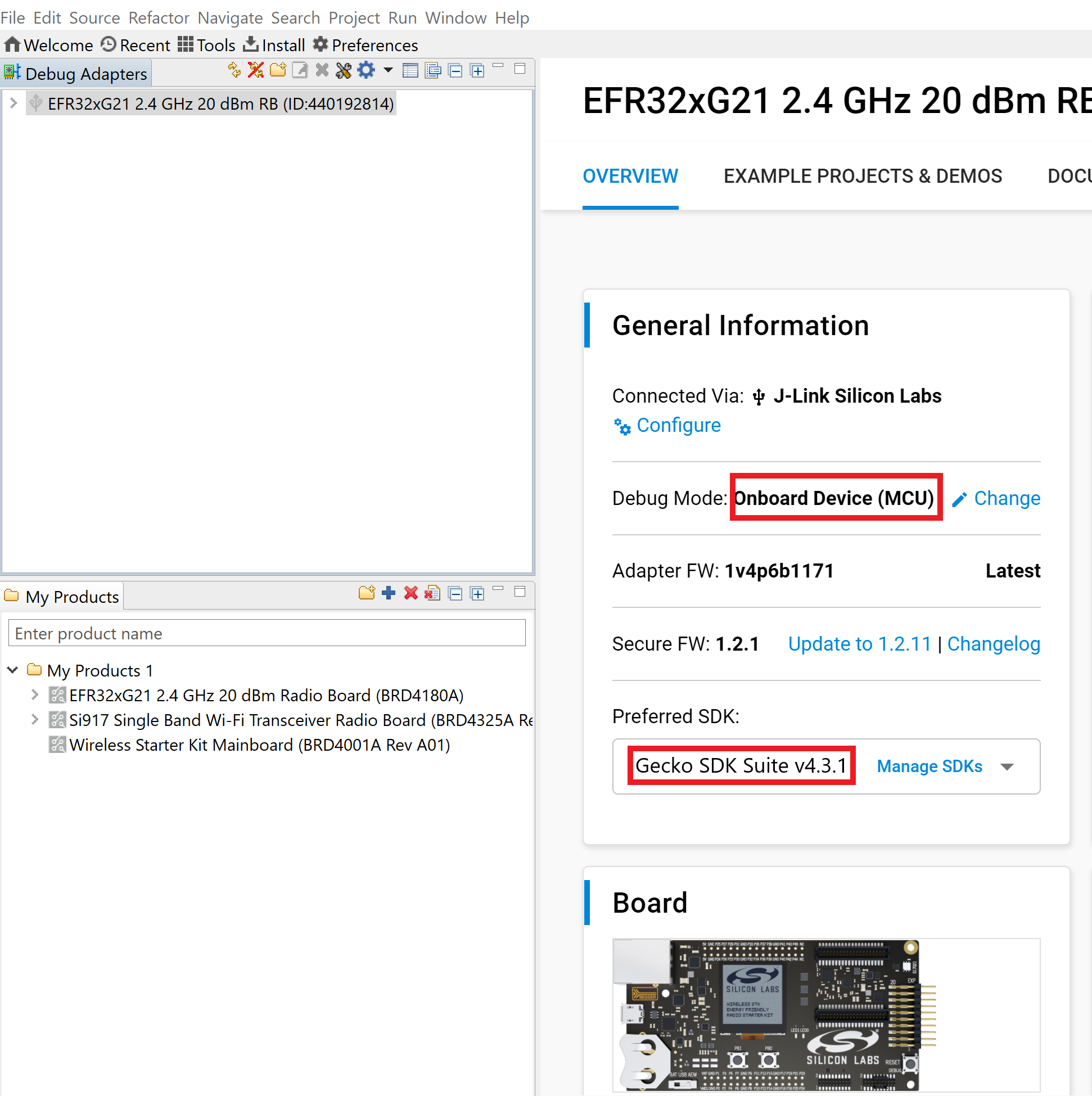
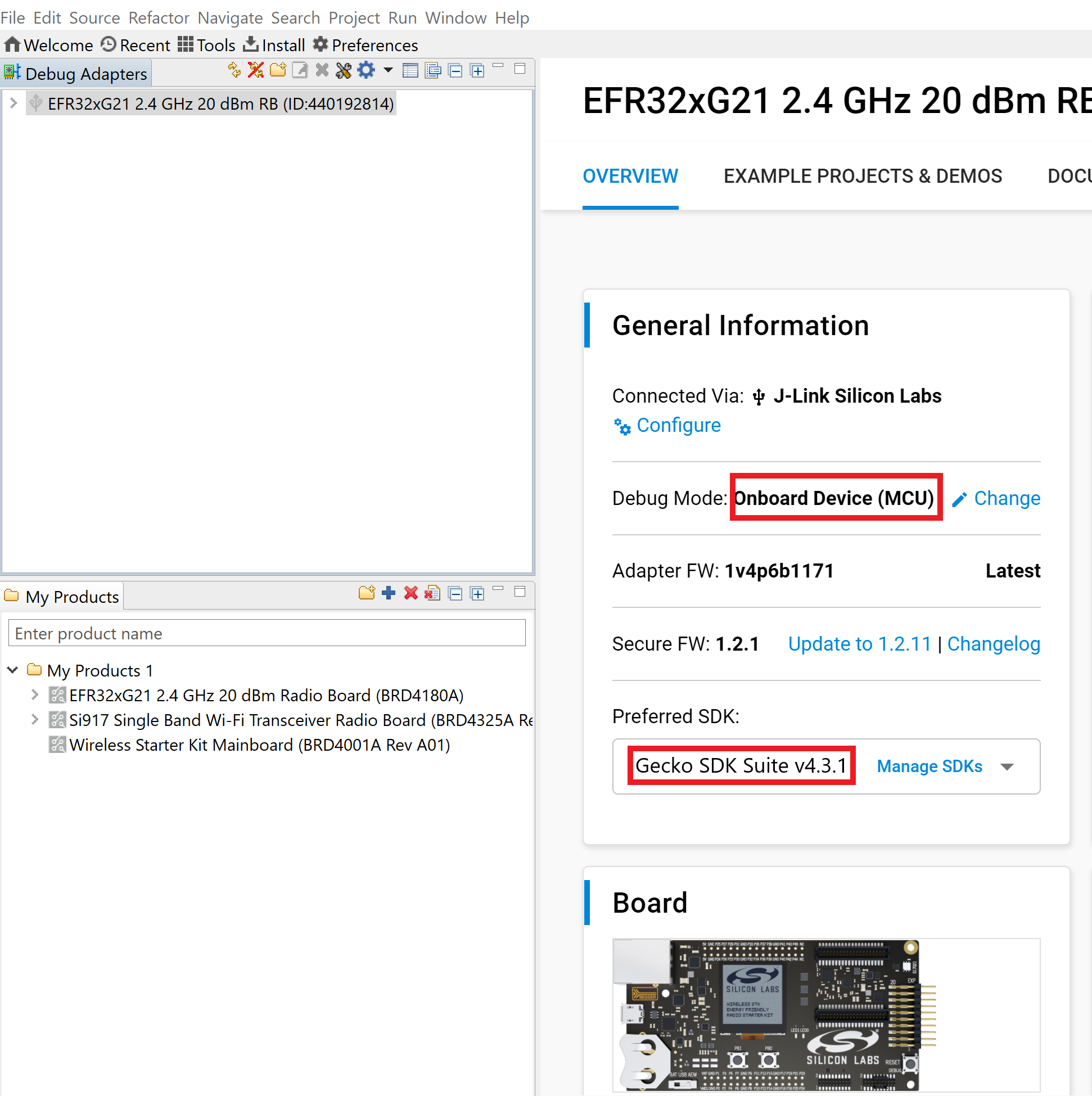
Click Example Projects and Demos, select a project, and then click Create.
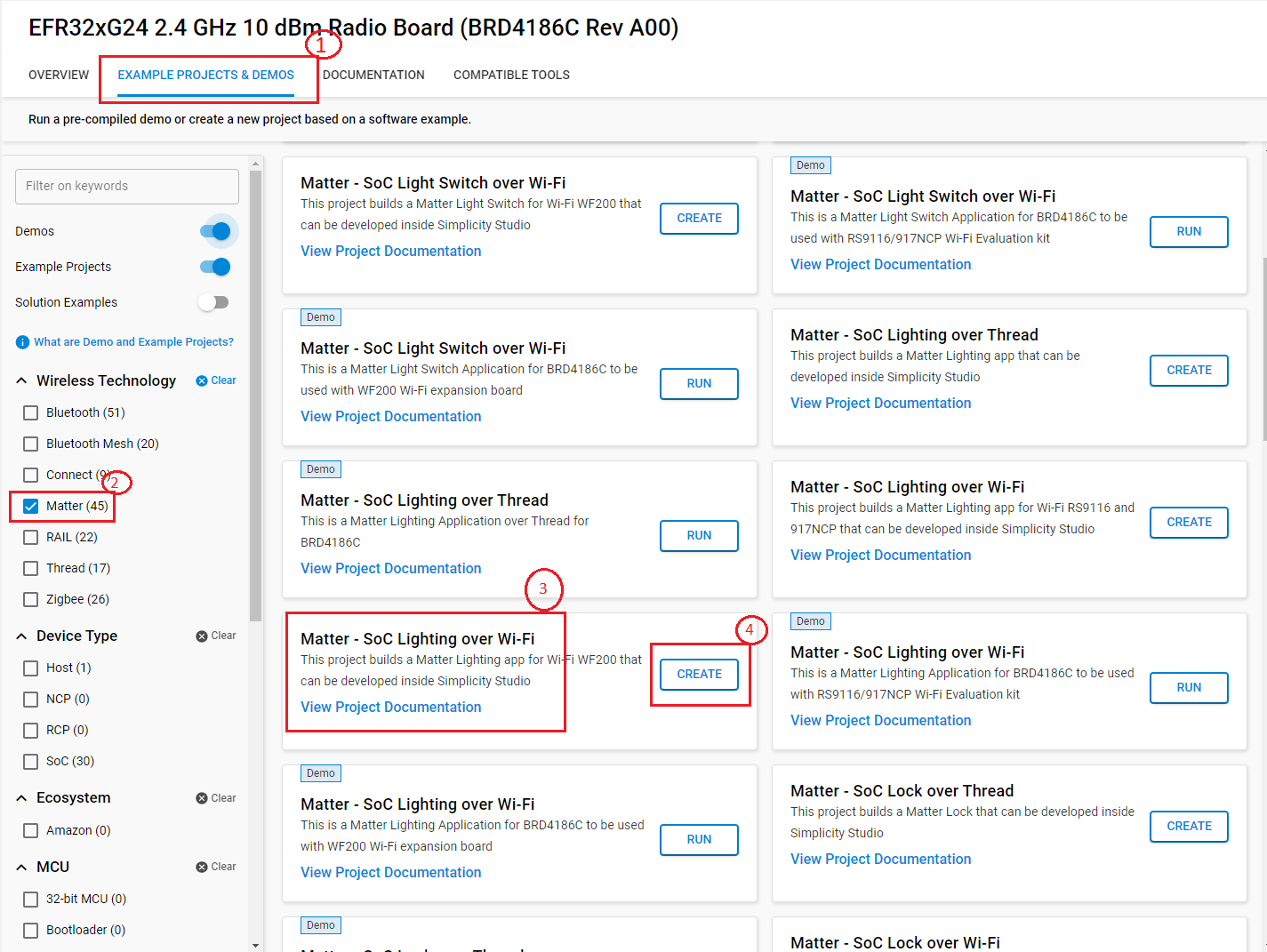
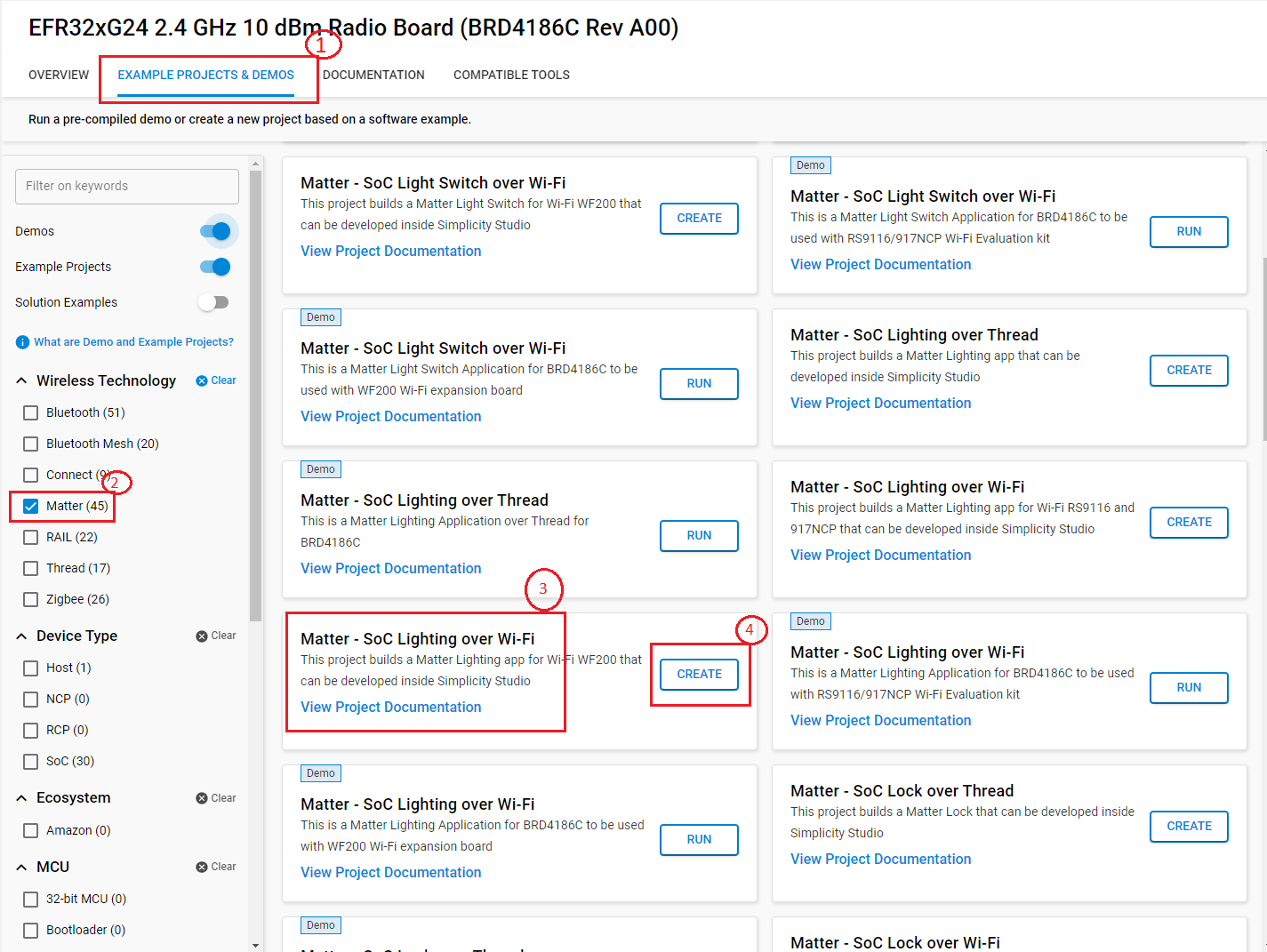
In the New Project Wizard window, click Finish.
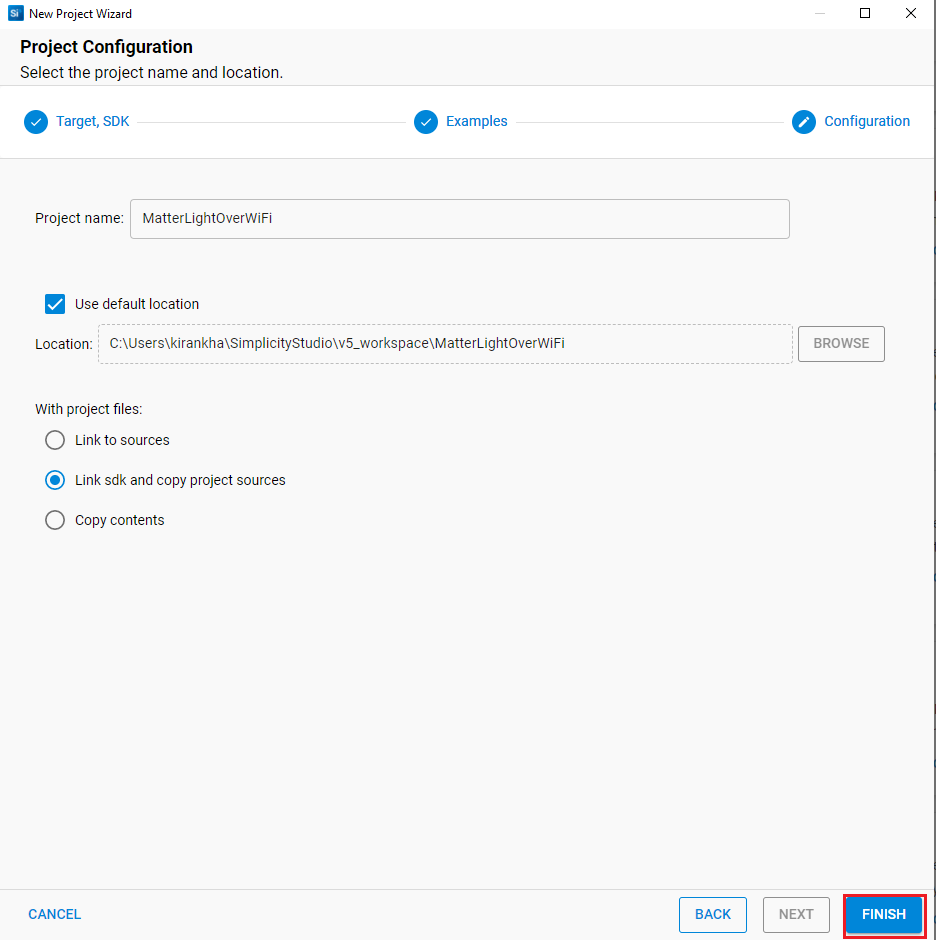
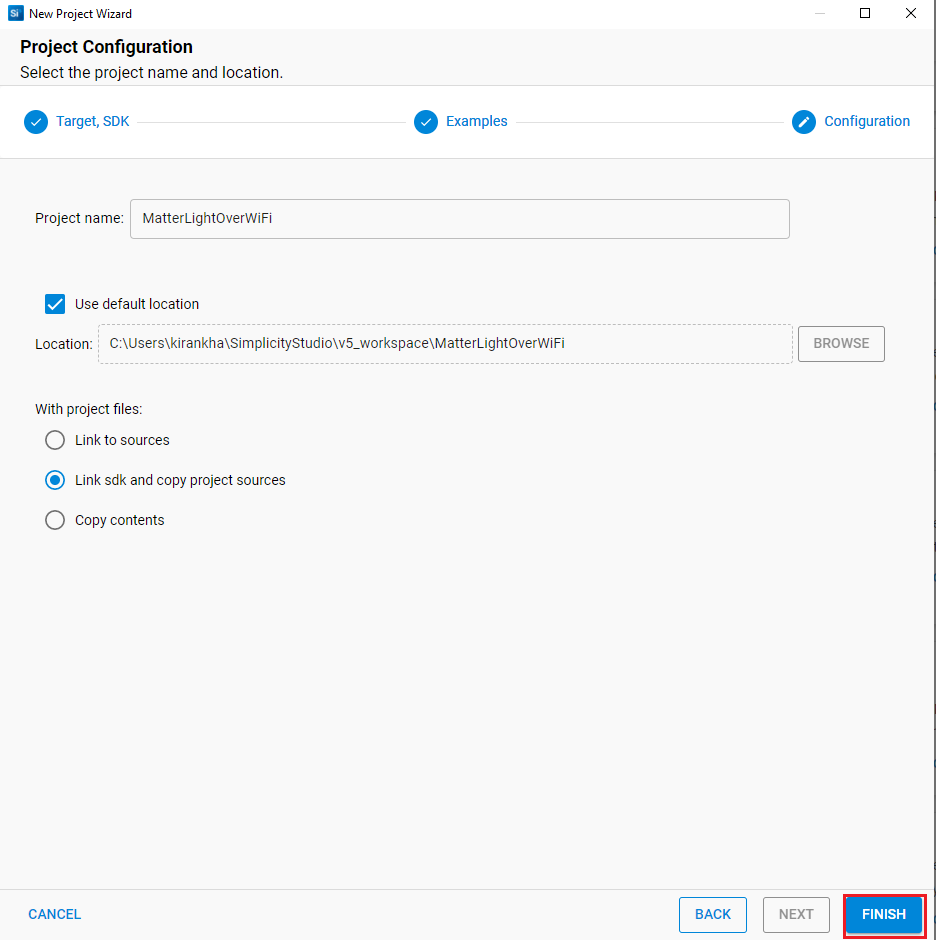
Once the project is created, right-click the project and select Build Project in the Project Explorer tab.
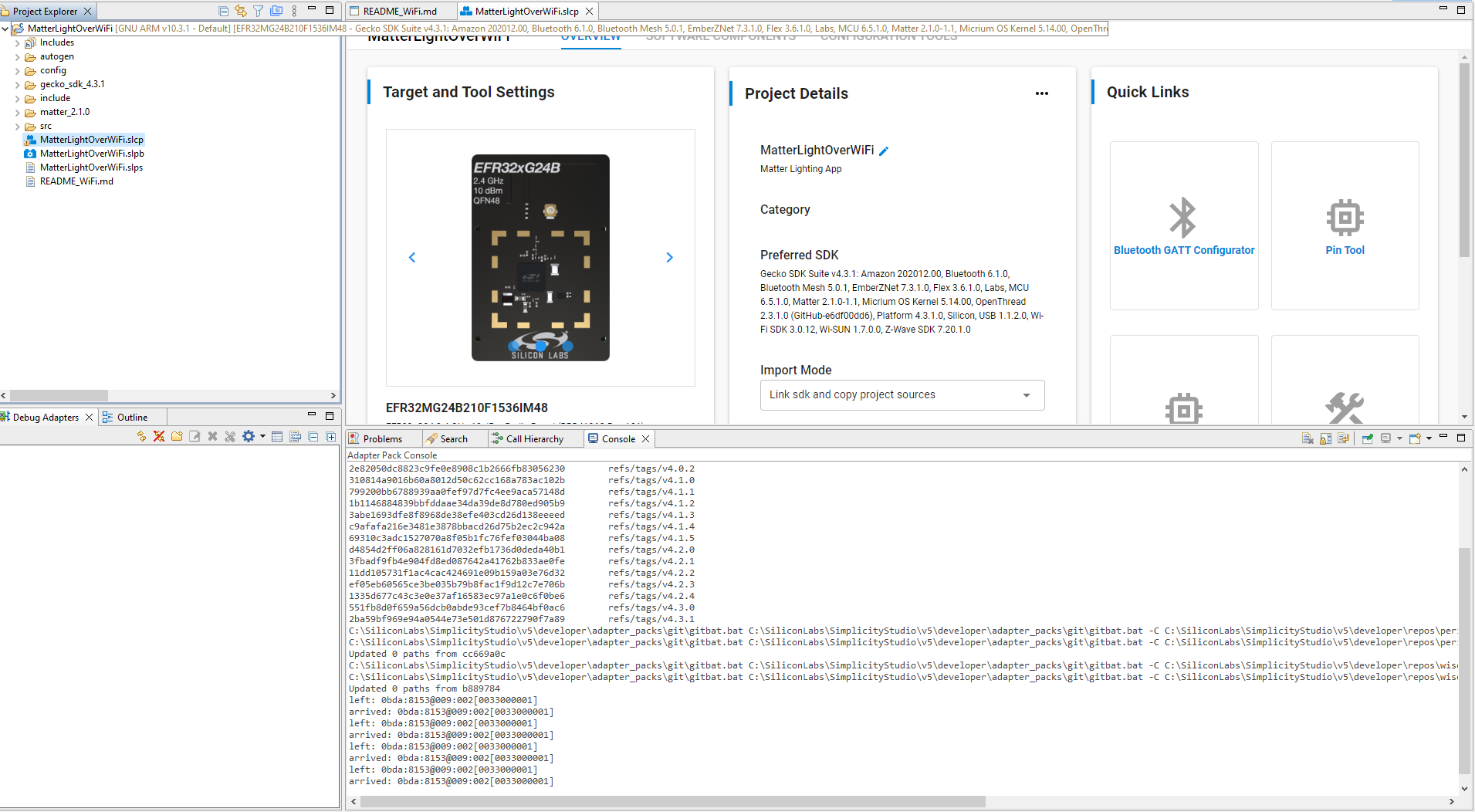
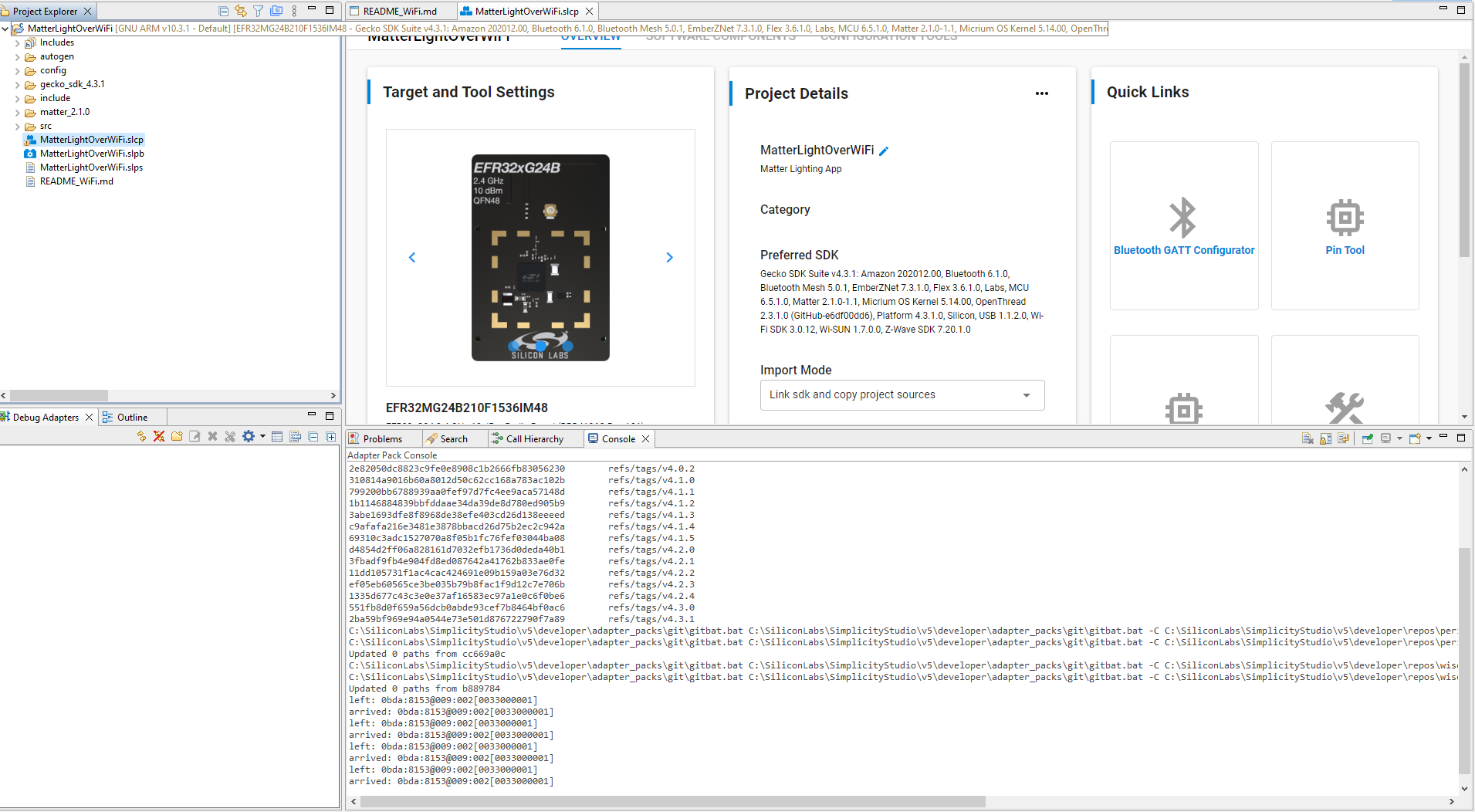
Once the project is compiled successfully, go to the Project Explorer view and expand binaries folder to flash the binary.
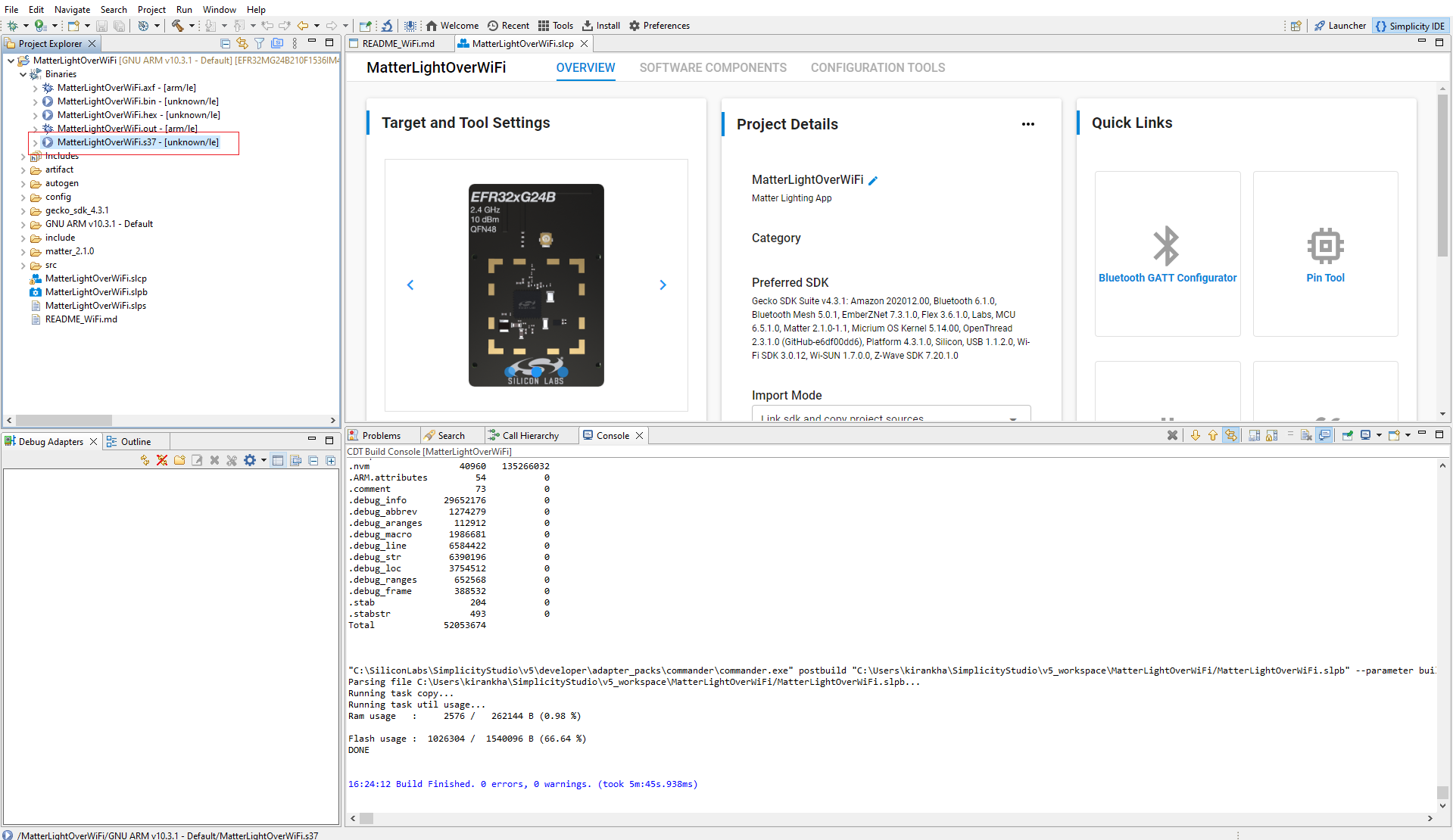
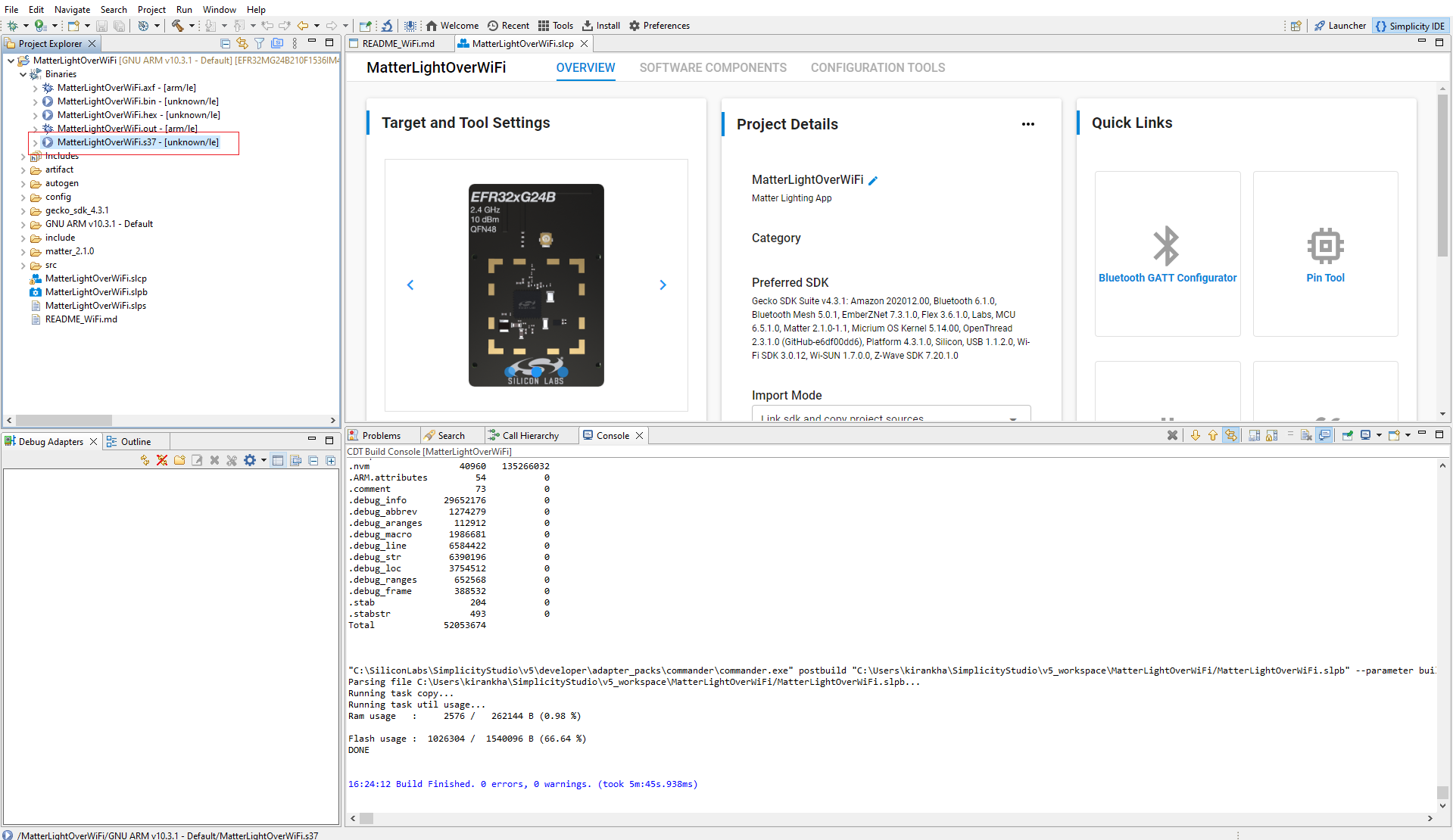
Right-click the selected .s37 binary and click Flash to Device.
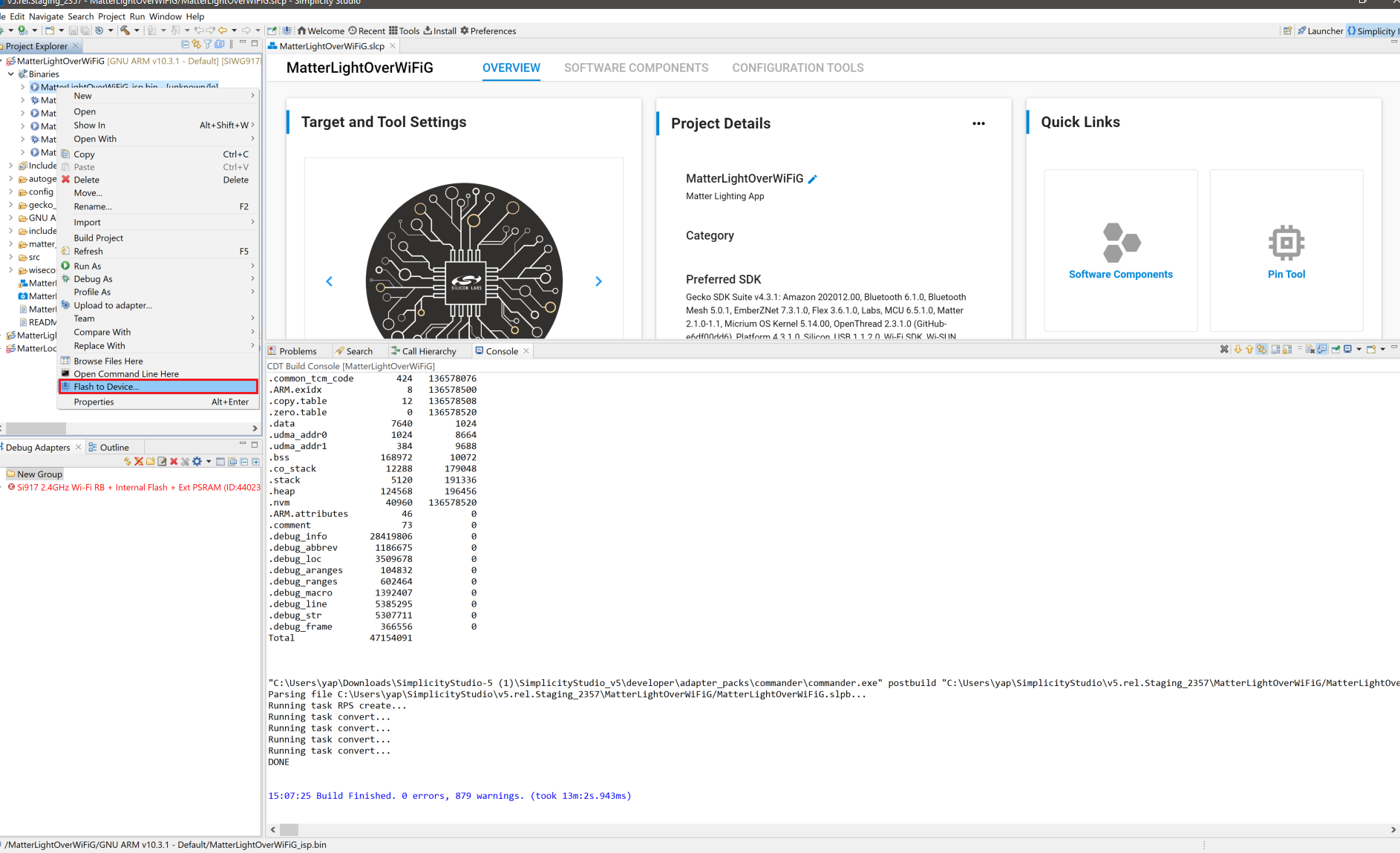
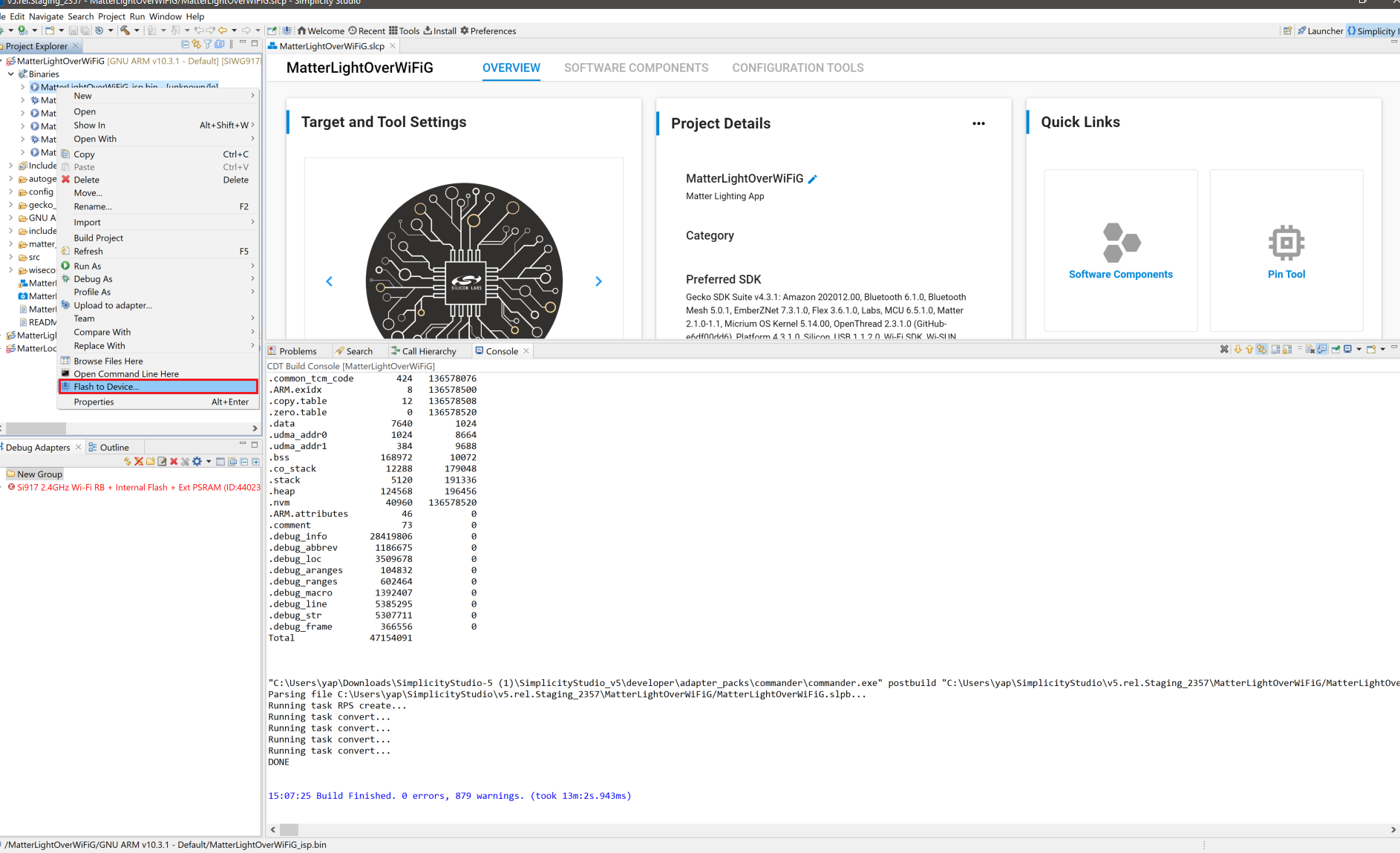
The Flash programmer window opens. Click Erase and then Program to start the flashing.
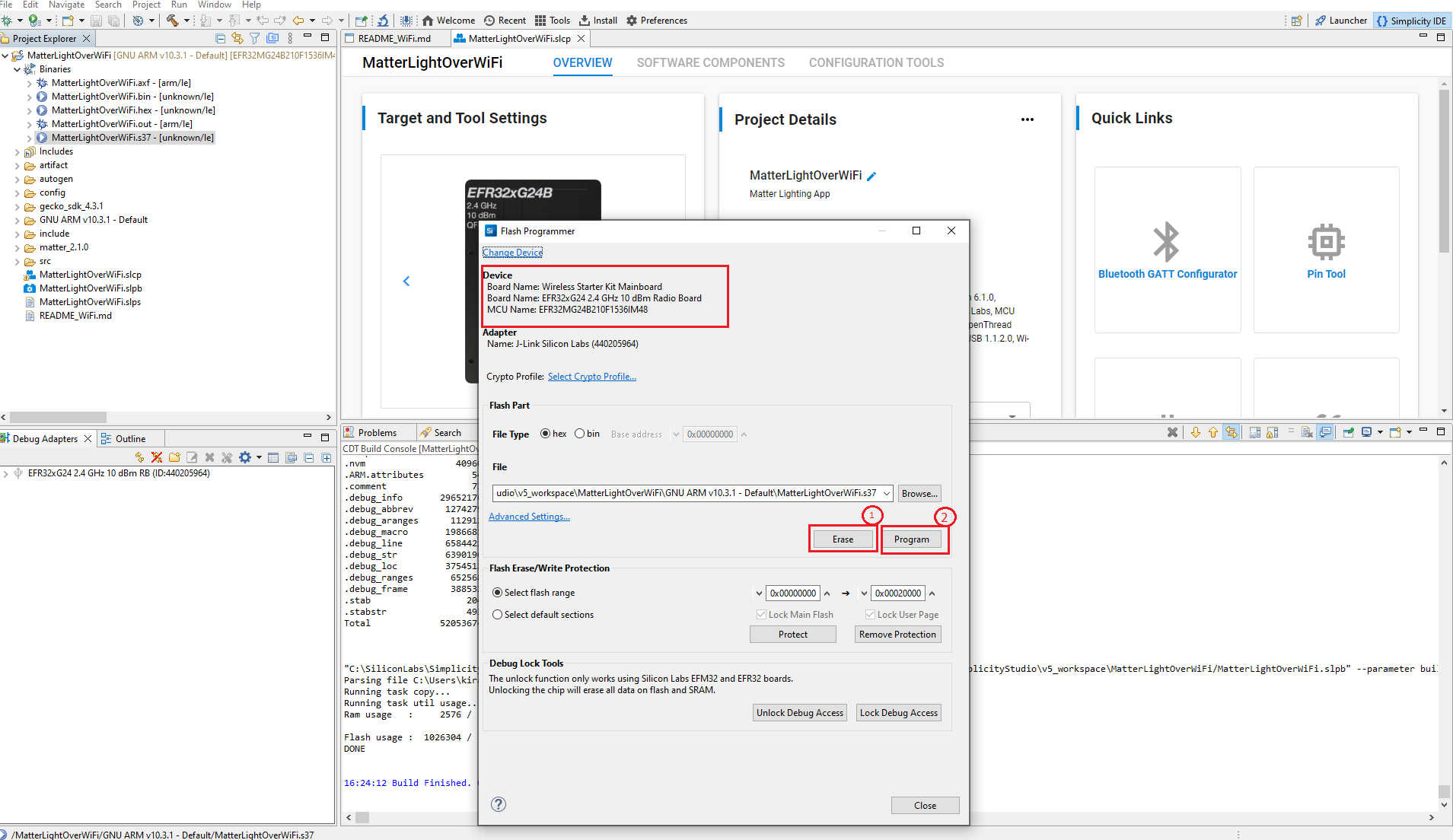
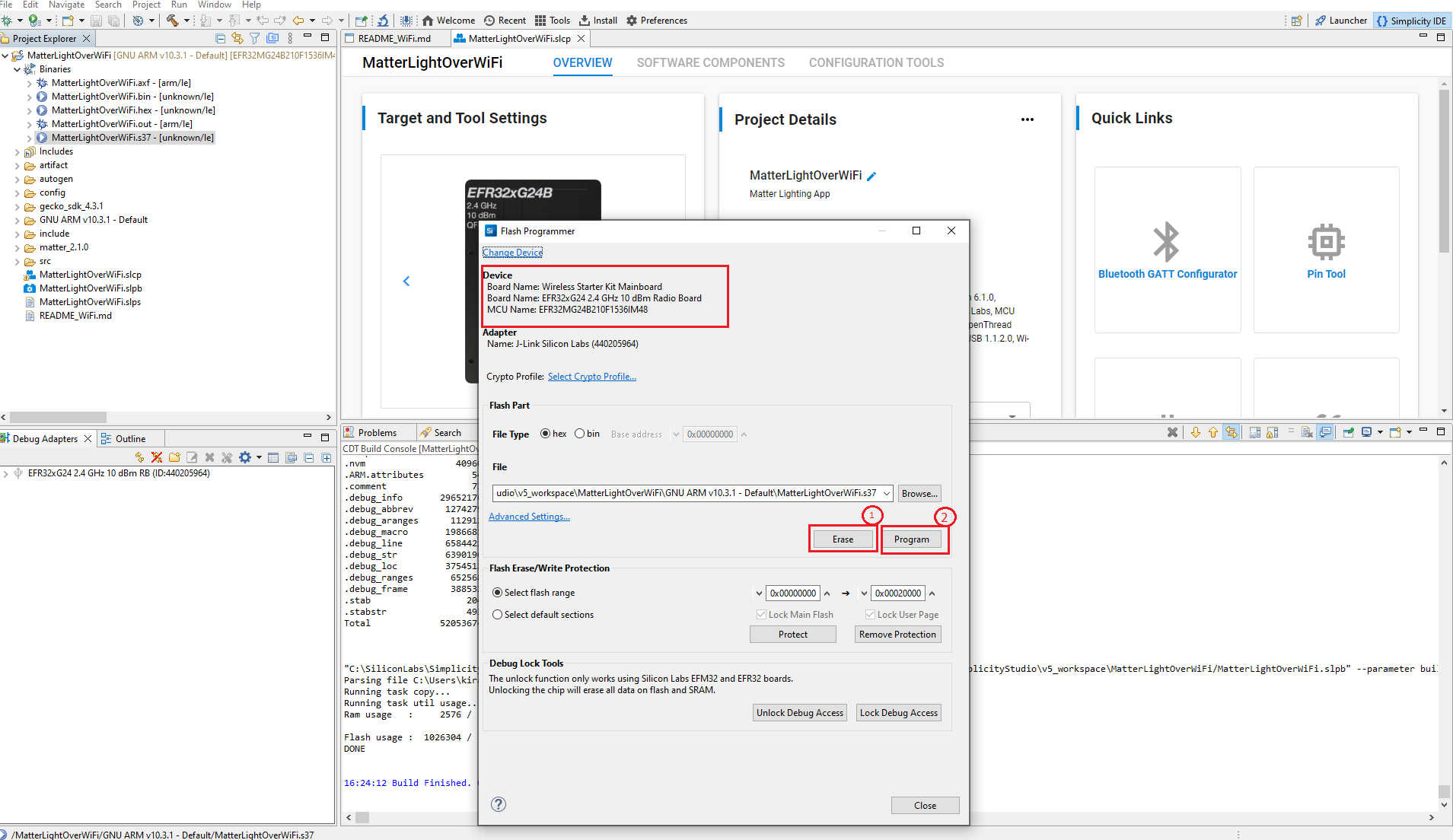
Note: Output of the EFR32 NCP Host application will be displayed on the J-Link RTT Viewer.
Create and build Project for matter OTA-B application#
Matter OTA-B application will be used to create gbl for EFR32MG2x & .rps for SiWx917 SOC OTA file and OTA-A will be used to flash to the matter device.
For Matter OTA-B application need to change Version in sl_matter_config.h file before building.
Download and Install Simplicity Studio.
To install the software packages for Simplicity Studio, refer Software Package Installation
Log in to Simplicity Studio and connect the board to the computer.
Click All Products.
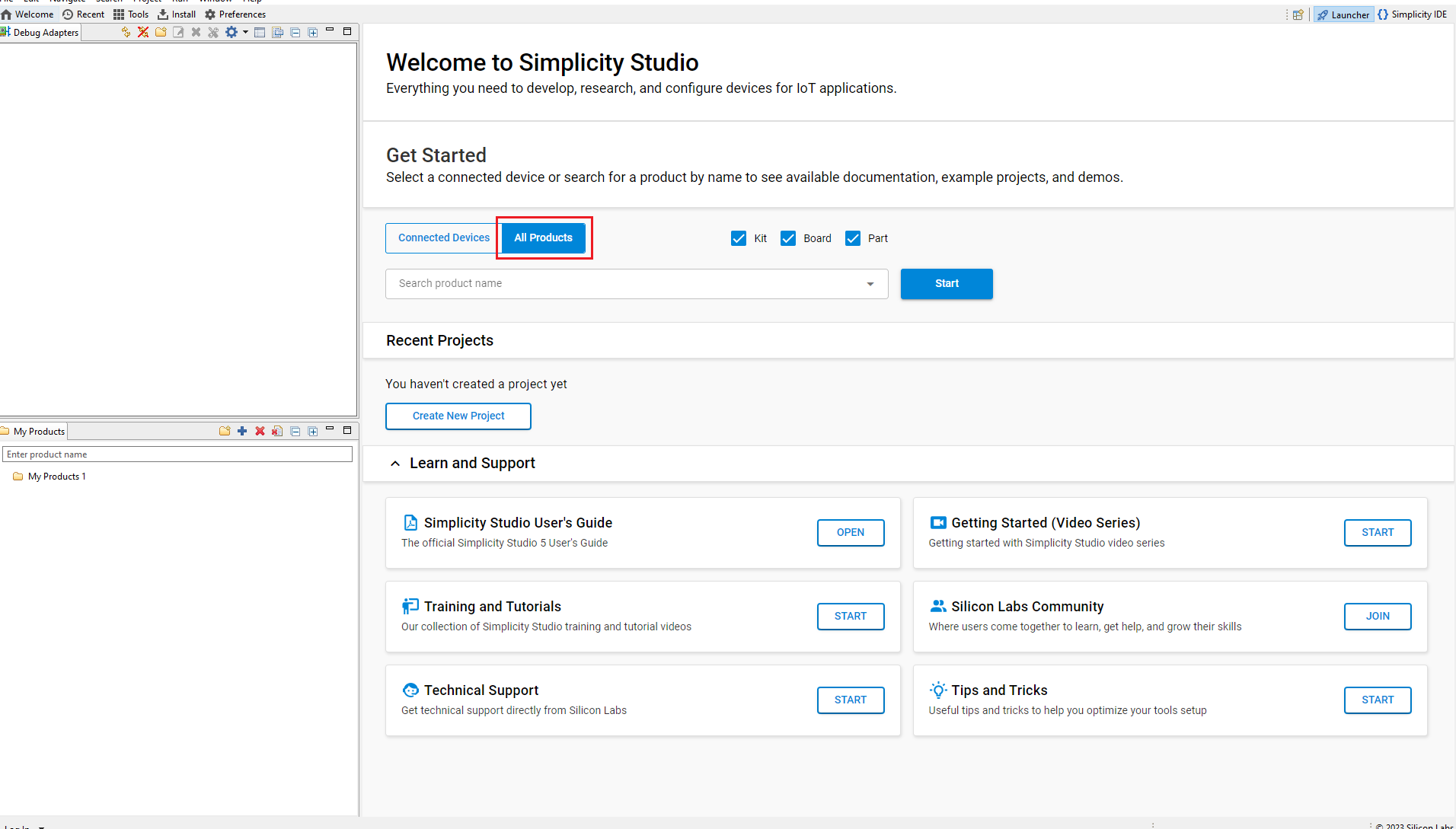
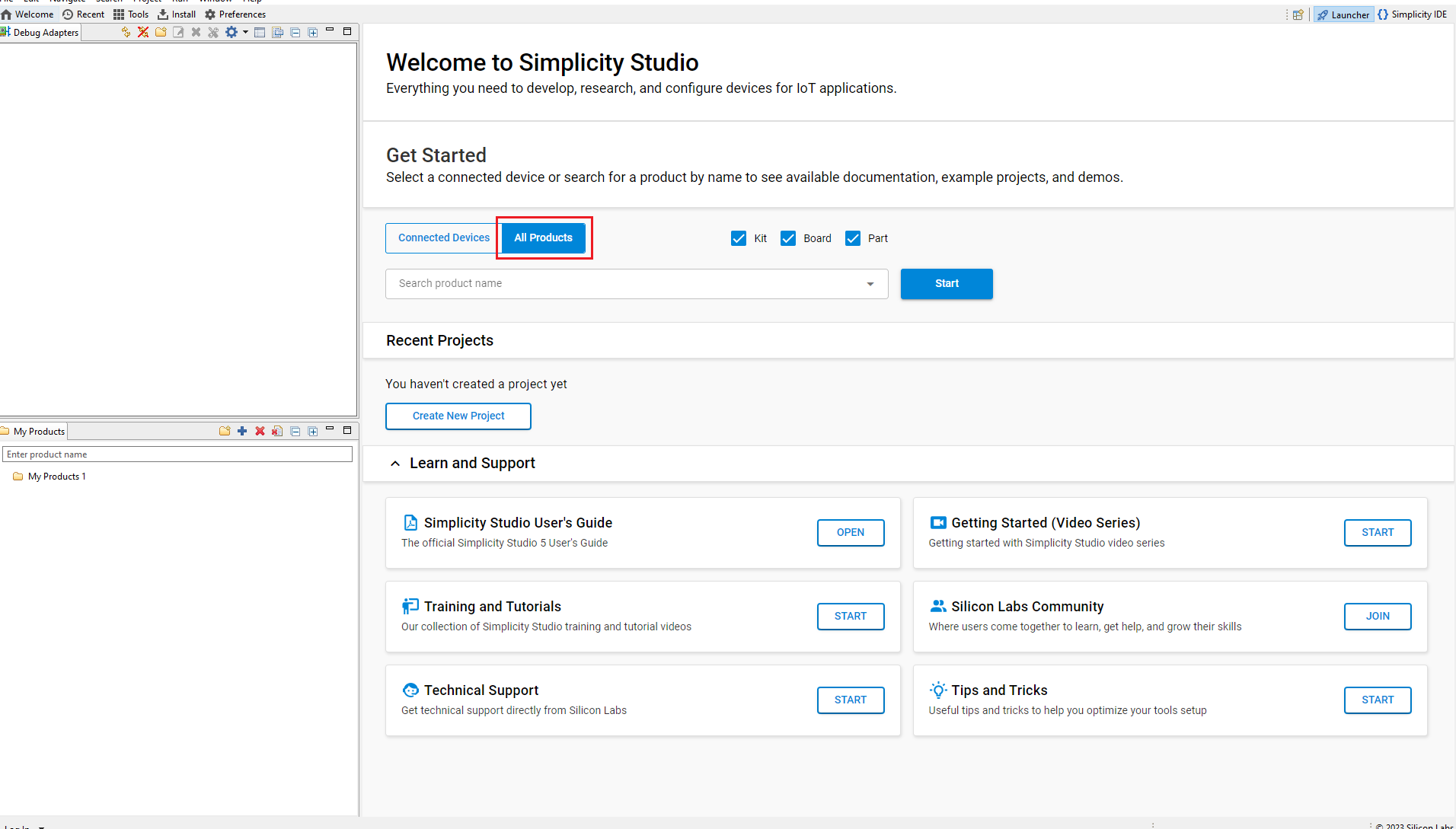
Type and select the radio board from the displayed list and click Start.
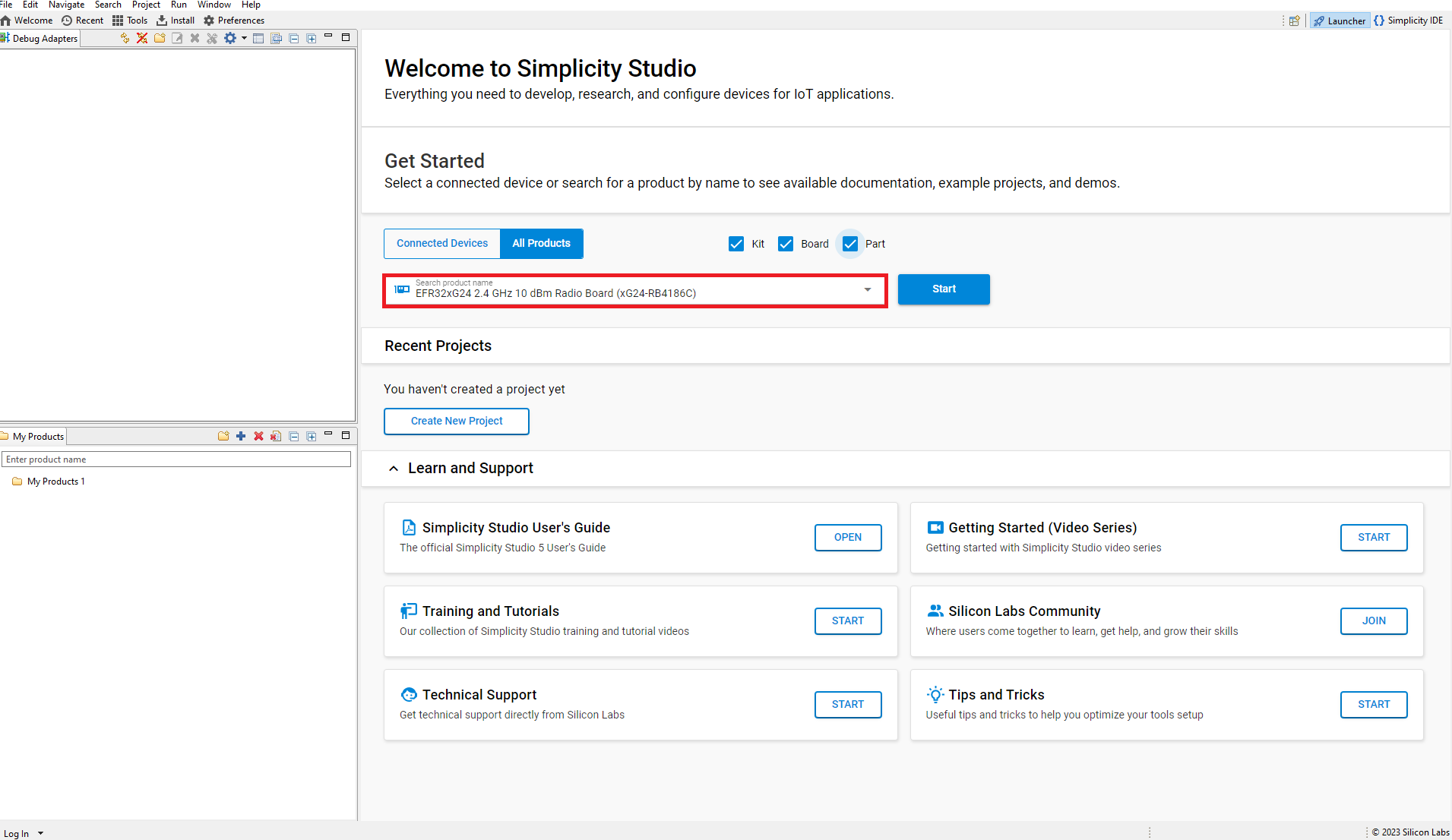
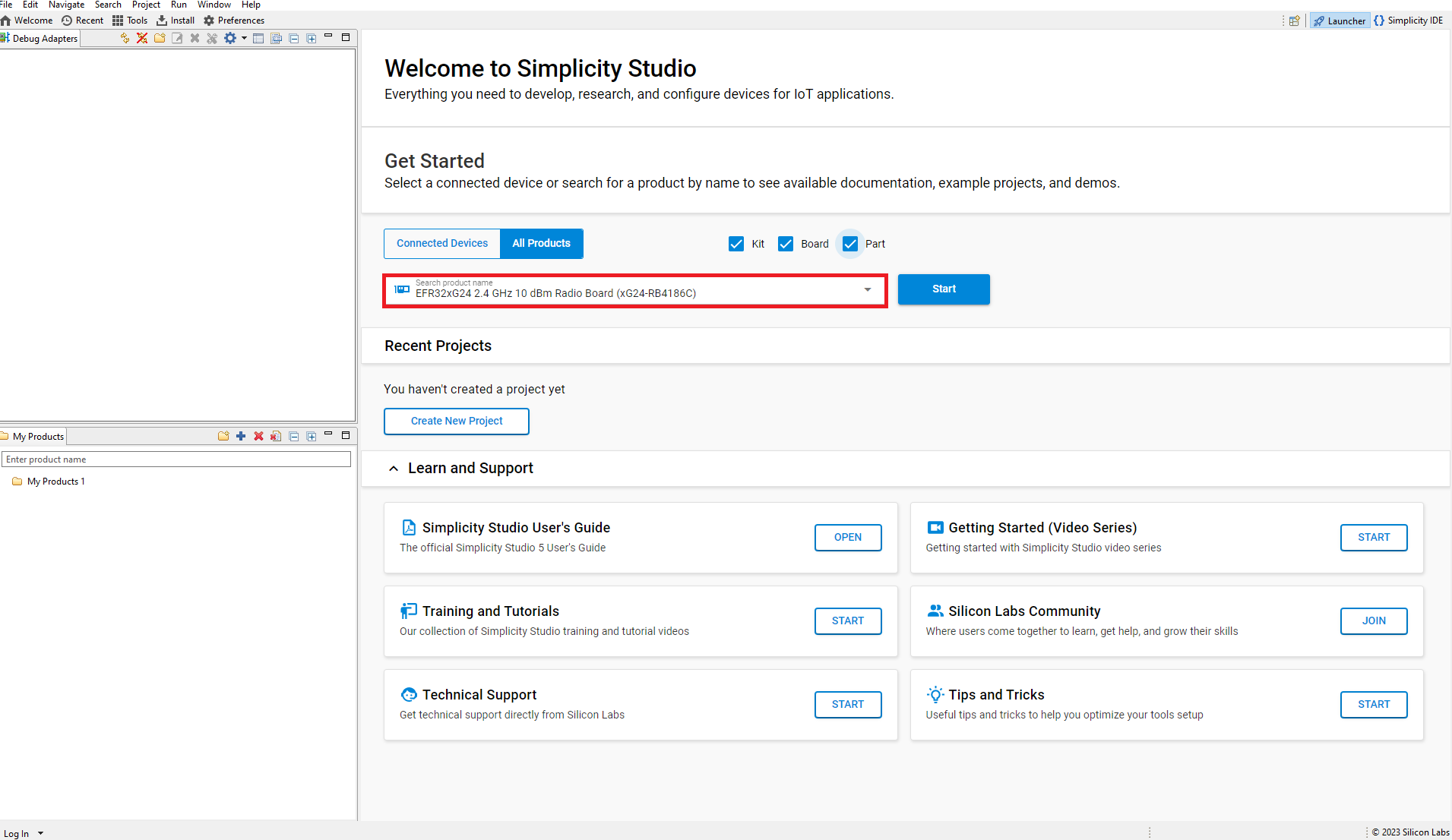
The Launcher page will display the selected radio board's details.
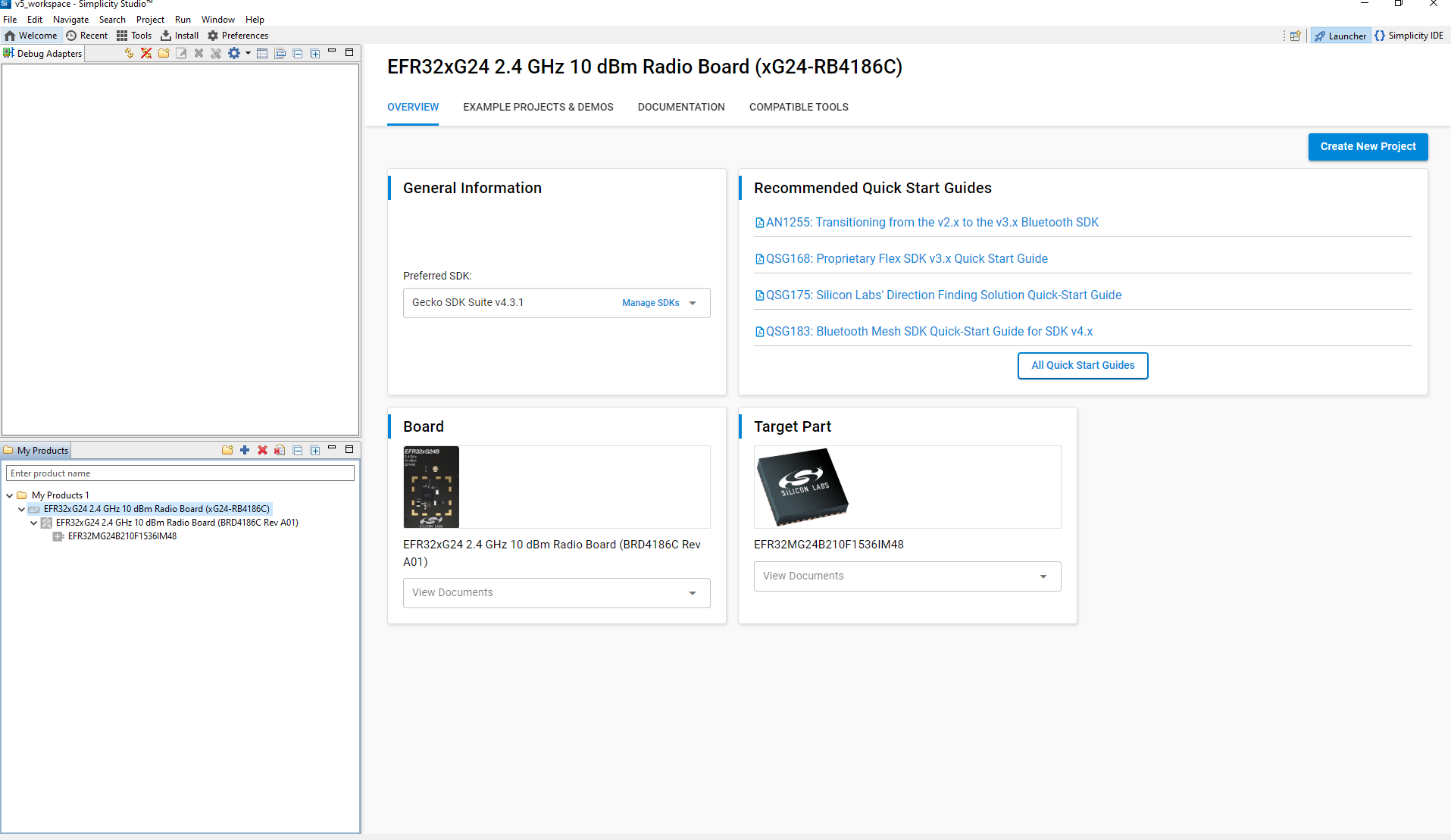
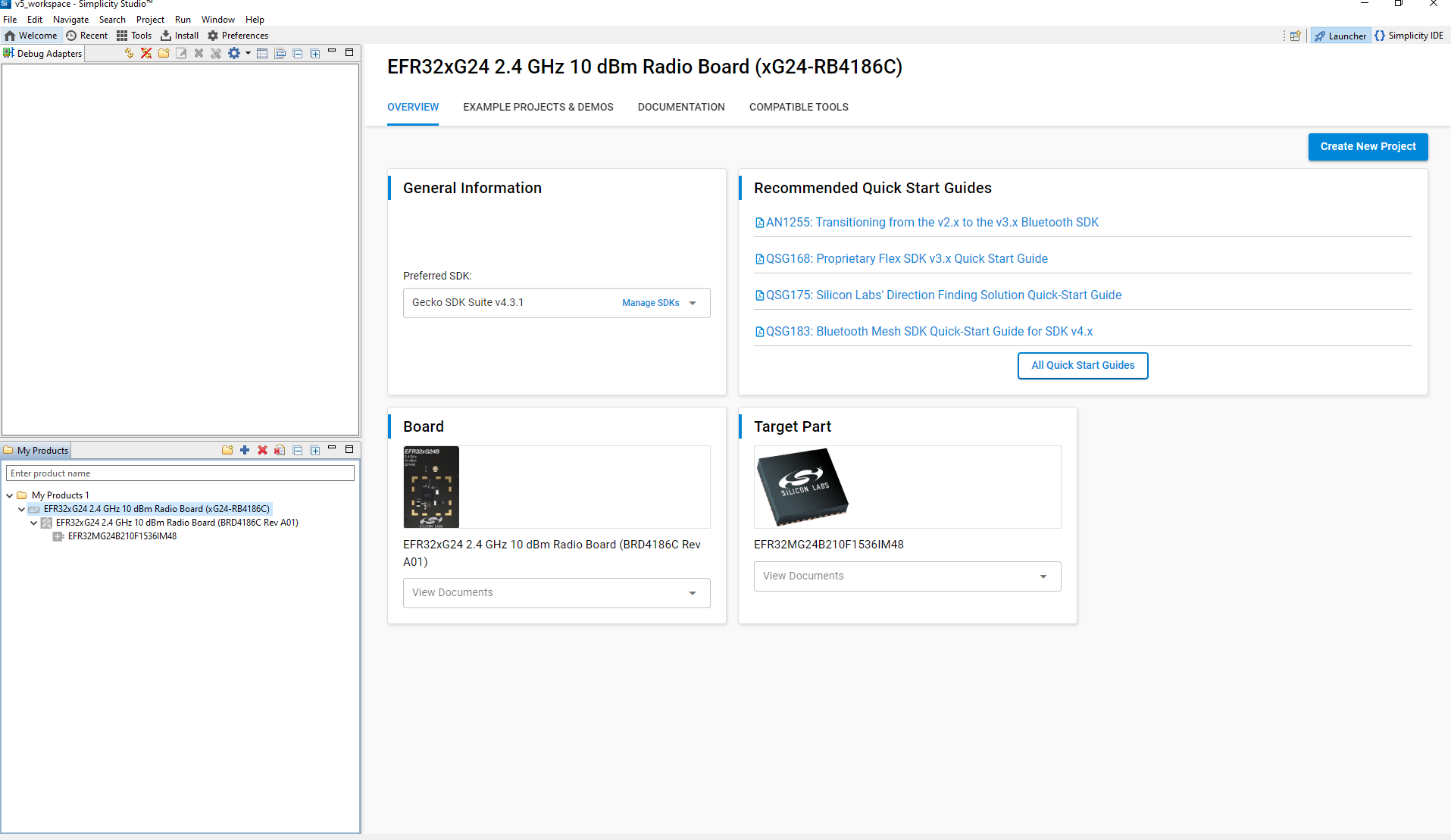
Verify the following in the General Information section:
The Debug Mode is Onboard Device (MCU).
The Preferred SDK is the version you selected earlier.
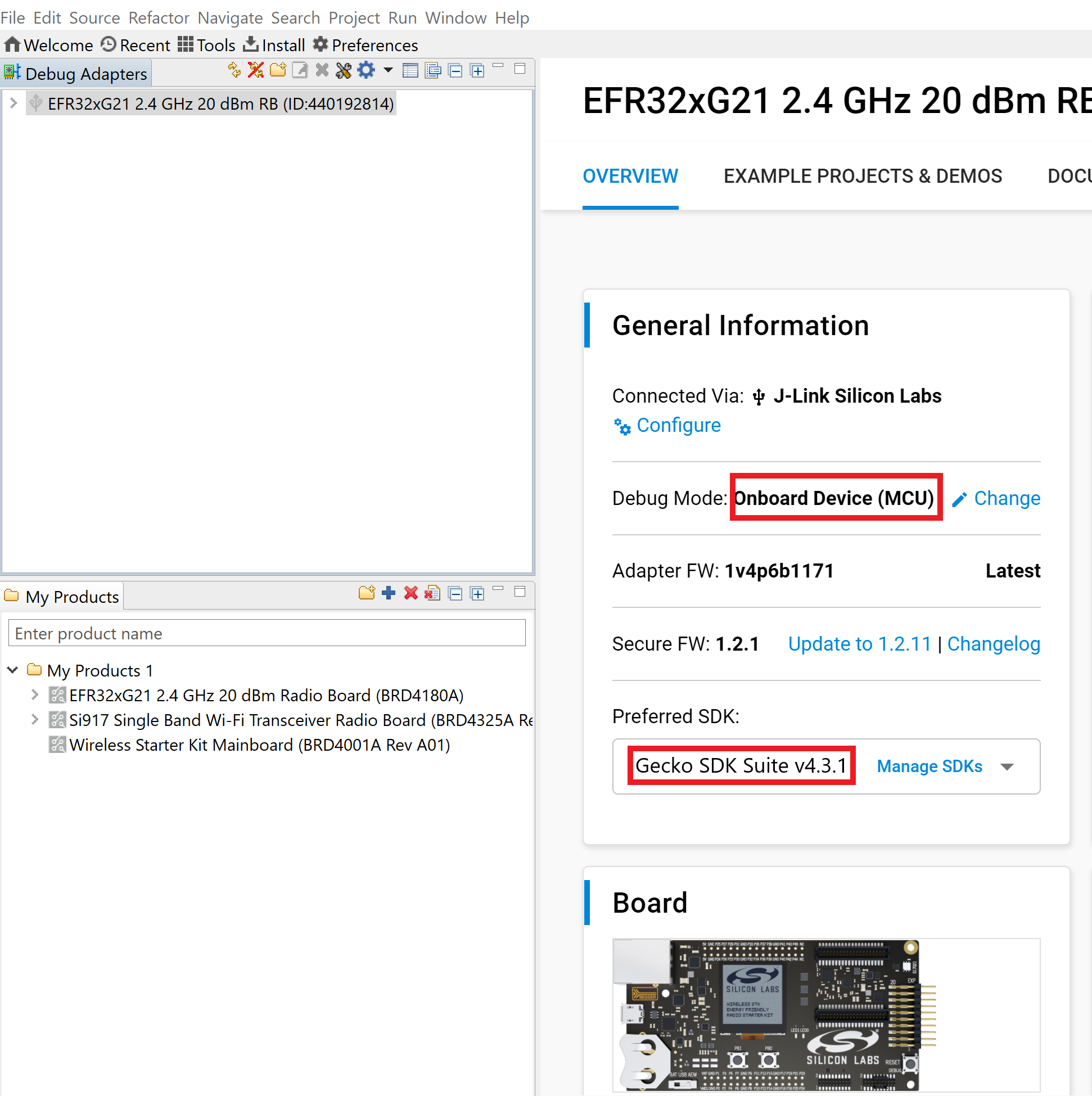
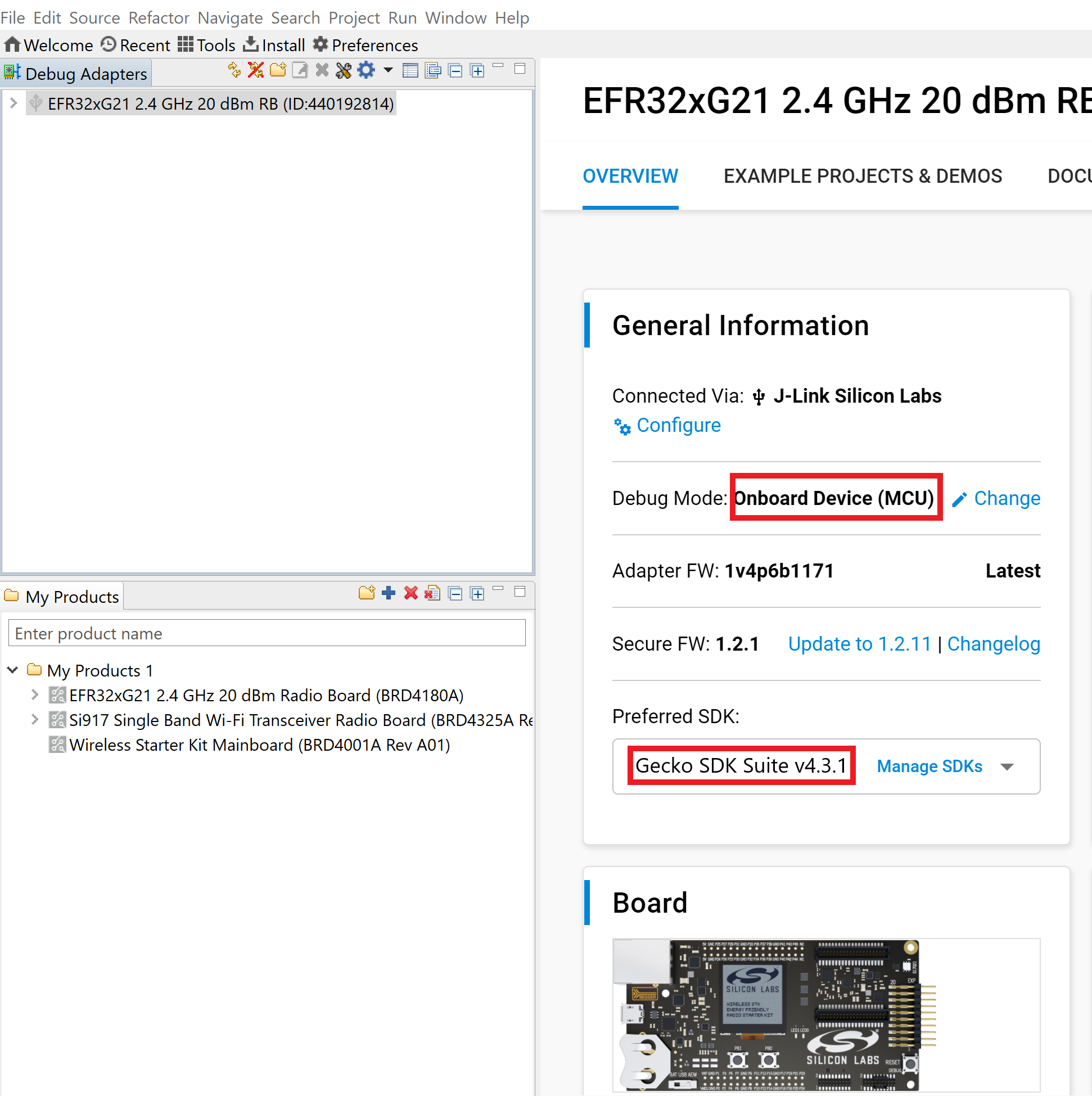
Click Example Projects and Demos, select a project, and then click Create.
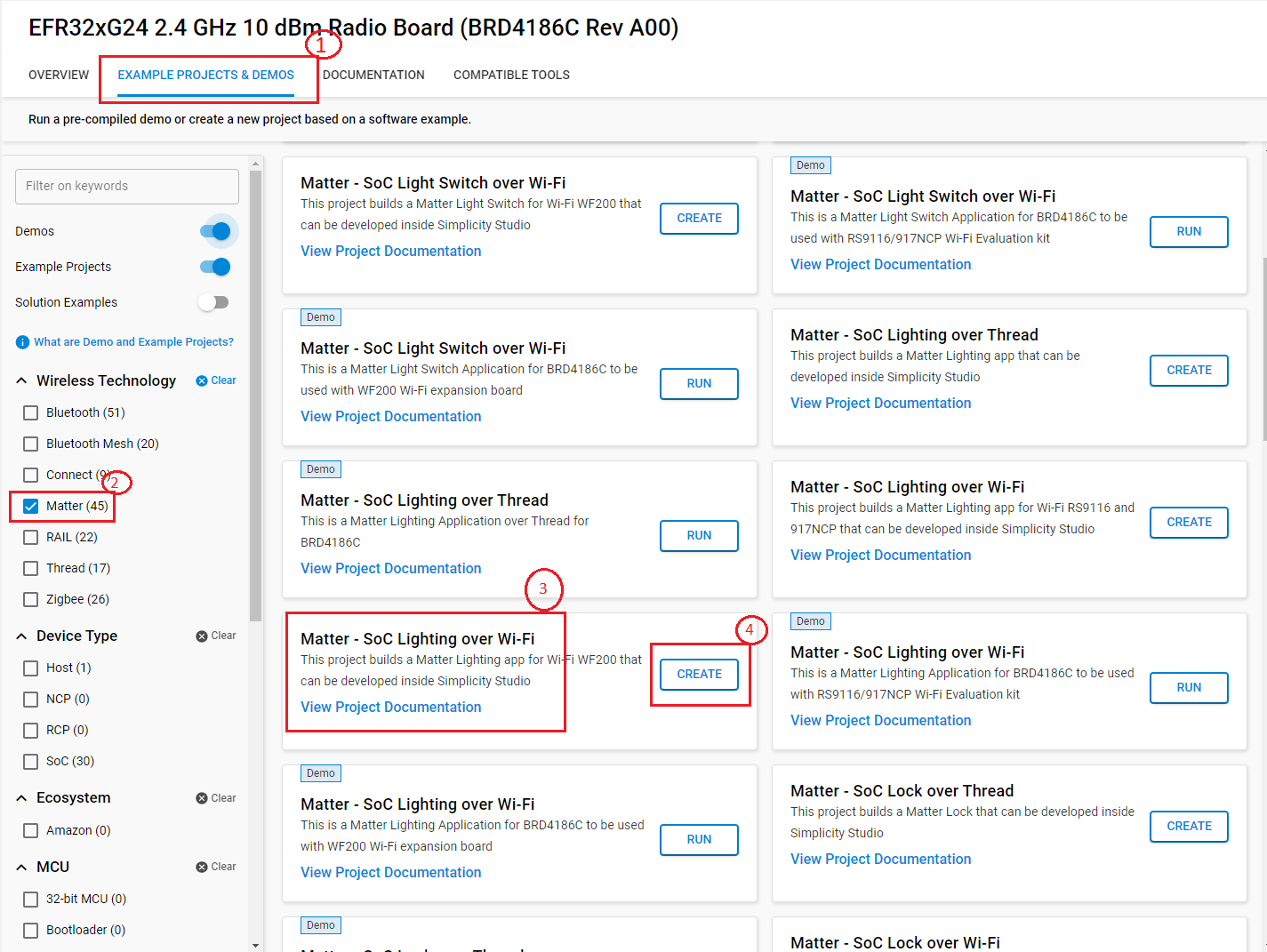
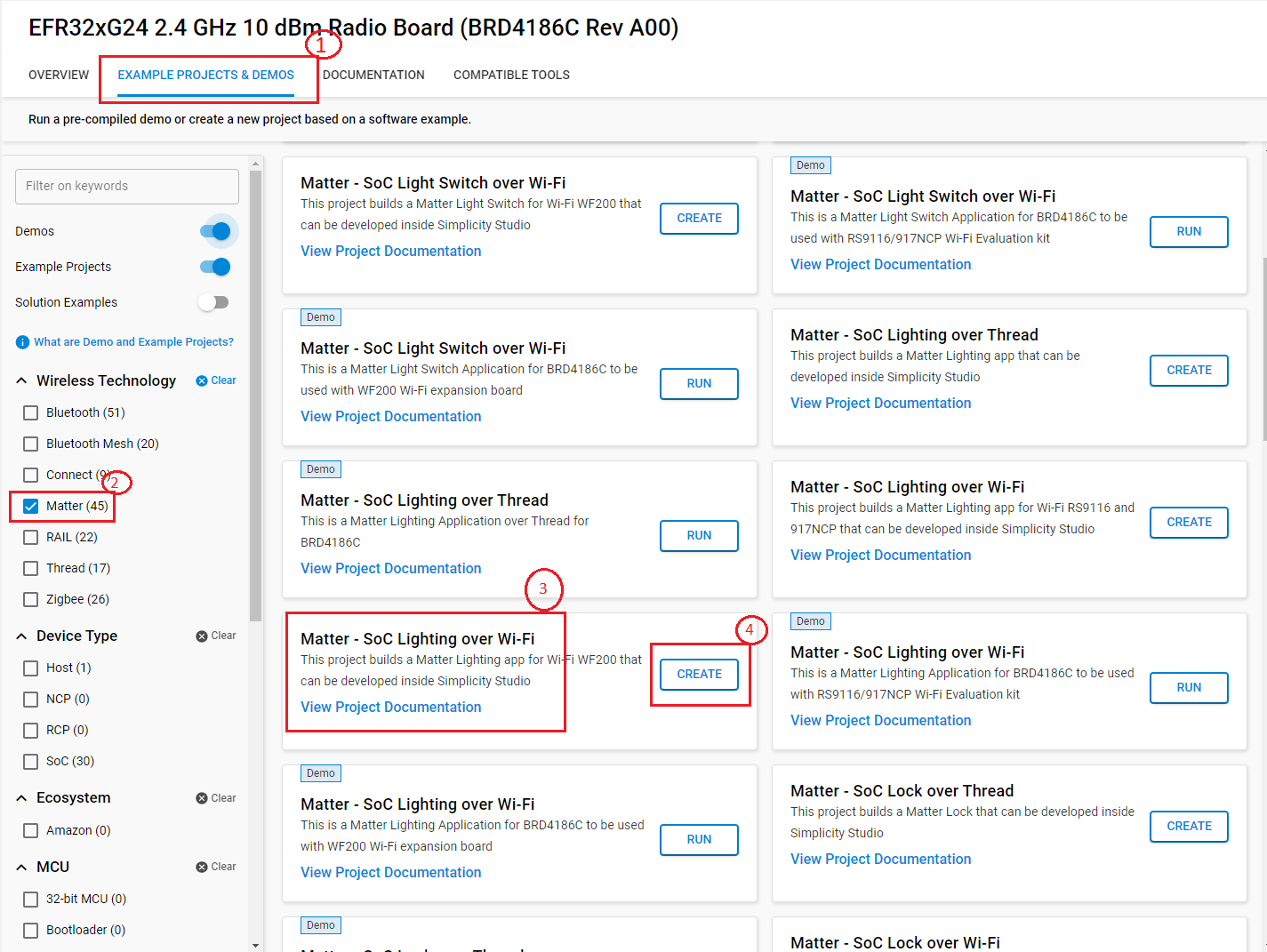
In the New Project Wizard window, click Finish.
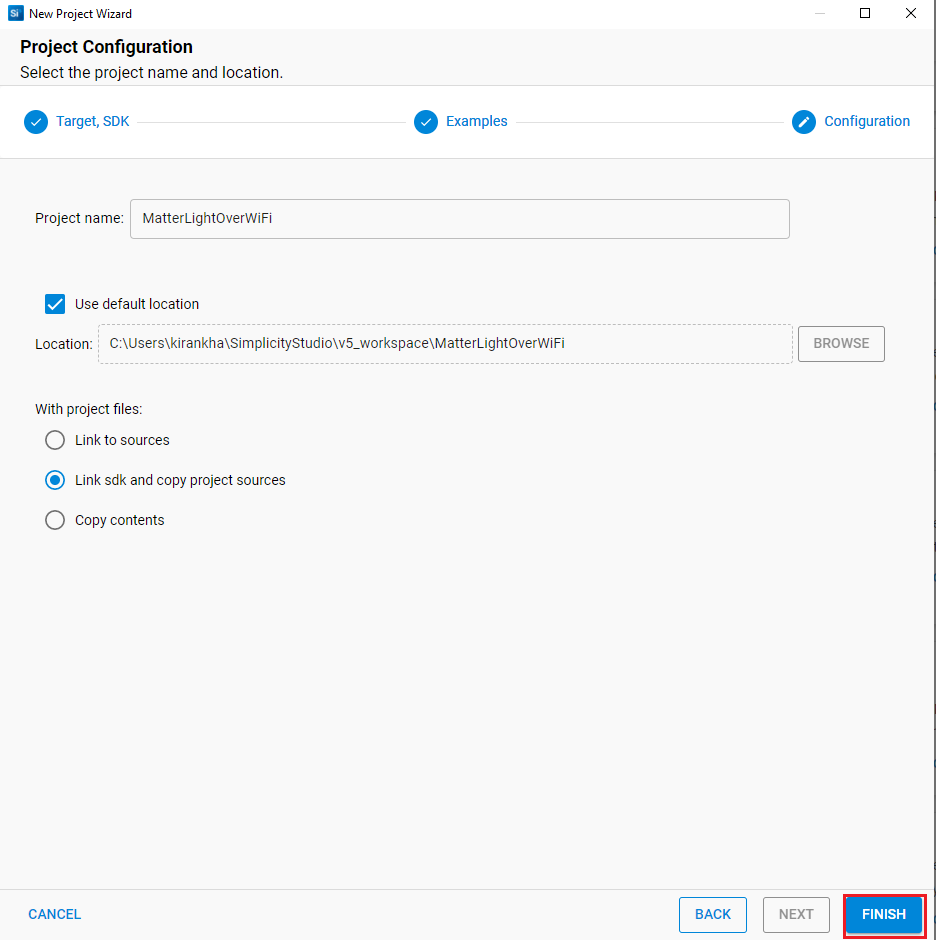
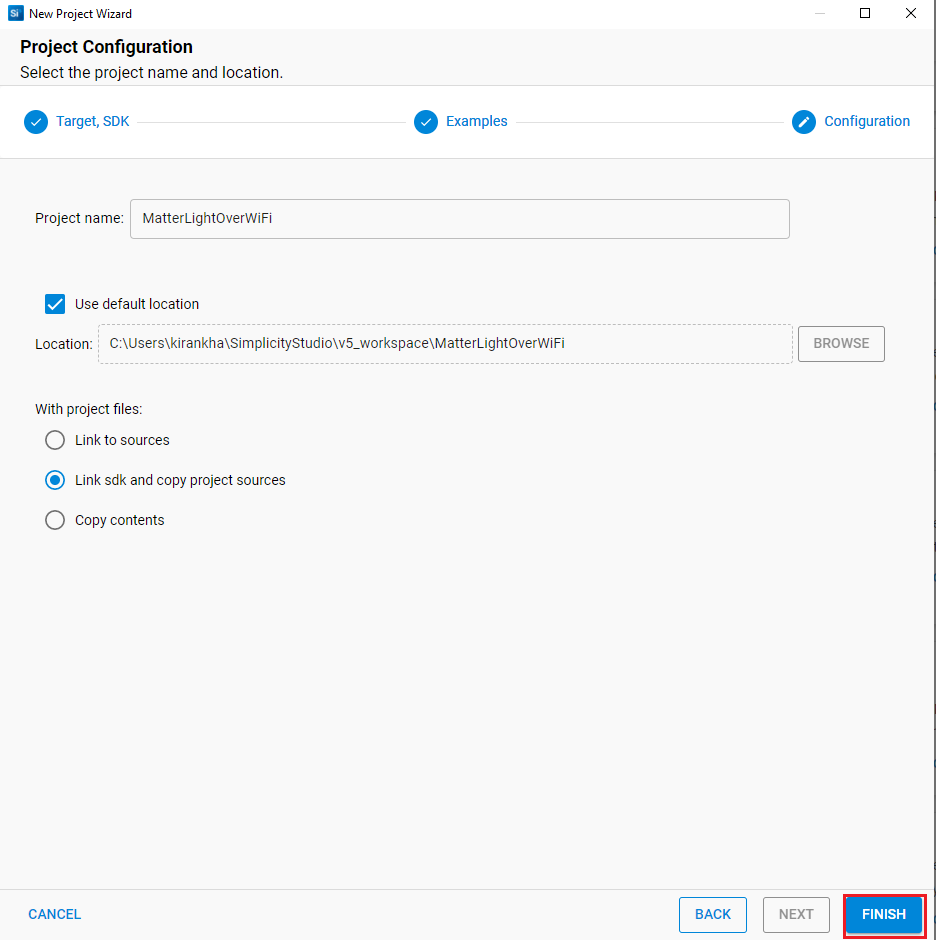
In the newly created project, navigate to Software Components > Silicon Labs Matter > Stack > Matter Core Components, click Configure, and set the Device software version and Device software version string parameters to 2.
Once the modification is done for Software version, right-click the project and select Build Project in the Project Explorer tab.
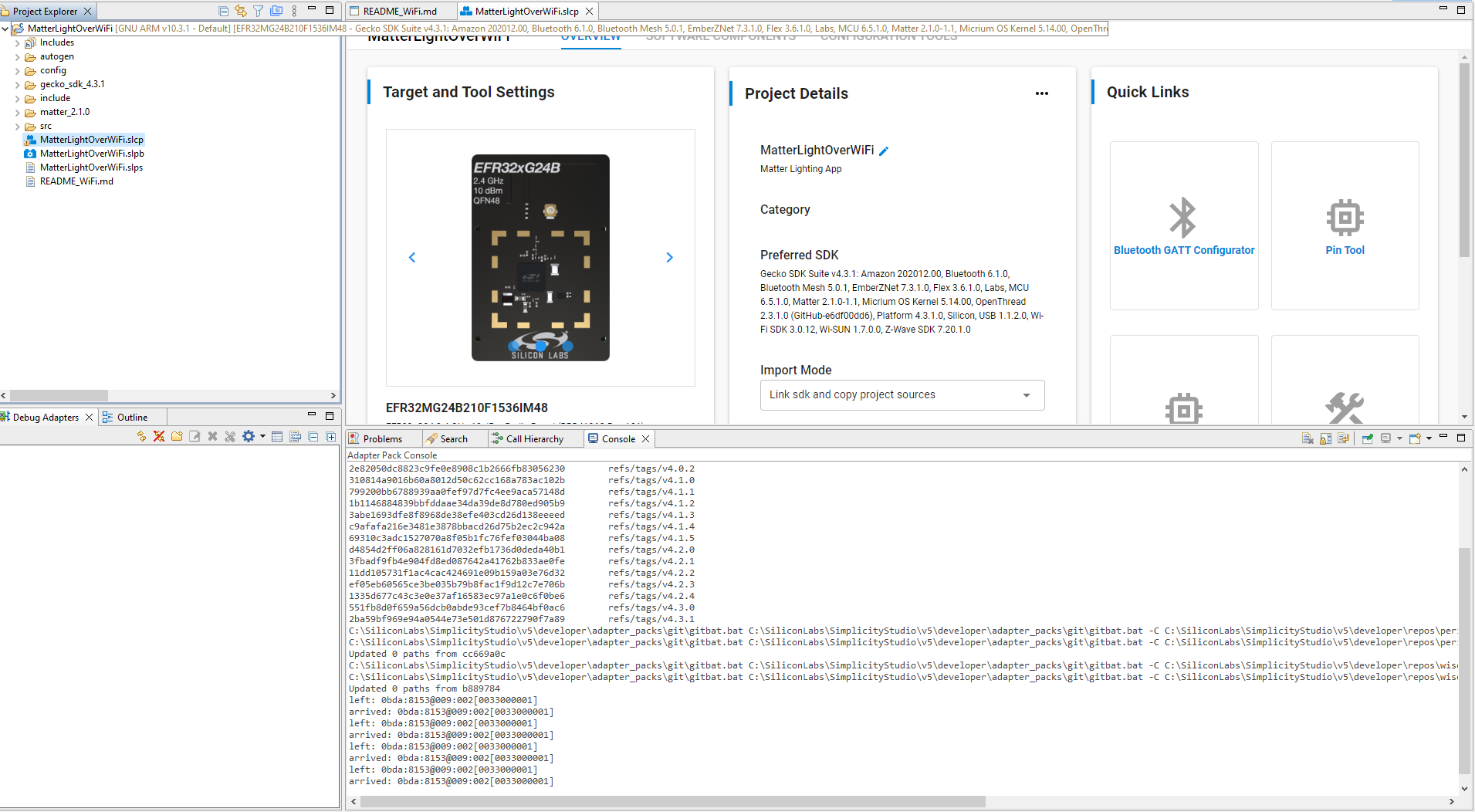
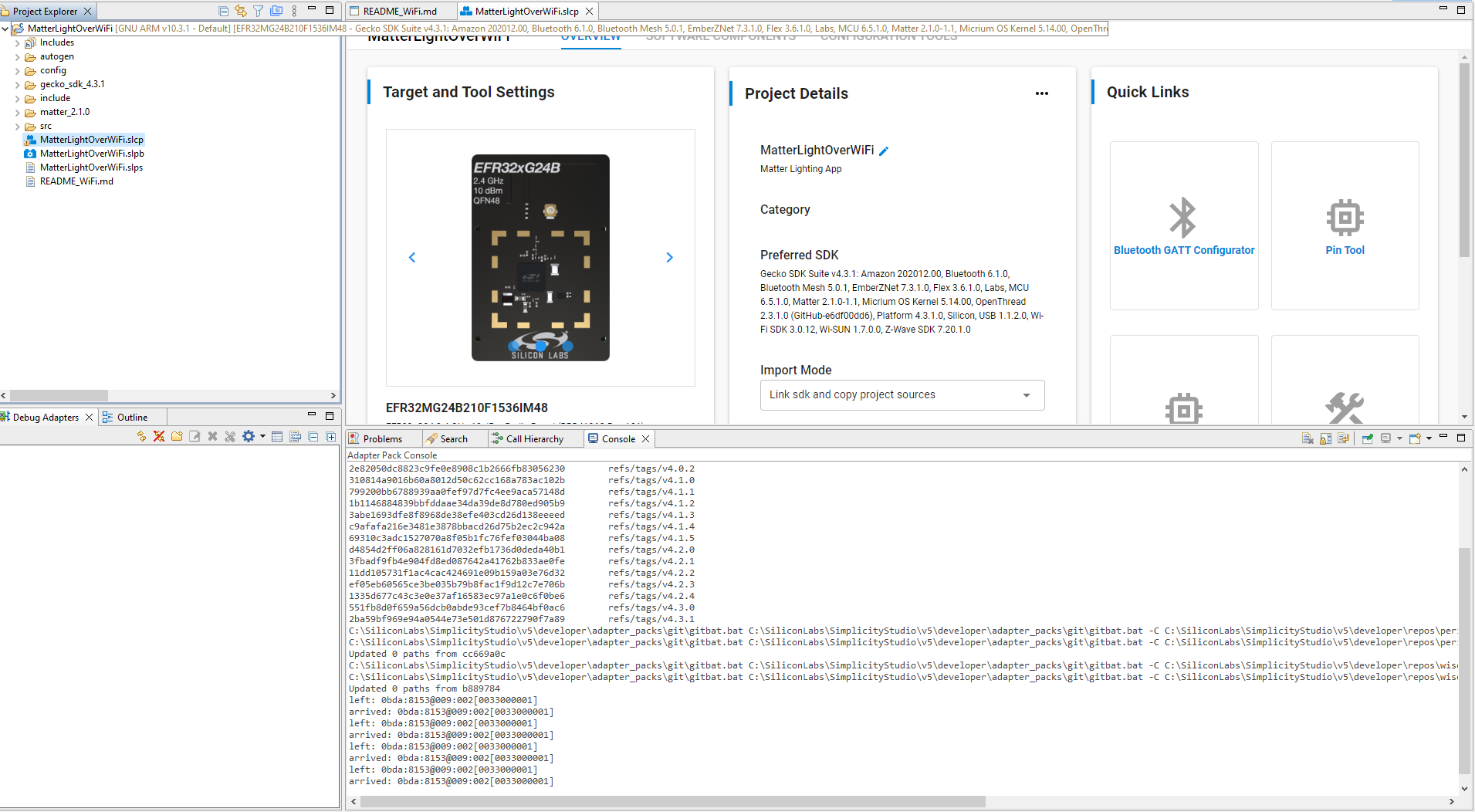
Once the project is compiled successfully, go to the Project Explorer view and expand the OTA-B project binaries folder. Using the application .s37 file, create a .gbl file using Simplicity commander.
After Creation of OTA-B application, run the OTA Scenario.
