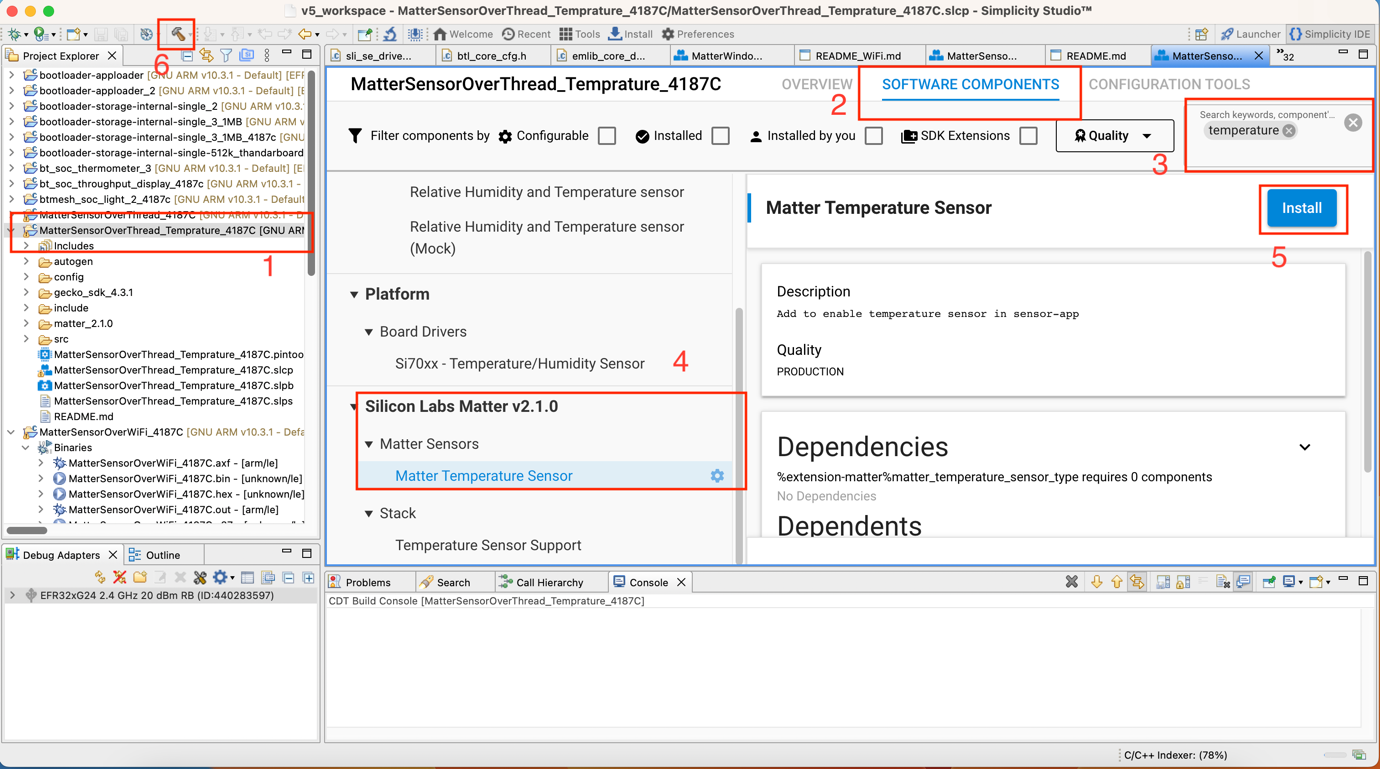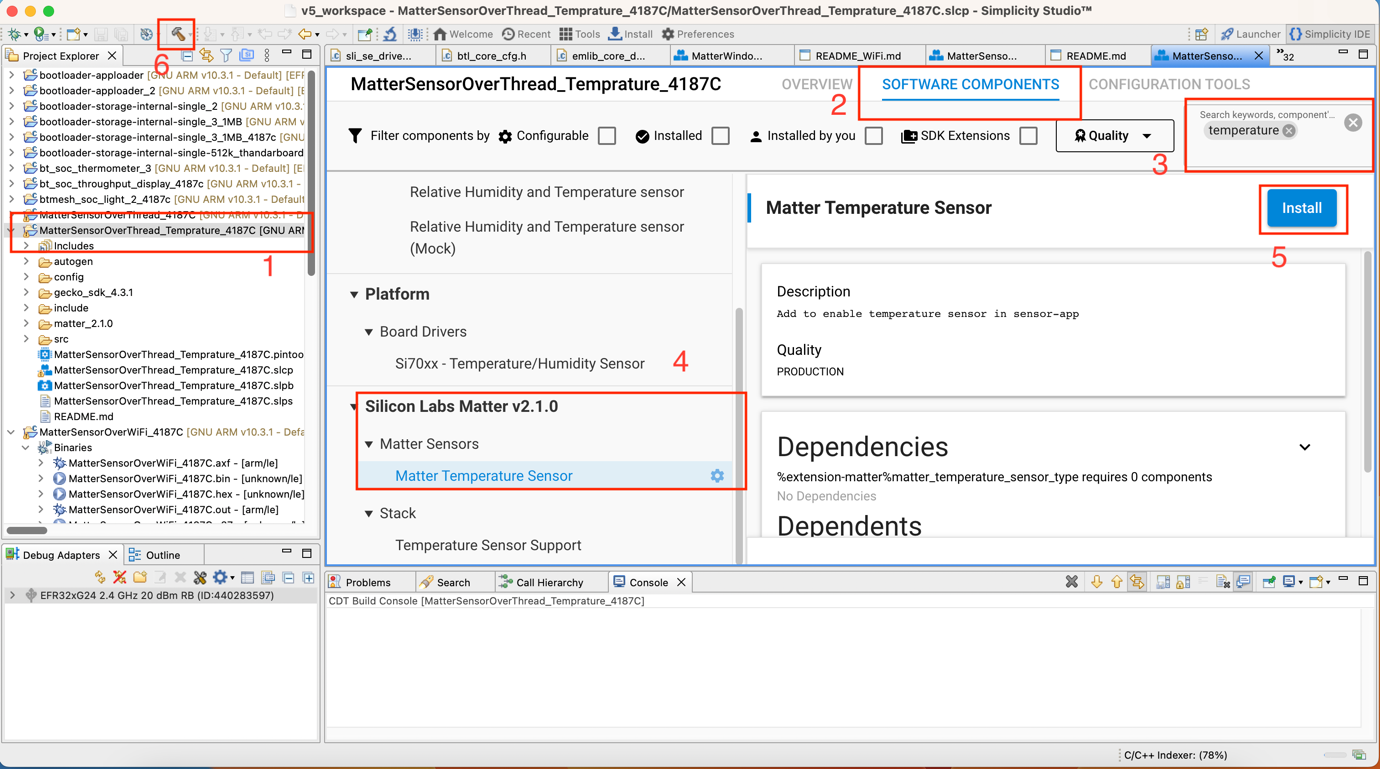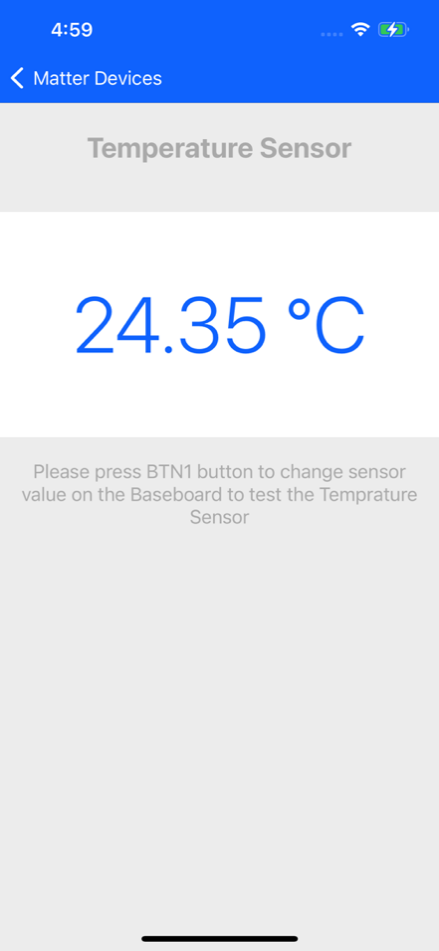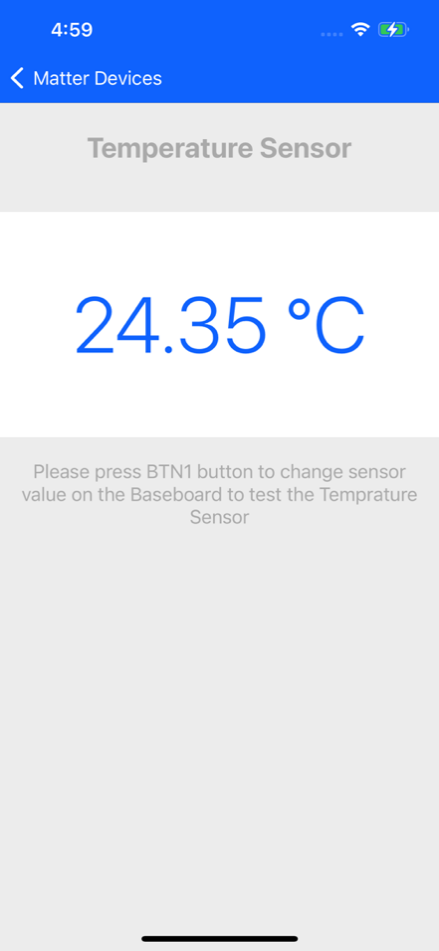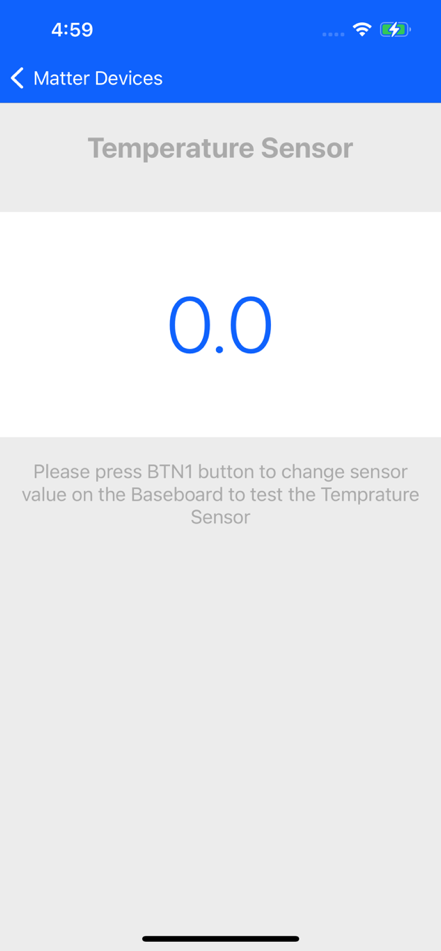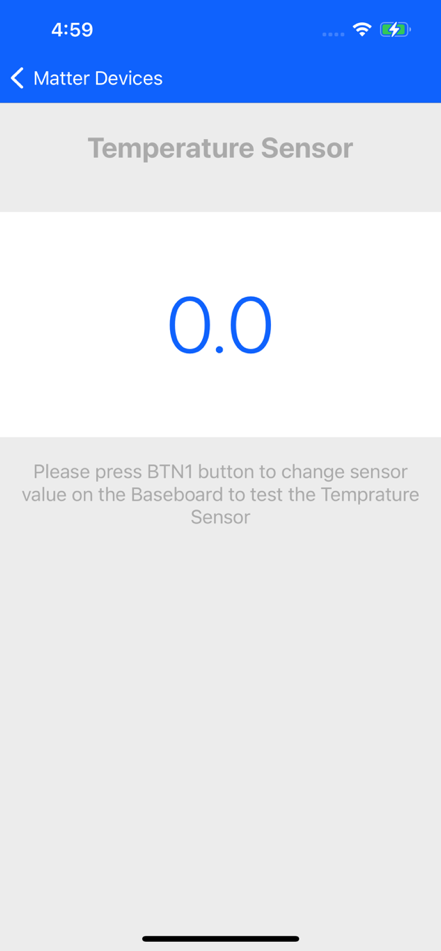App Demos#
This release supports the following demos under Matter:
Light
Window covering
Door Lock
On Off Plug
Thermostat
Occupancy sensor
Contact sensor
Temperature sensor
Light Demo#
The user can commission the Light matter device and control it by using the ON, OFF or Toggle button. The user can view the device status both on the dev board, as well as in the mobile application.
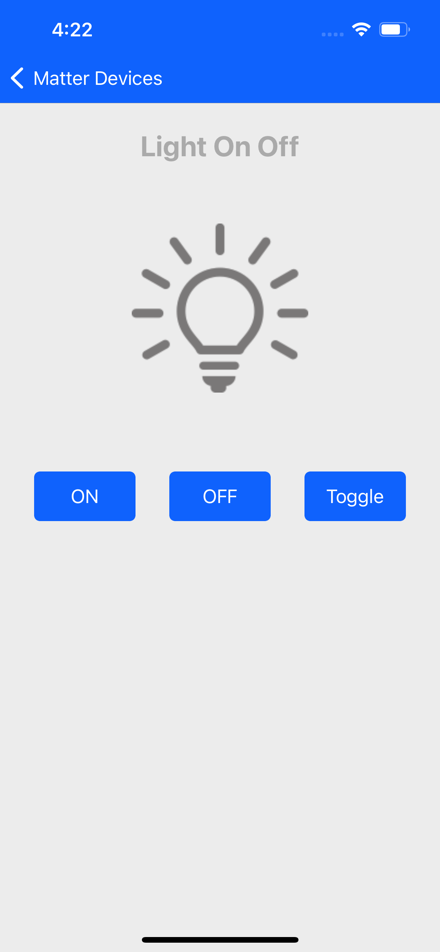
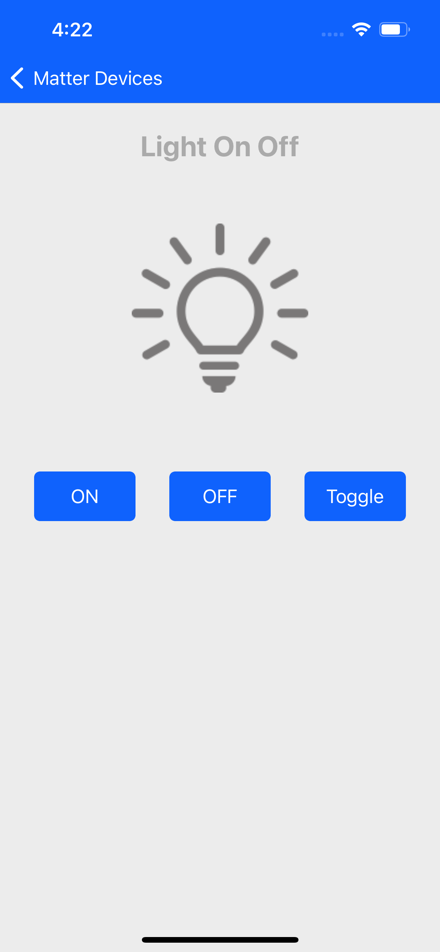
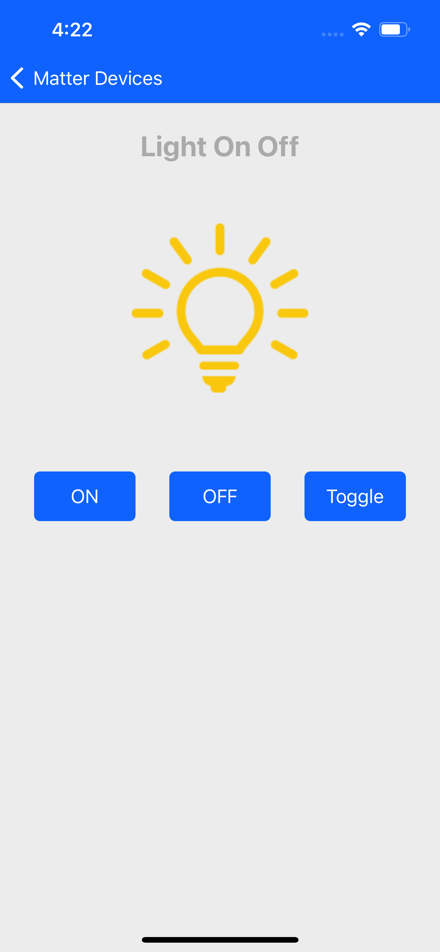
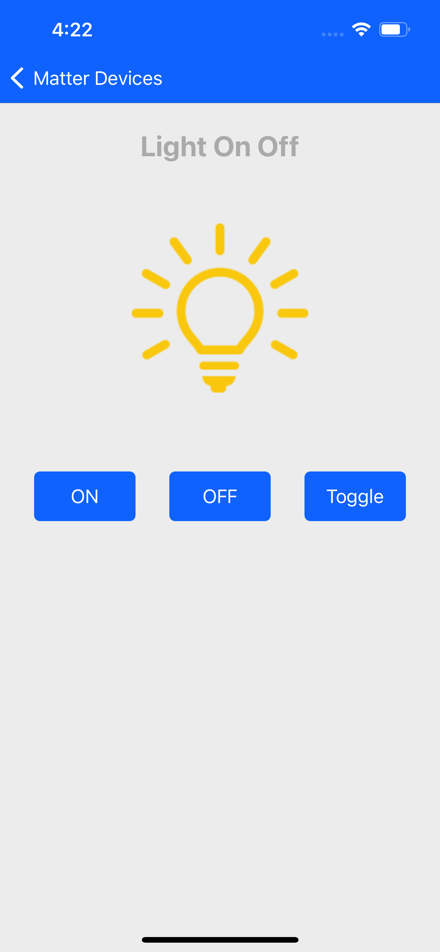
Window Covering Demo#
The user can commission and control the Window Cover matter device. By pressing the Open and Close button in the mobile application, user can operate and control the curtain. The status of device will be visible both on the dev board as well as in the mobile application.
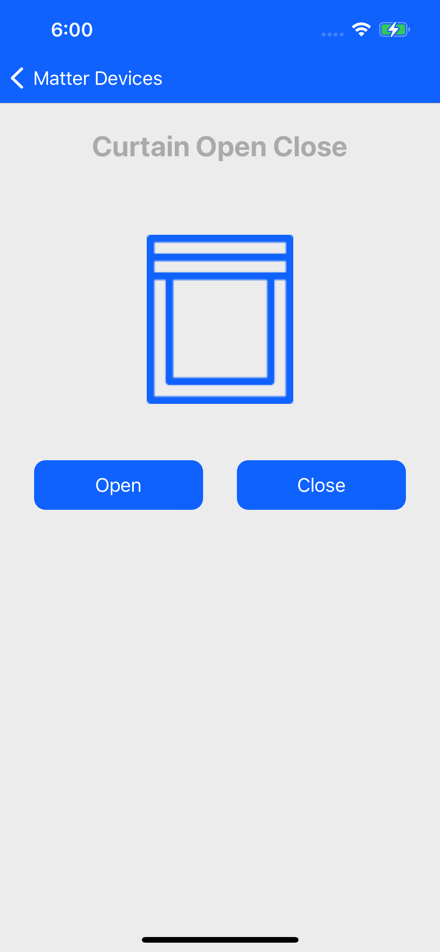
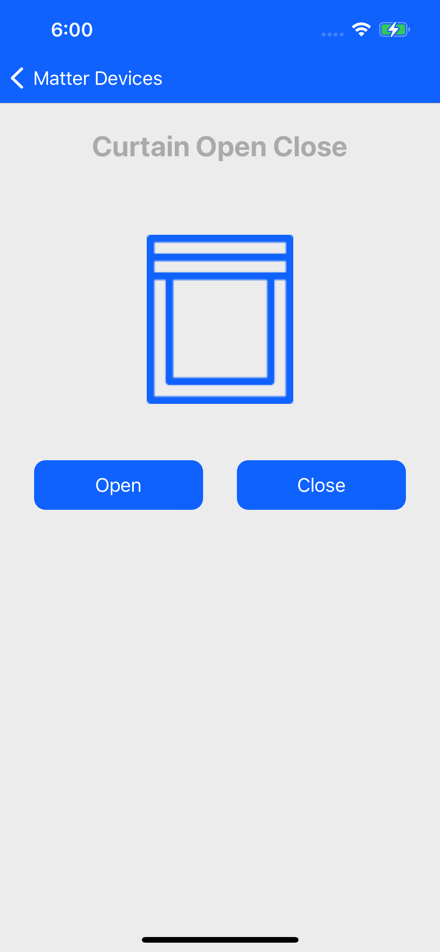
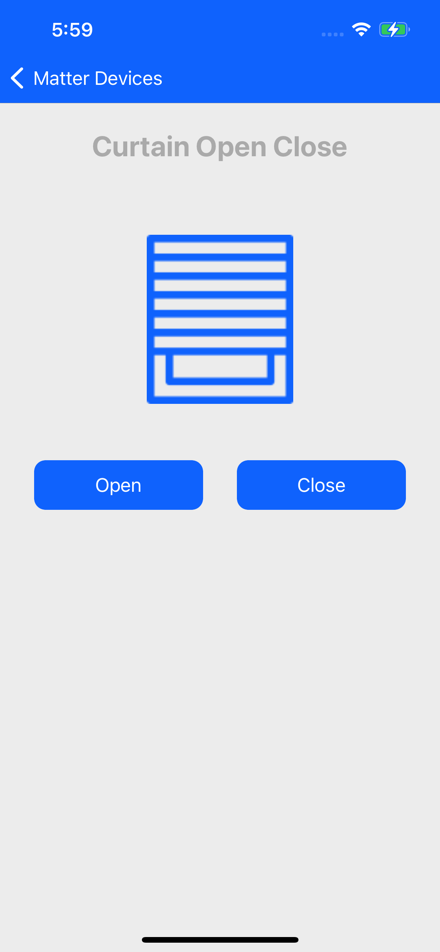
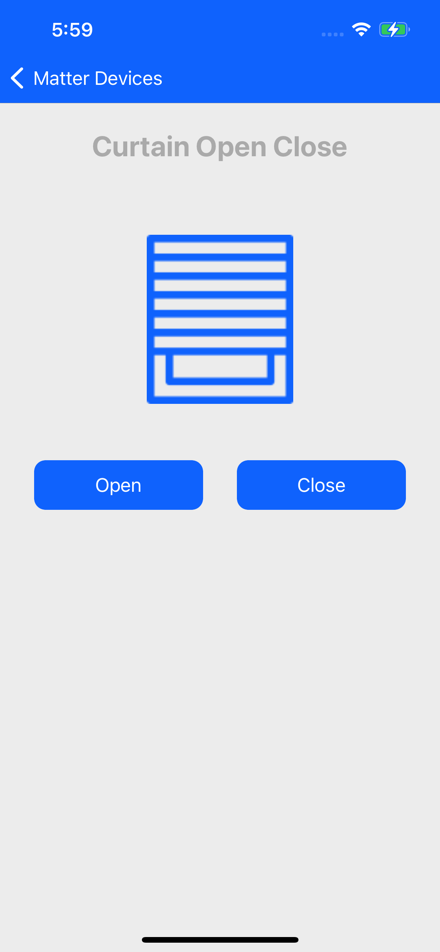
Lock Demo#
The user can commission and control the Lock Matter device. The user can Lock and Unlock the device using the mobile application and read the status of the lock from both the dev board and on the mobile application.
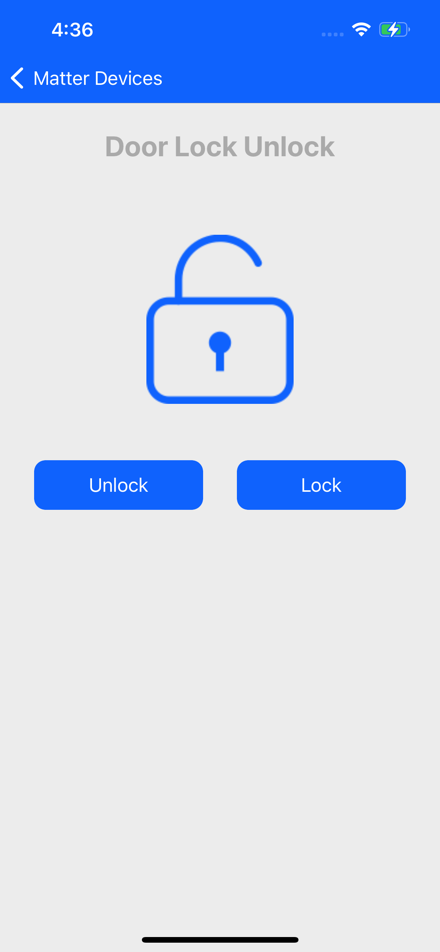
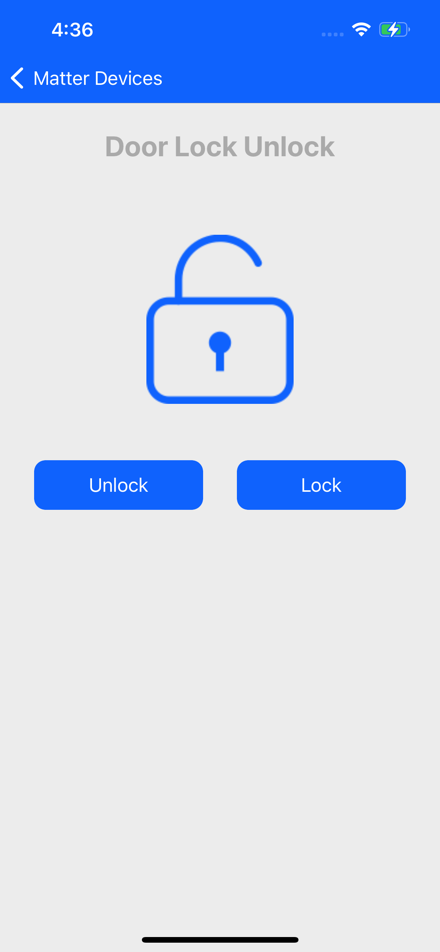
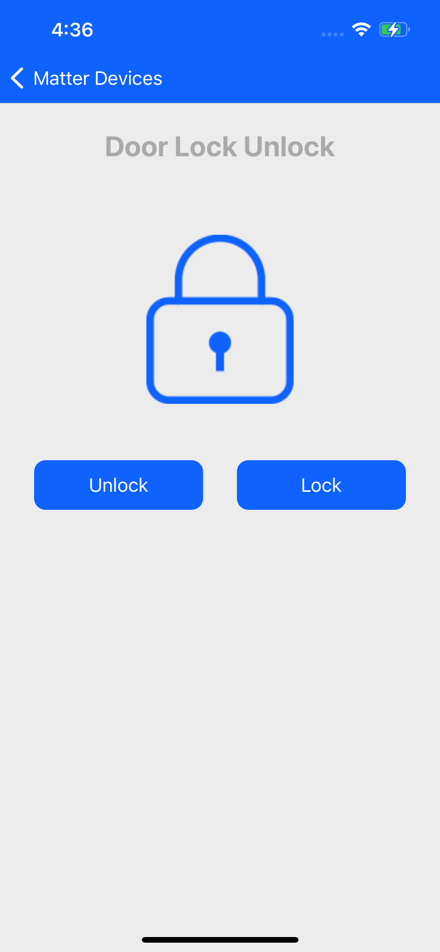
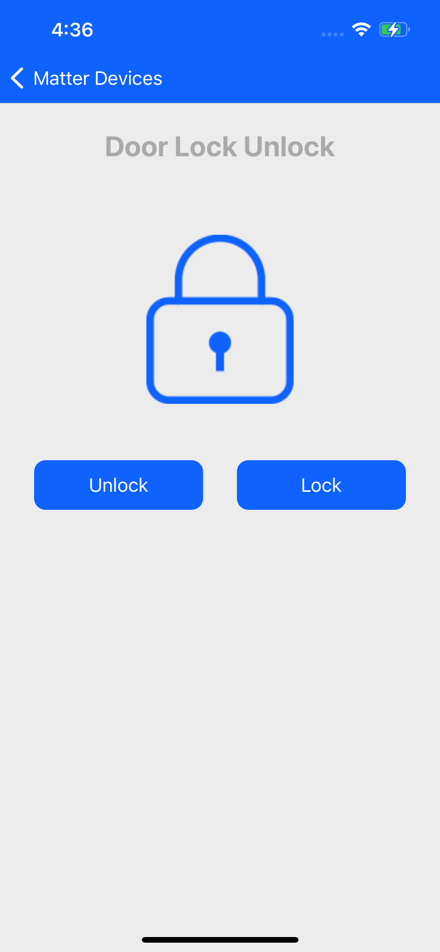
On Off Plug Demo#
The user can commission and control the Plug Matter device. The user can turn it On and Off using the mobile application. The status of the Plug will be visible on both the dev board and on the mobile application.
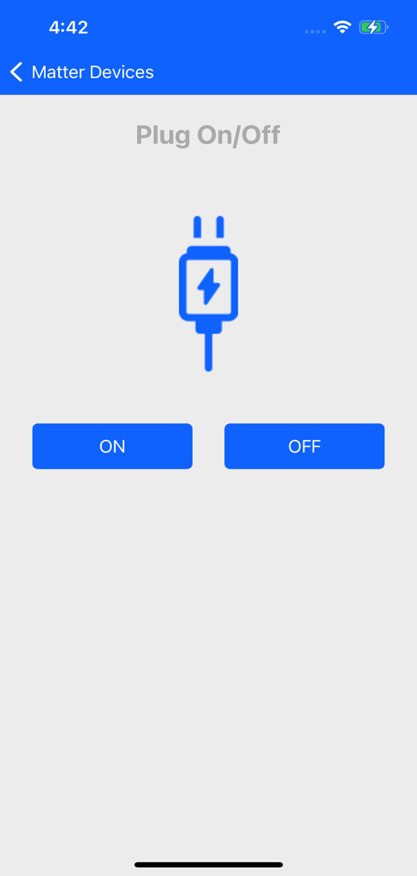
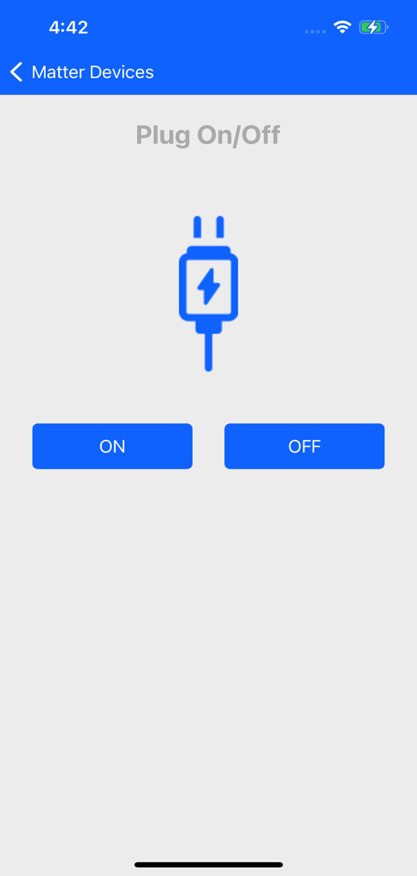
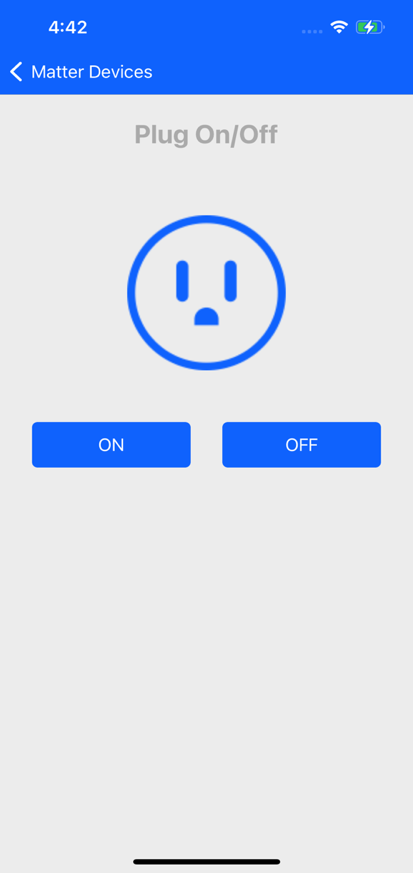
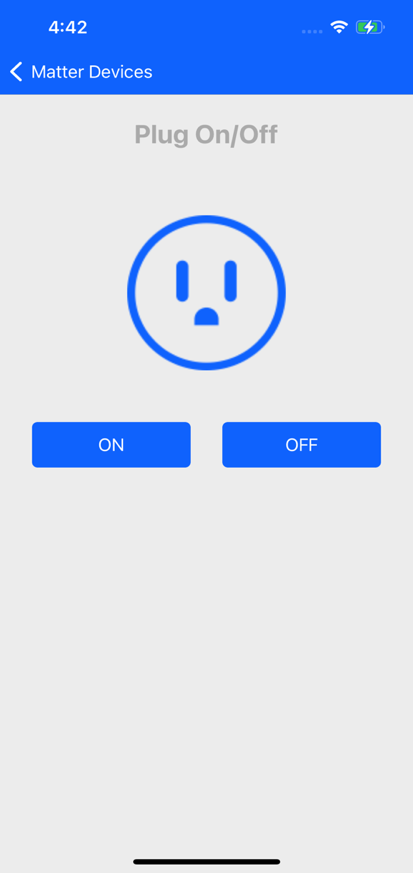
Thermostat Demo#
The user can commission the Thermostat Matter device.The user can read the current temperature on both the dev board and on the mobile application.
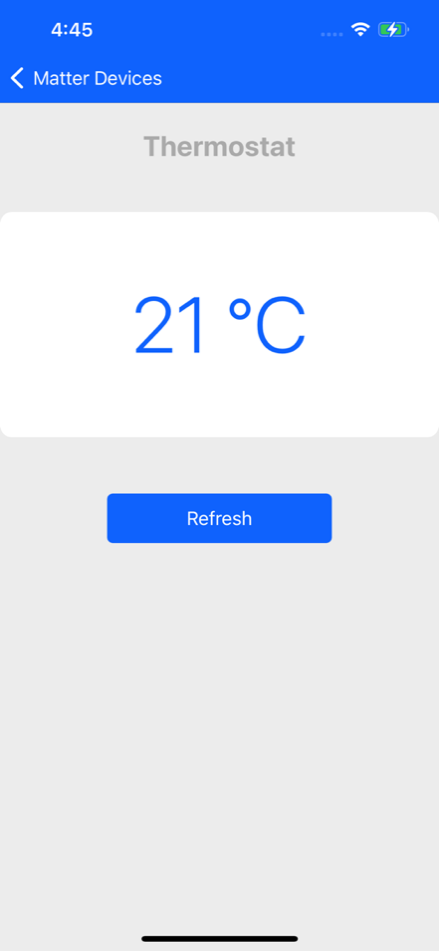
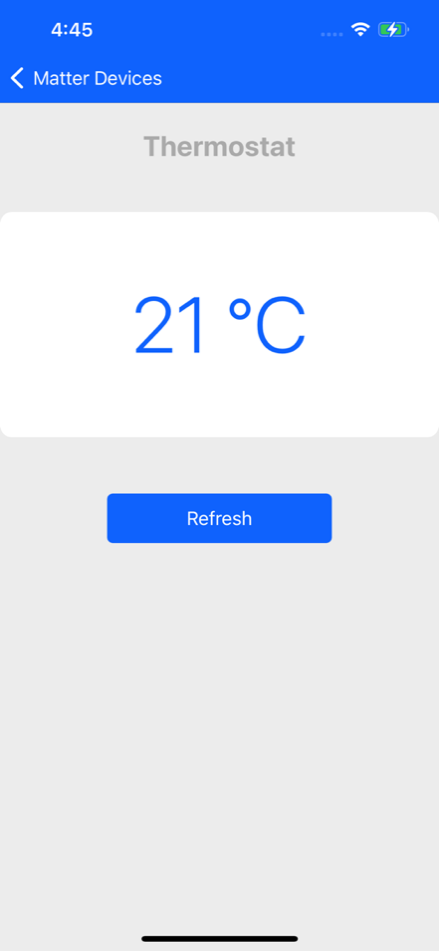
Occupancy Sensor#
The user can commission the Occupancy sensor Matter device and control it. The user can long press the user button BTN1 on the dev board to change the status of the sensor. The user can observe the device status on both the dev board and mobile application.
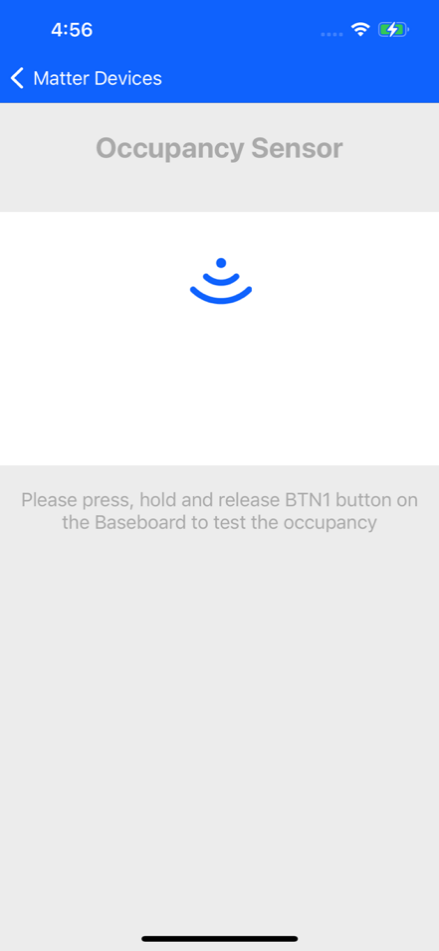
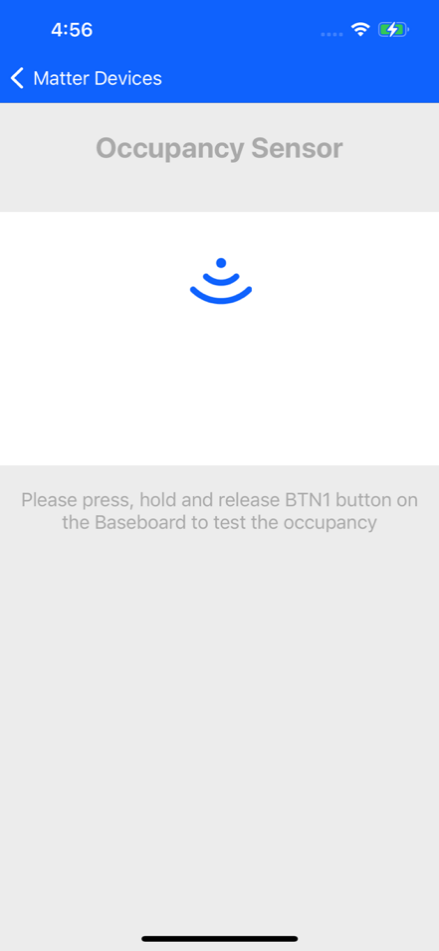
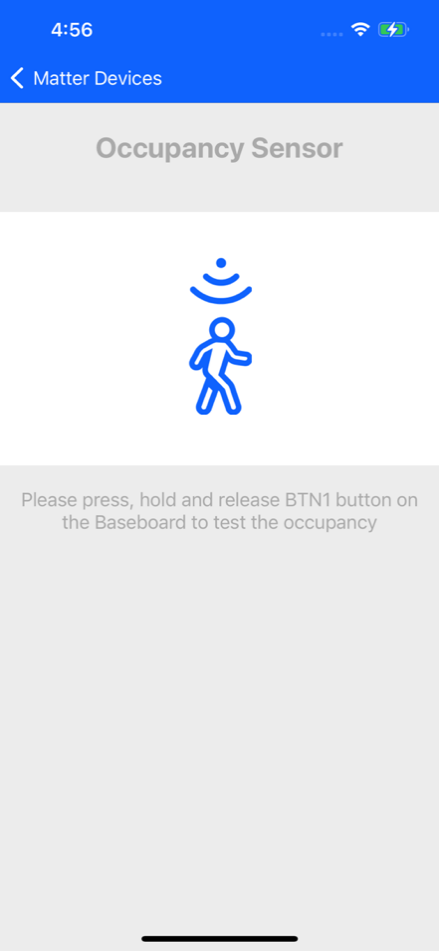
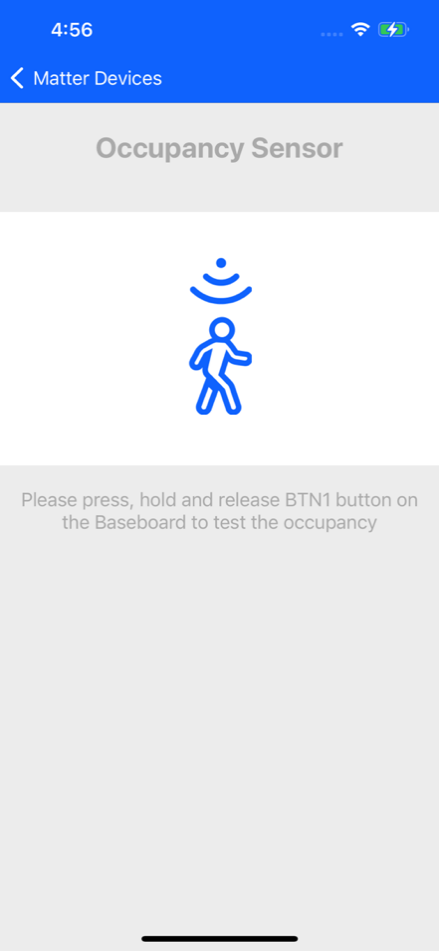
Contact Sensor#
The user can commission the Contact sensor matter device and control it. The user can long press the user button BTN1 on the dev board to change the status of the sensor. The user can observe the device status on both the dev board and mobile application.
The “Matter Sensor” sample app needs to be configured as a Contact Sensor device, as described below, rebuilt and flashed on the dev board.
Steps to configure the contact sensor:
Search sensor in Simplicity studio
Select Matter – SoC Sensor over Wi-Fi
Create firmware and build as per following screens.
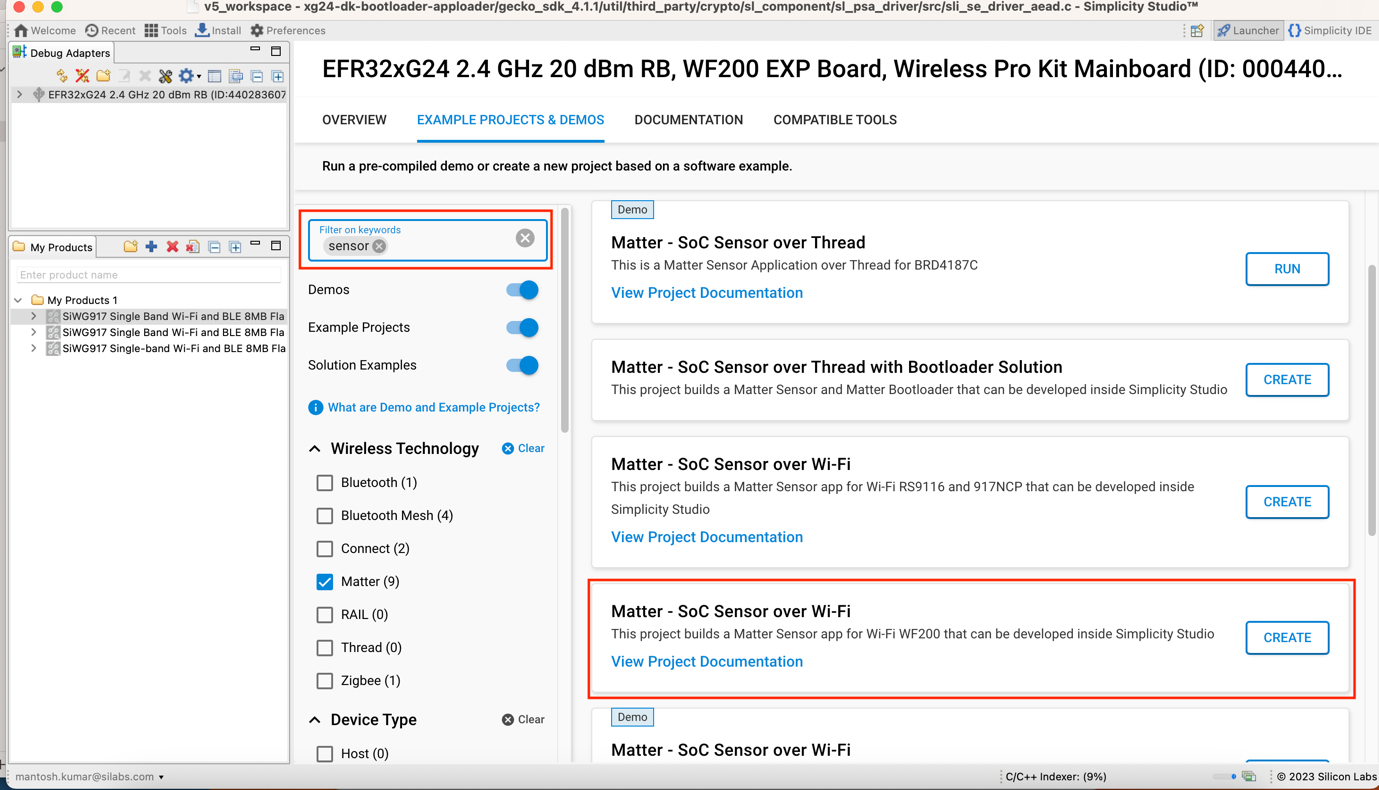
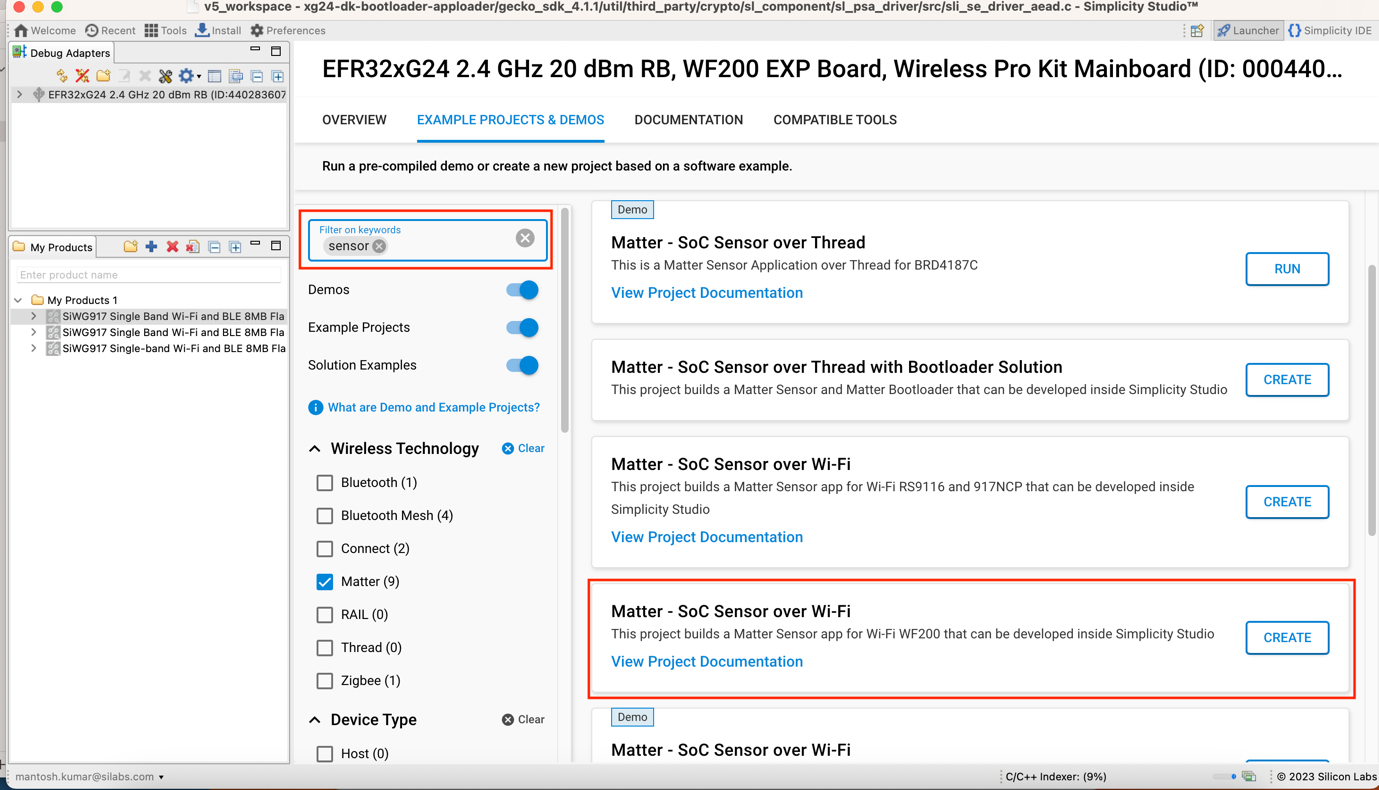
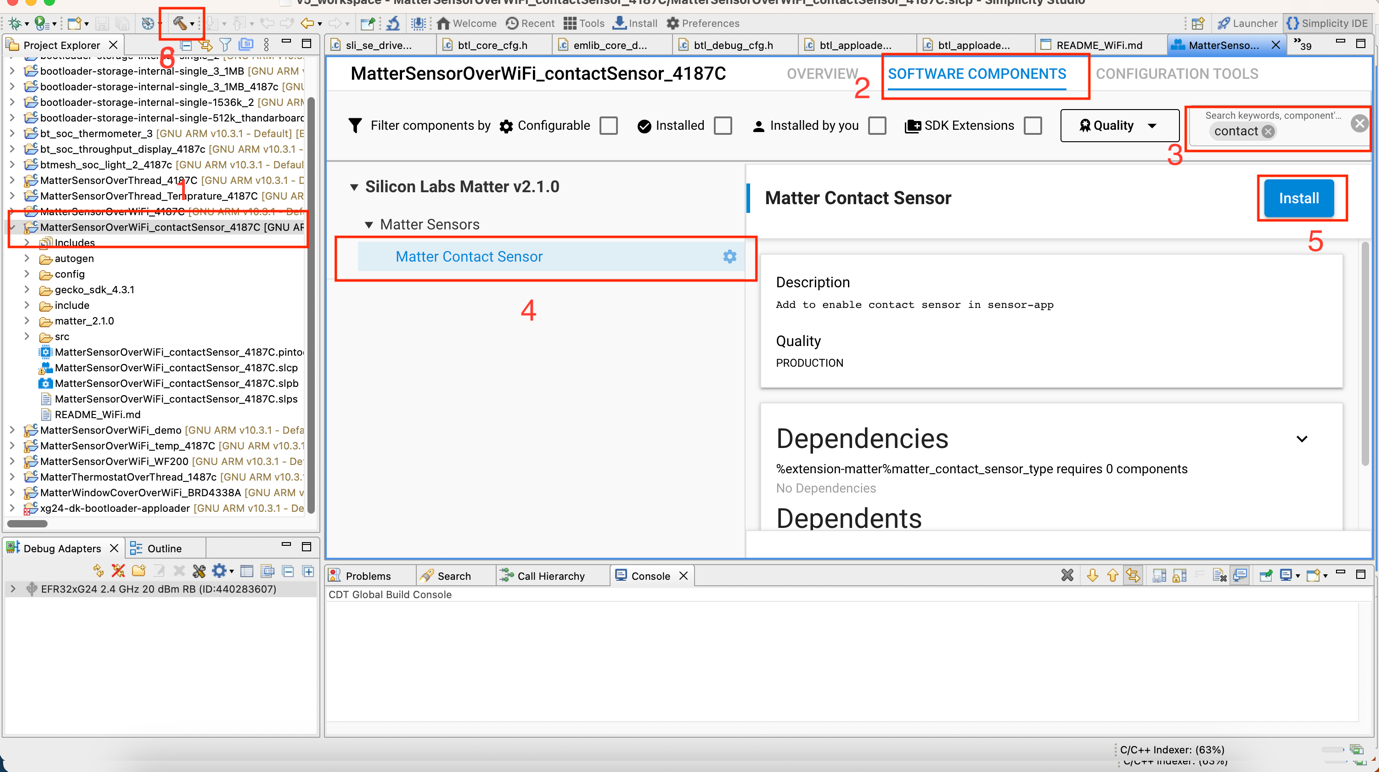
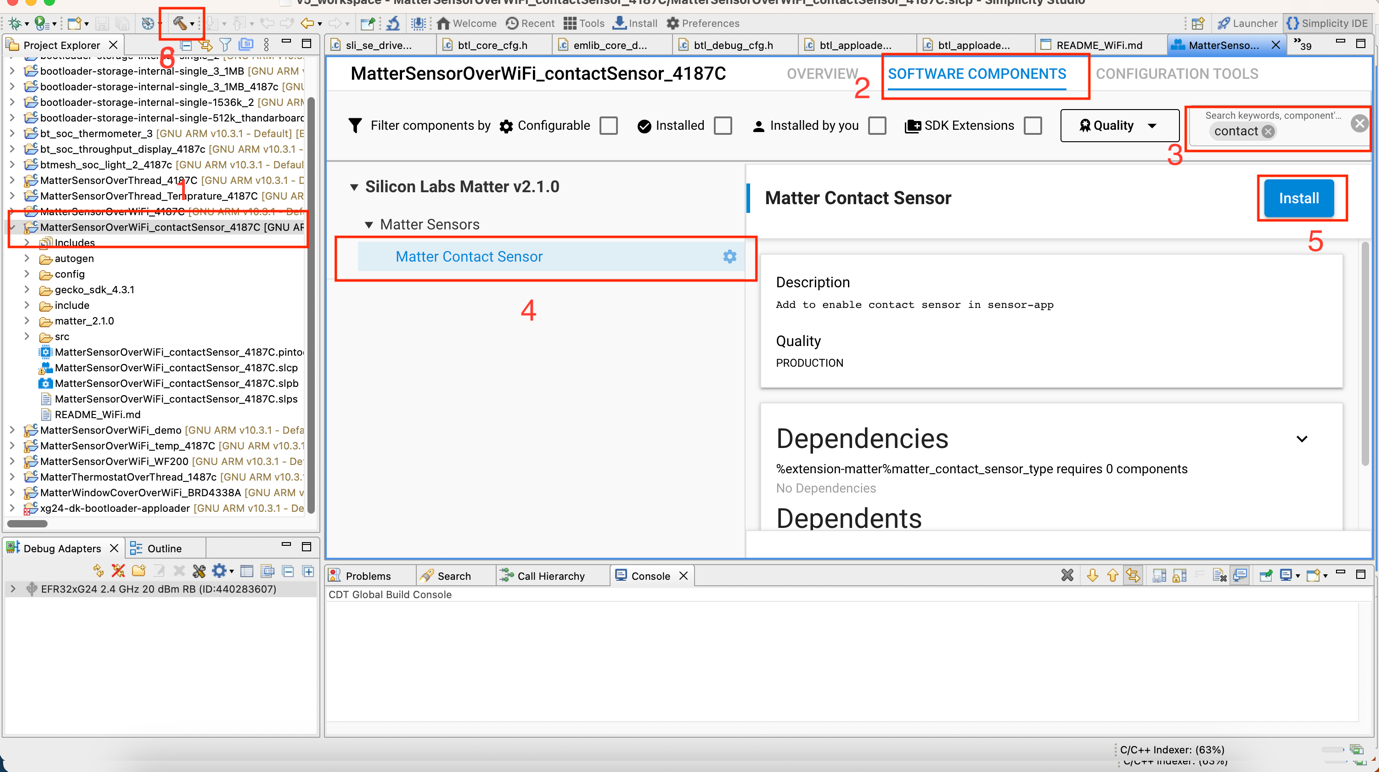
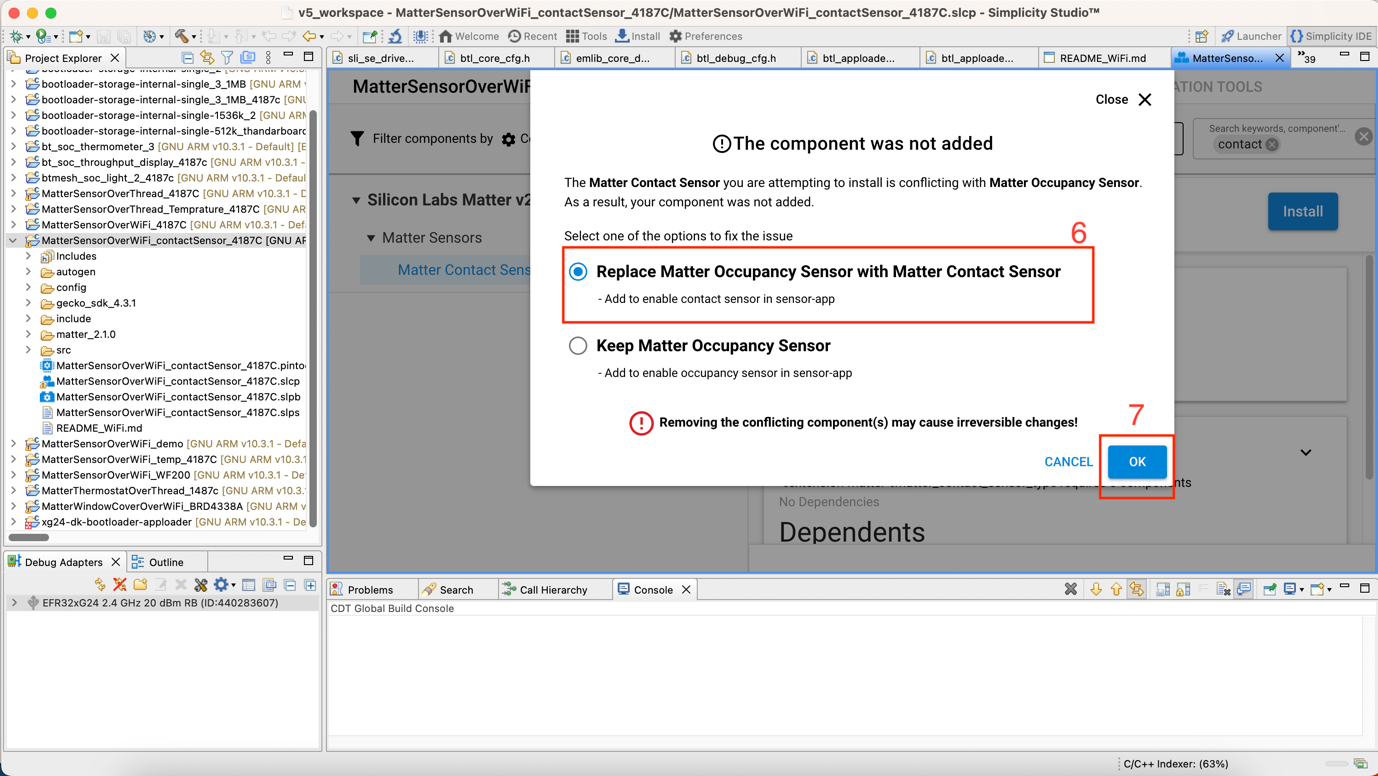
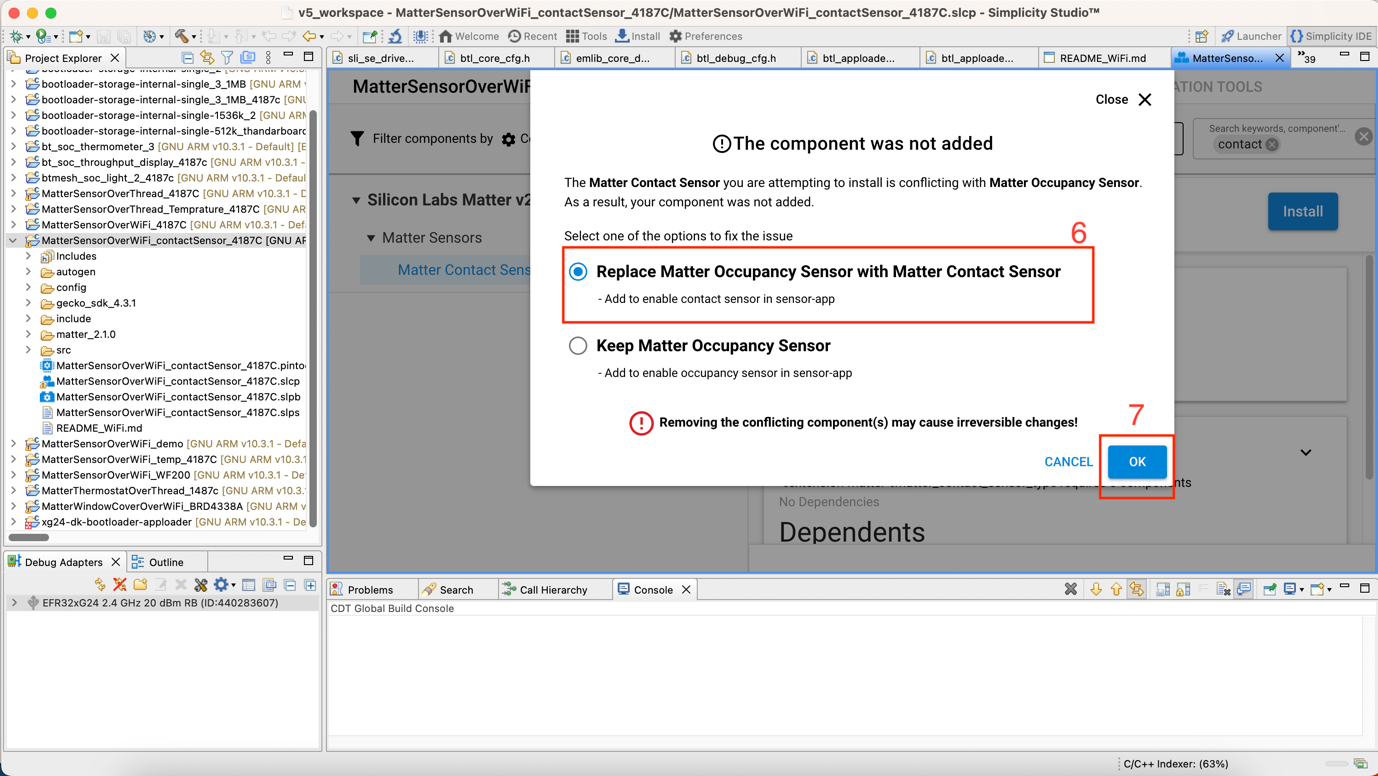
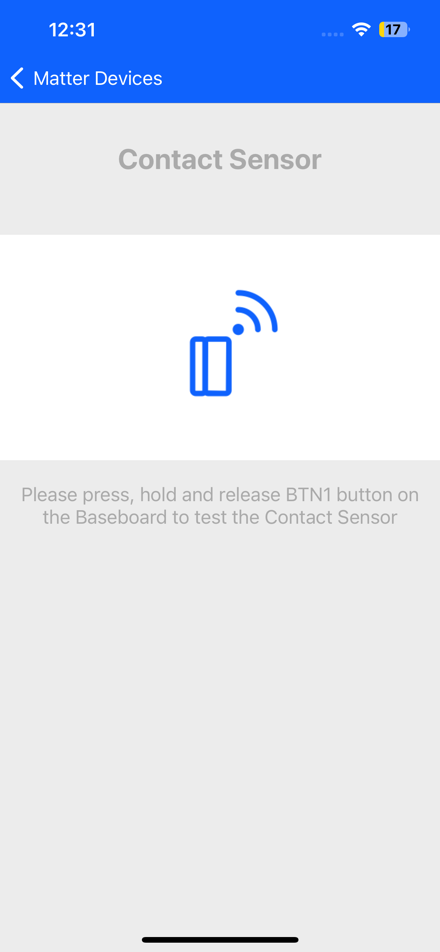
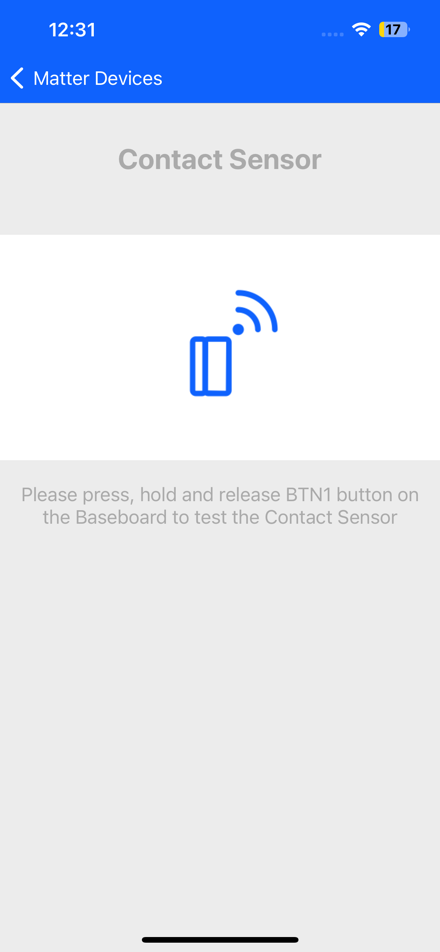
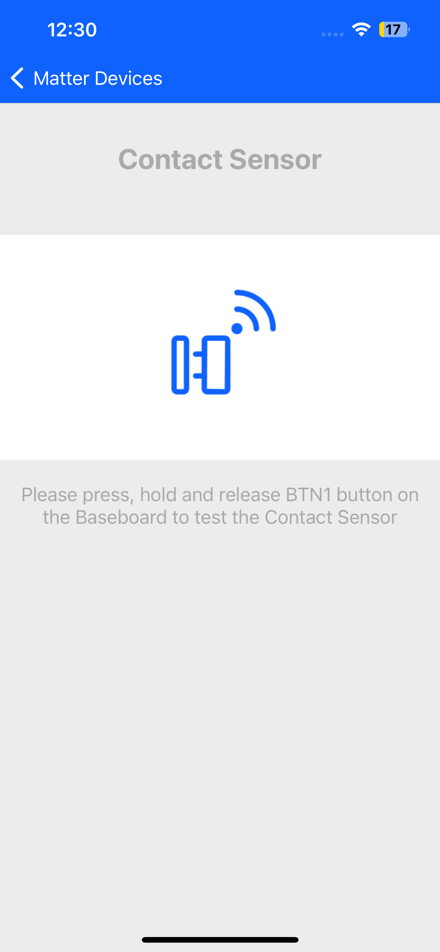
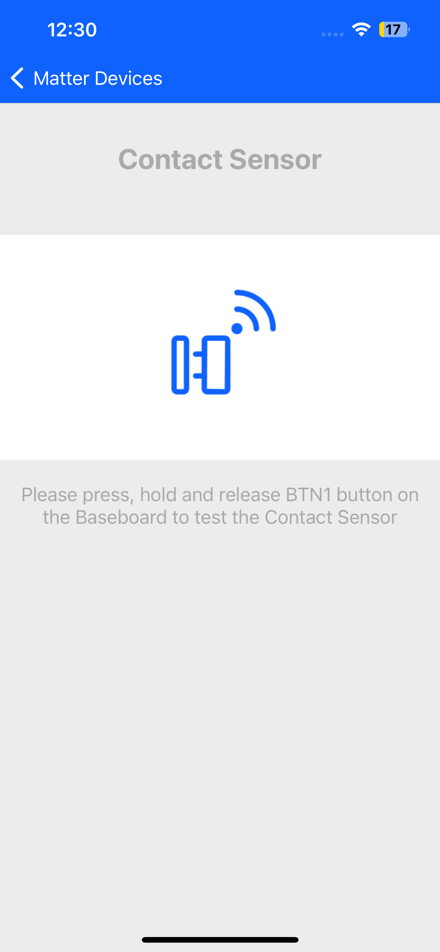
Temperature Sensor Demo#
The user can commission the Temperature Sensor Matter device and control it.The user can long press the user button BTN1 on the dev board to change the status of the sensor The user can observe the device status on both the dev board and mobile application. .
The “Matter Sensor” sample app needs to be configured as a Temperature Sensor device, as described below, rebuilt and flashed on the dev board.