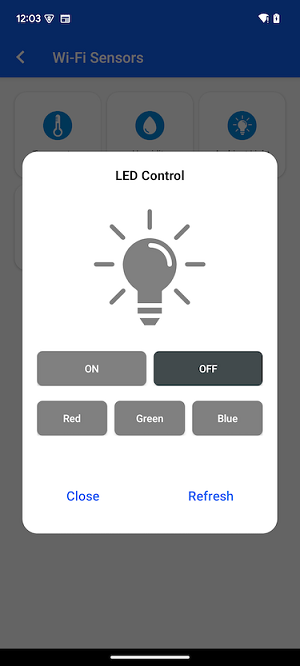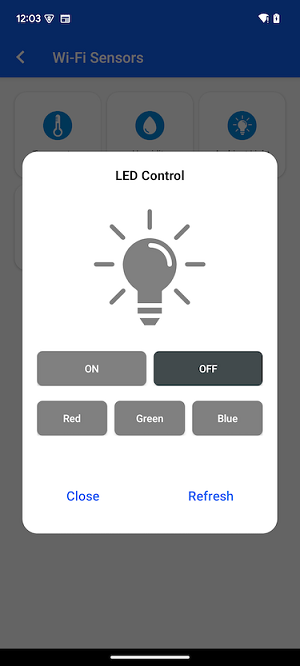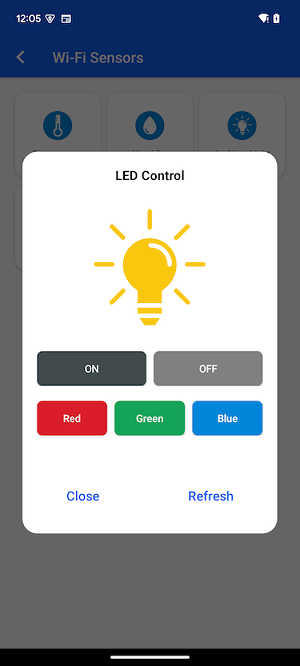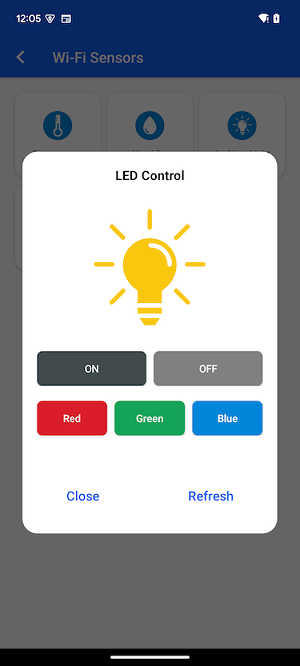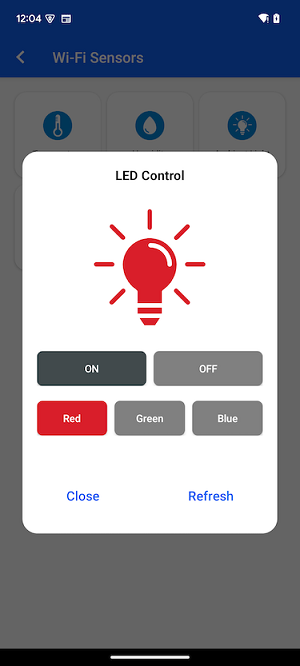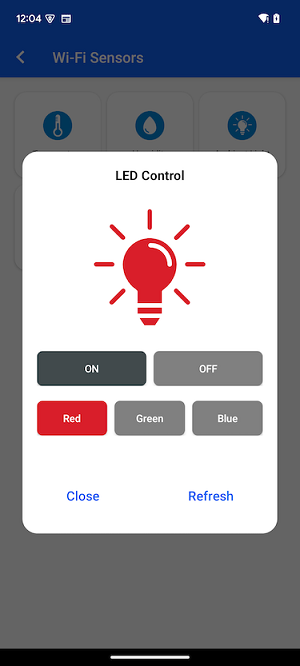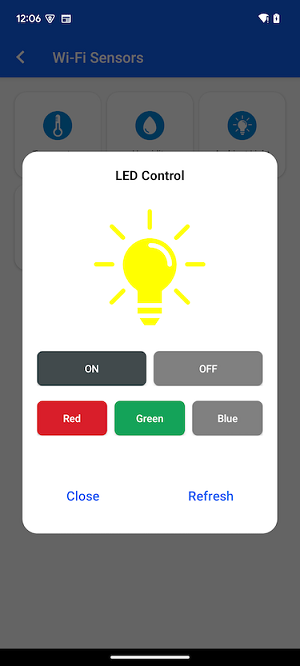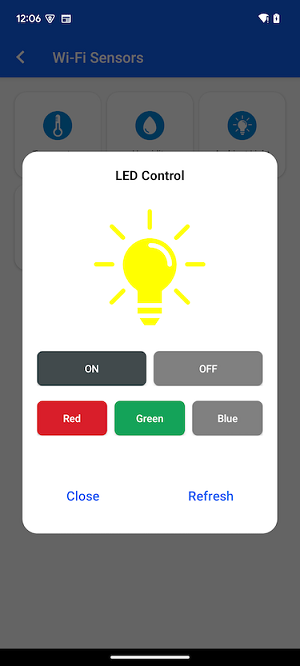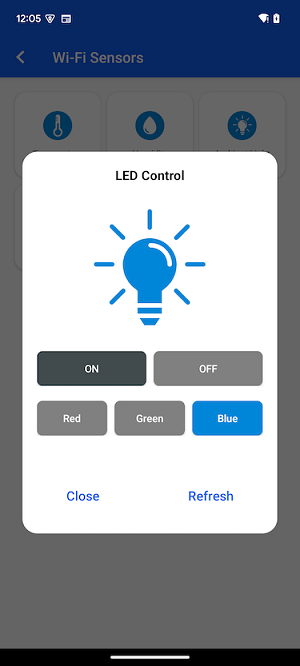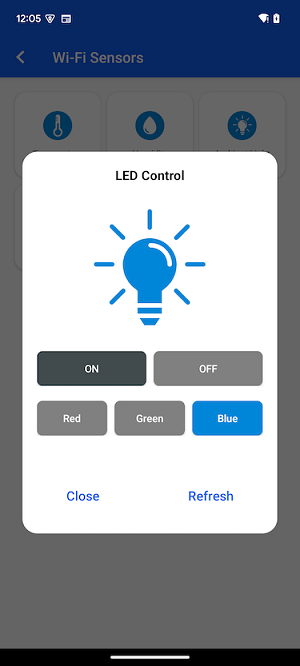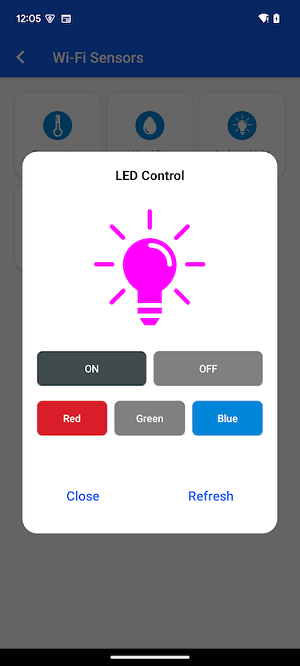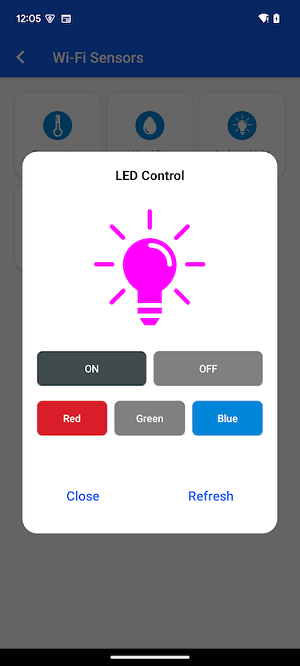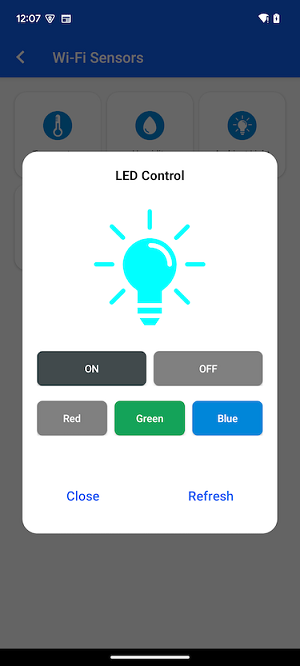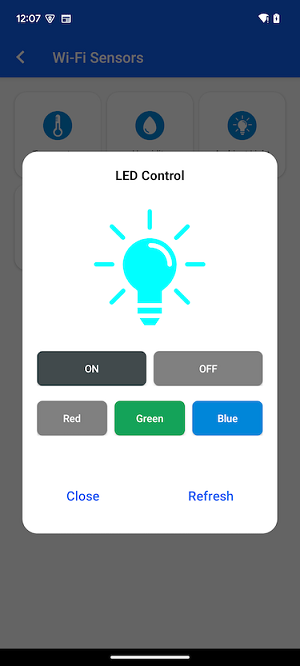Wi-Fi 917 Sensor Demo#
The Wi-Fi 917 Dev Kit Sensor demo showcases the display of sensor data from the 917 Dev Kit, which features built-in sensors. In this demo, the 917 Dev Kit operates as an HTTP web server, while the mobile application collects and processes sensor data and user button press status, indicating the corresponding changes on the LEDs on the Dev Kit board.
Wi-Fi Sensor Dev Kit Setup#
Flash WI-Fi – SiWx917 Dev Kit (BRD2605A) firmware from Simplicity Studio with Simplicity SDK Suite v2024.6.2 (or above) into the BRD2605A board.
Si Connect Mobile App Setup#
Ensure that the Wi-Fi network on your mobile device matches the Wi-Fi network used for commissioning the sensor device.
Enable the local network on your phone to allow access to sensor data. Both the mobile device and the Dev Kit sensor device must be connected to the same Wi-Fi network, and the local network on your phone should be enabled for the Si Connect app to access sensor data.
NOTE: On iPhone, you can enable the local network from Settings by navigating to Settings > Privacy & Security > Local Network and toggle the switch for Si Connect to enable the local network.
Now, open the Si Connect mobile app and launch the Wi-Fi 917 Sensor Demo.
Select your sensor device from the popup. You will be redirected to a screen where you can choose the network to connect to.
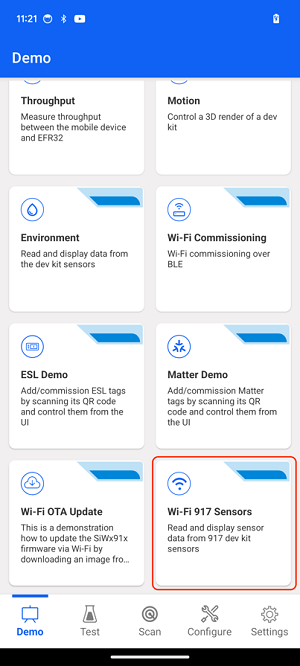
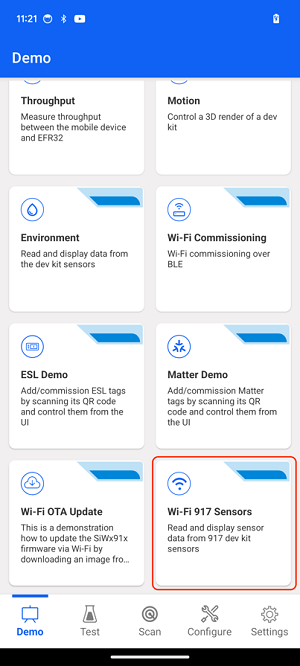
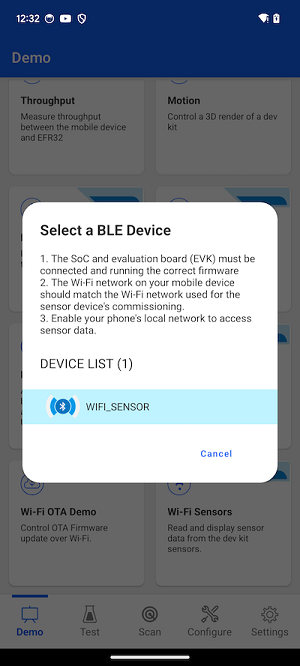
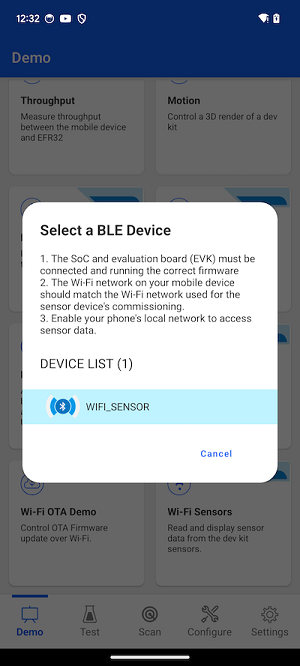
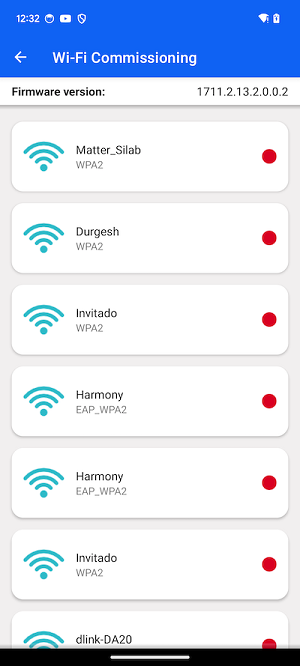
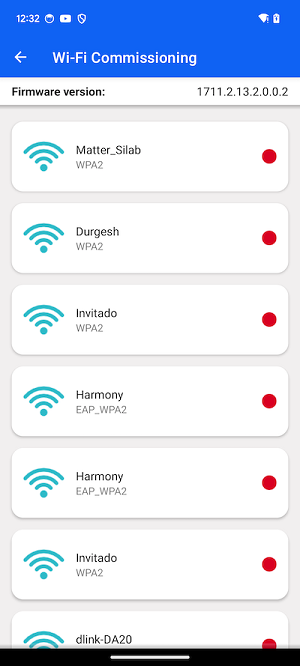
Enter the network password and tap Connect. Once the connection is successful, you will be redirected to the Wi-Fi Sensors screen, where you can see the sensors.
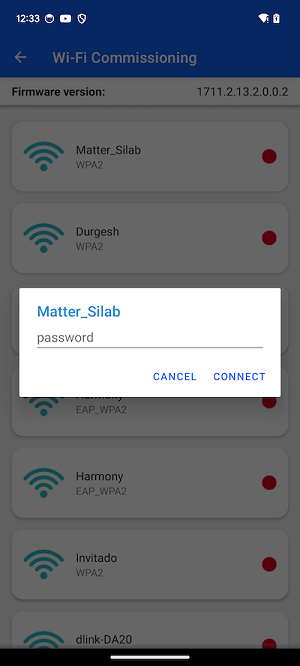
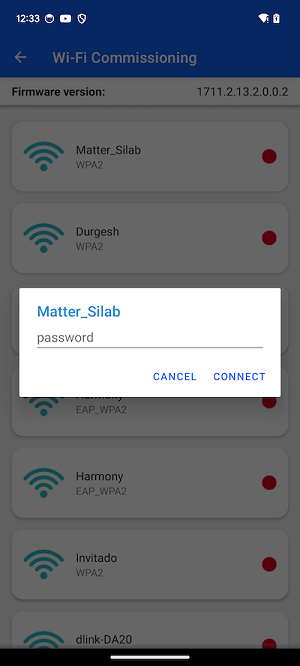
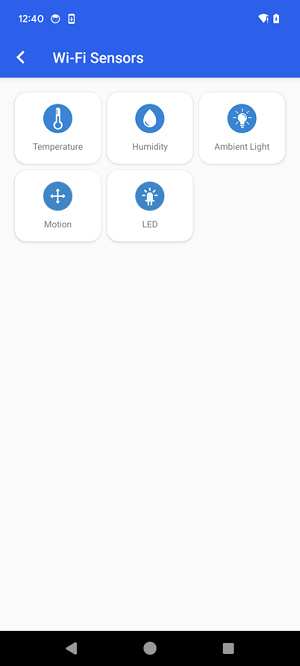
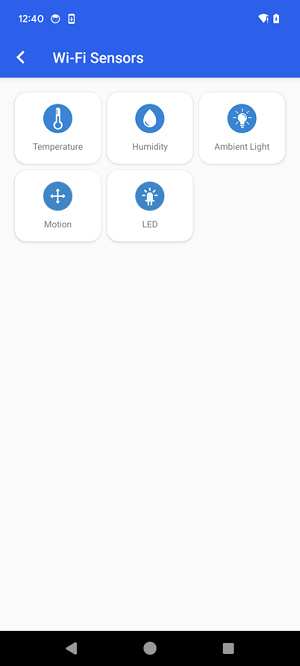
You can view the sensor values obtained from the 917 Dev Kit Sensor device by tapping on the corresponding tiles.
Refresh Button: Updates to display the current sensor values.
Cancel Button: Closes the sensor popup.
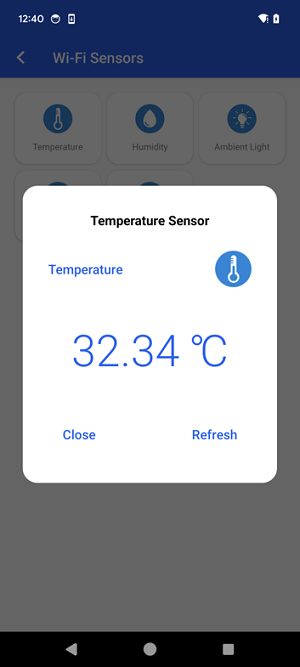
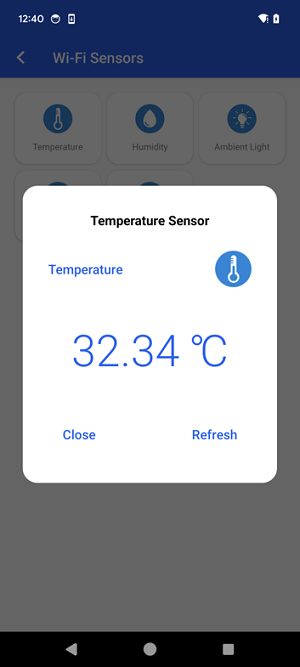
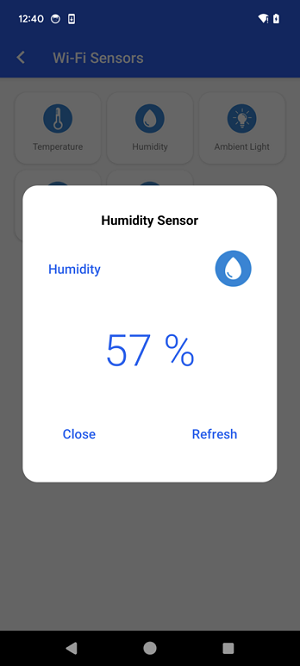
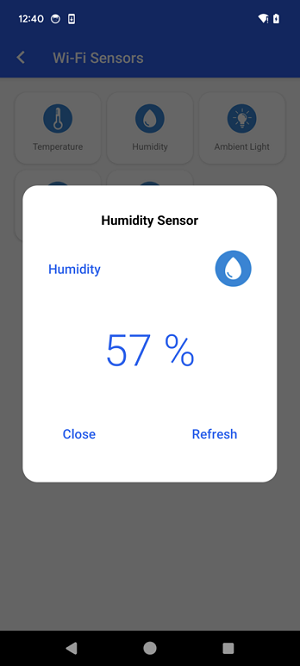
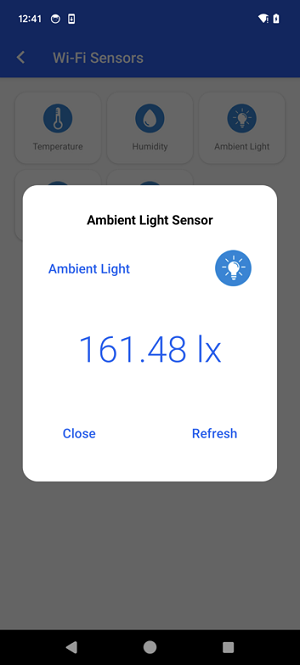
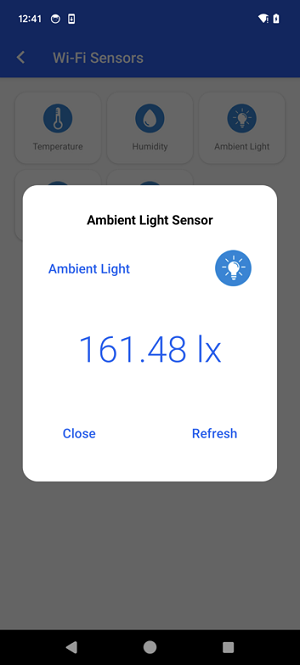
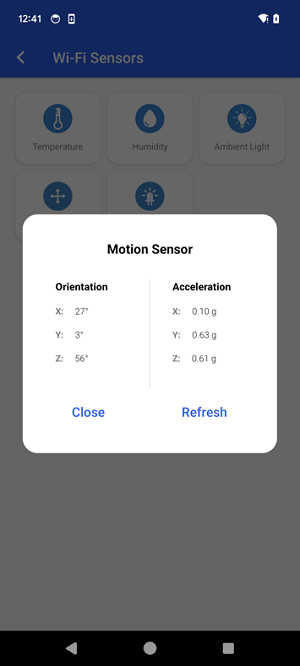
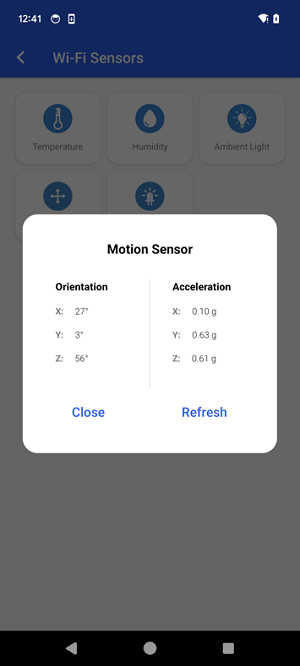
You can control the LED light and see different combinations of RGB.