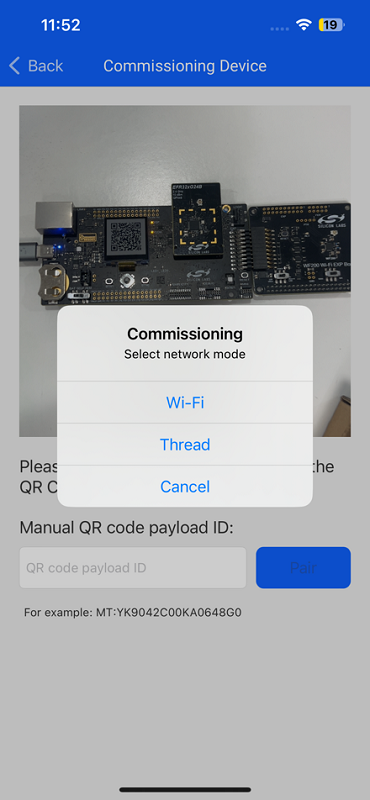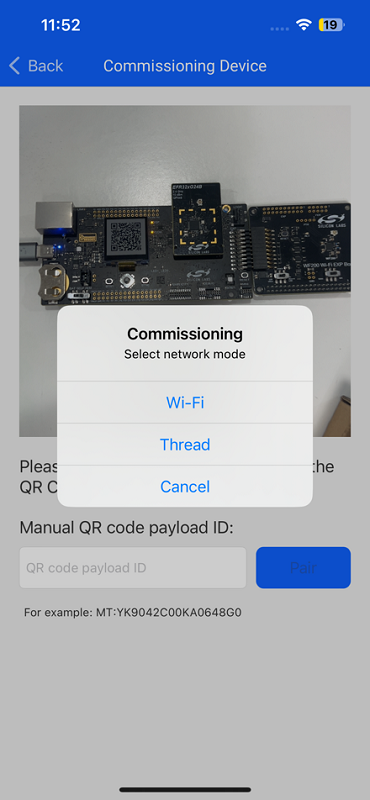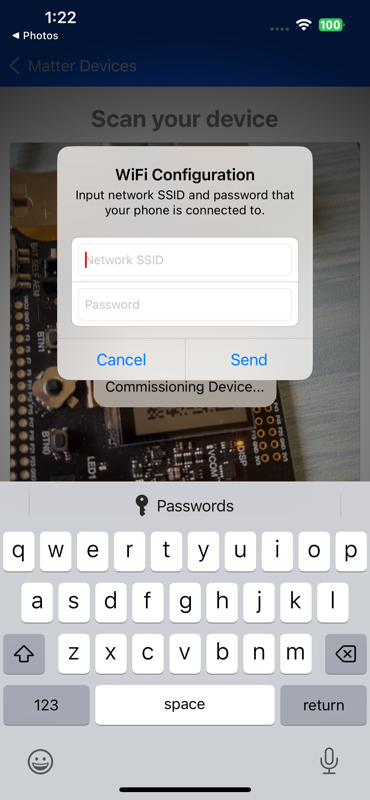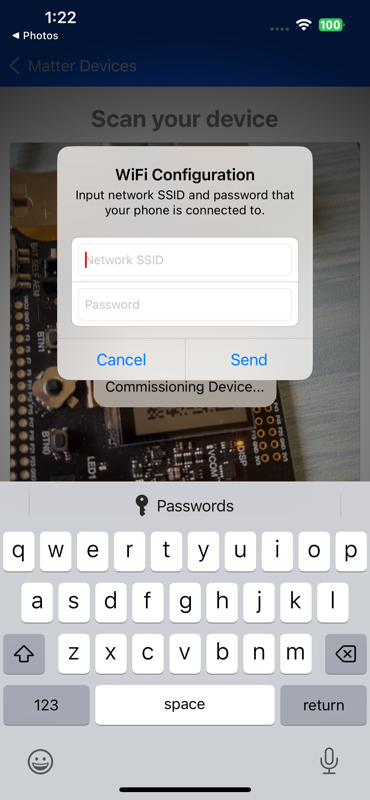Commissioning#
Overview#
Refer to Matter Commissioning for an overview of the process.
Commissioning Over Thread#
For general information on running Matter applications and pre-requisites, refer to Matter over Thread, depending on the example you are running.
The mobile phone running Si Connect must be connected to the same Wi-Fi network as the Matter Hub.
Open a terminal and start by running this command to get the dataset.
$ mattertool startThread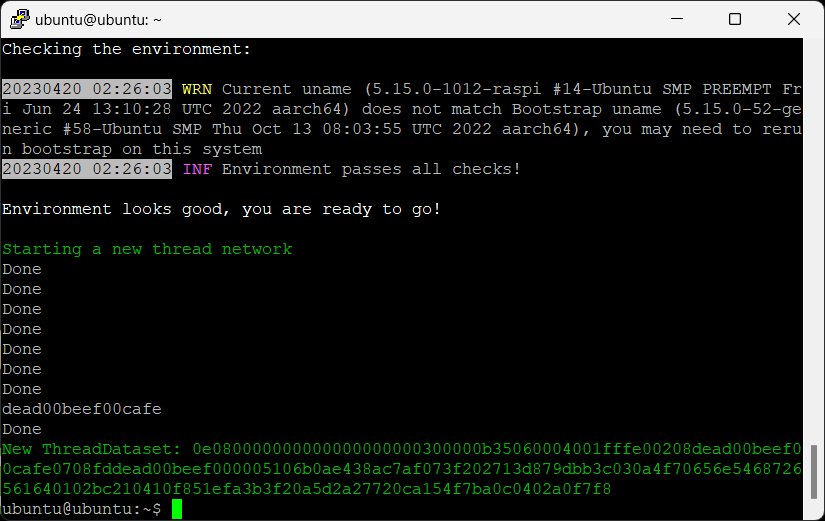
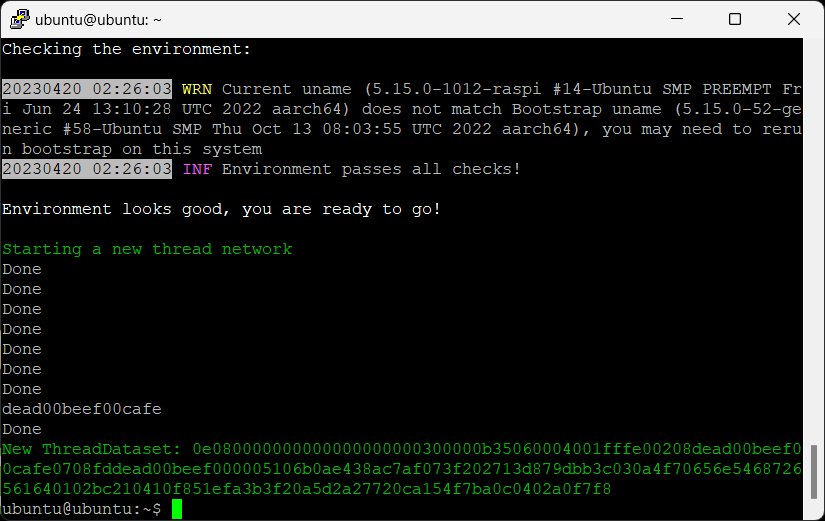
Copy the generated dataset (refer to the image above for the dataset). This dataset will be used on Android and iOS devices during the commissioning of matter devices.
At this point, the Matter device is already on the network and requires network credentials for Thread.
After flash, user will see the QR code on the device.
Open the Matter Demo in Si Connect and scan the QR code from the mobile device.
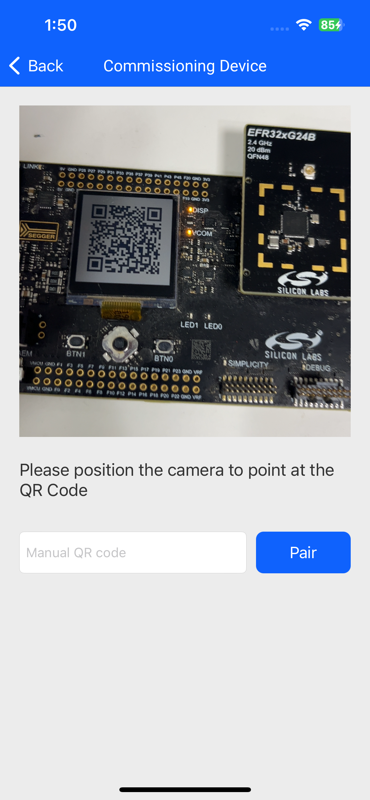
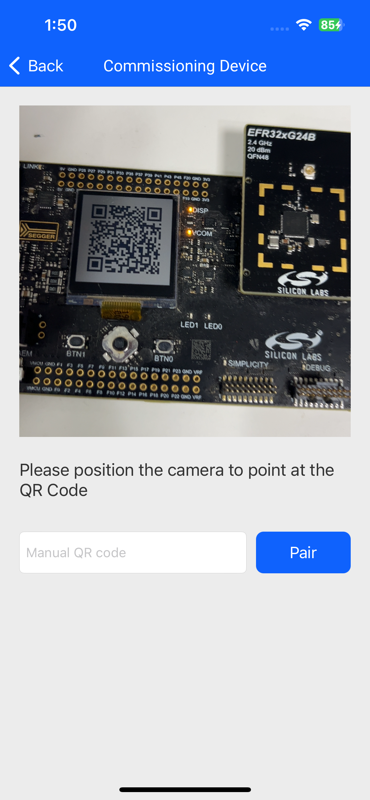


Once the QR code is scanned, the application will display two options to commission the device. If the user selects THREAD, then the user must enter the dataset which is created in the (Section 2.2.3.). The user should enter the dataset in text field and click the “Send” button.
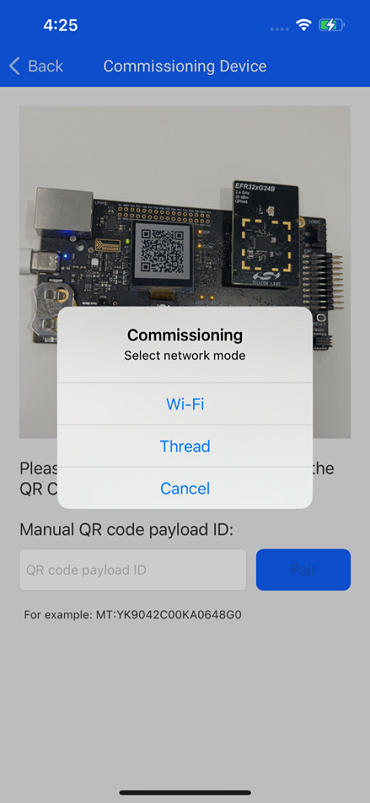
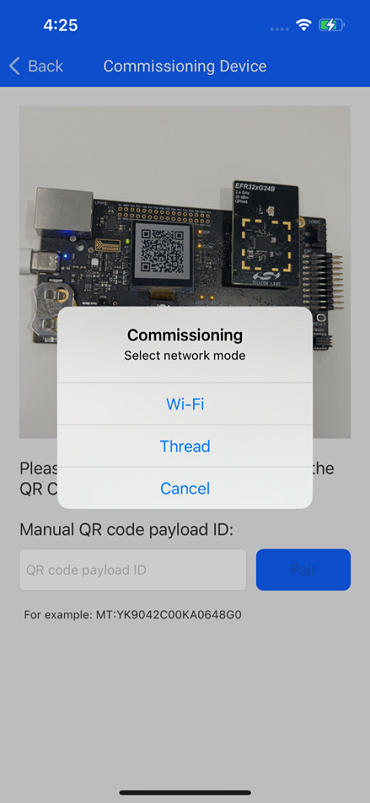
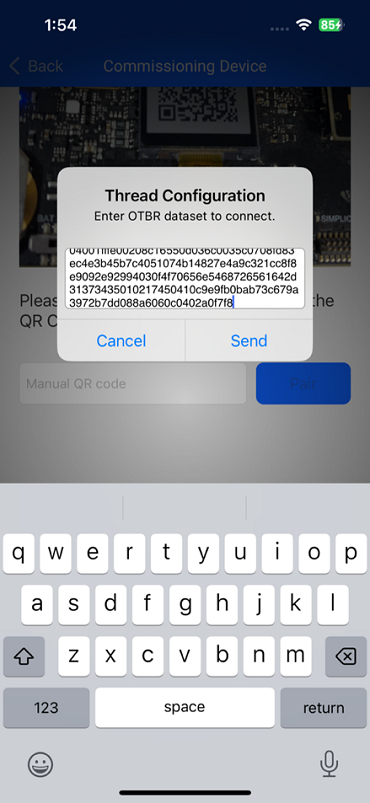
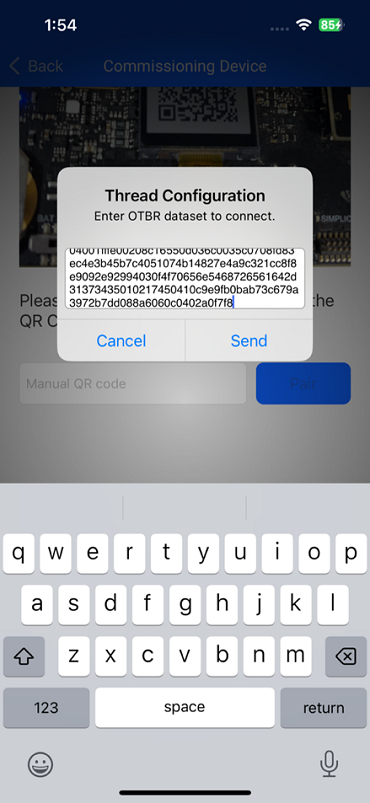
After the matter device is successfully commissioned, the user will receive a popup where he can provide the desired name.
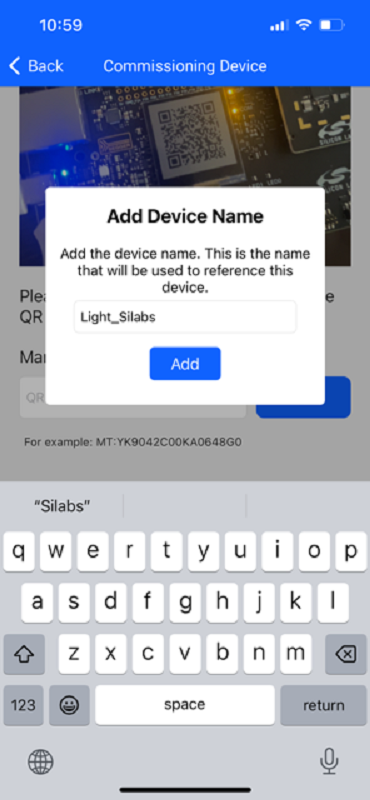
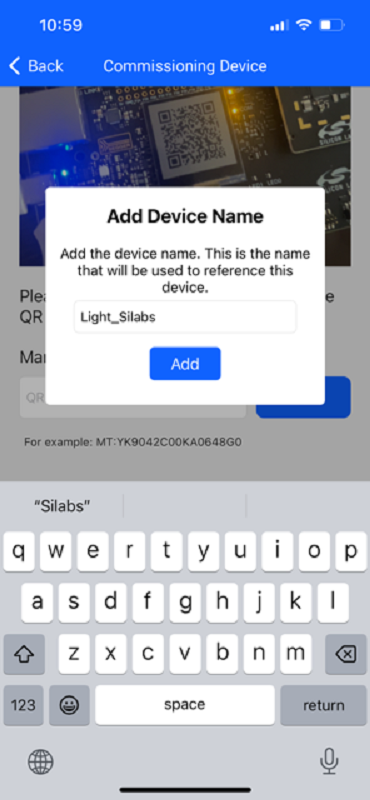
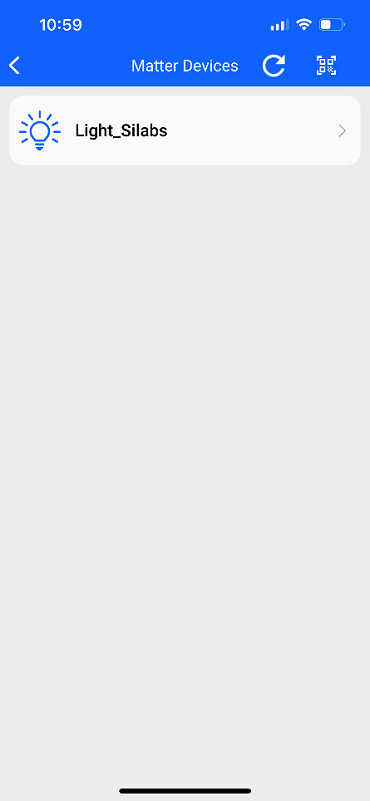
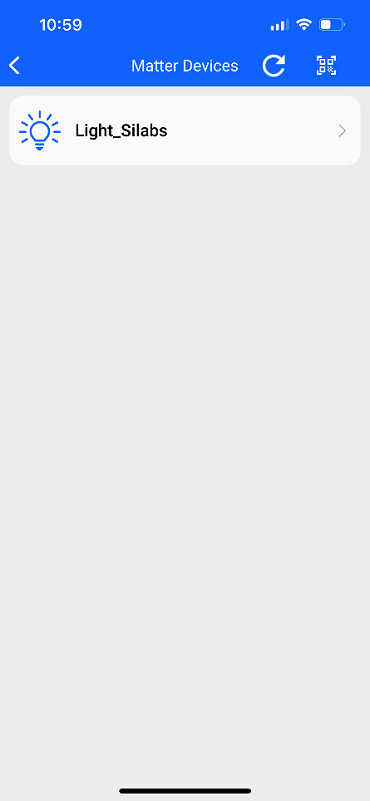
NOTE: To avoid any commissioning issues, check the correct combination of boards for your Matter device setup. For example, if you are using BRD4187C Rev A01, then you need to use baseboard BRD4002A Rev A01 or newer version.
Commissioning Over Wi-Fi#
For general information on running Matter applications and pre-requisites please look at online documentation for Matter over Wi-Fi, depending on the example you are running.
The mobile phone running Si Connect must be connected to the same Wi-Fi network as the Matter Hub.
Scan the Matter device’s QR code from the mobile device and enter the SSID and password of Wi-Fi network. After that click on the send button.
Once the user scans the QR code of the Matter device, he will receive two options for commissioning the device. If the user select Wi-Fi option for commissioning, then he must enter the username and password of his network in the text field and click on the Send button.