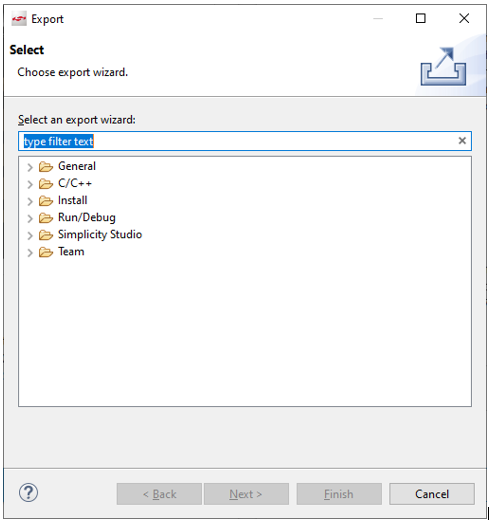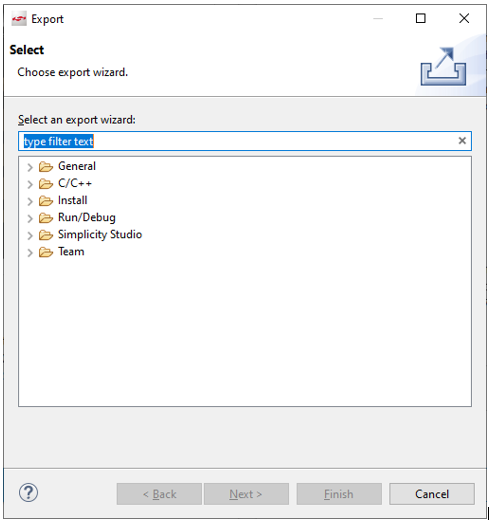Import and Export#
Simplicity Studio® 5 (SSv5) File > Import allows you to import a project from Keil® µVision4®, IAR Embedded Workbench, or the 8-bit Silicon Labs IDE into Simplicity IDE. You can also import a Silicon Labs Configurator project (.slcp) file to create a project in the Simplicity IDE, or a Silicon Labs export (.sls) file to import a project or a solution.
File > Export allows you to export a project or solution in a variety of formats.
Import#
Place the file to be imported in a folder.
Select File > Import, and locate the folder with the project or solution to be imported.
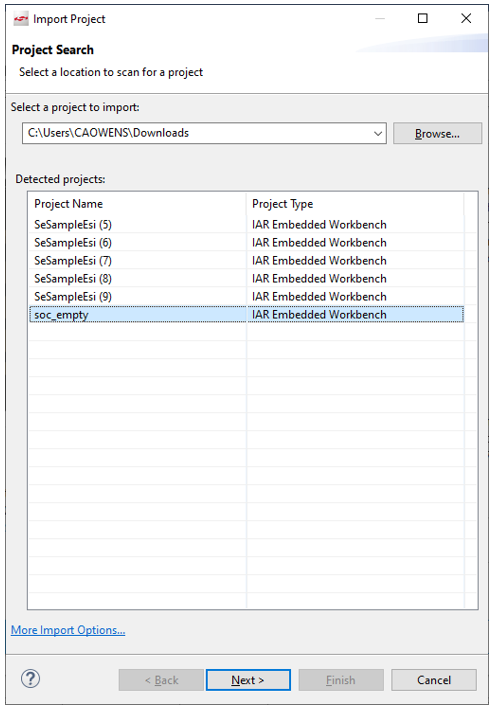
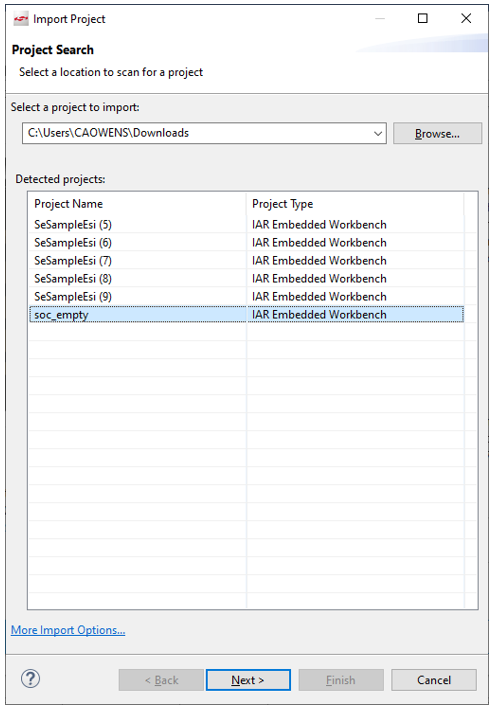
Select the project and click Next. If anything about the project is unresolved you can resolve it.
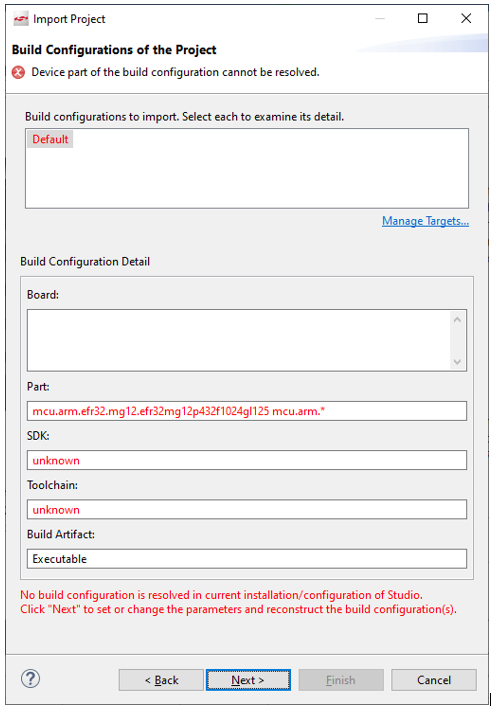
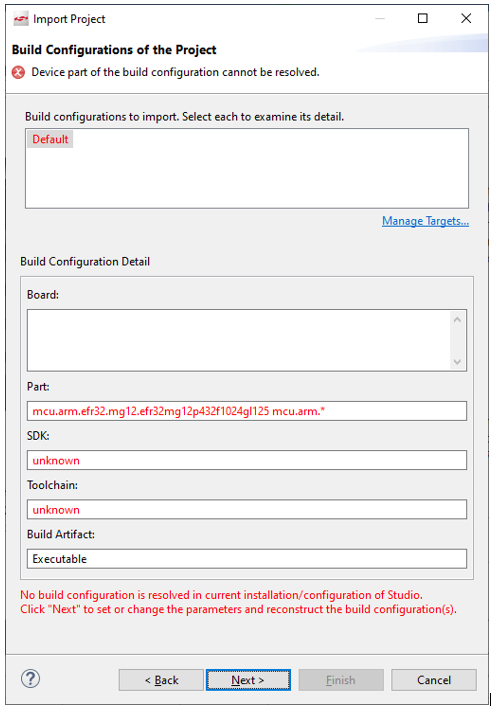
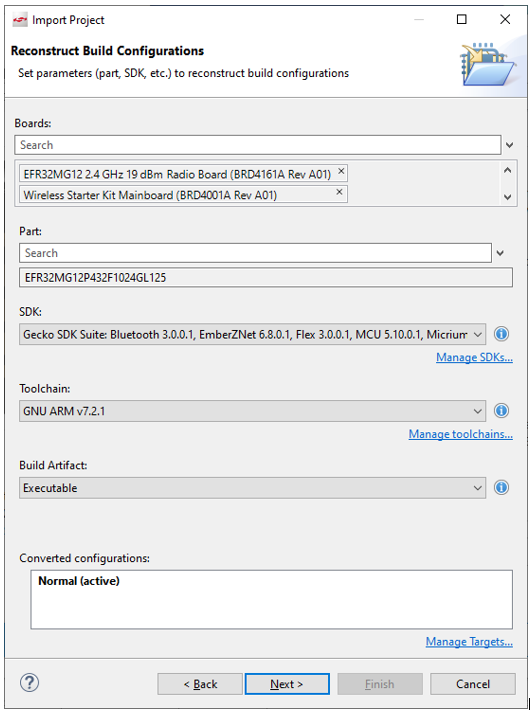
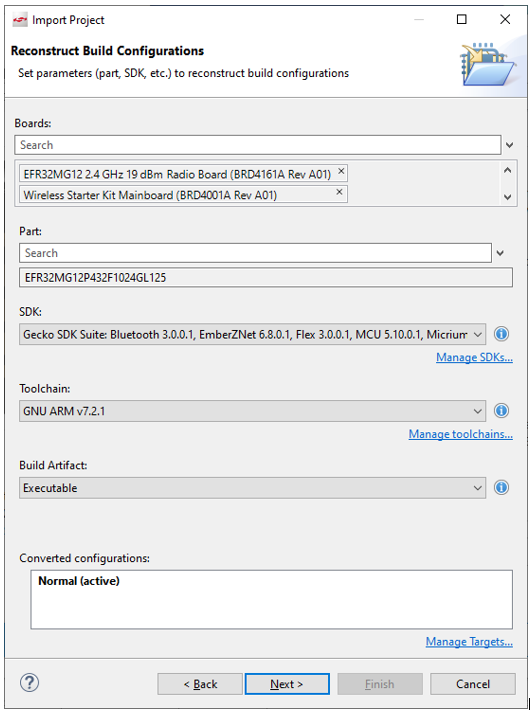
If you are importing a solution, you can see the projects that are included in the solution.
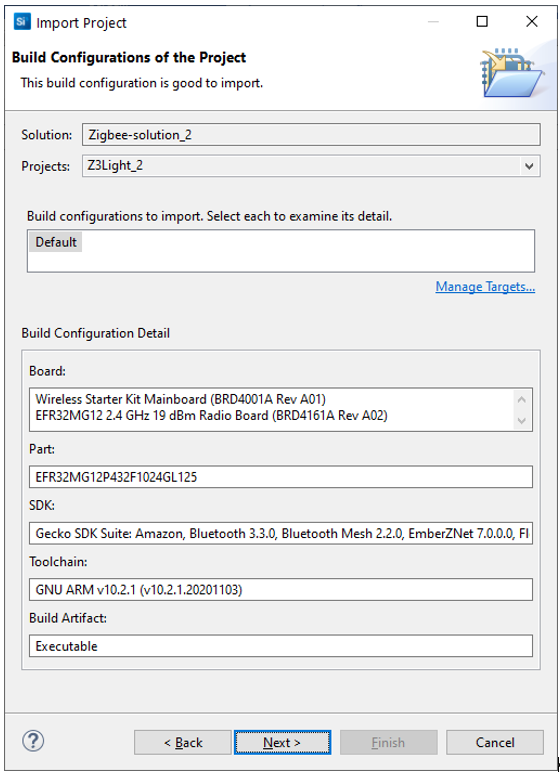
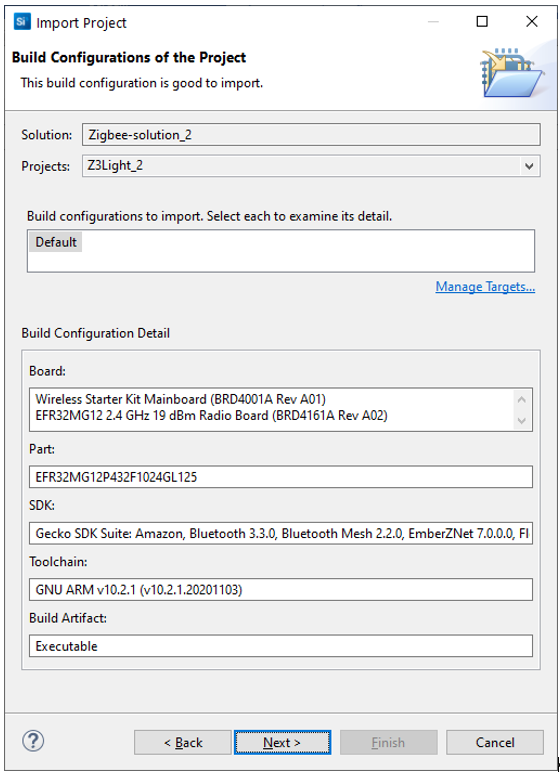
Click Next. Name the project or solution and click Finish.
Export#
Select File > Export, and select the file(s) and/or solution(s) to be exported.
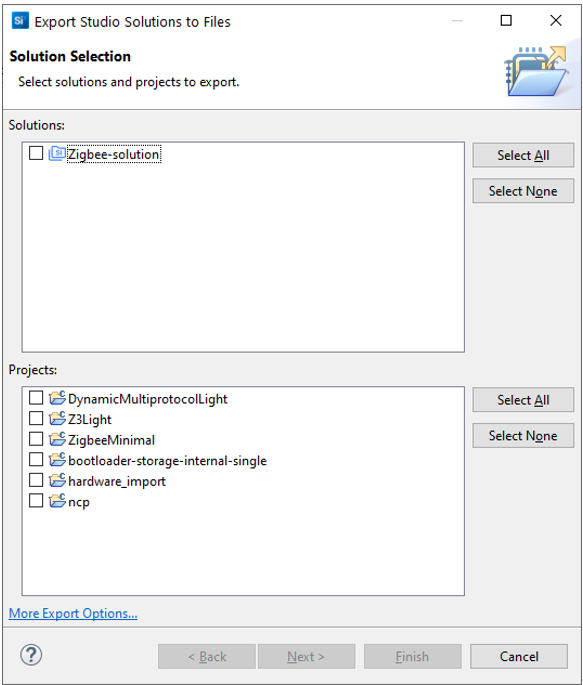
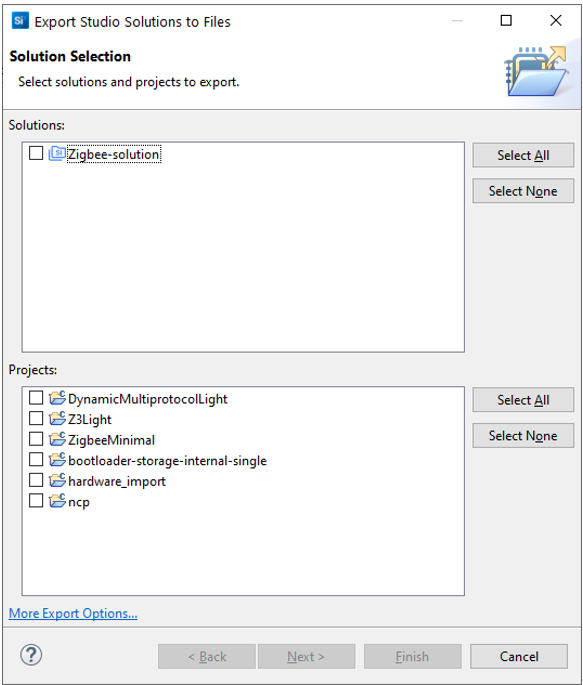
The default export format is an .sls file, which can easily be re-imported into SSv5. However, other options are available. Click More export options... and select a wizard.