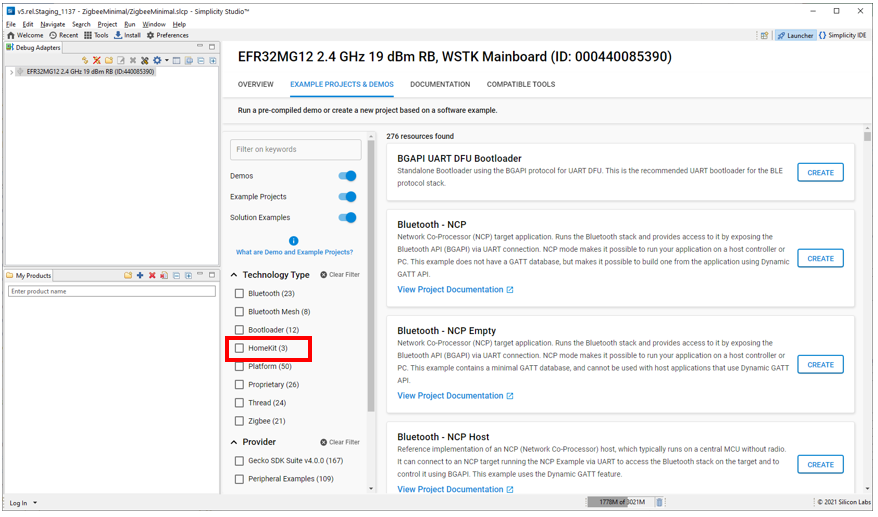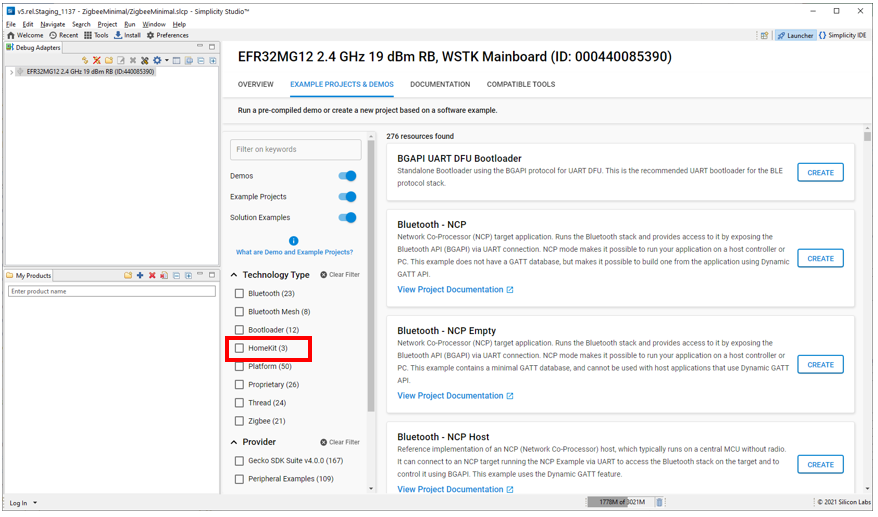Install SDK Extensions#
An SDK Extension is an entity specific to developing for 32-bit devices using Project Configurator and other Silicon Labs Configurator (SLC)-based tools. It is a collection of components and other items, such as example files. The SDK extension has dependencies on the parent SDK, which must be installed first. SDK extensions can be used to control access to certain functions, or to contain customer-created components and other items to be maintained separately from the Silicon Labs SDK.
NOTE: Silicon Labs' HomeKit SDK is installed as an SDK extension, because it is only available to licensed Apple developers who have signed the Made For iPhone (MFi) agreement. You must be signed in to your Silicon Labs Customer account to see and download the HomeKit SDK.
If you have an extension available, install it using the following procedure.
Open Preferences > Simplicity Studio > SDKs either from Preferences on the toolbar or by selecting Manage SDKs from the Launcher perspective OVERVIEW tab. Select the parent SDK and click Add Extensions.
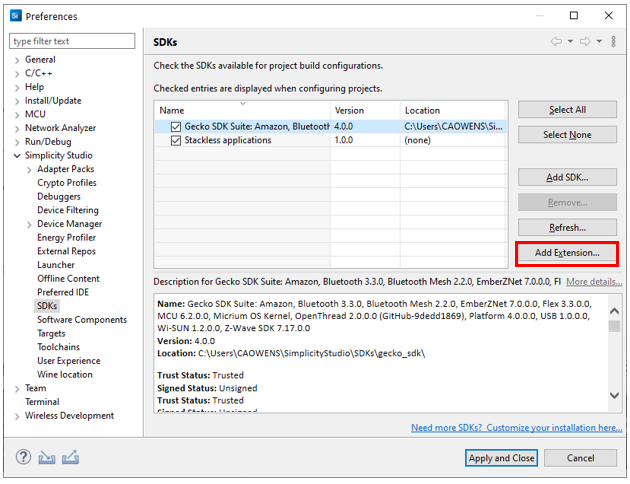
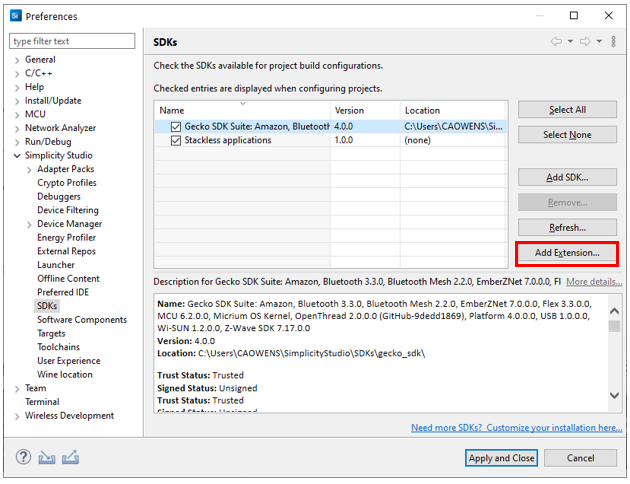
In the Add SDK Extensions dialog, browse to the extension directory. If it has a valid SDK extension, SSv5 detects it. Click OK.
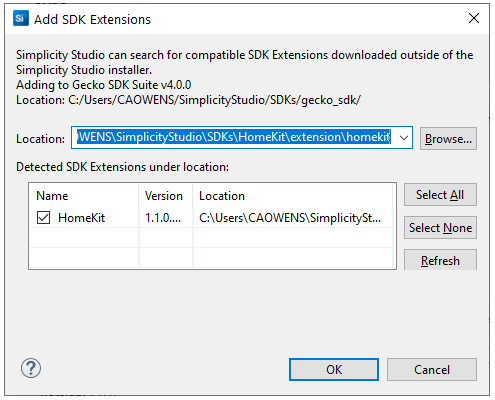
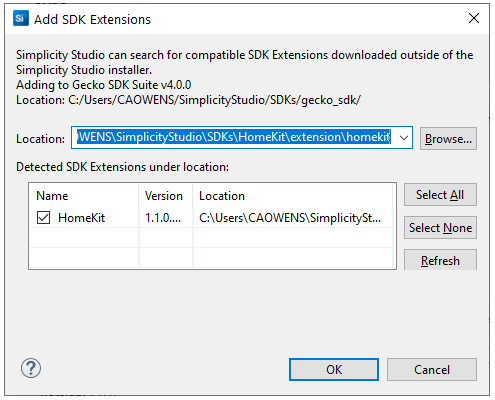
You may be asked to trust the SDK extension. If you do, click Trust.
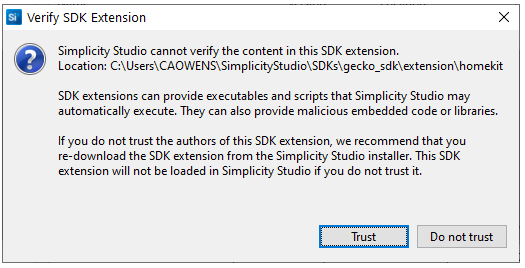
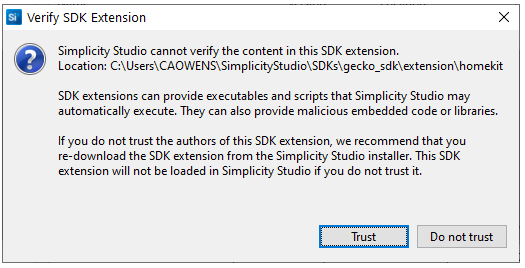
The extension now appears on the list of SDKs, as HomeKit does in this example. Click Apply and Close.
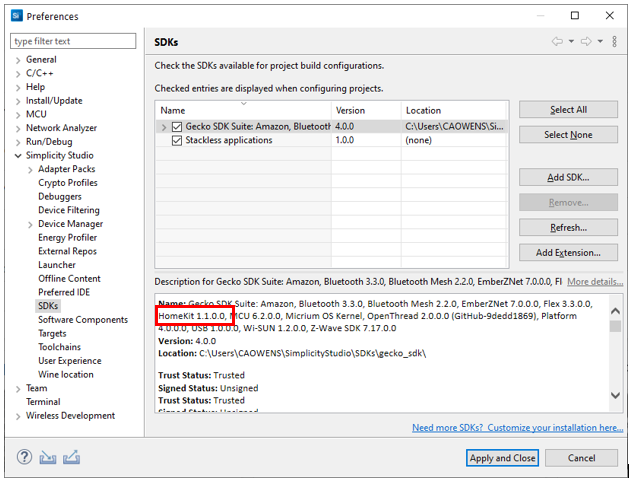
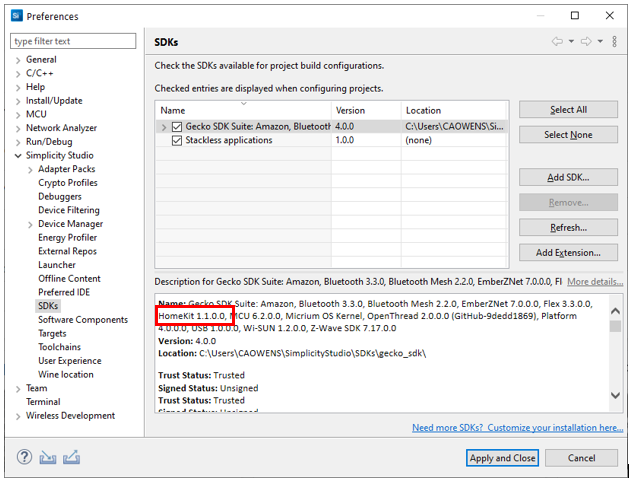
Once you have added an SDK extension, SSv5 treats it like any other SDK, such as showing it in the filters for example projects.