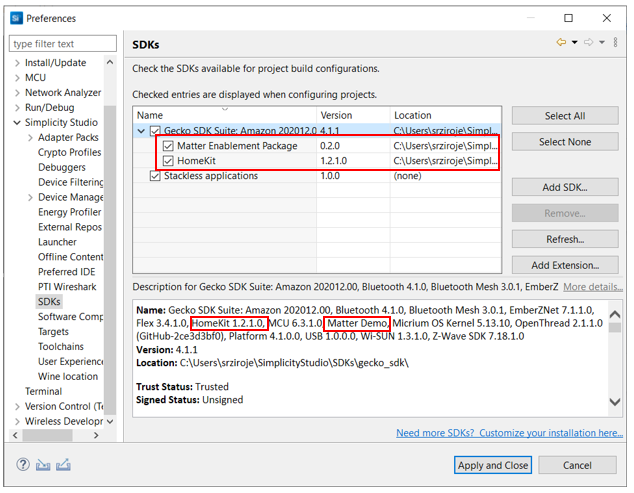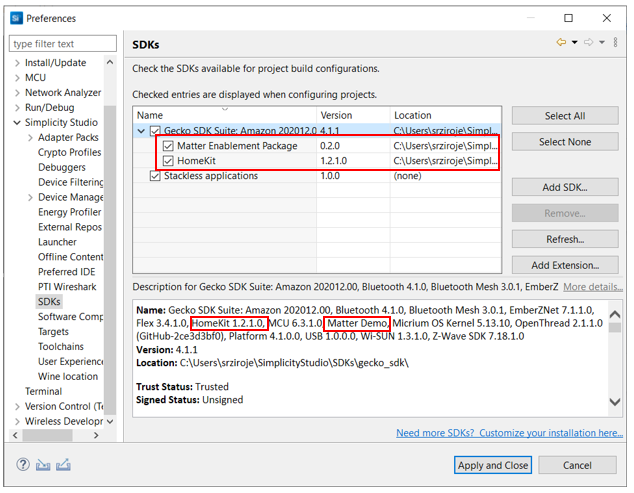Install SDK Extensions#
An SDK Extension is an entity specific to developing for 32-bit devices using Project Configurator and other Silicon Labs Configurator (SLC)-based tools. It is a collection of components and other items, such as example files. The SDK extension has dependencies on the parent SDK, which must be installed first. SDK extensions can be used to control access to certain functions, or to contain customer-created components and other items to be maintained separately from the Silicon Labs SDK.
SDK extensions are installed as part of the GSDK through the standard installation dialog.
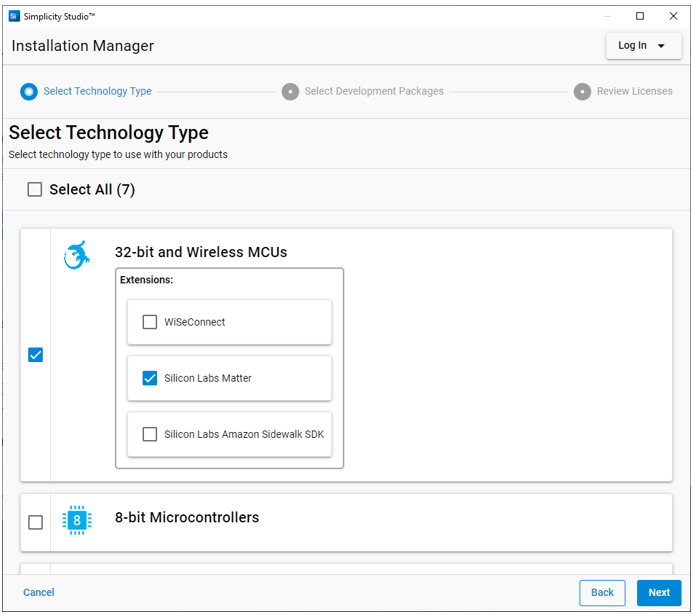
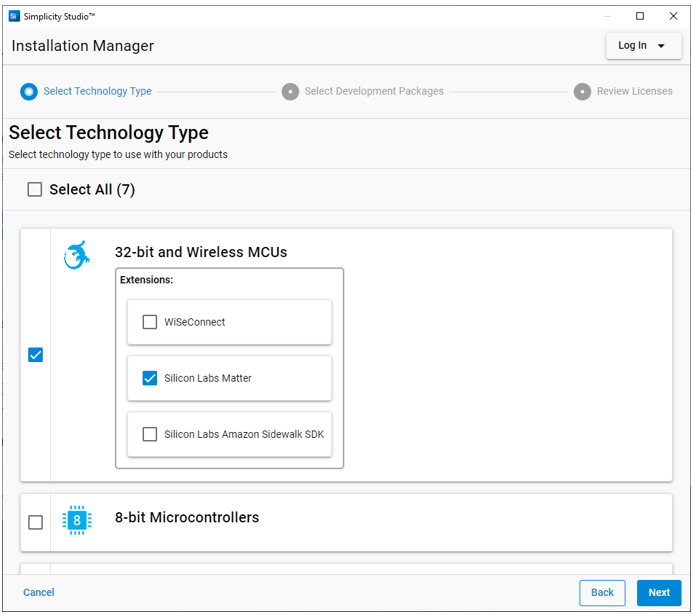
If you already have a GSDK installed but did not installed the extension, you can install it by clicking Install on the toolbar, and then clicking Manage Installed Packages. Open the SDK tab, and click Install next to the extension name.
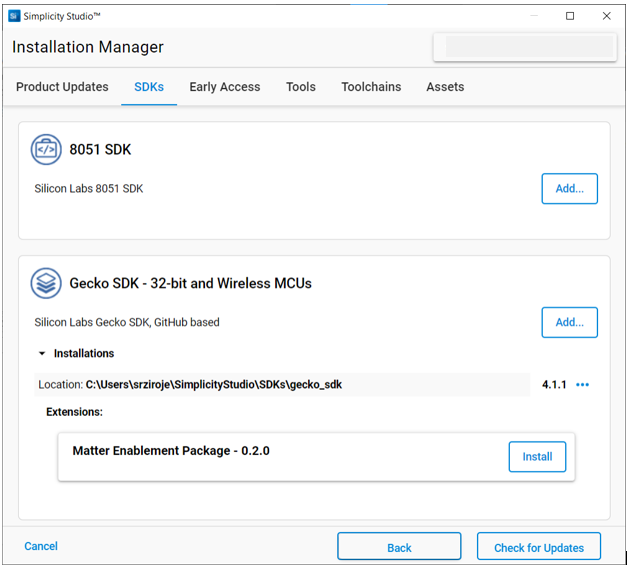
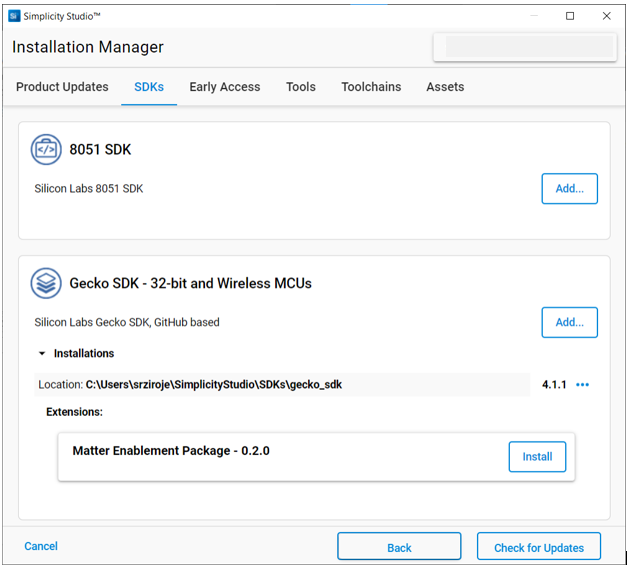
See update information in About the Launcher for additional details.
Once you have added an SDK extension, SSv5 treats it like any other SDK, such as showing it in the filter for example projects.
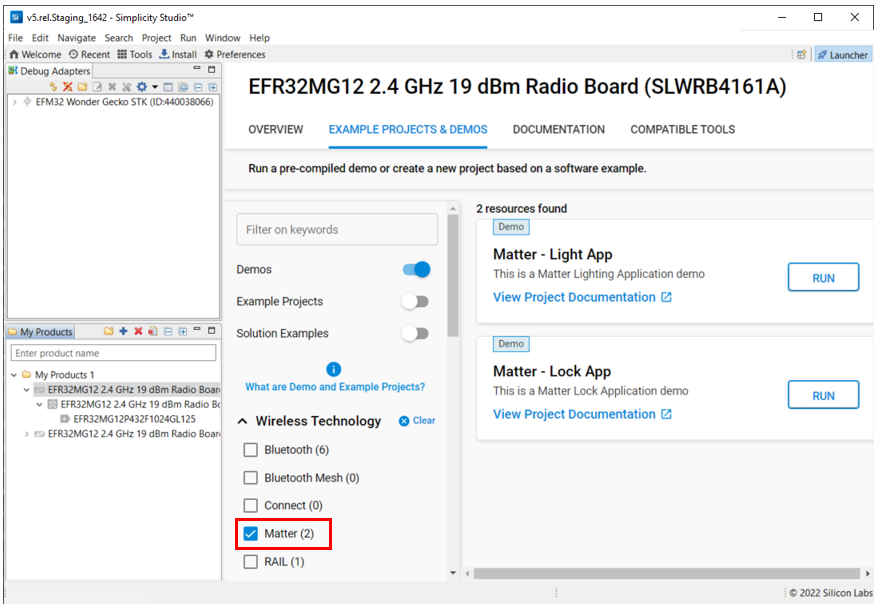
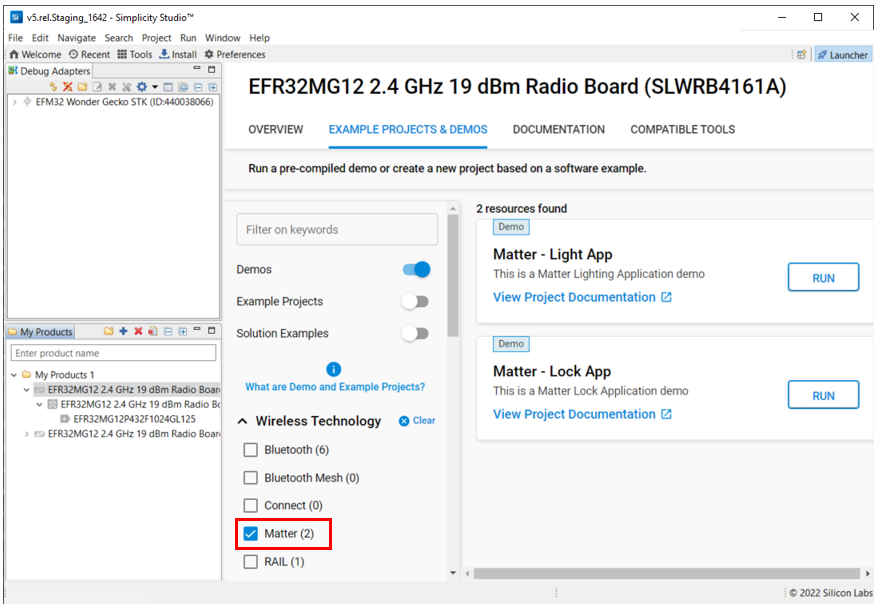
If you have been given an extension package that is not yet part of the standard installation, you can install it using using the following procedure.
Open Preferences > Simplicity Studio > SDKs either from Preferences on the toolbar or by selecting Manage SDKs from the Launcher perspective OVERVIEW tab. Select the parent SDK and click Add Extensions.
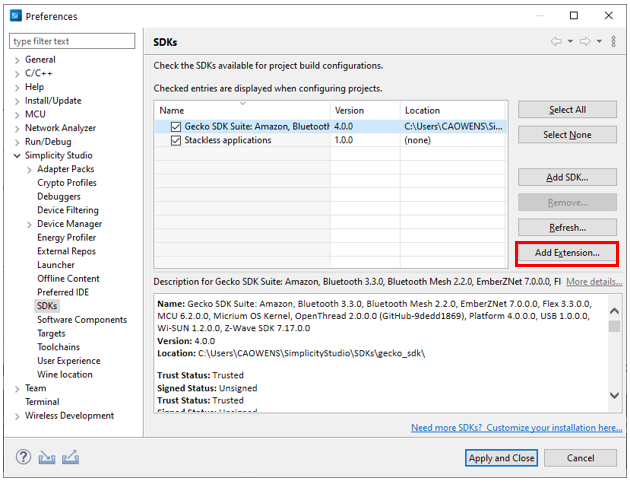
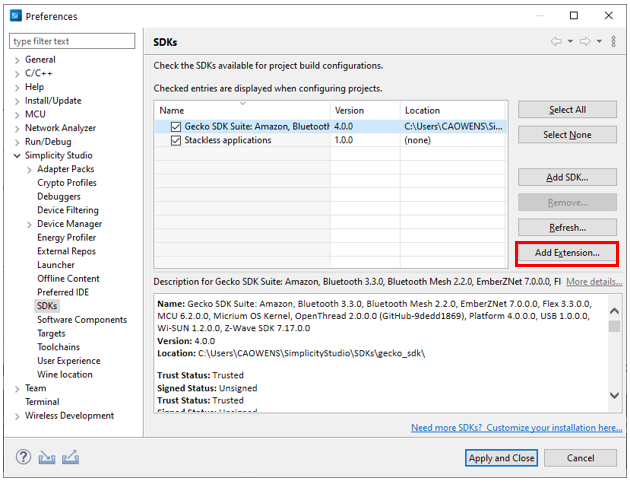
In the Add SDK Extensions dialog, browse to the extension directory. If it has a valid SDK extension, SSv5 detects it. Click OK.
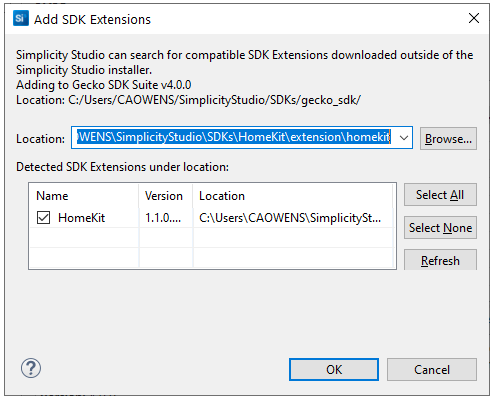
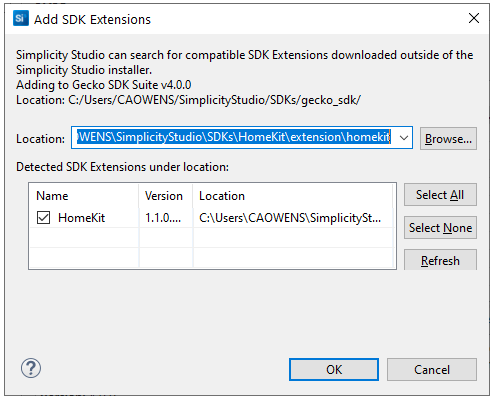
You may be asked to trust the SDK extension. If you do, click Trust.
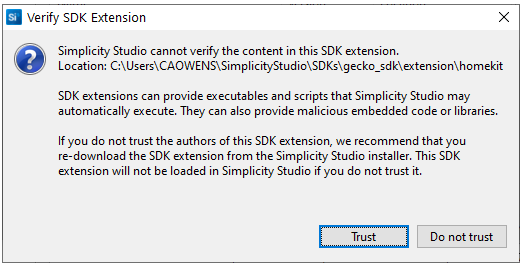
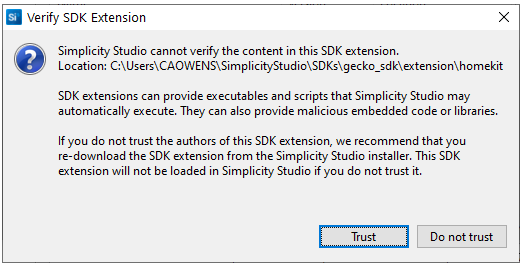
The extension is now displayed under the GSDK, and in the list of GSDK components. Click Apply and Close.