Installation and Configuration#
The Simplicity Studio VS Code extension lets developers build, flash, and debug projects in the Visual Studio Code environment while continuing to leverage Simplicity Studio (version 5 or 6) for project configuration and creation.
This hybrid workflow provides the best of both tools: Use Simplicity Studio to set up your project and VS Code for daily development.
Note: If you have an earlier version of the Simplicity Studio extension installed in VS Code, uninstall it following the steps below before proceeding to ensure a clean installation. Otherwise, continue with the download and installation steps below.
Uninstall the VS Code Extension#
In the Extension search bar, type "Simplicity Studio" to locate the extension and click the Uninstall button.


Optional: To ensure there are no leftover settings from a previous installation that could cause issues, you can clear the Silabs settings in the settings.json file by following the steps below.
Press Ctrl+Shift+P to open the Command Palette, and then type and select Preferences: Open User Settings (JSON).


Find and remove the extension settings, and then save the changes.
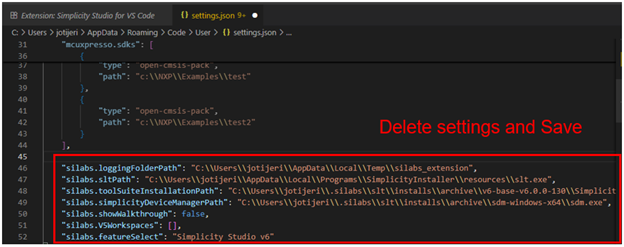
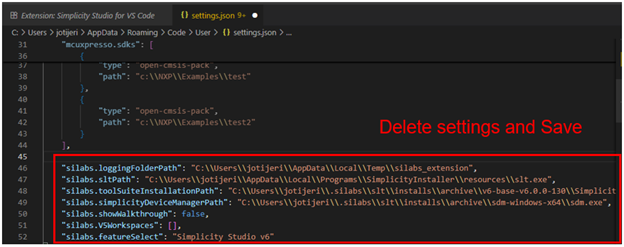
Close and restart VS Code.
Download and Install VS Code#
Download the latest version of the VS Code application at https://code.visualstudio.com/download and follow the installation instructions provided there.
Install the Simplicity Studio VS Code Extension#
Install the Simplicity Studio VS Code Extension directly from the Extensions view in VS Code following the steps below:
Important: Simplicity Studio VS Code extension v1.6.1 or later is required for compatibility with Simplicity Studio 6.
Open VS Code.
Click the Extensions icon on the left navigation bar. A list of installed extensions displays in the EXTENSIONS panel at the right of the navigation bar.
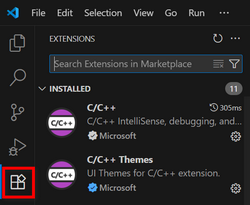
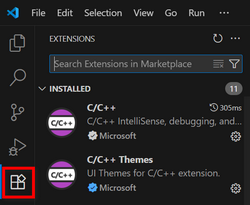
In the Search field at the top of the EXTENSIONS panel, type simplicity.
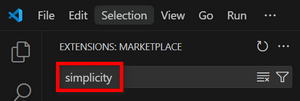
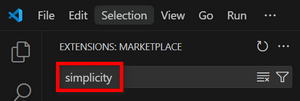
The extensions display in the search results below the panel.
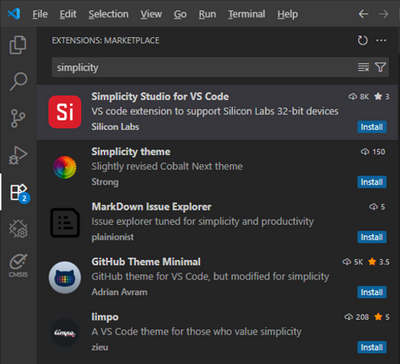
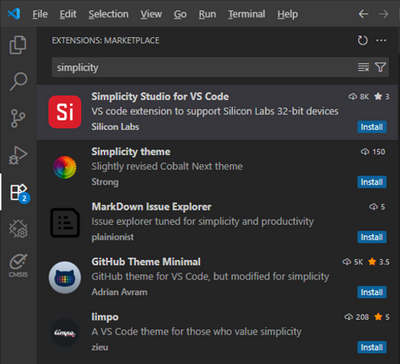
At the bottom right of the Simplicity Studio for VS Code extension panel, click the Install button.
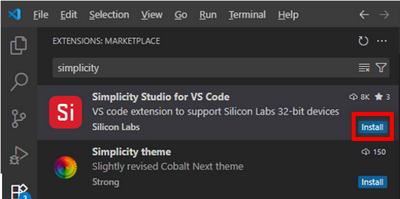
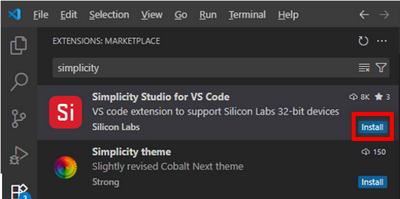
A status bar briefly displays at the top left of your screen while the extension is installed. When the installation is completed, the status bar disappears from the screen.
Configure the Simplicity Studio VS Code Extension#
After you install the extension, you need to set the Feature Select and Tool Suite Path.
Set the Feature Select#
Follow these steps to set the feature select:
In the EXTENSIONS MARKETPLACE panel, click Simplicity Studio for VS Code extension. The extension displays in a tab on the right of your screen.
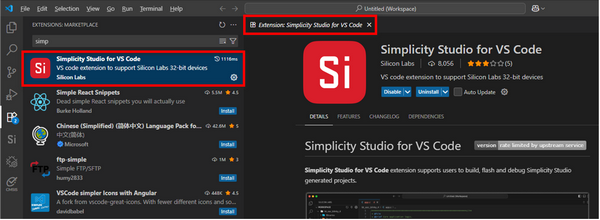
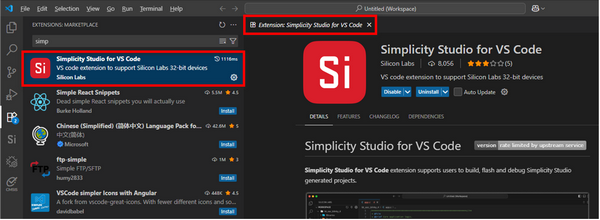
In the extension tab, click the Settings (cog) icon and select Settings from the pop-up menu.
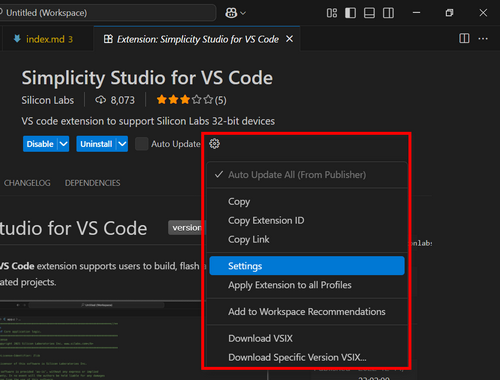
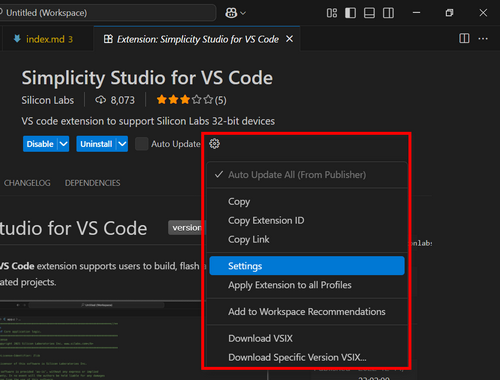
On the left side of the User tab:
Expand the Extensions tree.
Expand Simplicity Studio for VS Code.
Click General.
Under Silabs: Feature Select, choose the version of Simplicity Studio you want to use from the drop-down list. In the example below, Simplicity Studio v6 is selected.


Click Restart to apply the Feature Select change.


If you selected Studio v6, a white dot should appear lower-right corner, indicating that the extension is connected to Studio v6.
If you don’t see the dot or it appears red, it means VS Code can’t locate Studio. In that case, retry Step 3 or close and restart VS Code.
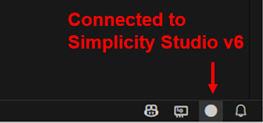
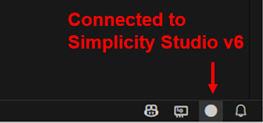
Verify the path for the Simplicity Studio Tool Suite is correctly set under the Simplicity Studio Configurations. This path should be automatically set after the restart in step 4.


On the right side of the Extensions tree, in the field under Silabs: Tool Suite Installation Path, verify that the path is where Simplicity Studio is installed on your machine.
For example, for Simplicity Studio v6, the paths are below:
Windows:
c:\Users\<username>.silabs\slt\installs\archive\v6-base-v6.0.0\SimplicityStudio-6macOS:
/Users/<username>/.silabs/slt/installs/archive/v6-base-v6.0.0/SimplicityStudio-6.appLinux:
/home/<username>/.silabs/slt/installs/archive/v6-base-v6.0.0/SimplicityStudio-6


Now VS Code is ready to open your projects generated from Simplicity Studio. For more information on how to start a project, see one of the following resources:
