Install a Tool#
If you installed Simplicity Studio using the Full Install track, all of the tools available in Simplicity Studio are installed. If not, you need to install each tool you want to use separately using the Package Manager.
Follow these steps to install a tool:
In the navigation bar in Simplicity Studio, click the PACKAGES button. A message with a progress bar displays in the bottom right corner of your screen while the Simplicity Installer checks for updates.
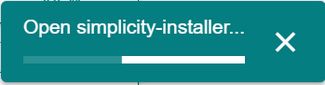
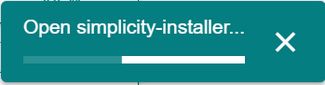
Simplicity Installer launches in a pop-up window.
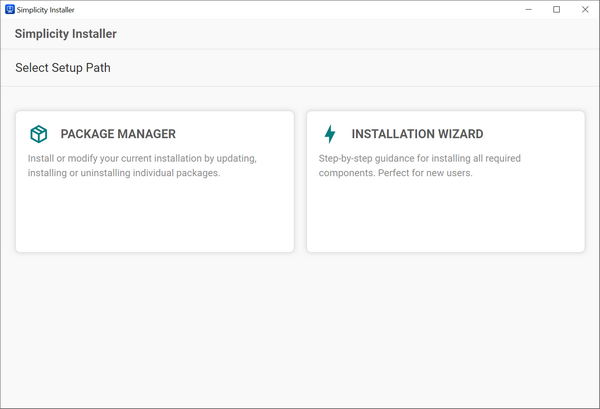
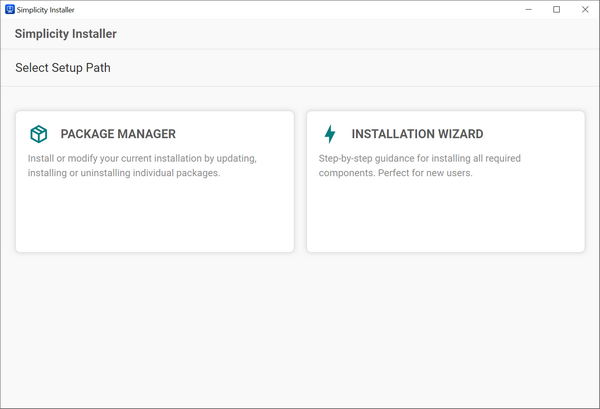
Click the Installation Wizard tile.
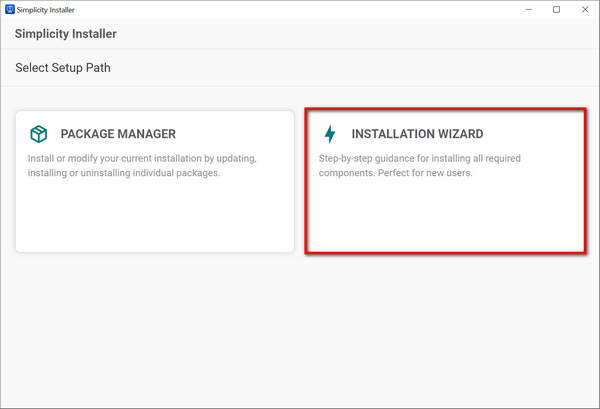
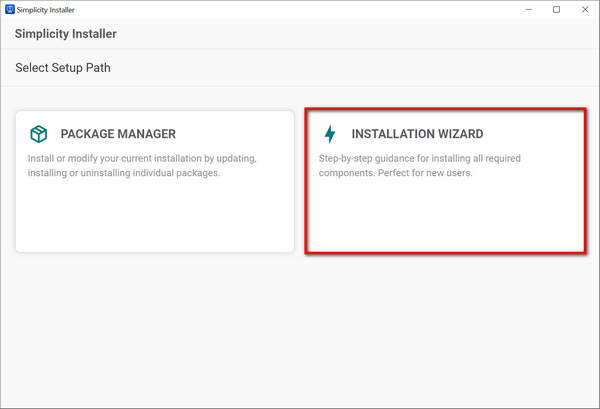
The Installation Wizard displays.
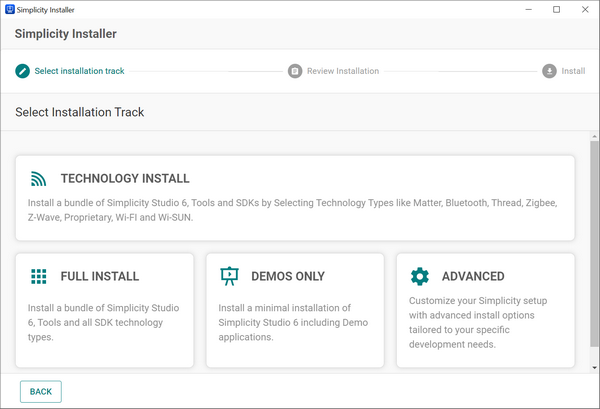
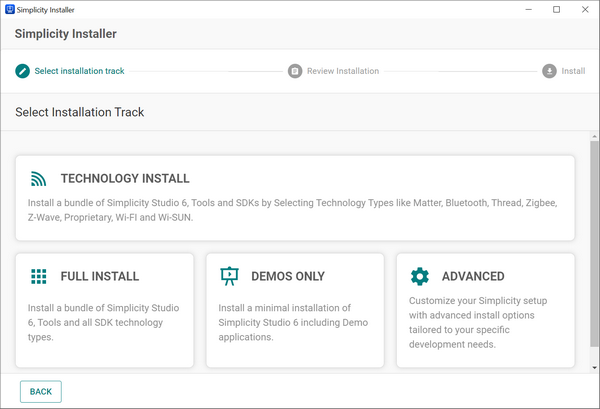
Click the Advance track tile.
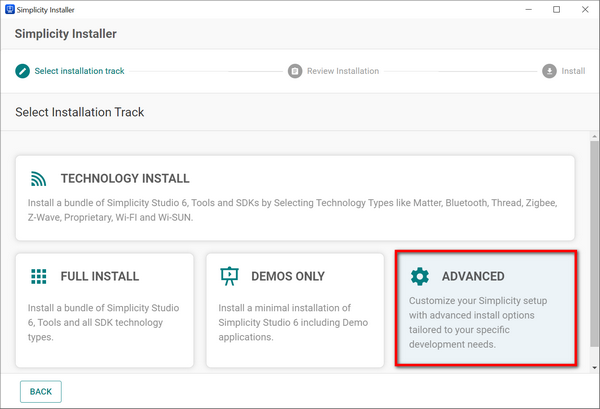
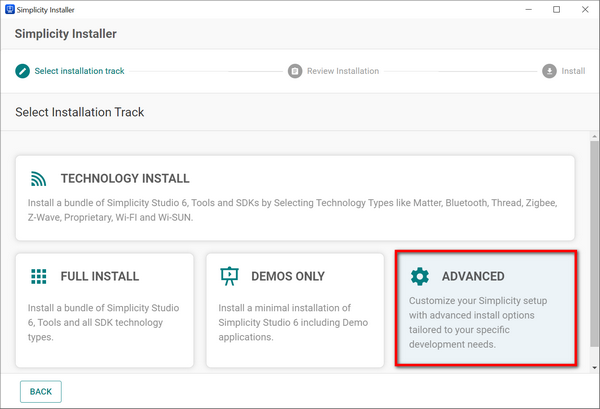
The Advanced Installation page displays.
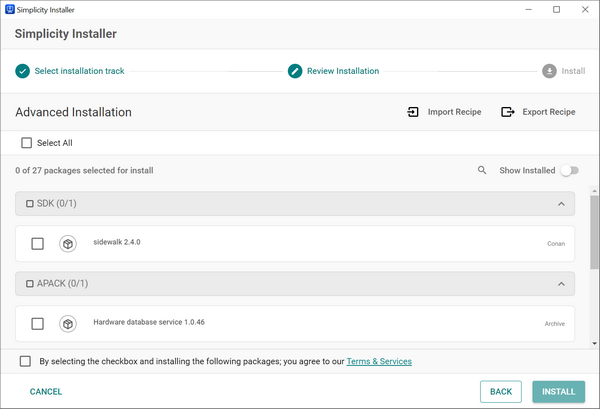
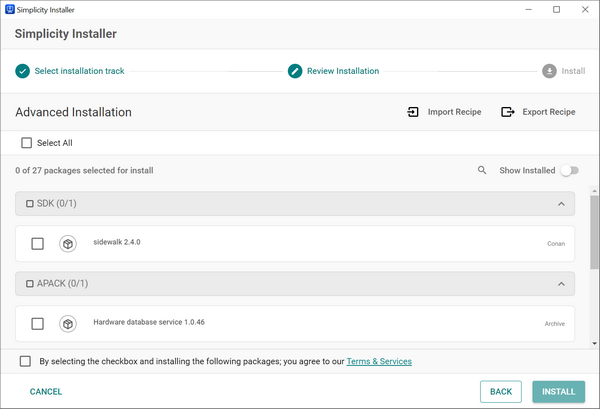
Do one of the following:
Scroll down to find the tool you want to install.
Click the Search icon (magnifying glass) above the list of tools and enter the name of the tool you want to install.
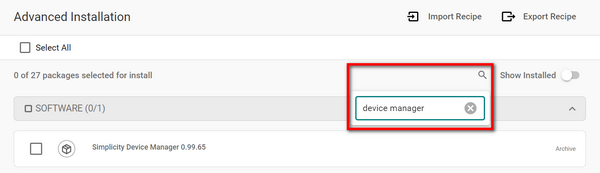
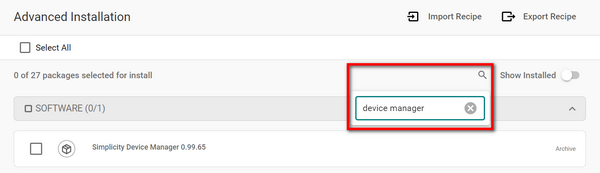
Select the tool by checking the box at the left of the tool name.
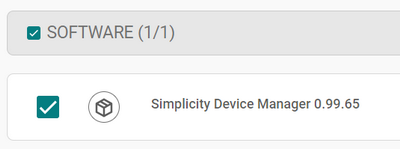
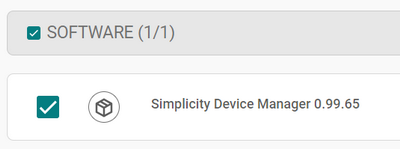
Accept the license by checking the Terms & Services box at the bottom of the page, and then click INSTALL.


The Simplicity Installer page displays, where you can see the progress of the tool installation on the bar at the top of the page.
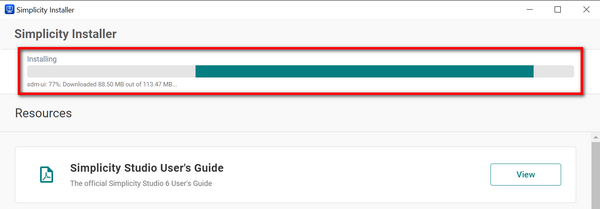
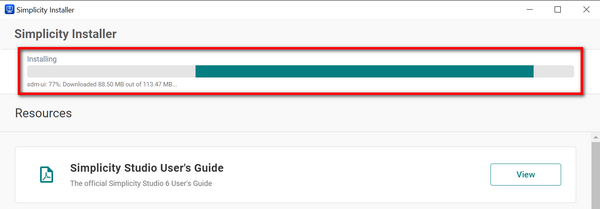
When the installation is finished, "The installation was successful!" message displays.
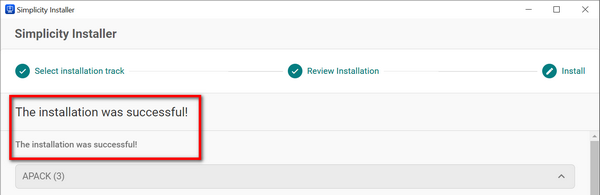
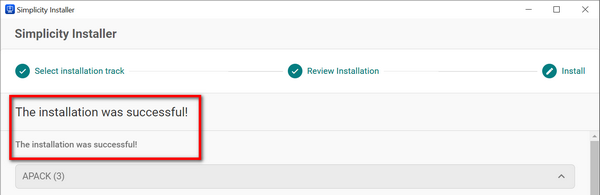
Click FINISH.
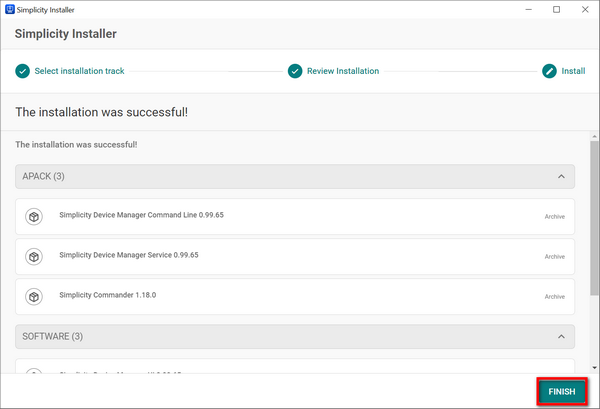
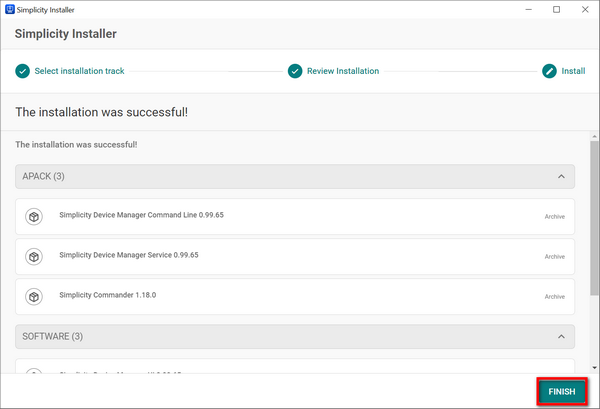
Repeat the steps above to install another tool or SDK.
