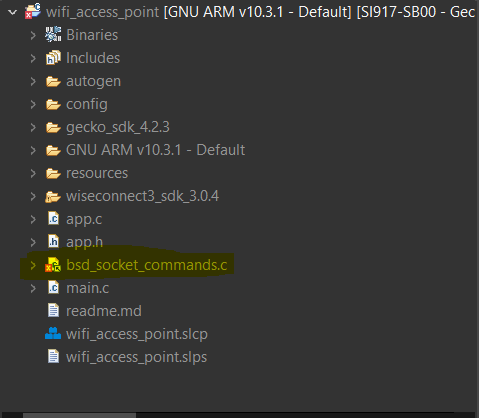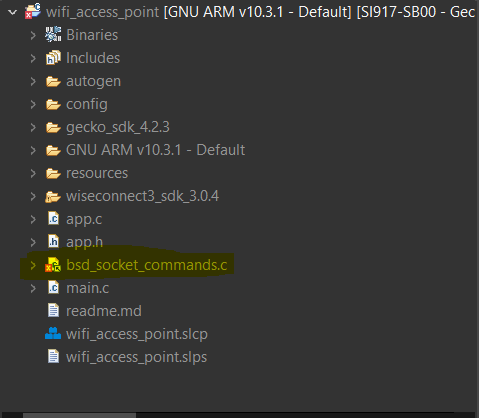Import Updated Code into Studio#
When you have updated your code for WiSeConnect™ SDK v3.x, either copy it into the existing
app.cfile in your Simplicity Studio project or organize it into multiple source files and add them to your Simplicity Studio project.To add files to your Simplicty Studio project:
Open your project in Simplicity Studio.
Right-click on the project folder in the Project Explorer window, and select New > File.
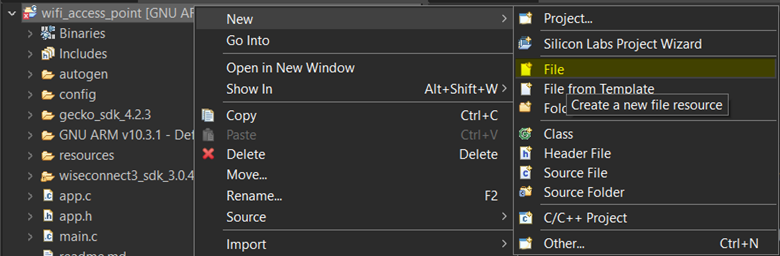
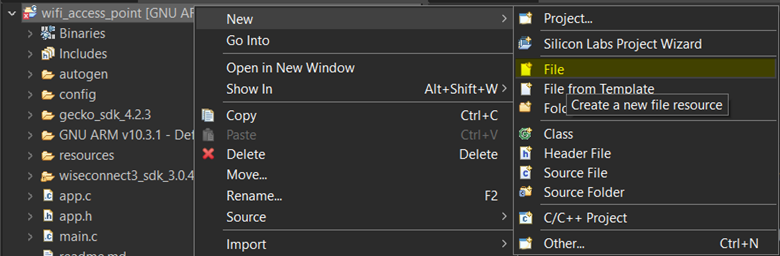
In the Create New File wizard, select the project folder in which you wish to add the file.
Click Advanced>>.
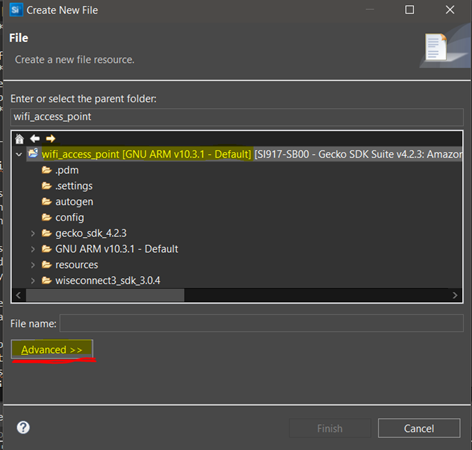
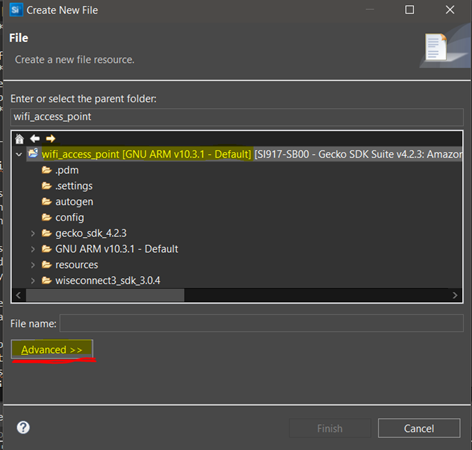
Select Link to fie in the file system
Click Browse
Locate and select the file you wish to add.
Click Finish to add the file to your project.
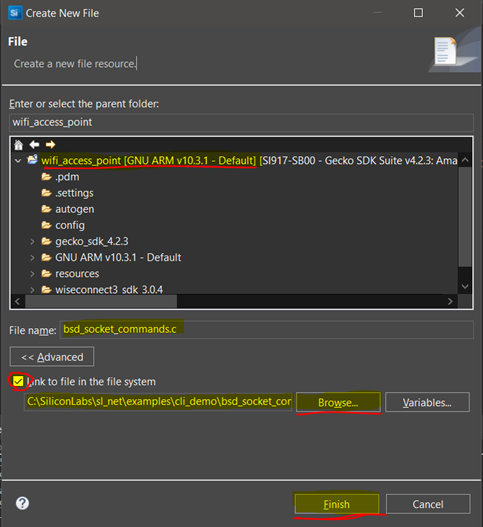
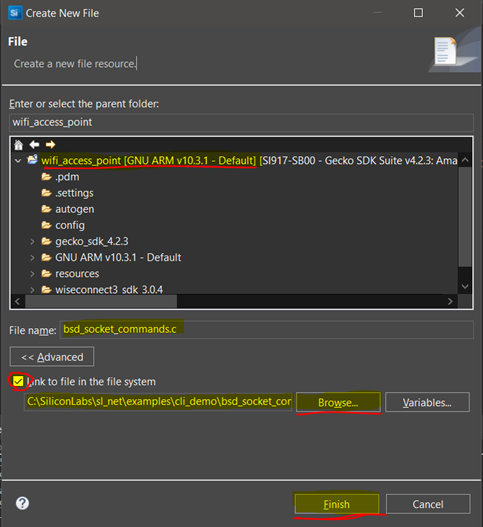
The added file will appear in the project structure in your Project Explorer window.