Wi-SUN FAN 1.0 Node Certification#
The Silicon Labs Wi-SUN stack provides a component through Simplicity Studio 5 to help our customers certify their Wi-SUN FAN 1.0 routers. The Wi-SUN FAN Certification component can only be used with the Wi-SUN - CLI example, which sets up the WiSUN Alliance certificates with the certification configuration (Network name, Regulatory domain, Network size, etc).
Installing Wi-SUN FAN Certification component#
Follow these steps to add the Wi-SUN FAN Certification component to your application:
Open Simplicity Studio 5 and choose your board in Debug Adapter.
In the Launcher perspective, click EXAMPLE AND PROJECT.
Filter by Wi-SUN under Wireless Technology and create the Wi-SUN - CLI example app.
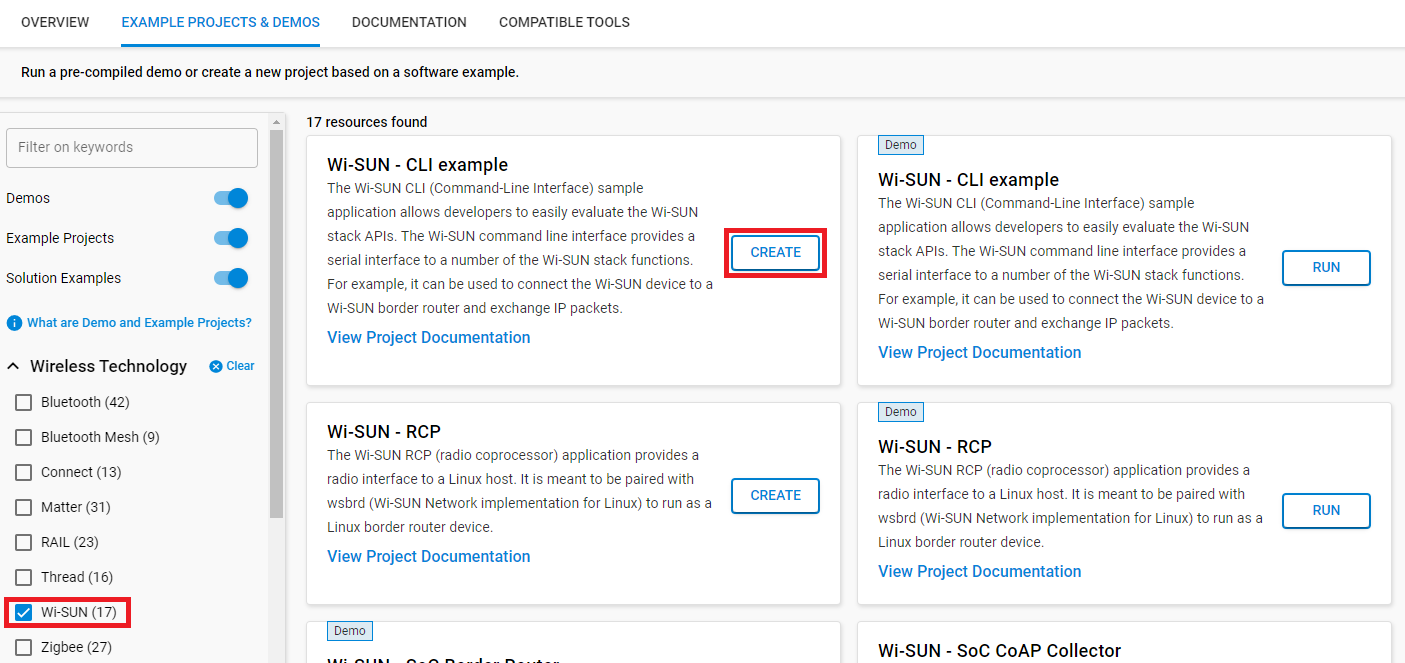
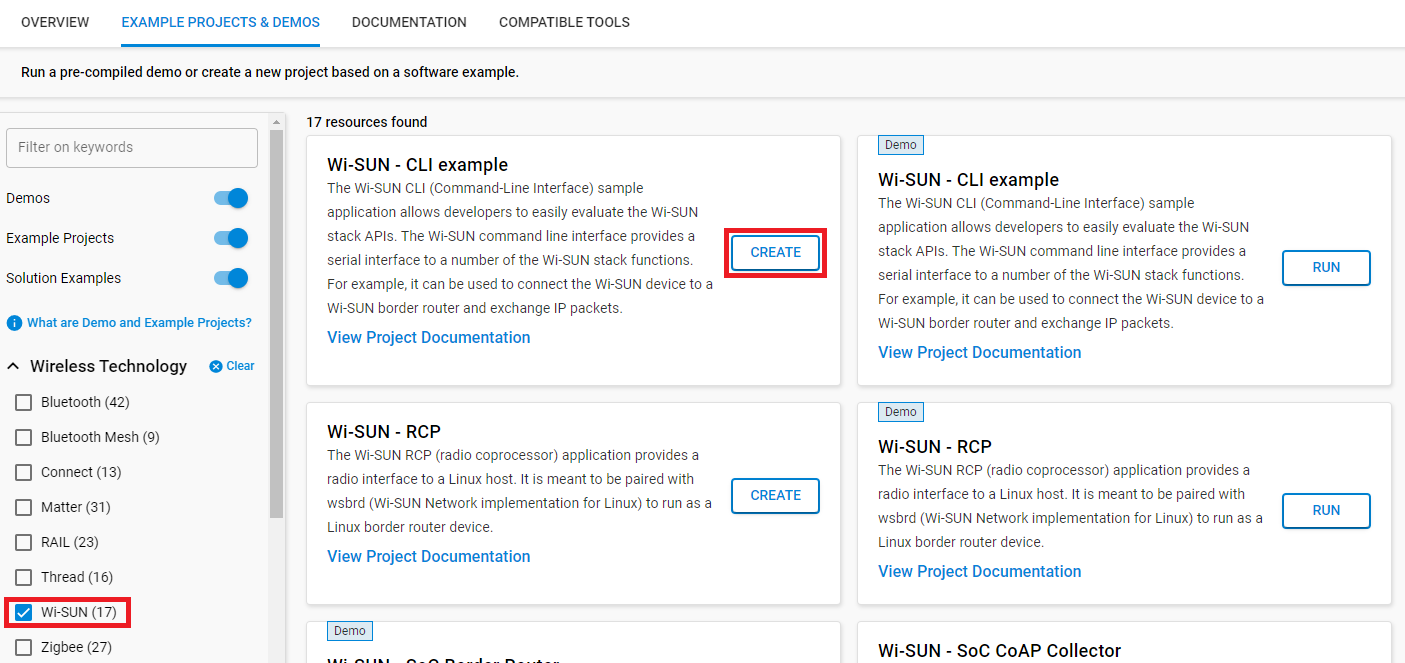
After creating the project, open wisun_soc_cli.slcp and click Software Component.
Enter wisun in the search bar to filter the components and install the Wi-SUN FAN Certification component.
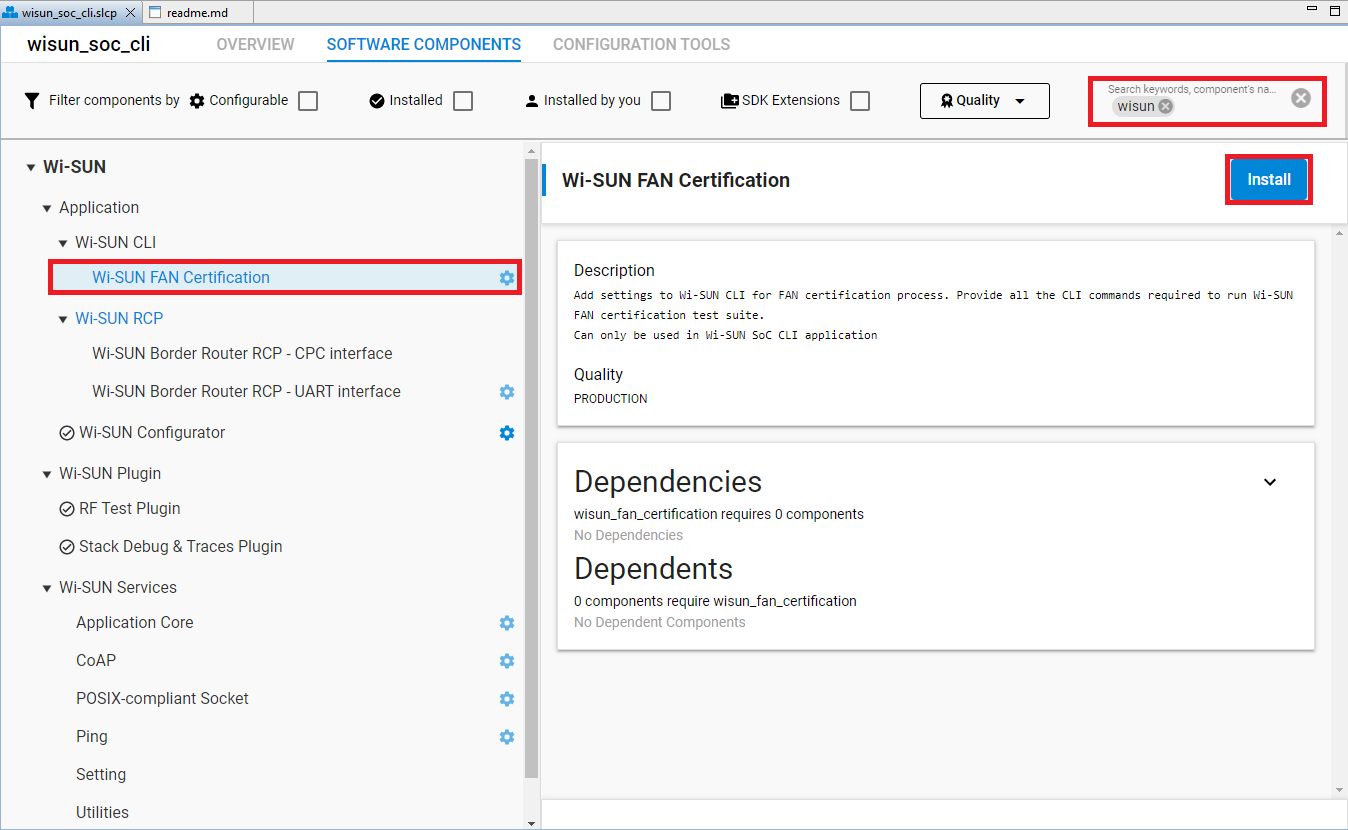
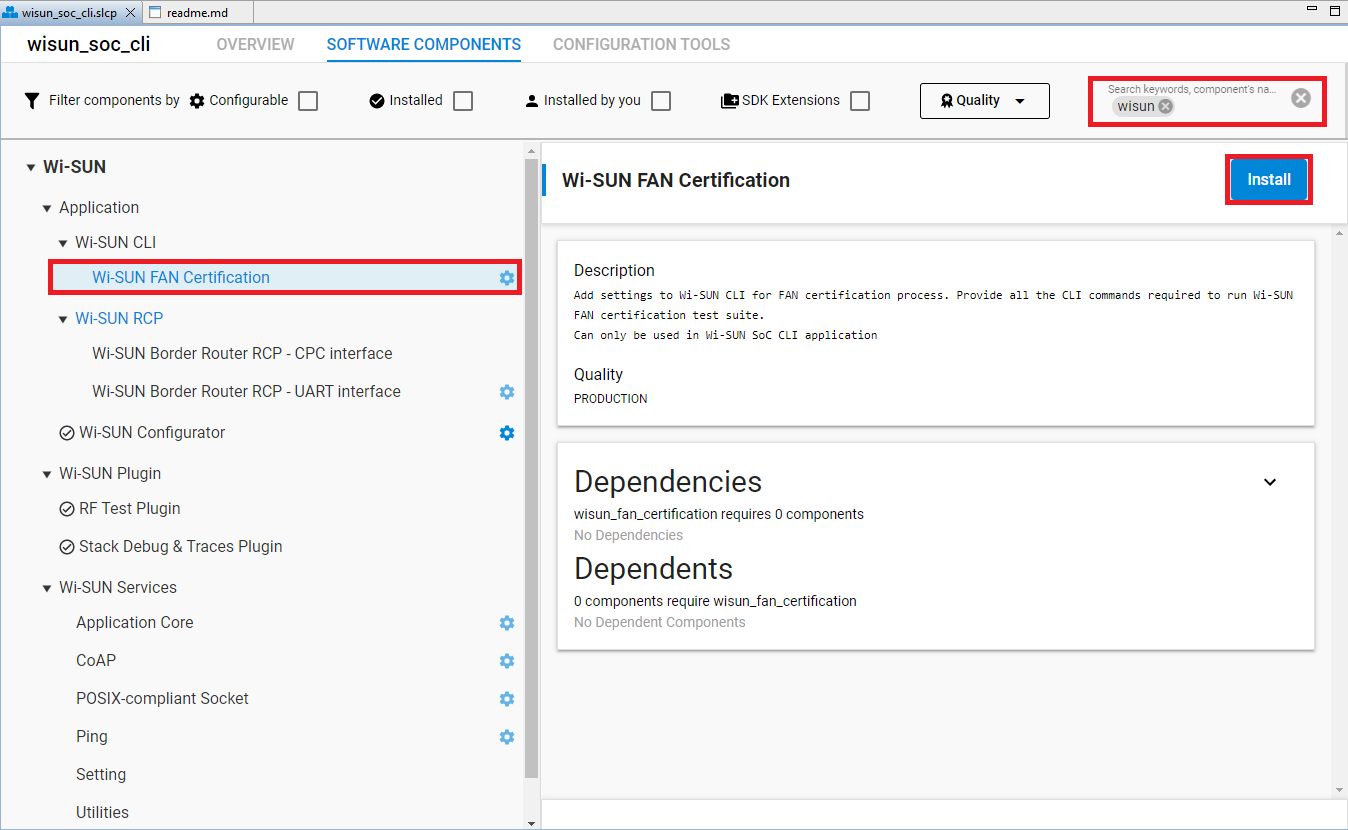
Build the project and flash it to the board.
Changing the connection settings#
The Wi-SUN Conformance Tests specification defines four required group tests to pass the Wi-SUN FAN 1.0 Certification, and describes the required settings for each test group.
6.2 Startup Phase
6.3 Normal Operations
6.4 Security
6.5 Error Handling
The Wi-SUN FAN Certification component sets by default the network name, regulatory domain, operating class, operating mode, certificate chain, and allowed channels to match those required by the '6.2 Startup phase' test group.
> wisun get wisun.network_name
wisun.network_name = "WiSUN PAN"
> wisun get wisun.regulatory_domain
wisun.regulatory_domain = NA (1)
> wisun get wisun.operating_class
wisun.operating_class = 1
> wisun get wisun.operating_mode
wisun.operating_mode = 0x1b
> wisun get wisun.certificate_chain
wisun.certificate_chain = certif (1)
> wisun get wisun.allowed_channels
wisun.allowed_channels = "0"For each test group, change the PHY settings, certificate chain, and the allowed channels. The next sections explain how to change those settings.
PHY Configuration#
As described in the Wi-SUN Conformance Tests specification, two PHY settings are common between the test groups. The following table provides the PHY settings of each group.
6.2 | 6.3 / 6.4 /6.5 | |
|---|---|---|
Regulatory domain | NA | NA |
Operating class | 1 | 2 |
Operating mode | 0x1b | 0x3 |
By default, the settings are set for the group '6.2 Startup phase'. Use the following commands to change the settings for the other test groups.
wisun set wisun.operating_class 2
wisun set wisun.operating_mode 0x3Wi-SUN Certificates#
The Wi-SUN FAN Certification component adds the possibility to change the certificates used by the application from the command line. This allows you to change the certificates without having to reflash a new binary on the DUT, especially when running the test '6.4.2 SEC-TLS-TERMINATE-2', which requires certificates that are different than the Wi-SUN Alliance Test certificates.
By default, the component installs Wi-SUN Alliance Test certificates with the wisun.certification_chain set to 'certif'.
> wisun get wisun.certificate_chain
wisun.certificate_chain = certif (1)To change the certificate chain to Silicon Labs certificates, use the following command.
wisun set wisun.certificate_chain silabsAllowed Channels#
The Startup phase tests require a fixed channel. By default, the allowed channel is 0 but can be changed to align with Test Bed Units. Use the following command to change the allowed channel to channel 10, for example.
wisun set wisun.allowed_channels 10The Normal Operations, Security, and Error Handling tests use Direct Hash Channel Function and do not require channel filtering. To reset channel filtering and allow all the channels in the channel plan, use the following command.
wisun set wisun.allowed_channels 0-255Restart the DUT#
After making your changes and before starting a new test, follow this sequence to reset the DUT.
# Disconnect from the Wi-SUN network
> wisun disconnect
# Clear the credential cache
> wisun clear_credential_cacheThen use the following command to join the network.
# Connect to the Wi-SUN network using FAN1.0 settings
> wisun join_fan10