Prerequisites#
To develop for Amazon Sidewalk on Silicon Labs SoCs and modules, you need the hardware and software resources detailed on this page.
Hardware#
Silicon Labs Wireless Development Kit#
Silicon Labs produces many different starter and pro kits to support development for a broad range of wireless technologies. New users can jump-start their journey with a Silicon Labs Pro Kit for Amazon Sidewalk. While experienced users may have much of the required hardware on-hand already, Silicon Labs recommends they too start with Silicon Labs Pro Kit for Amazon Sidewalk.
For Amazon Sidewalk solution development, the minimum Silicon Labs Wireless Development Kit is a wireless main board paired with a radio board that supports Sidewalk. This configuration supports only Bluetooth Low Energy (BLE) applications (including the BLE-only example application provided in the SDK). To also support sub-GHz, applications currently require either the KG100S module or a Sidewalk-supported EFR32 radio board with an additional Semtech LoRa shield and the appropriate adapter board. Advanced users who have already bought a pro kit or have a WSTK/WPK can augment their existing hardware with additional radio boards as needed.
The following list summarizes these requirements:
A Sidewalk-supported Radio board:
EFR32xG21B Radio Board (BRD4181C)
EFR32MG24B Radio Board (BRD4187B, BRD4187C, BRD4186B and BRD4186C)
KG100S Module Radio Board (BRD4332A) (+ 915Mhz antenna, when using a sub-GHz application) included in the Silicon Labs Pro Kit for Amazon Sidewalk
A Wireless Starter Kit Main board (BRD4001x), or a Wireless Pro Kit Main Board (BRD4002x) included in the Silicon Labs Pro Kit for Amazon Sidewalk
For sub-GHz applications: If not using KG100S, a Semtech SX1262MB2CAS LoRa shield and Sidewalk Adaptation Board (BRD8042A, included in the Silicon Labs Pro Kit for Amazon Sidewalk) are required
Ⓘ INFO Ⓘ: Amazon Sidewalk support requires that target hardware have Secure Element (SE) firmware versions of at least v1.2.9 for xG21 SoCs, v2.1.7 for xG24 SoCs, and v1.2.9 for KG100S Modules. Follow Section 4.4 of AN1222: Production Programming of Series 2 Devices to update the SE firmware.
⚠ WARNING ⚠: EFR32xG21B radio boards are available with devices of various flash sizes. Minimum flash size to run the BLE-only example is 512 kB, and 768 kB is required for the example application with both Bluetooth LE and sub-GHz protocols.
For simplicity, this Getting Started Guide focuses on the EFR32MG24 and demonstrates how to use the BLE-only Amazon Sidewalk - SoC Bluetooth Hello Neighbor example application provided in the SDK for Amazon Sidewalk.
Amazon Sidewalk Gateway#
The Sidewalk protocol requires a gateway to allow the endpoints to access the AWS cloud. Several Amazon products can act as a gateway. These products have different functions and varying support for Amazon Sidewalk network features. The list of Amazon Sidewalk gateways and their supported radio capabilities is available at the following link: https://docs.sidewalk.amazon/introduction/sidewalk-gateways.html
The Amazon Echo 4th generation is the recommended Amazon Sidewalk gateway for development purposes. Silicon Labs validates the Amazon Sidewalk software development kit against this product.
Developers are advised to use their own gateway, as this affords the greatest control over providing consistent network access during the development phase. However, you may already have access to the Amazon Sidewalk network at your location. Amazon provides a Sidewalk Network Coverage map you can use to see if this is likely: https://coverage.sidewalk.amazon
Sidewalk Gateway Setup#
Follow the standard product installation procedures to set up a new gateway. Configuring your gateway with Sidewalk support depends on a few additional requirements:
The Echo devices must have a US-localized IP address
Amazon Sidewalk must be enabled on the device (see Enable or Disable Amazon Sidewalk for Your Account for more help)
⚠ WARNING ⚠: Amazon Sidewalk is available only in the United States of America. To the extent that any Sidewalk gateway functionality might be used outside of the U.S., it should be used ONLY for Amazon Sidewalk endpoint development purposes. In addition, we recommend that you consult with your local regulatory bodies and check if the gateway is allowed to operate its radio in your locale, as U.S. license-free band devices, only for development.
Amazon Frustration-Free Setup (FFS)#
A fully operational gateway is linked to an Amazon account - usually during initial setup using the Alexa app. However, this device-account linking can instead be initiated at time of purchase if you buy the gateway from Amazon and check the box labeled "Link device to your Amazon account to simplify setup." This account linking has implications for Sidewalk feature support and gateway setup:
Currently, FSK support is enabled on only one (by default, the first) compatible gateway linked to an account.
If you purchase a gateway device using an Amazon account other than the one you plan to use for testing and in the Alexa app to configure the gateway, do NOT check the "Link device to your Amazon account..." box. Doing so may prevent the successful setup of your gateway until you request Amazon Customer Support to remove the original device-account link. More info: Amazon Frustration-Free Setup Frequently Asked Questions.
The "Link device..." checkbox also enables Amazon Wi-Fi Simple Setup, which can simplify getting your new gateway connected when powered on. However, if you plan to connect the gateway to a different SSID than you already use with other devices known to your Amazon account, the FFS-driven automatic selection of Wi-Fi networks can impede your efforts to connect the gateway to your preferred SSID.
Software#
To get started with your Amazon Sidewalk development, you need:
Simplicity Studio 5, with the SDK extension for Amazon Sidewalk installed (see version and installation guidance below)
J-Link RTT Viewer (see version guidance below)
Ⓘ INFO Ⓘ: Amazon Sidewalk support requires the Amazon Sidewalk SDK extension. The extension version 1.0.0 requires at least Simplicity Studio v5, the Simplicity Commander version included in that release, GSDK 4.2.2, and JLink version 7.84.
Silicon Labs SDK Extension for Amazon Sidewalk#
During the initial install of Simplicity Studio, support for Amazon Sidewalk can be added by checking both the 32-bit and Wireless MCUs and the Amazon Sidewalk SDK extension boxes in the Installation Manager as shown in the "step 1" figure below. Click Next to install the latest 32-bit and Wireless MCU GSDK and the Sidewalk SDK extension. If Simplicity Studio is already installed, follow step 1 below to add GSDK support for the first time. Alternatively, for installations that have already added at least one GSDK version, jump to step 2 to ensure you install Sidewalk support with the latest GSDK.
#1. Add GSDK and SDK extension for Amazon Sidewalk to an existing Simplicity Studio installation.
Open Simplicity Studio 5.
Click the Install icon on the toolbar and select Install by technology type.
A Select Technology Type dialog opens. Select 32-bit and Wireless MCUs, Amazon Sidewalk SDK, and click Next (see figure below).
In the Package Installation Options dialog, select Auto and click Next.
Wait for the installation to complete, click Finish, and go to step 2 to verify the installed GSDK and Sidewalk support.
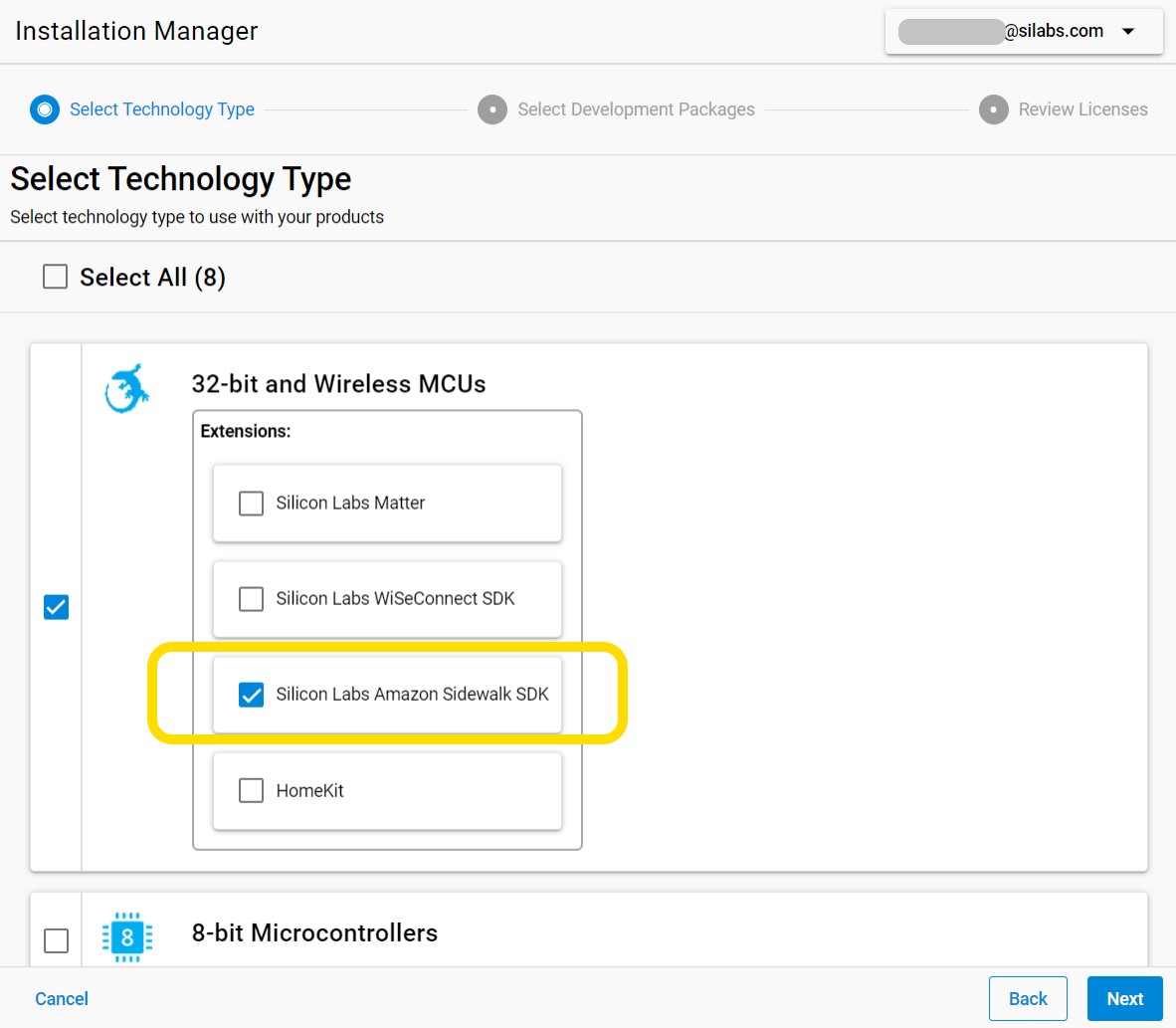
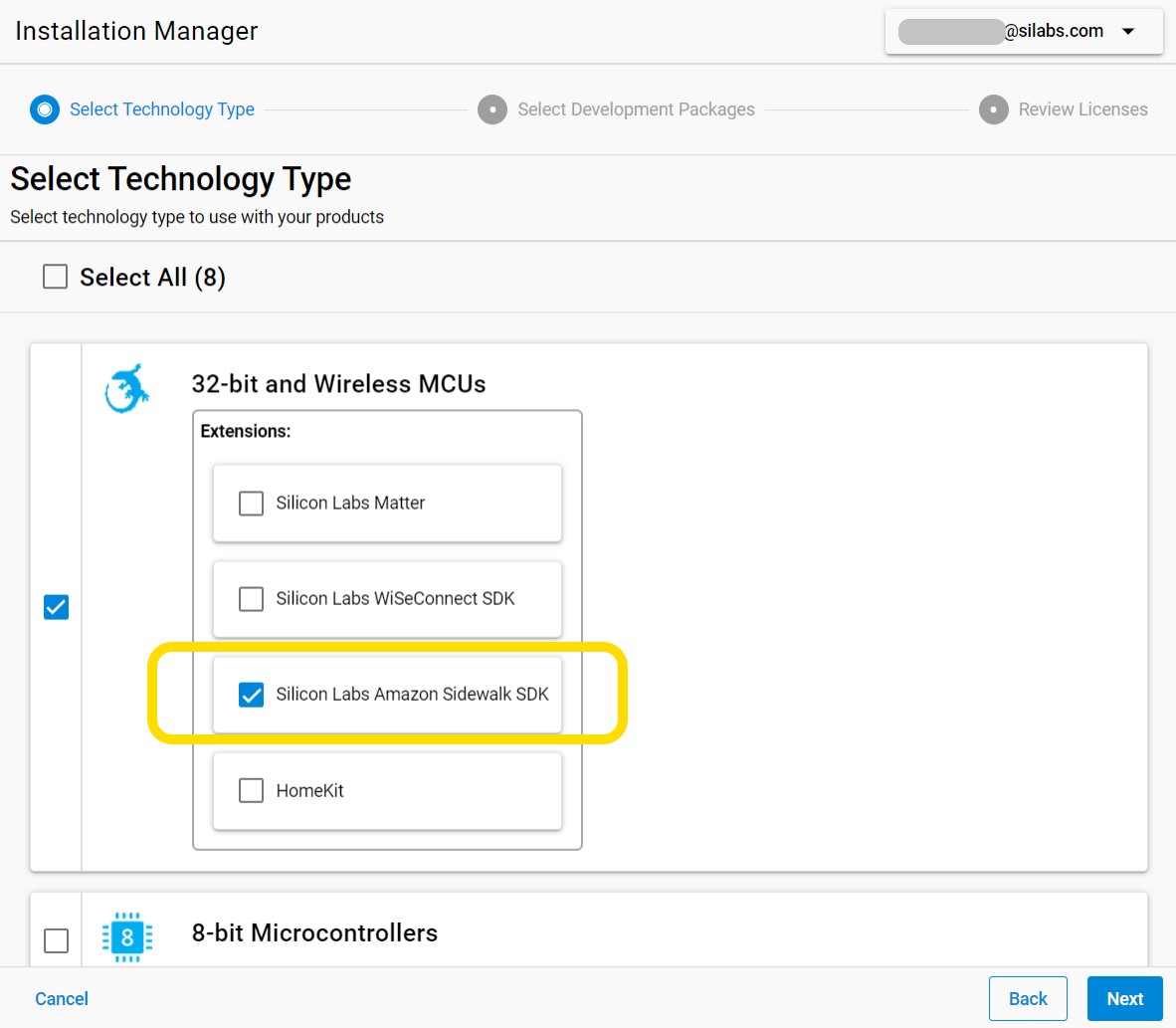
#2. Add or confirm the SDK extension for Amazon Sidewalk when GSDK is already installed.
Open Simplicity Studio 5.
Click the Install icon on the toolbar and select Manage installed packages.
In the Installation Manager, go to the SDKs tab.
On the Gecko SDK - 32-bit and Wireless MCUs card, verify that the latest version is installed.
If a different version is installed, click Add....
On the Versions drop-down, select the latest version.
Note the location of the new GSDK folder, you may want to refer to this in a later step.
If not already selected, check the box next to Amazon Sidewalk SDK.
Click Finish.
If needed, Simplicity Studio 5 now downloads and installs the GSDK and Sidewalk SDK extension.
After you have finished installing the GSDK, install the adapter pack for the Sidewalk Assistant:
Click the Preferences icon on the toolbar.
In the Simplicity Studio > Adapter Packs menu, click Add....
Browse to your freshly installed GSDK folder, then select the folder
extension/sidewalk/tools/sidewalk_assistant.Click Select Folder.
Sidewalk Assistant should appear in your adapter packs list.
For macOS and Linux platforms you also need to give execution permissions to the binaries in
<your_gsdk_installation>/extension/sidewalk/tools/sidewalk_assistant/deploy/.
AWS Command Line Interface (CLI)#
To perform the operations that create and manage the cloud-based elements of your Amazon Sidewalk applications, your scripts and the Sidewalk Assistant use AWS CLI. With the AWS CLI, these tools can run commands that implement functionality equivalent to that provided by the browser-based AWS Management Console.
To prepare your system to support this, you must create users in your AWS CLI account (see prerequisites link below). If AWS CLI is not already installed, use the following links to install and configure AWS CLI version 1 (Amazon Sidewalk does not currently support version 2) on your system.
Ⓘ INFO Ⓘ: Note that Amazon has currently activated Sidewalk only for the North Virginia region ("us-east-1"). To support Sidewalk development (and operation), your AWS CLI and AWS web interface should be localized on this us-east-1 region.
Install AWS CLI prerequisites Complete steps 1 (sign up to AWS), 2 (create an IAM account), and 3 (create access key ID and secret access key) if not previously completed. Do NOT proceed with "Next Steps", as they lead to AWS CLI version 2 resources. (Silicon Labs recommends using the long-term IAM credentials to access AWS during your evaluation.)
Getting Support#
Silicon Labs supports developers in many ways, including with documentation and active community forums where other users and Silicon Labs employees offer guidance to those in need.
Amazon Sidewalk at Silicon Labs is the home page of the site that contains this getting started guide and other helpful resources
Sidewalk Community Forum for all things Sidewalk-related
Simplicity Studio 5 User's Guide documents the features and usage guidance for Simplicity Studio
Simplicity Studio Forum for assistance with the development environment and resource management provided through Simplicity Studio
What Do the Lights on Your Echo Device Mean? can help you understand the visual feedback from your Amazon Echo device
Amazon Sidewalk Documentation provides additional details on Amazon Sidewalk
Taking the Next Step#
Once you have completed the required hardware and software setup tasks, you can begin creating and compiling an Amazon Sidewalk Application.
