Running CircuitPython Applications#
Dowload CircuitPython Firmware#
Official binaries for all supported boards are available through circuitpython.org/downloads. The site includes stable, unstable, and continuous builds.
If making changes, clone and re-build the source. The firmware.bin file can be found in the build folder corresponding to the appropriate board, such as build-sparkfun_thingplus_matter_mgm240p_brd2704a.
NOTE: The examples in this repository require CircuitPython v8.2.0 or higher.
Flash Firmware#
To flash the firmware file into the board, you need to use Simplicity Commander. You can install Simplicity Commander using Simplicity Studio or download a standalone version by following this Knowledge Article.
To flash the firmware into the xG24 kit using Simplicity Commander, follow these simple steps:
1. Connect your xG24 kit to your computer and ensure that it is recognized by your programming tool.
2. Browse and select the firmware file that you wish to upload to the board.
3. Initiate the flashing process to upload the firmware to the xG24 kit.
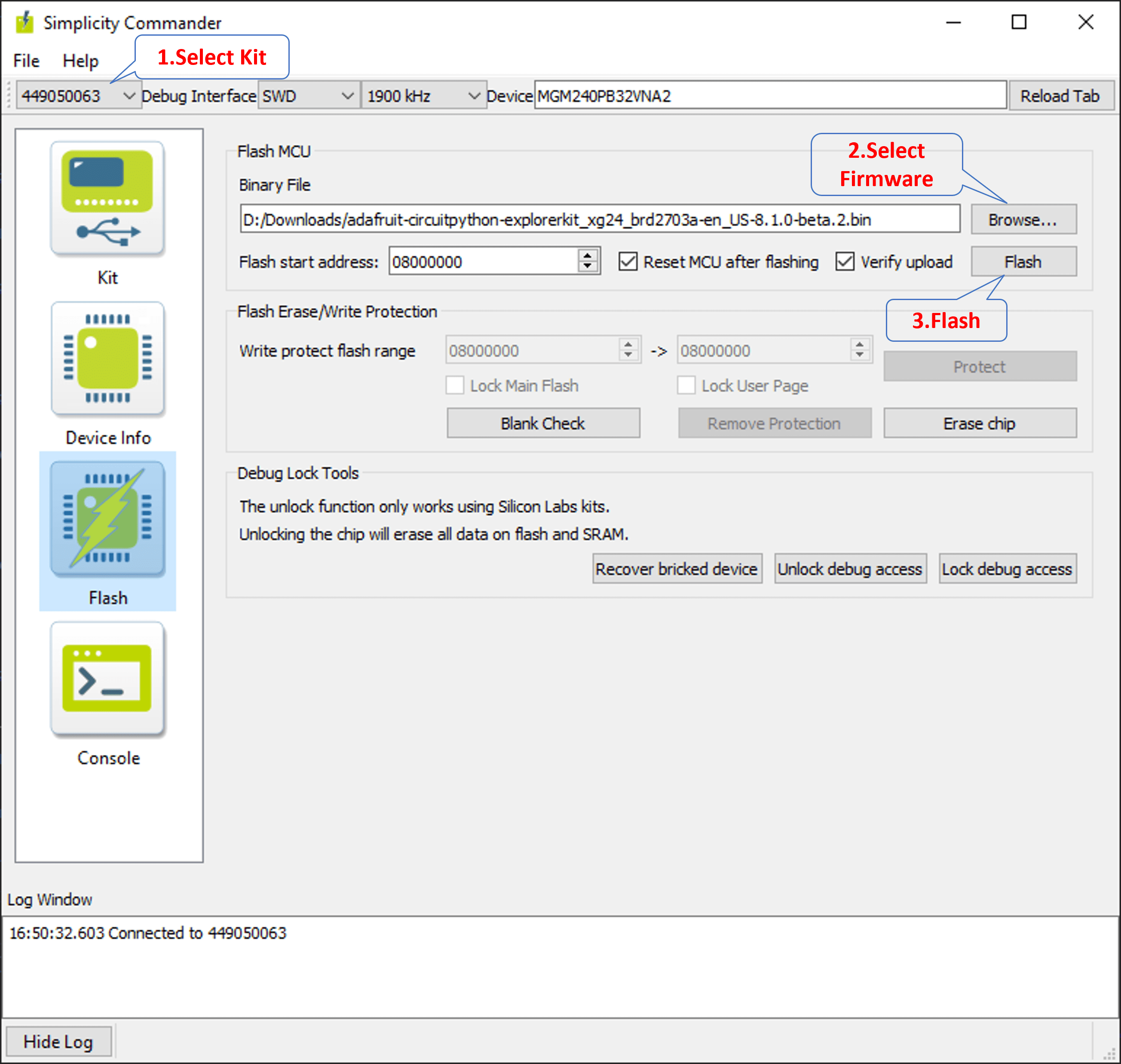
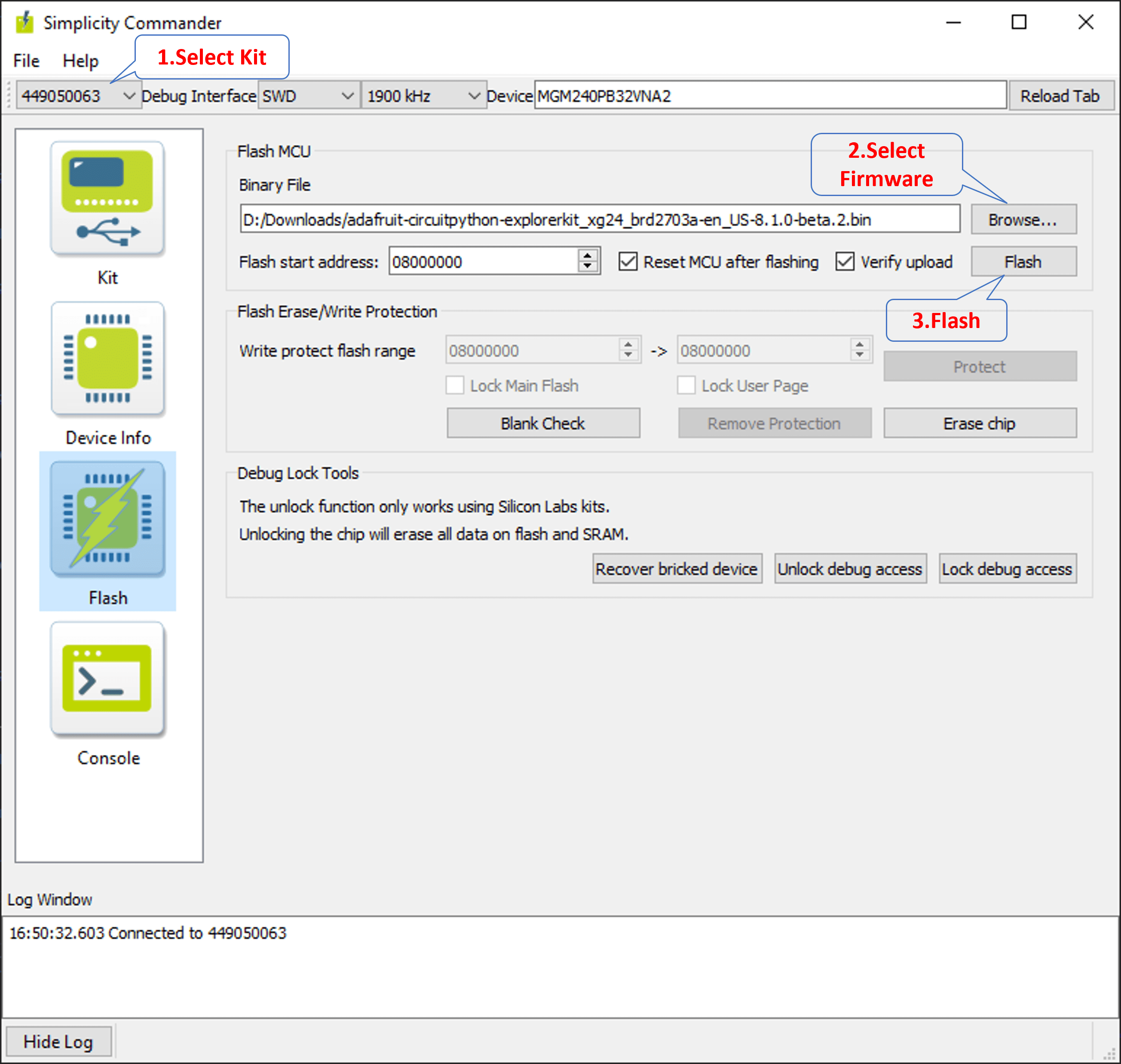
Getting a REPL Prompt#
Connect the devkit to the PC via the USB cable. The board uses serial for REPL access and debugging because the EFR32 chips has no USB support.
Windows#
On Windows, we need to install a serial console, e.g., PuTTY, MobaXterm. The JLink CDC UART Port can be found in the Device Manager.
Linux#
Open a terminal and issue the following command:
$ ls /dev/ttyACM*Then note down the correct name and substitute com-port-name in the following command with it:
$ screen /dev/'com-port-name'Using the REPL Prompt#
After flashing the firmware to the board, at your first connecting to the board, you might see a blank screen. Press enter and you should be presented with a Circuitpython prompt, >>>. If not, try to reset the board (see instructions below).
You can now type in simple commands such as:
>>> print("Hello world!")
Hello worldIf something goes wrong with the board, you can reset it. Pressing CTRL+D when the prompt is open performs a soft reset.
Recommended Editors#
Thonny is a simple code editor that works with the Adafruit CircuitPython boards.
Running CircuitPython Scripts#
At the boot stage, two scripts will be run (if not booting in safe mode). First, the file boot.py will be executed. The file boot.py can be used to perform the initial setup. Then, after boot.py has been completed, the file code.py will be executed.
After code.py has finished executing, a REPL prompt will be presented on the serial port. Other files can also be executed by using Thonny editors or using the Ampy tool.
Thonny#
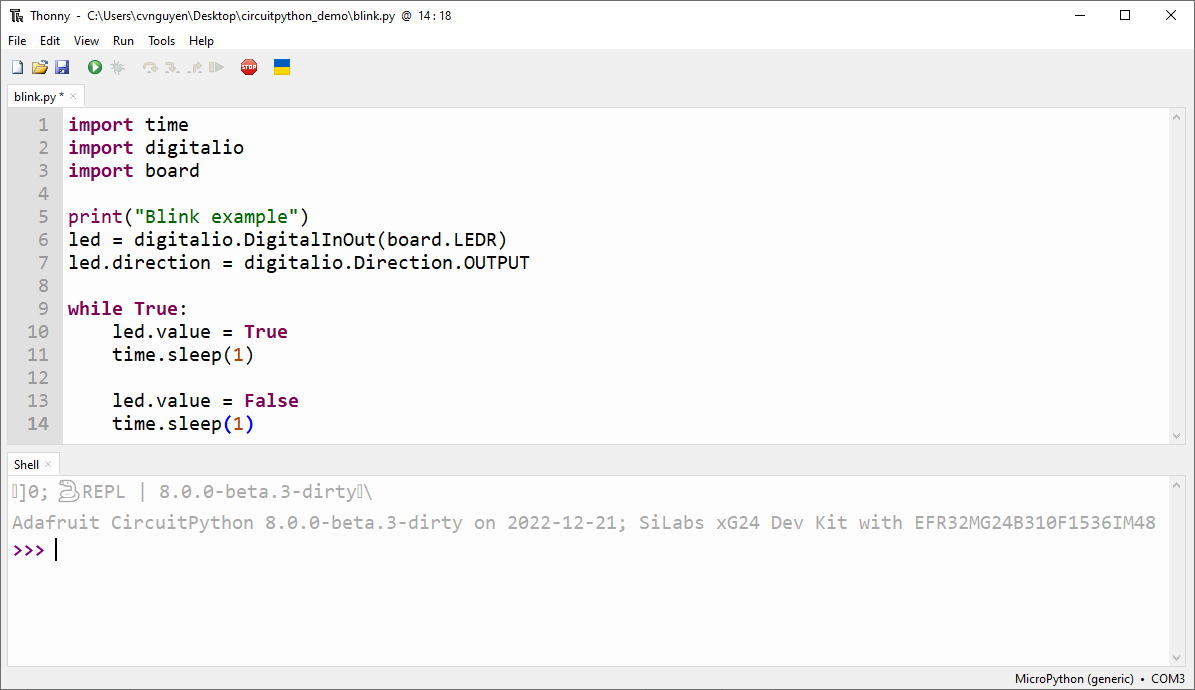
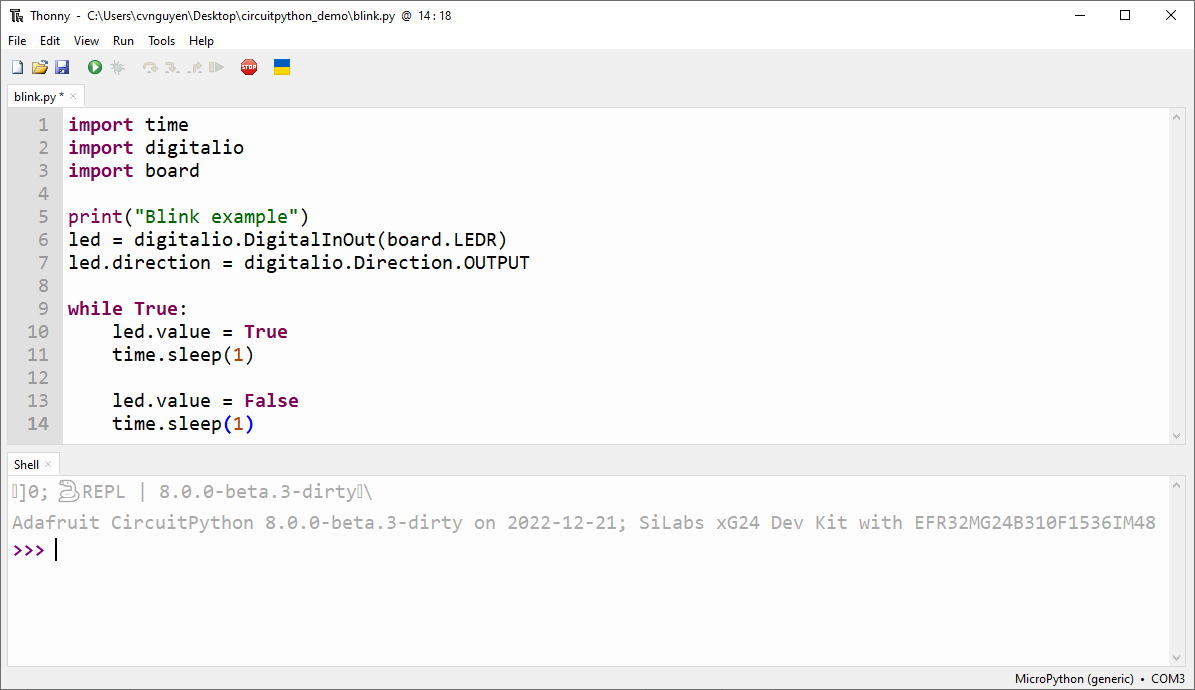
Download and Install Thonny#
Connect to the Serial Prompt of the Target Board#
Open the interpreter configuration
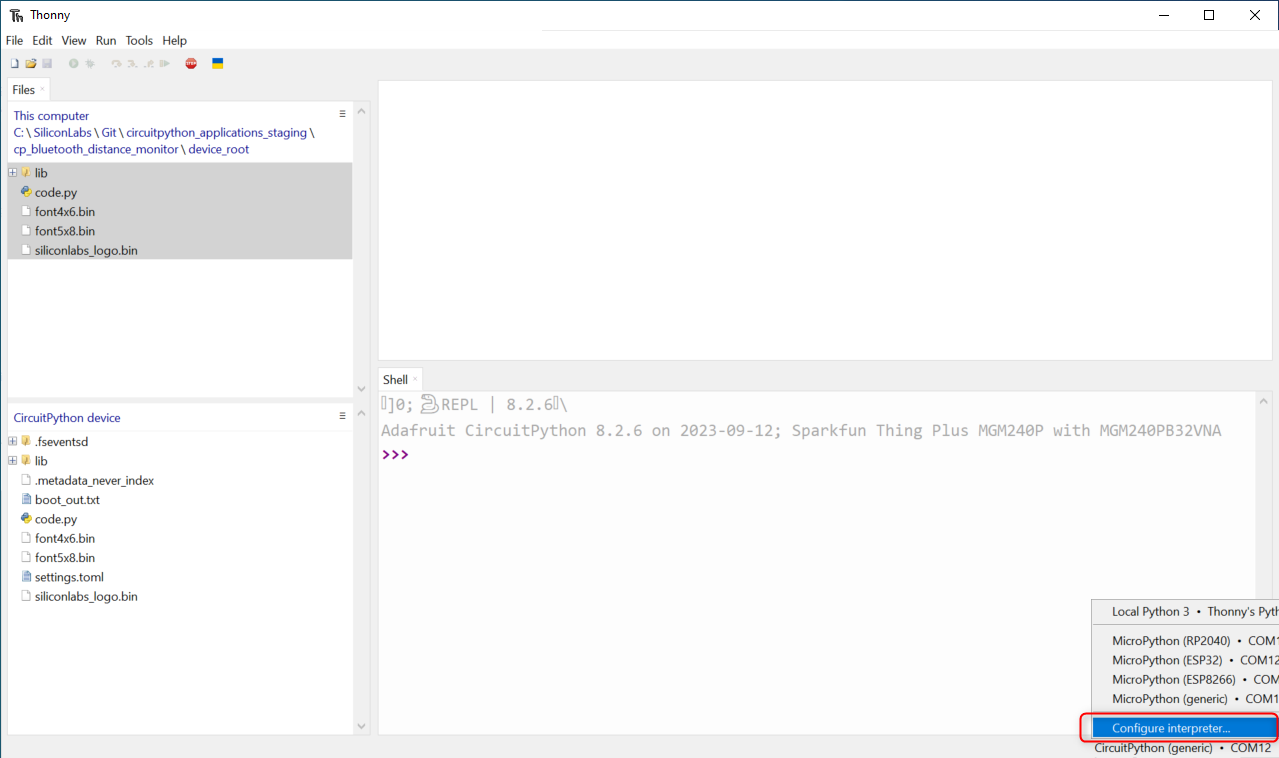
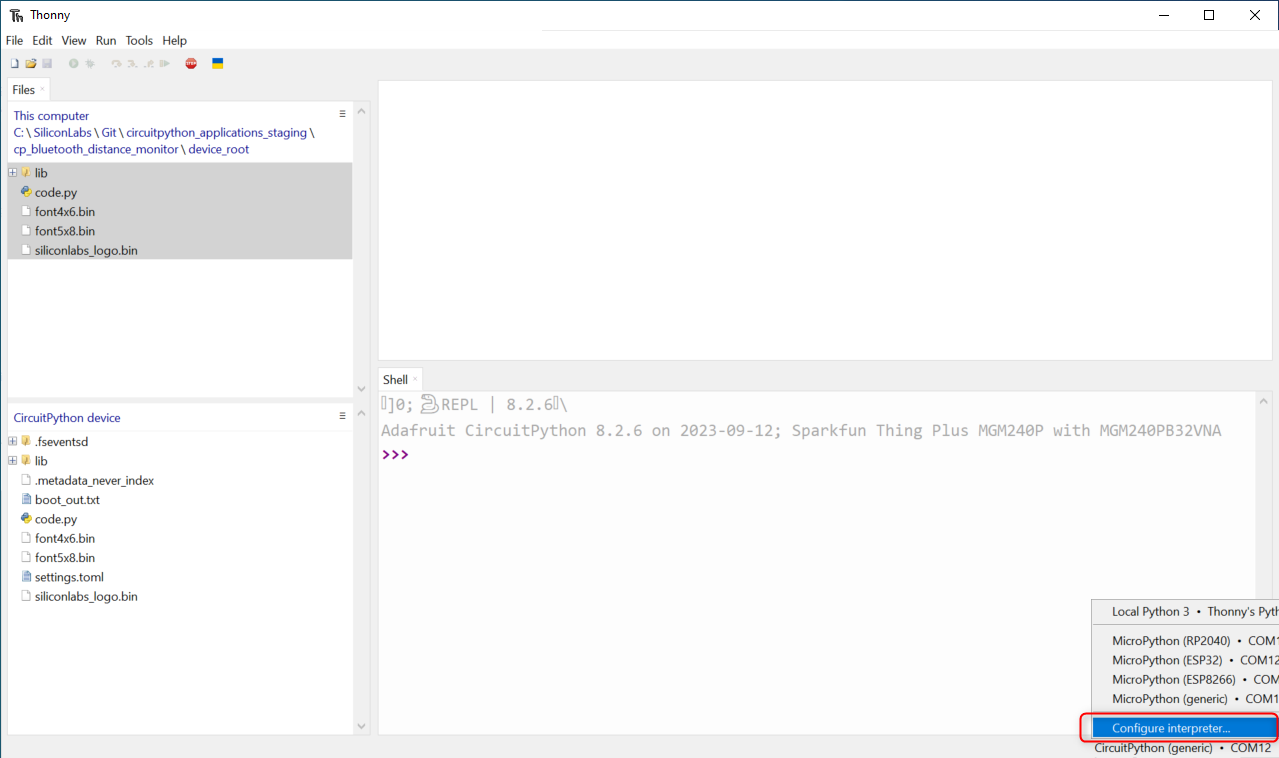
Select Port Jlink CDC UART Port
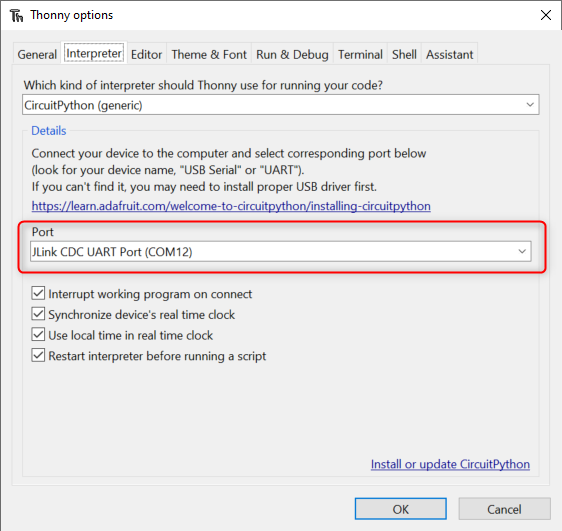
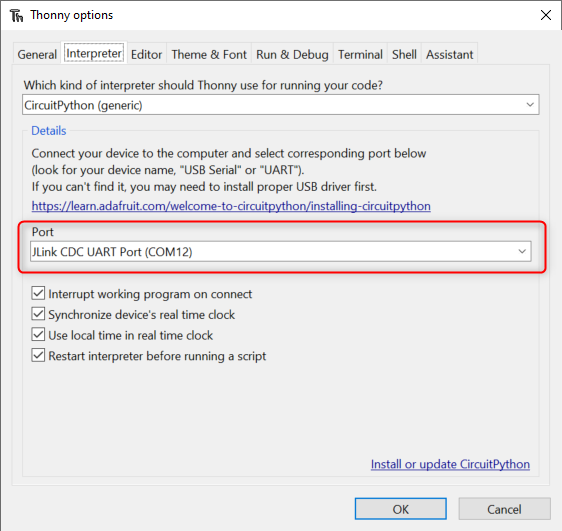
Upload the Project Files#
Show Files and Shell views
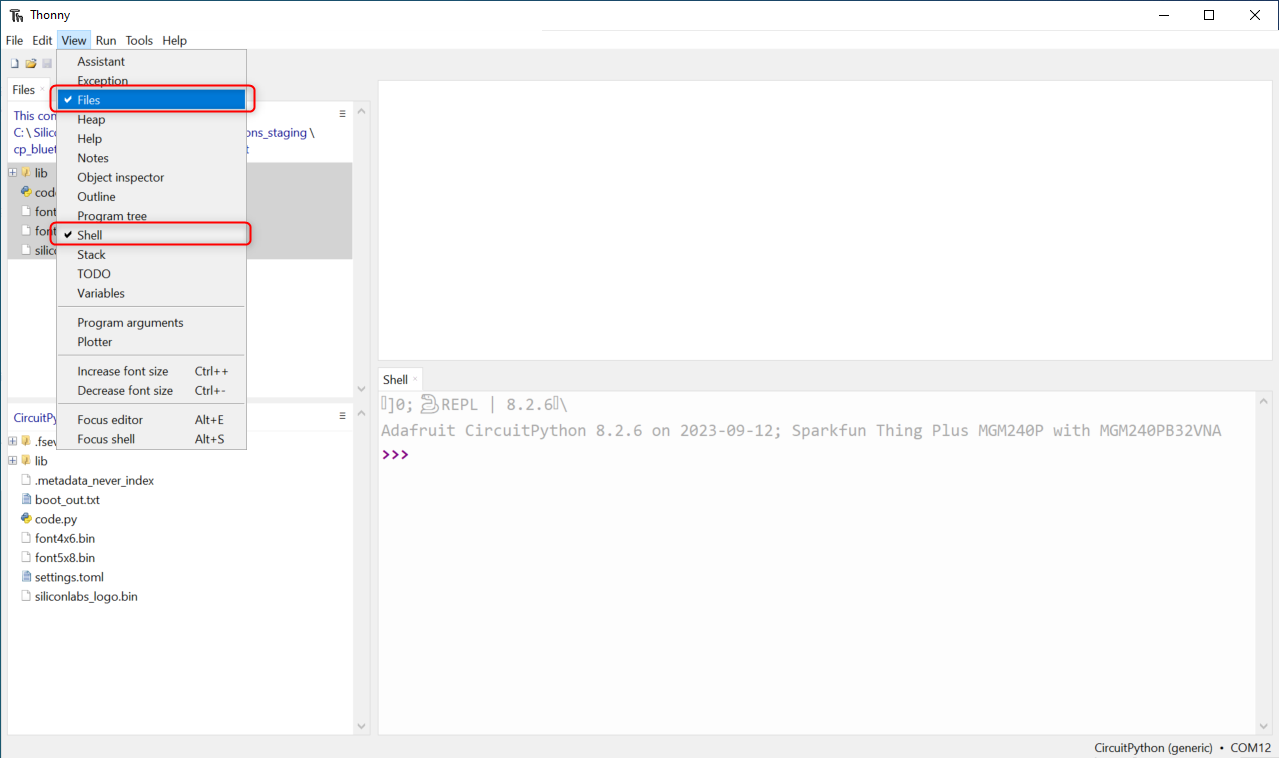
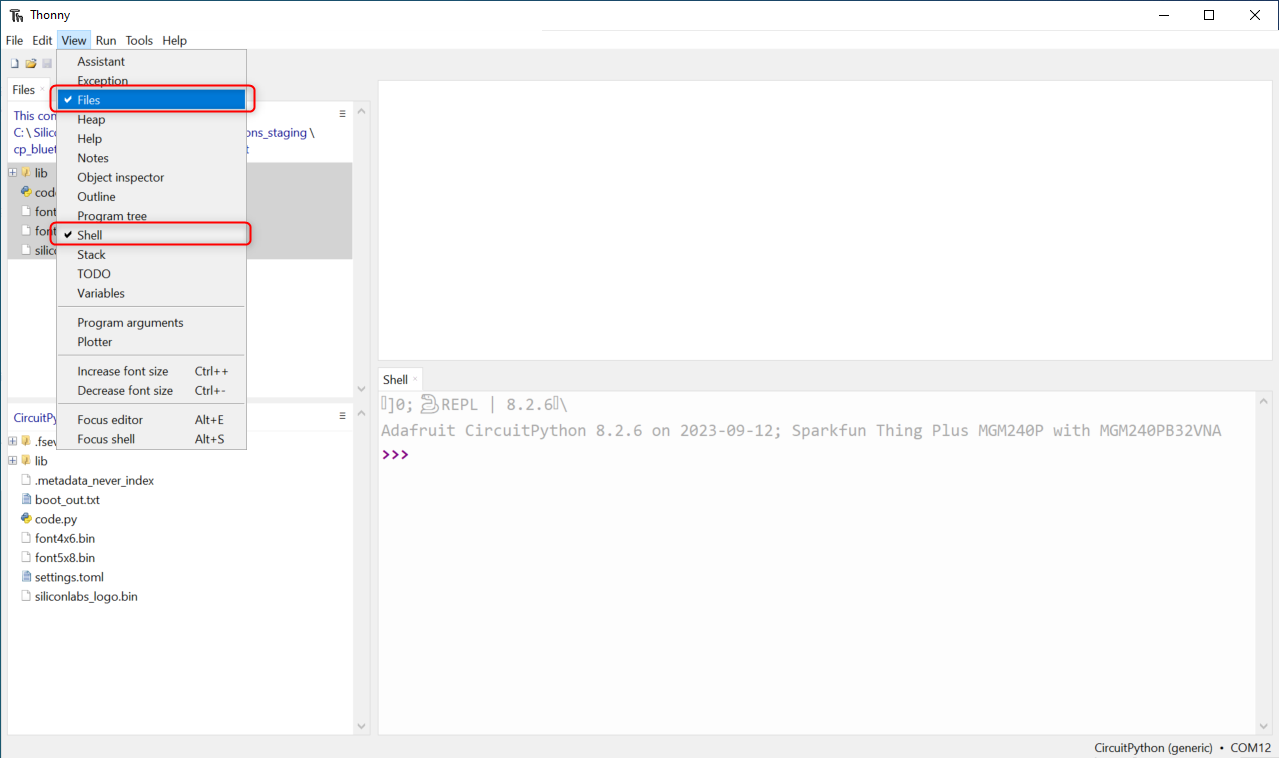
Select and upload application files from the device_root folder
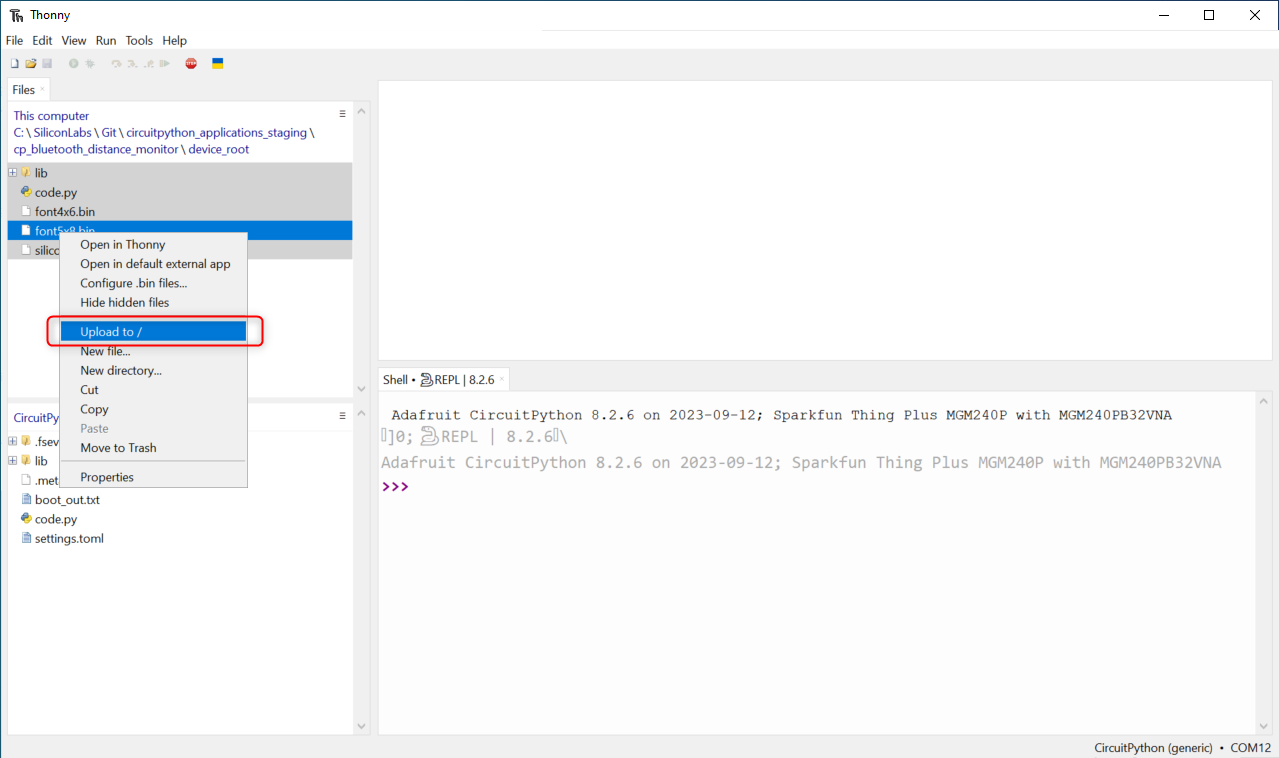
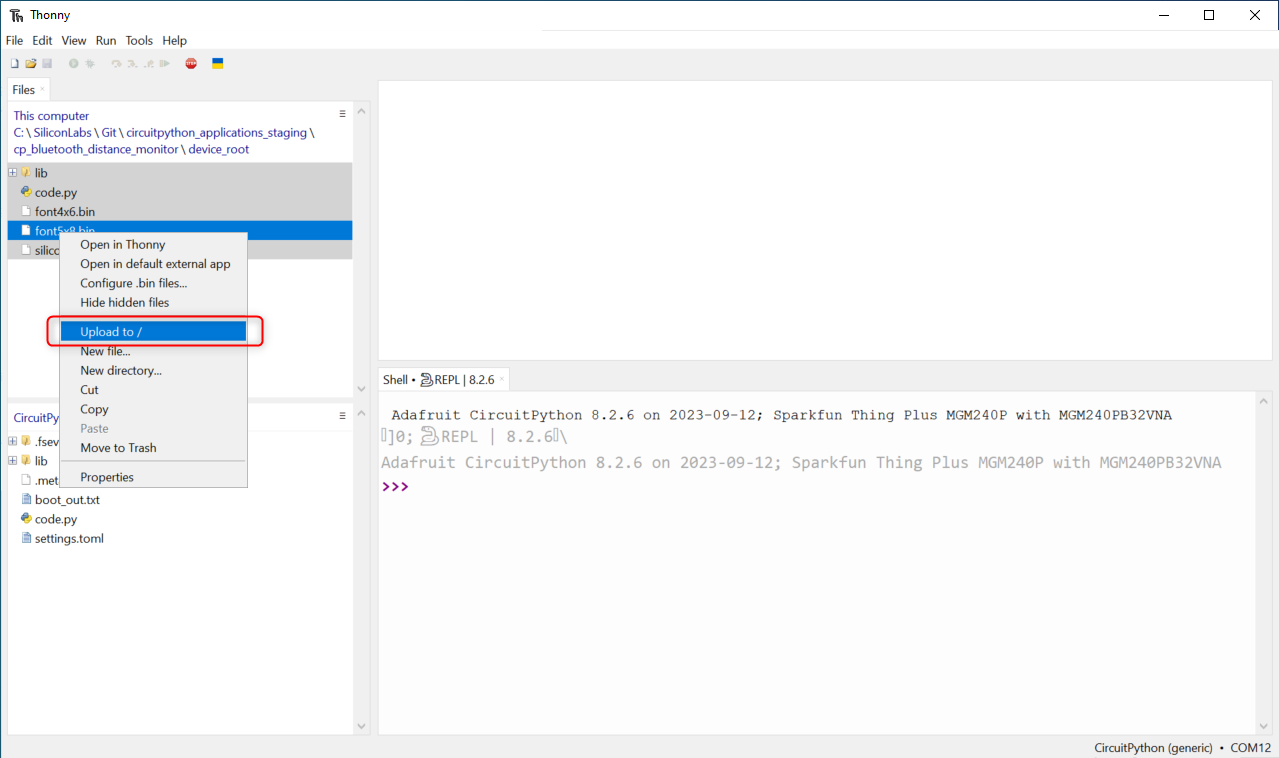
The application files are uploaded to the target device
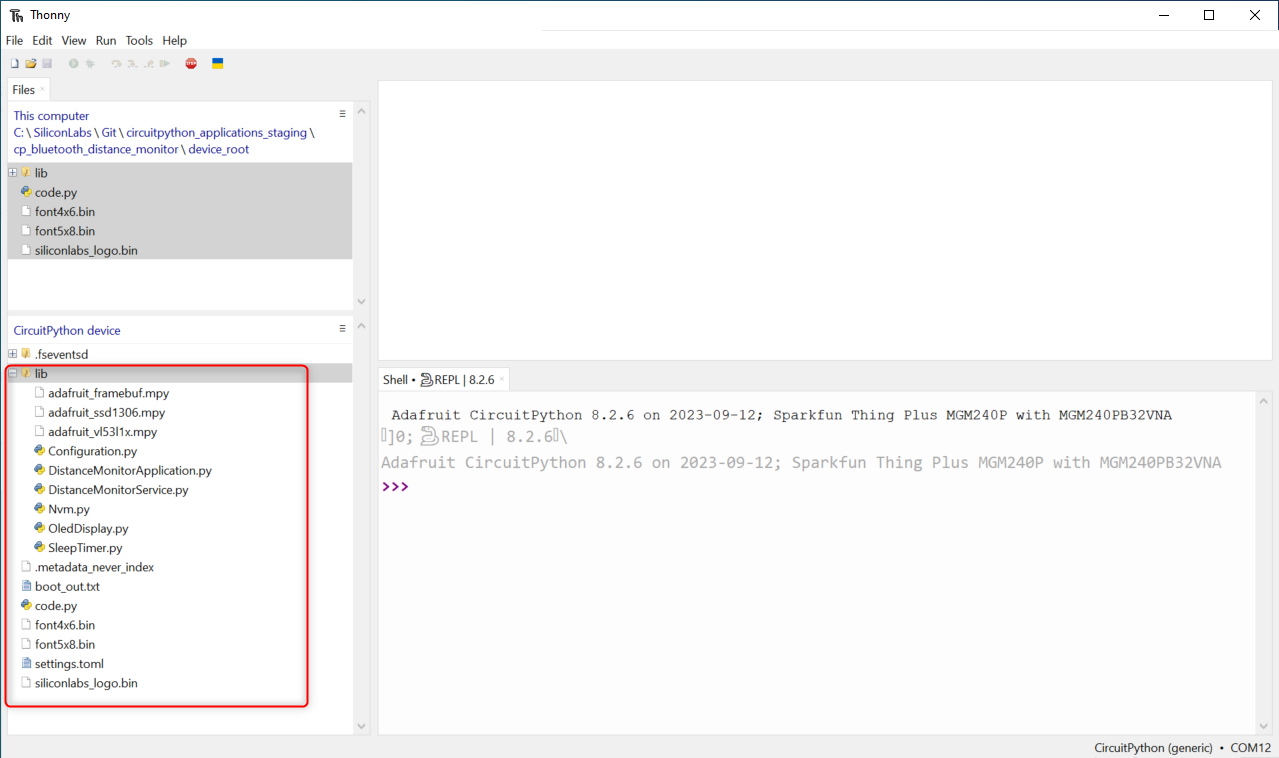
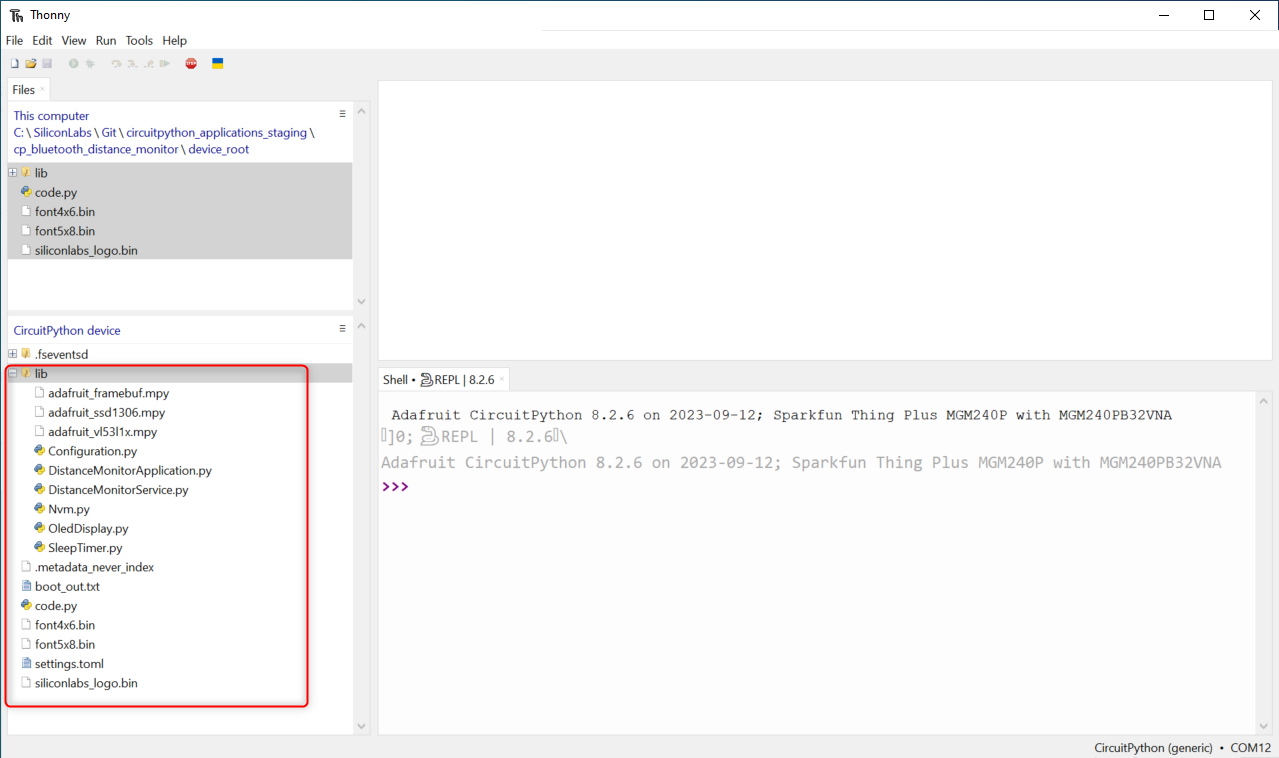
Run the Application#
Open the code.py from the target device and push Run current script (F5) button
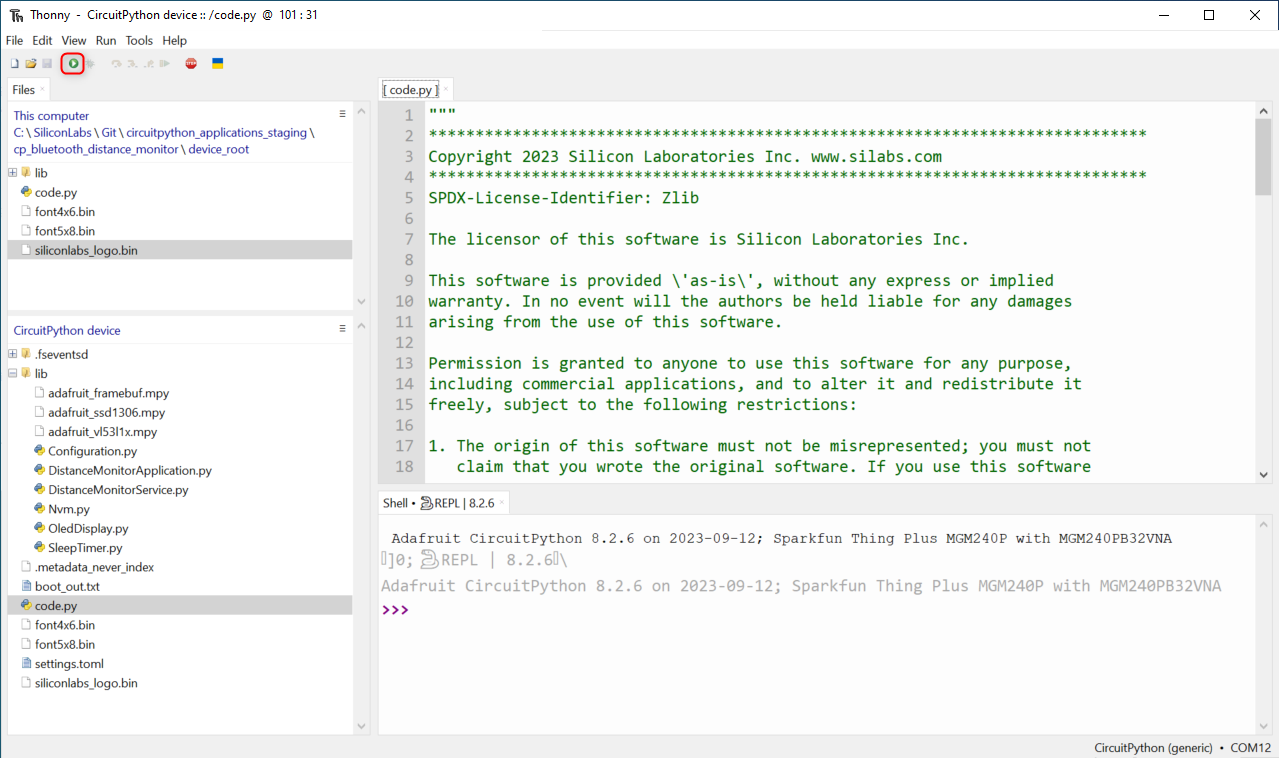
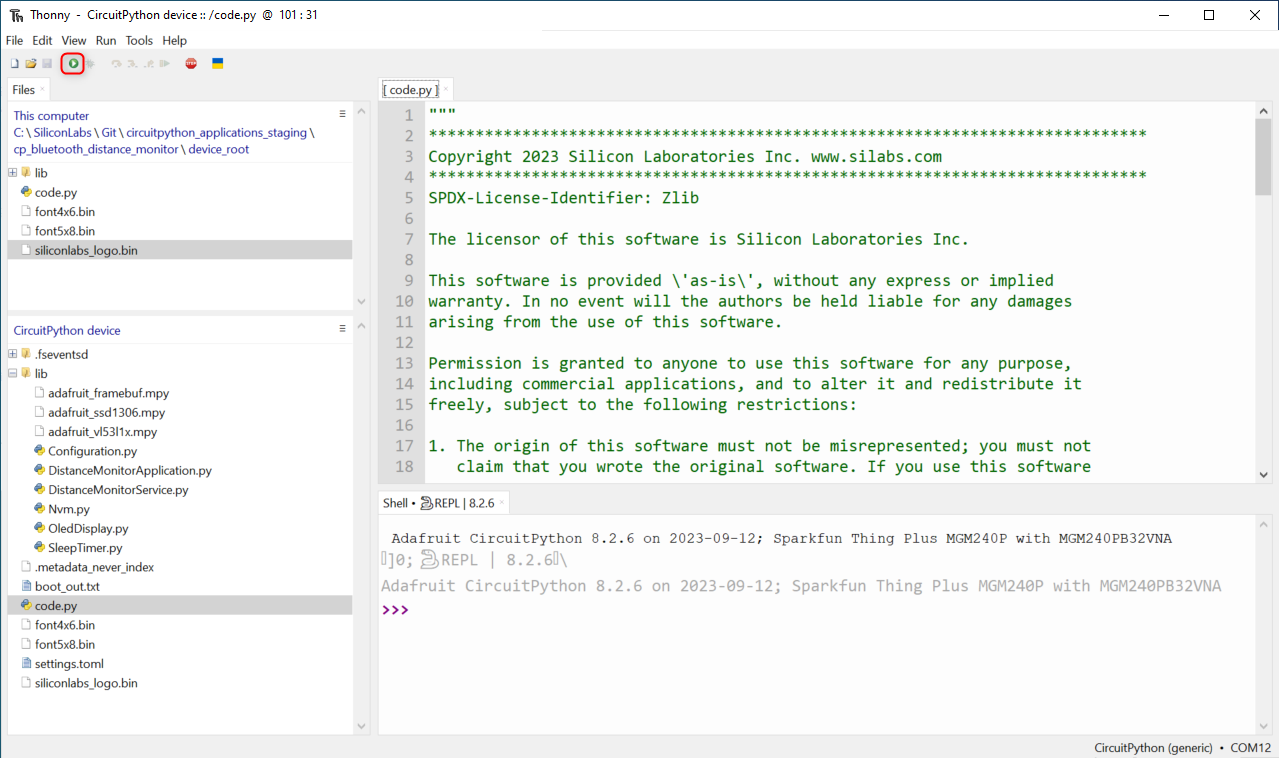
The application should be running on the target device, you can check the log output in the Shell window
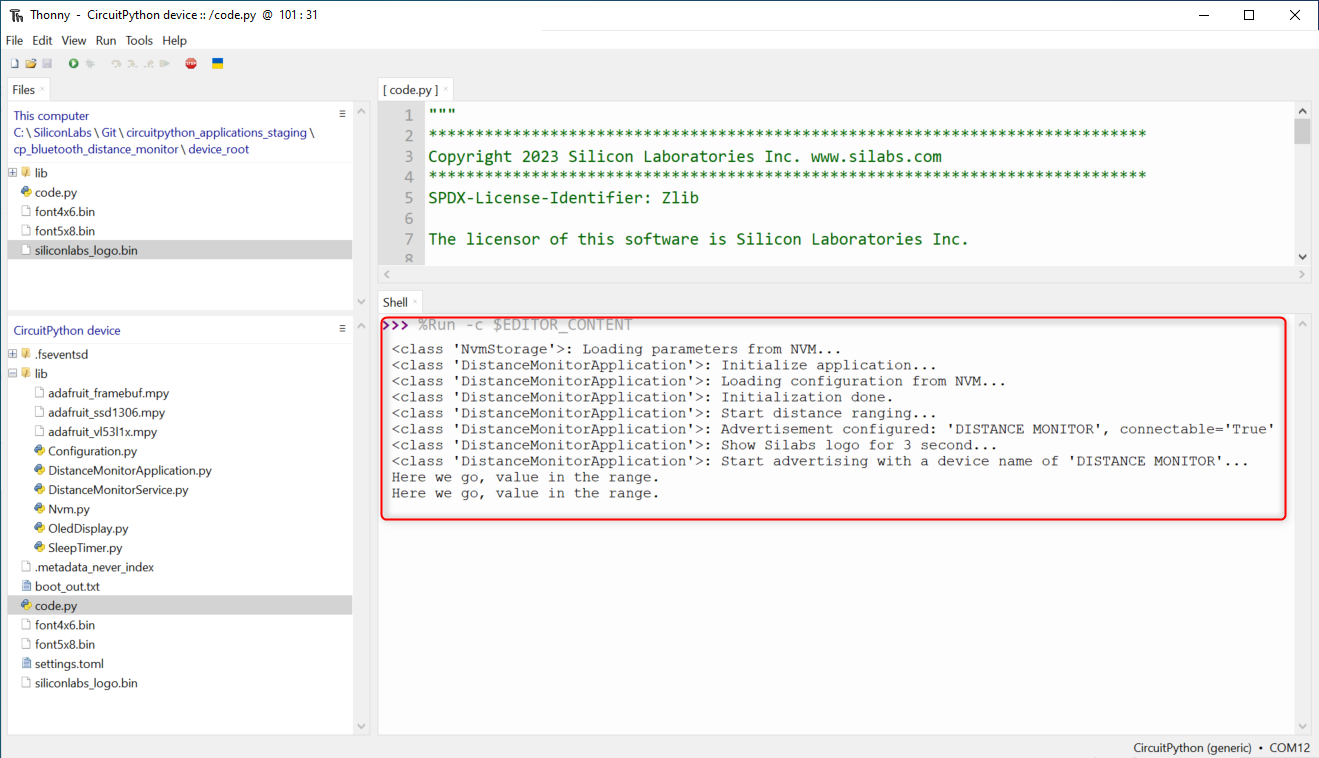
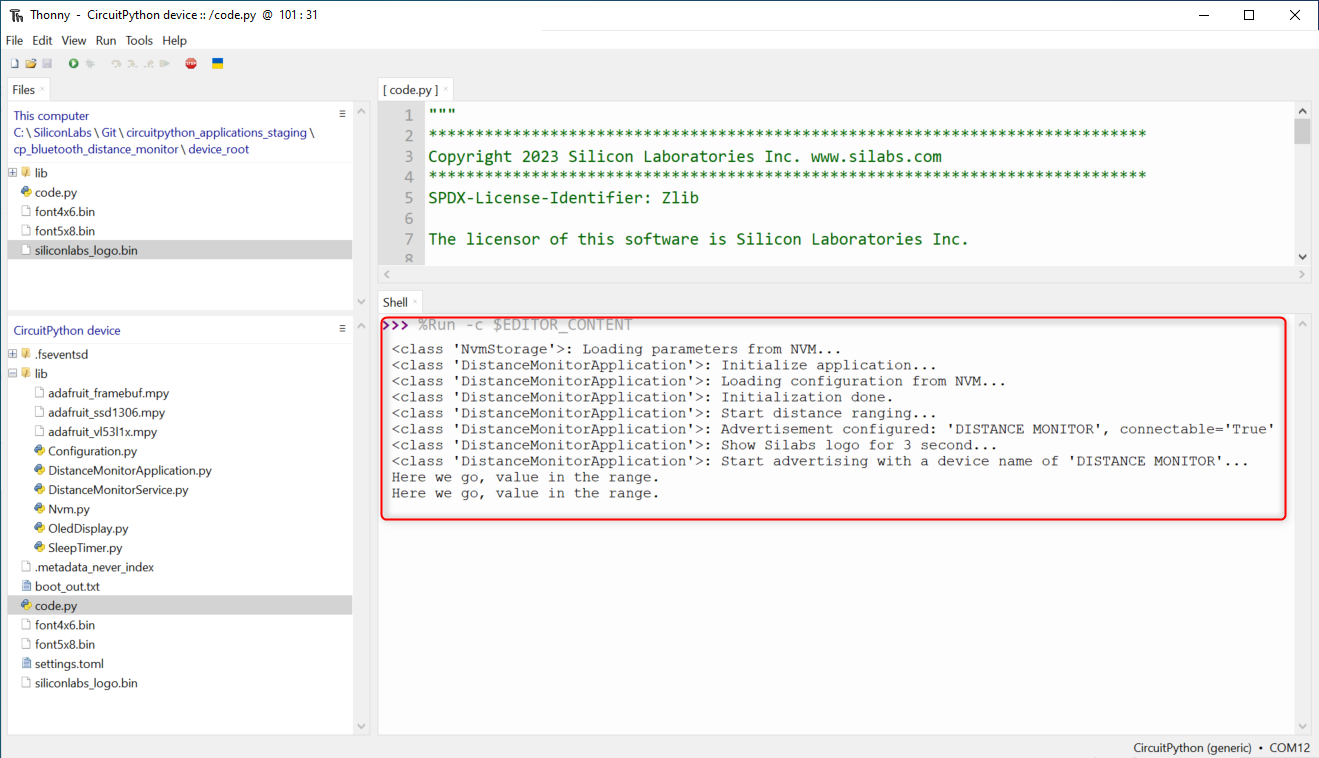
NOTE: The application files are permanently stored on the target device, so the uploaded application should run automatically if the target device is reset or powered up while the serial prompt is not connected via Thonny or other tools like Ampy.
Ampy#
With the boards which support USB mass storage, we can drag the files to the board file system. However, because the EFR32 boards don’t support USB mass storage, we need to use a tool like Ampy to copy the file to the board. You can use the latest version of Ampy and its command to copy the module directories to the board.
Refer to the guideline below for installing the Ampy tool:
https://learn.adafruit.com/micropython-basics-load-files-and-run-code/install-ampy
