Developing a Bluetooth/Proprietary DMP Project#
Three steps are required when developing a Bluetooth/Proprietary DMP project:
Create a New Project#
Silicon Labs Bluetooth SDK (v3.2 or later) include four software samples, which can be used as a starting point for every Bluetooth/Proprietary application.
Bluetooth - SoC Empty RAIL DMP FreeRTOS
Bluetooth - SoC Empty RAIL DMP Micrium OS
Bluetooth - SoC Empty Standard DMP FreeRTOS
Bluetooth - SoC Empty Standard DMP Micrium OS
Each sample:
Includes the multiprotocol RAIL library
Includes the Bluetooth library
Includes the selected RTOS
Has a default Bluetooth GATT database configuration
Has a default RAIL configuration
Has a default RTOS configuration
Implements Bluetooth initialization
Implements RAIL initialization
Implements RTOS initialization
The sample types differ in that the 'RAIL' samples contain a radio configurator, so they can be used for any proprietary protocol, whereas the 'standard' samples uses the IEE802.15.4 standard protocol.
The only thing you have to do is to modify the configurations according to your needs and implement the Bluetooth application task and the Proprietary application task. As default, the app_proprietary_task() is defined and implemented in the files app_proprietary.c and app_proprietary.h.
For the Bluetooth part, the default implementation contains the Bluetooth event handler, the sl_bt_on_event() function, defined in the app_bluetooth.c file.
The GATT database can be configured with the visual GATT Configurator in Simplicity Studio 5, while the RAIL configuration can be generated with the Radio Configurator tool. You may also need to add some emlib and emdrv files to your project to support peripheral configuration. The general workflow to create a DMP project looks like this:


To create a new project:
Open Simplicity Studio 5.
Select a connected device in the Debug Adapters view, or select a part in the My Products view.
Click File > New > Silicon Labs Project Wizard.
Review your SDK and toolchain. If you have more than one GSDK version installed, verify that Gecko SDK Suite v3.x is shown. If you wish to use IAR instead of GCC, be sure to change it here. Once you have created a project, it is difficult to change toolchains. Click NEXT.
On the Example Project Selection dialog, filter on Bluetooth and select Bluetooth - SoC Empty RAIL DMP FreeRTOS. Click NEXT.
Name your project. Click [FINISH].
Configure Bluetooth#
NOTE: This file has a bad title because it carried over text (since removed) from the preceding topic.
Configuring Bluetooth consists of two steps:
Configuring the local GATT database.
Configuring the Bluetooth stack.
To configure the local GATT database, use Simplicity Studio 5's GATT Configurator.
Open the .slcp file in the project (if it is not already open).
Click the CONFIGURATION TOOLS tab.
Click Open next to Bluetooth GATT Configurator.
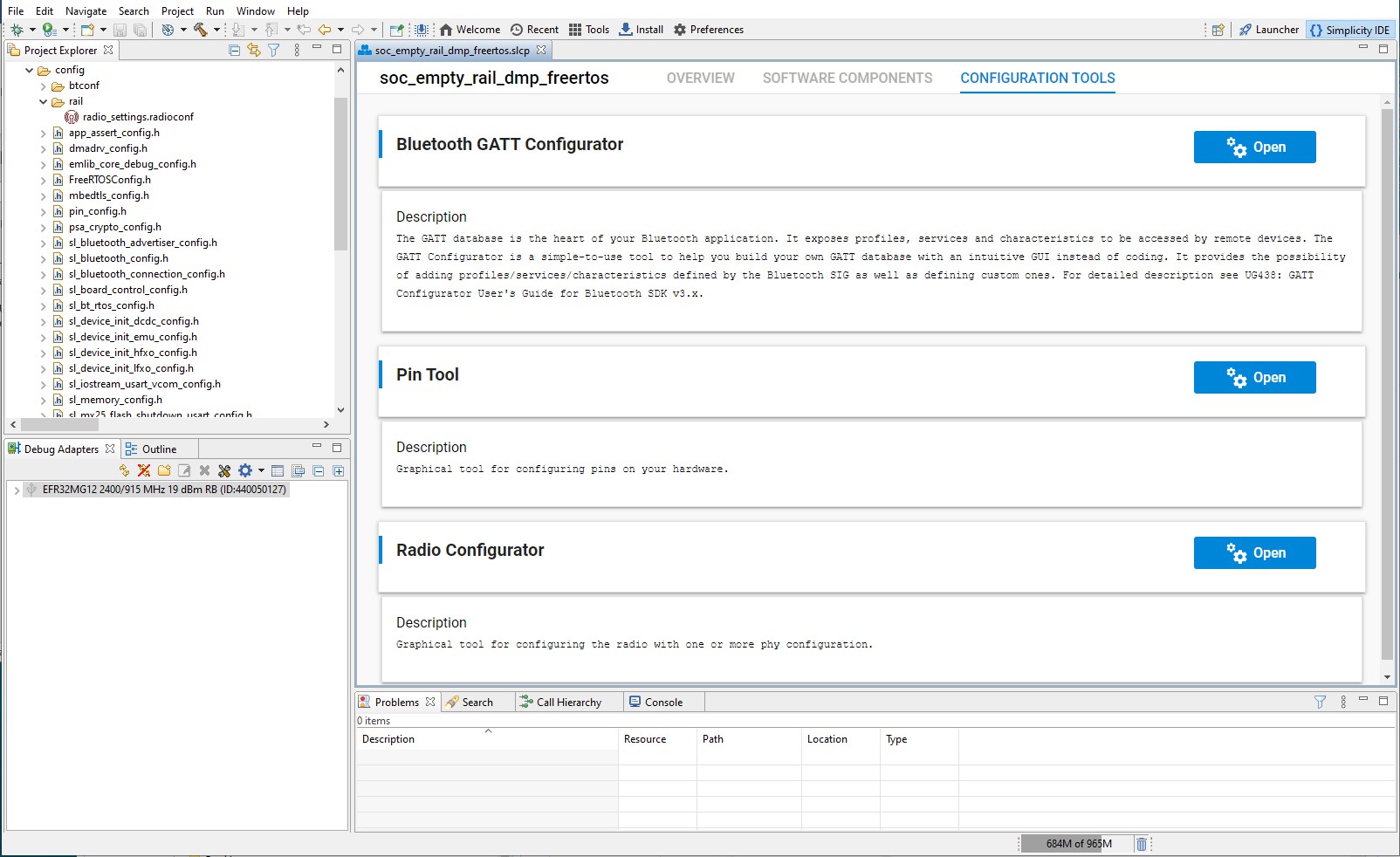
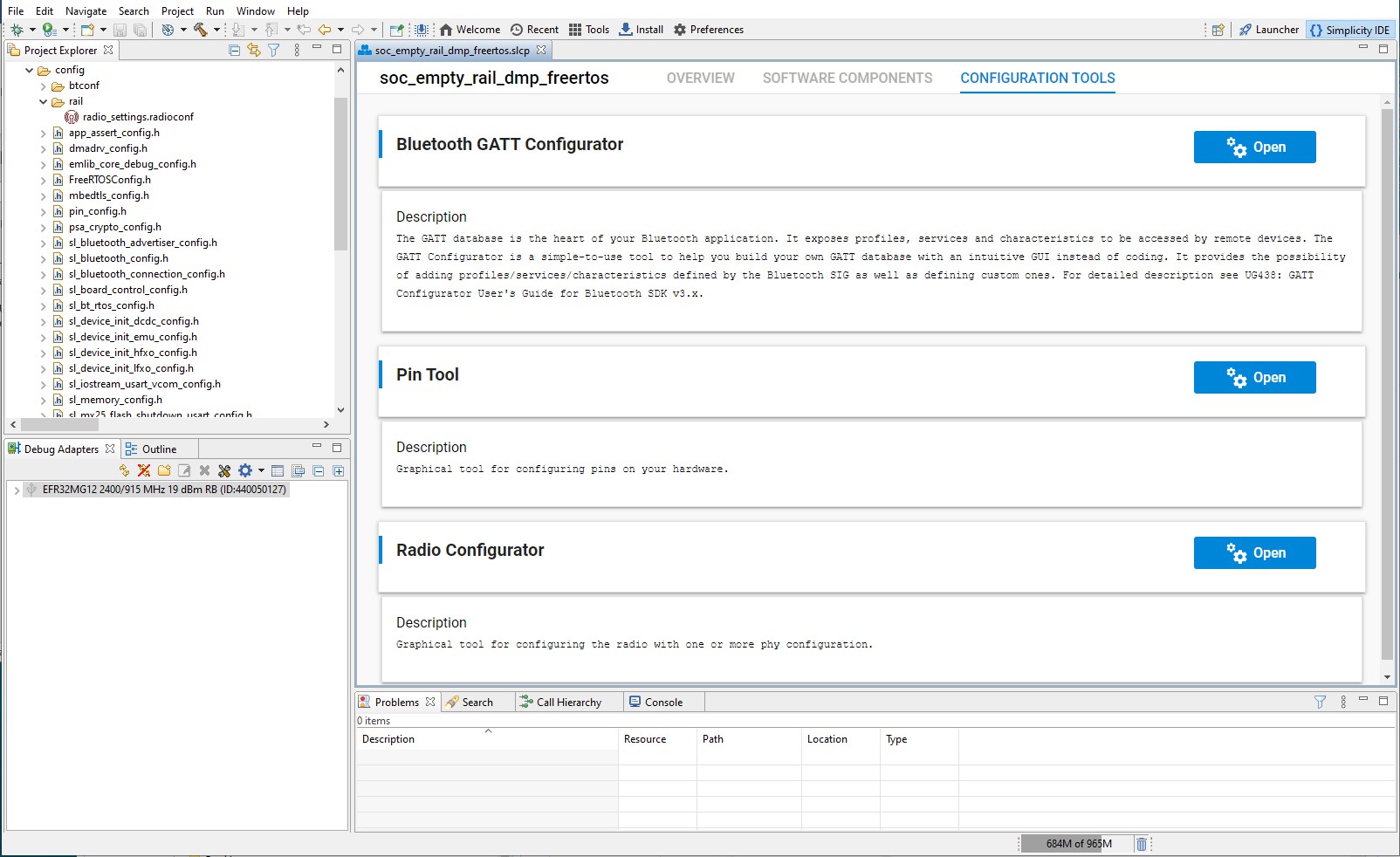
Add your custom services and characteristics as described in the Bluetooth Getting Started Guide (or use the default GATT database).
Your changes are automatically saved and project files are generated.
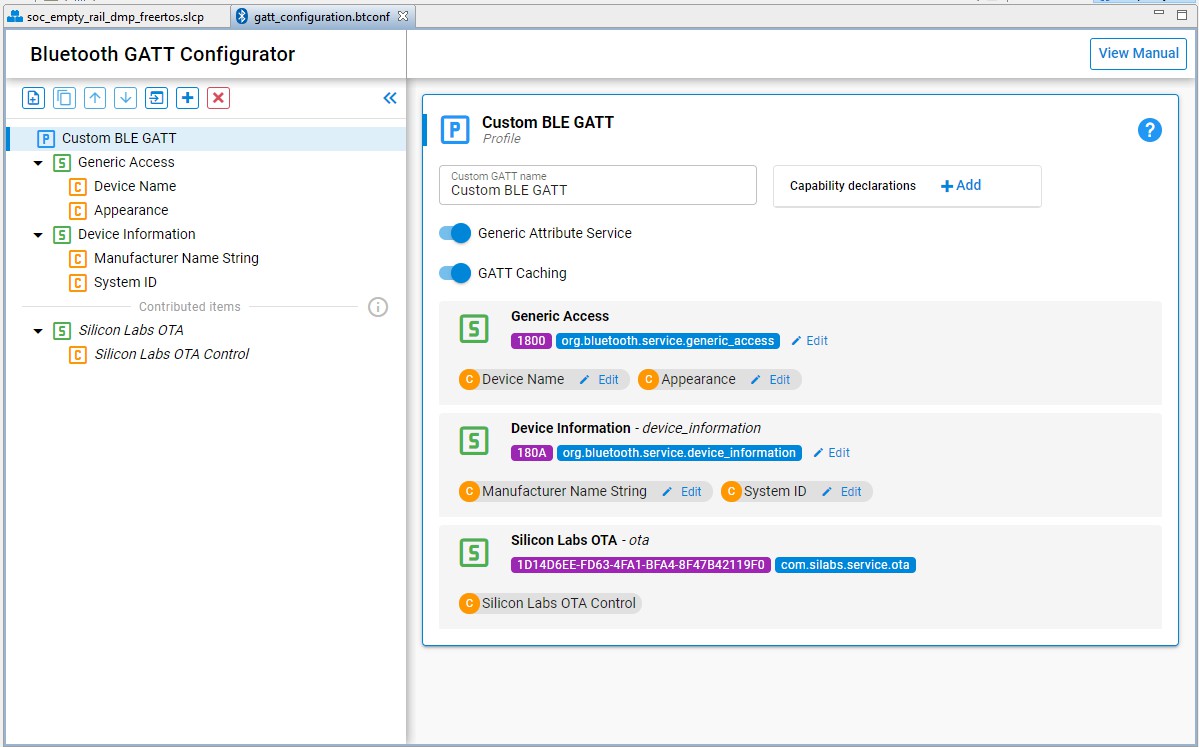
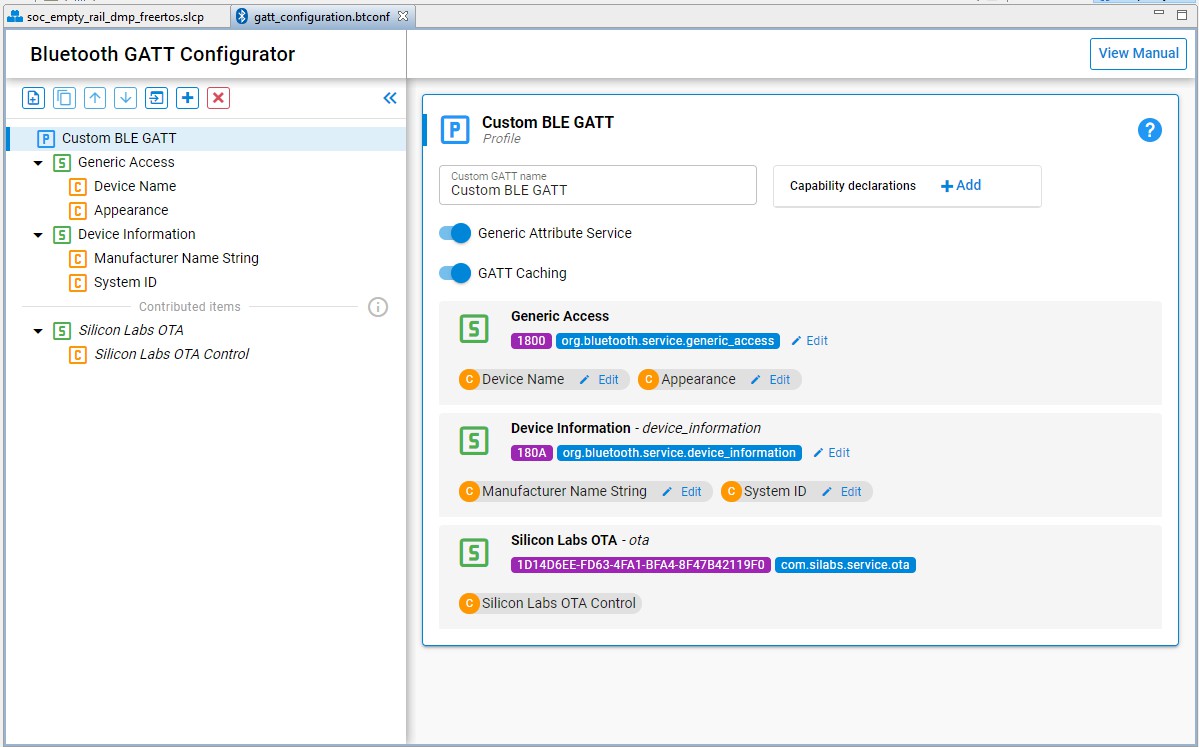
To configure the Bluetooth stack:
Go to the SOFTWARE COMPONENTS tab.
Find Bluetooth > Stack > Bluetooth Core component.
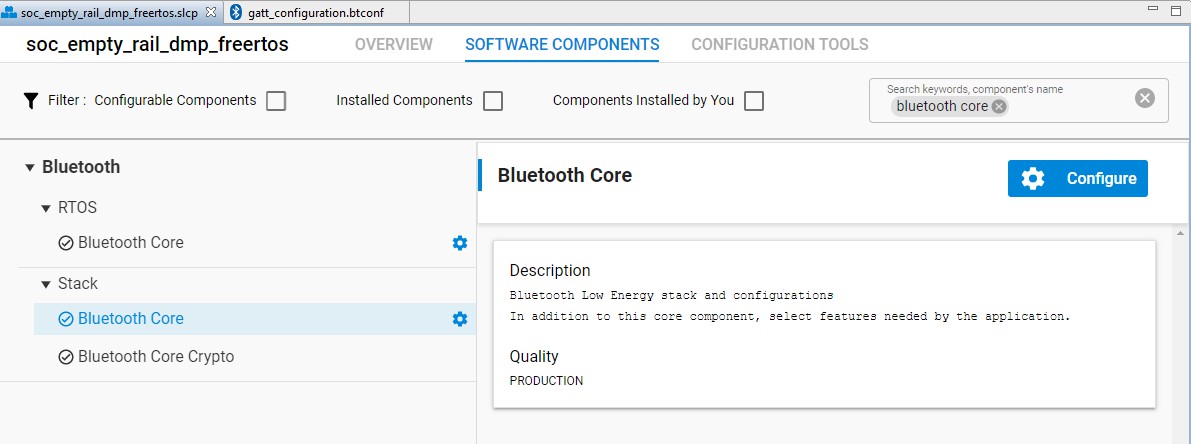
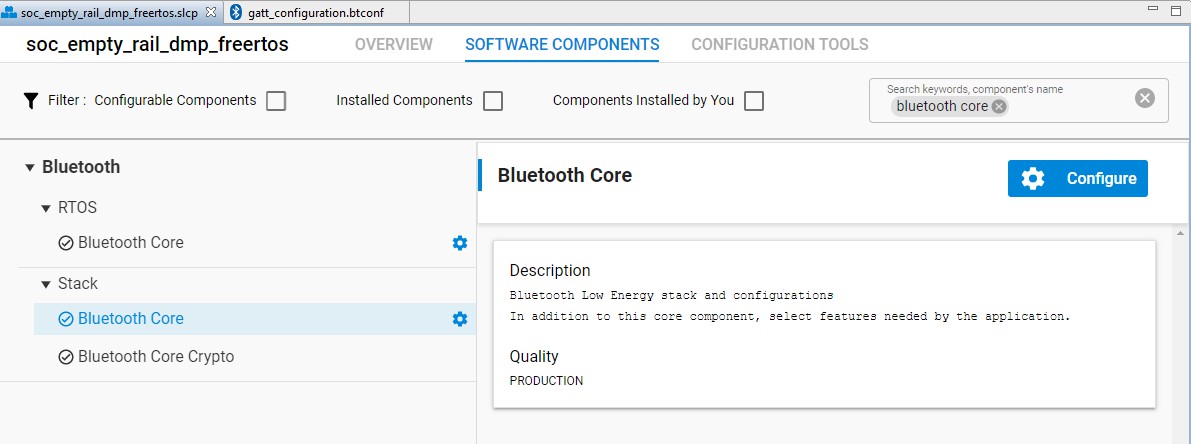
Change the configuration according to your needs. For details, see Silicon Labs Bluetooth C Application Developers Guide (or use the default configuration).


Configure the Proprietary Protocol#
Using the Radio Configurator#
Configuring the proprietary protocol consists of two steps:
Configuring the radio channels (for example, base frequency and modulation)
Configuring the RAIL
To configure the radio channels, use Simplicity Studio 5's Radio Configurator tool:
Open the .slcp file in the project (if it is not already open).
Click the CONFIGURATION TOOLS tab.
Click Open next to Radio Configurator.
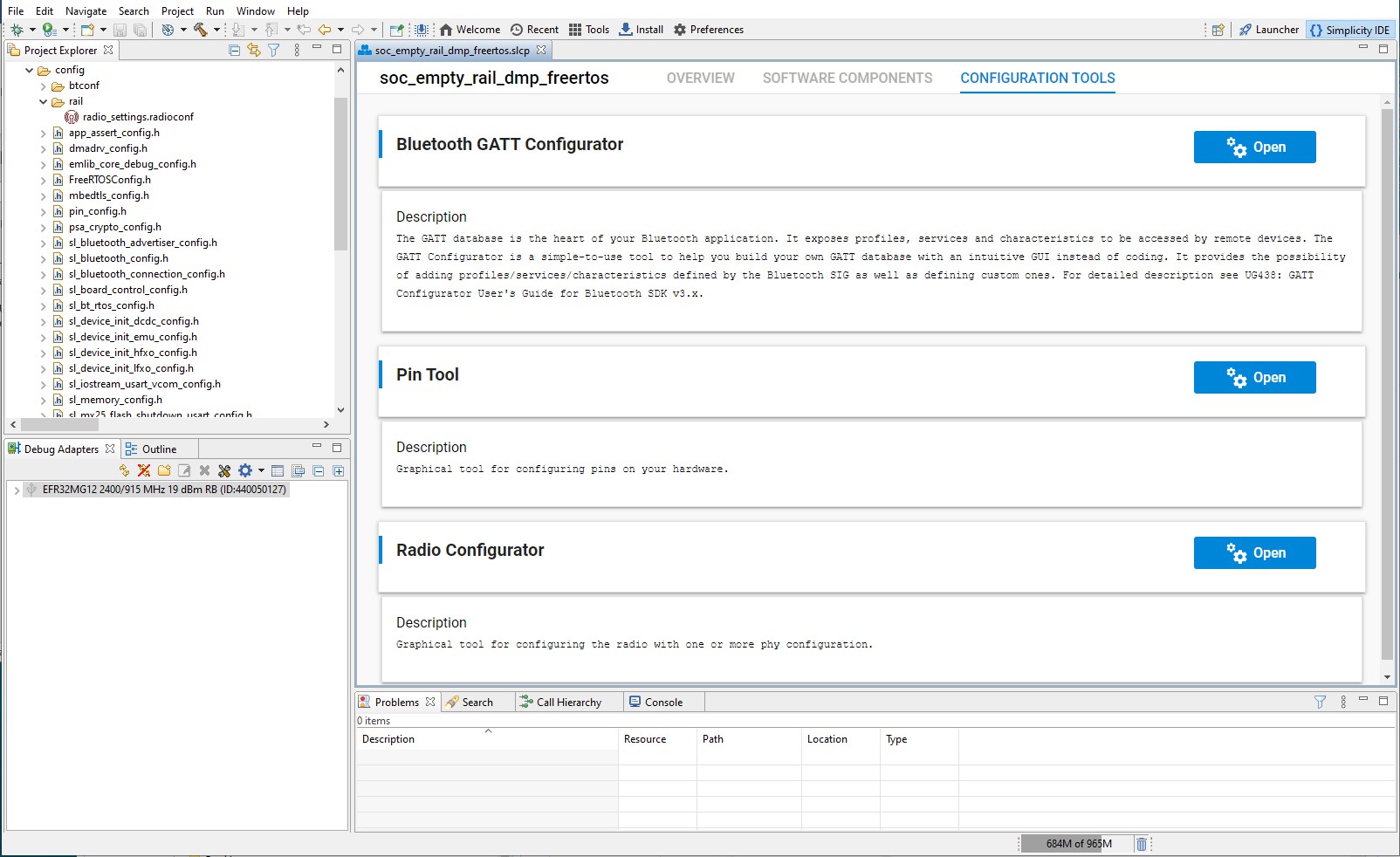
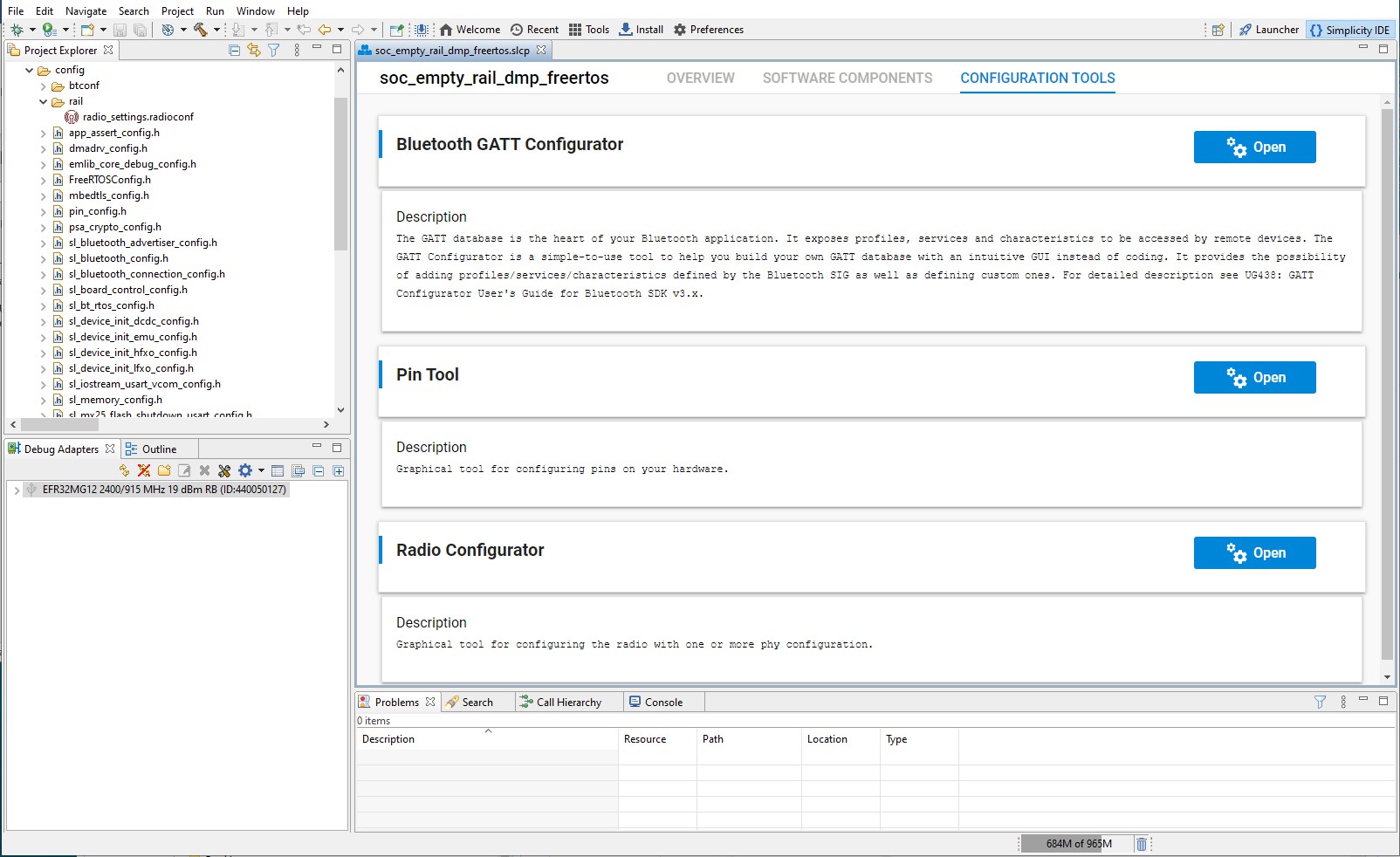
Select Base Profile from the radio profiles.
Select a predefined radio PHY from the list, or select Customized, and apply your settings. For details, see AN1253: EFR32 Radio Configurator Guide for Simplicity Studio 5.


To configure RAIL:
On the Software Components tab, select Platform > Radio > RAIL Utility, Initialization > inst0.


Click Configure. Change configurations as needed.


Using Standard Protocol APIs#
In the “Bluetooth - SoC Empty Standard DMP” sample project, the radio is configured with APIs. The sample project contains a default configuration for the IEE802.15.4 standard protocol. This configuration is set in the function “app_proprietary_init()”. For more information about the possible configurations, refer to the API documentation on docs.silabs.com.
Develop Bluetooth Application#
Bluetooth applications have to be implemented the same way as in a non-DMP scenario:
BGAPI commands can be called from anywhere (except from interrupt context).
BGAPI events have to be fetched from the internal event queue of the Bluetooth stack. This is typically done in an infinite loop.
A single protocol Bluetooth application can run with or without RTOS. The DMP Bluetooth application can, however, only run over RTOS. As described in Software Architecture of a Bluetooth/Proprietary DMP application, you must implement Bluetooth event handling in the Bluetooth application task. The skeleton of this task is implemented in main.c. To handle new Bluetooth events, simply add new case statements with the appropriate event IDs. The general process can be seen in the following figure:


Develop Proprietary Application#
Proprietary application uses RAIL directly:
RAIL API commands can be called from anywhere.
RAIL API events have to be handled in the events callback function.
Almost all RAIL APIs can be used in DMP, but a few are incompatible (like RAIL_HoldRxPacket()), and a few work slightly differently. For example, automatic state transitions are defined differently due to the concept of background Rx, which is specific on DMP. See the Dynamic Multiprotocol User’s Guide for details.
By default, the events callback function is set to sl_rail_util_on_event(), just like in a regular RAIL application. An empty sl_rail_util_on_event() function is implemented as a weak function in sl_rail_util_callbacks.c. It can be overloaded in the application. This function is called every time a new radio event intended for the proprietary protocol is received from RAIL. Each RAIL event sets a specific flag in the 64-bit bitfield. Be aware that multiple flags may be set, so you may have to handle multiple events within one callback. Note: The events callback function is almost always called from an interrupt context, so you have to handle it as an interrupt handler! Do only quick calculations, and set a flag to inform your main loop about the changes.
In the DMP context, you should also prepare for more error events: RAIL_EVENT_SCHEDULER_STATUS should be implemented, as that is the event which is triggered if a proprietary radio is interrupted by Bluetooth.
Upon completing a finite radio task (like transmission), RAIL_YieldRadio() or RAIL_Idle() should be called to let the radio scheduler know that other protocols might use the radio.
The main loop to process the radio events is implemented in the app_proprietary_task(), which runs parallel to the sl_bt_event_handler_task() that ultimately calls the sl_bt_on_event() event handler. It is the developer’s job to decide how to communicate between the radio event handler (sl_rail_util_on_event()) and the app_proprietary_task(), but in general, use the services of the RTOS, like semaphores, flags, and message queues.
The general process is shown in the following figure:


Communication between Bluetooth and Proprietary Protocol#
Bluetooth and the proprietary protocol are running parallel in two independent tasks. However, often they need to be synchronized, for example if you want to send out a proprietary packet when a value changed in the local GATT database, or you want to change a value in the local GATT database when you received a proprietary packet.
To notify the proprietary task from the Bluetooth task, or the other way around, the easiest way is to set an RTOS flag. You can define a queue for events and use that to notify the other task. From the proprietary task, you can also set an external event to the Bluetooth stack, using the function sl_bt_external_signal(). This will generate an sl_bt_evt_system_external_signal_id event in the Bluetooth stack.
