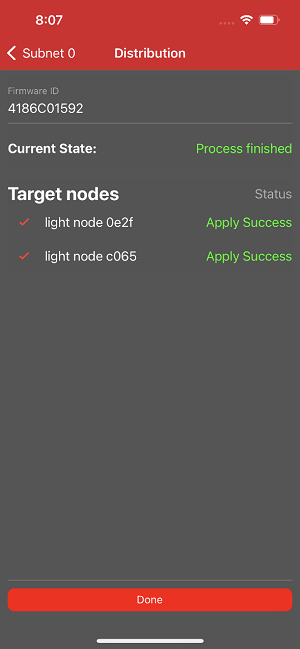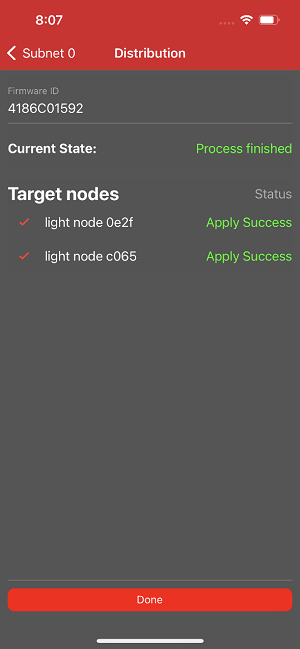Firmware Update Demonstration#
This section assumes you have flashed the Bluetooth Mesh – SoC DFU Distributor example application to one of the devices and the Bluetooth Mesh – SoC Light example application to the other(s) and have created an update image archive for the light example. Firmware Update Examples and Models describes the setup of the examples and the update image archive.
The Bluetooth Mesh SDK comes with a DFU Python script that supports the provisioner and initiator functionalities. To use the script to update device firmware, see AN1422: Provisioning and Firmware Update Using the DFU Python Script.
The examples display firmware update status on the device’s LCD and output detailed information of the firmware update process to VCOM UART. To see the logs, open a serial terminal on the serial port assigned for the device with the following serial settings: baud rate 115200, data bits 8, stop bits 1 and parity None.
Provision and configure the Distributor node.
Go to the Provision view and tap Scan at the top right.
Tap PROVISION next to the Distributor device and tap Continue at the top right.
In the Device Configuration view, tap Group and then select Demo group.
In the Device Configuration view, tap Functionality and then select Firmware Distribution Server.
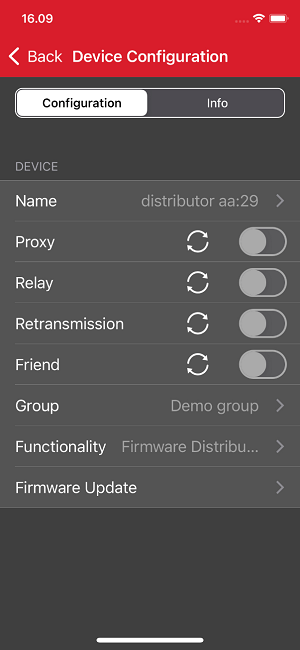
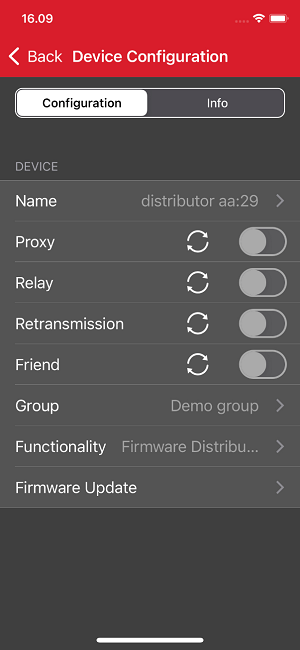
Provision and configure at least one Target node.
Go to the Provision view and tap Scan at the top right.
Tap PROVISION next to a Light device and tap Continue at the top right.
In the Device Configuration view, tap Group and then select Demo group.
In the Device Configuration view, tap Functionality and then select a functionality for the node. The Firmware Update Server functionality required for the firmware update is invisible but is automatically bound to the selected functionality.
Repeat above steps for all Target nodes.
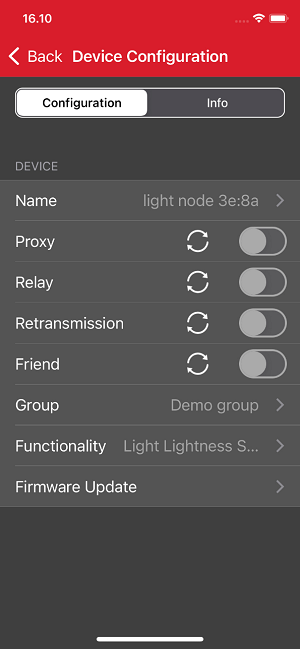
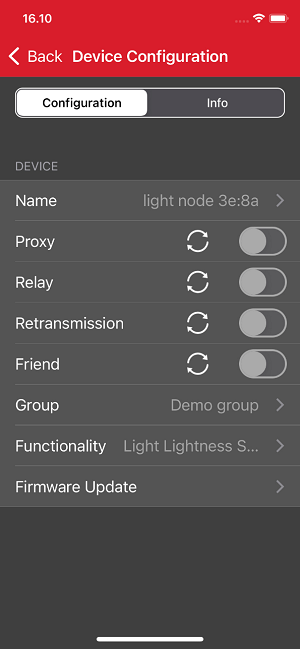
Go to the Networks view and tap Demo network. Make sure the Distributor node has the active proxy connection.
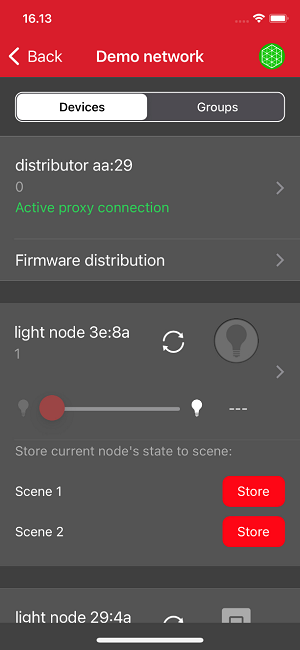
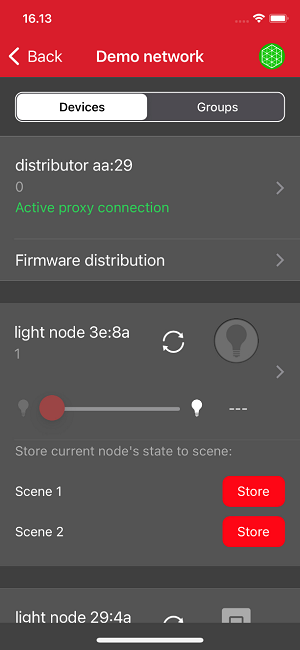
Tap Firmware distribution under the Distributor node and then tap Firmware File.
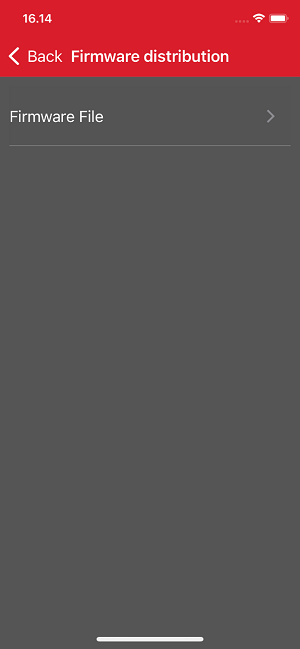
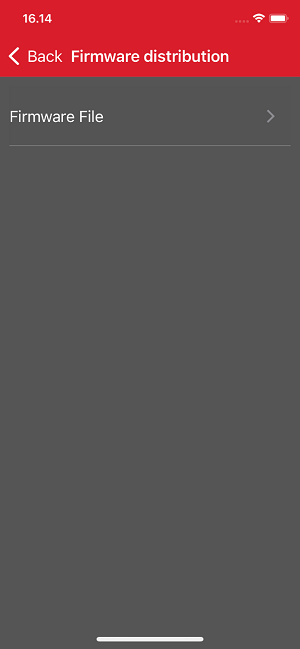
Choose an update image.
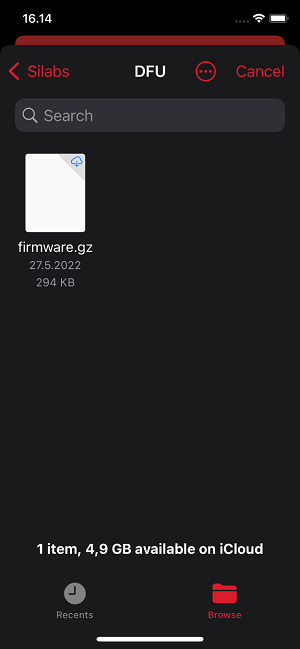
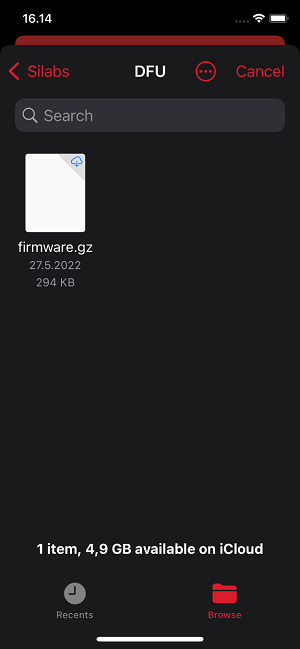
In the Firmware distribution view, select the nodes to update firmware, and then tap Upload to nodes.
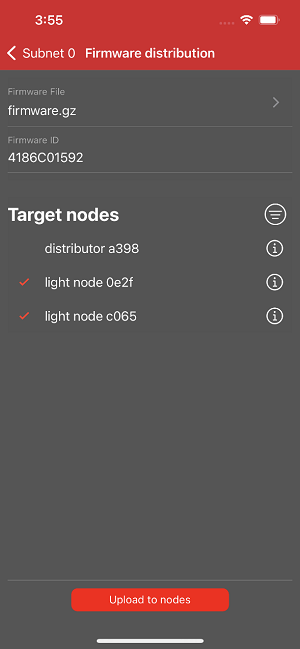
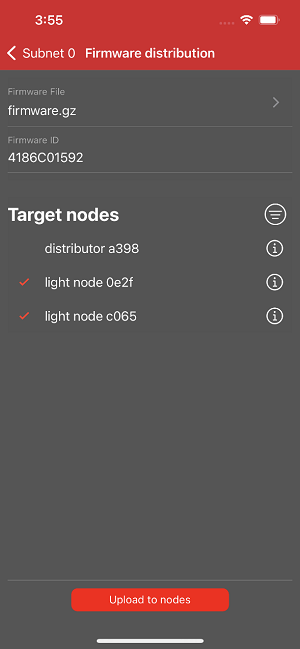
The mobile app as the Initiator uploads the update image to the Distributor node and shows the progress. When the progress reaches 100%, tap Done.
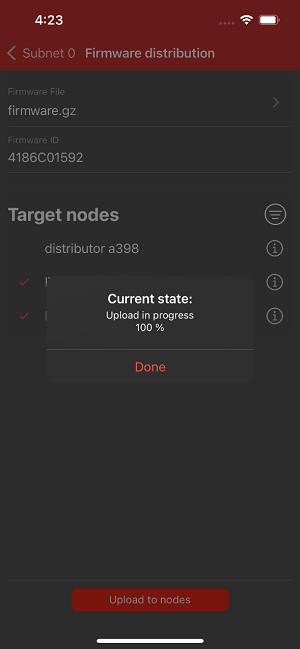
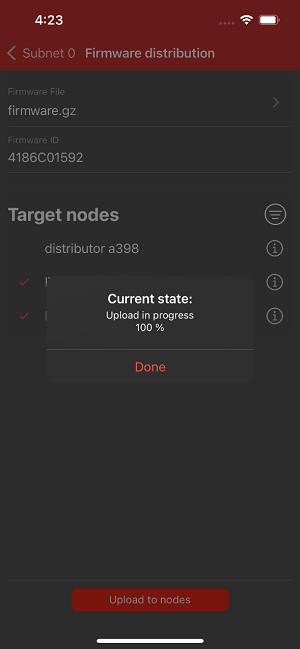
The Distributor node then distributes the update image simultaneously to the selected nodes. The mobile app updates the distribution progress periodically.
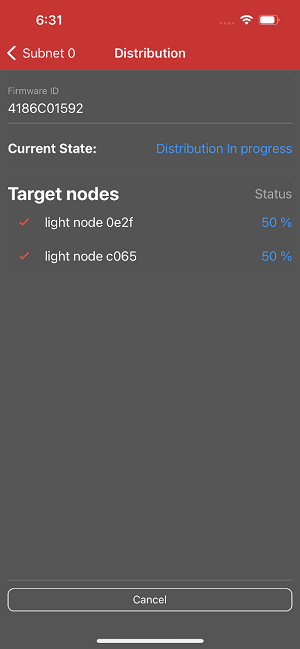
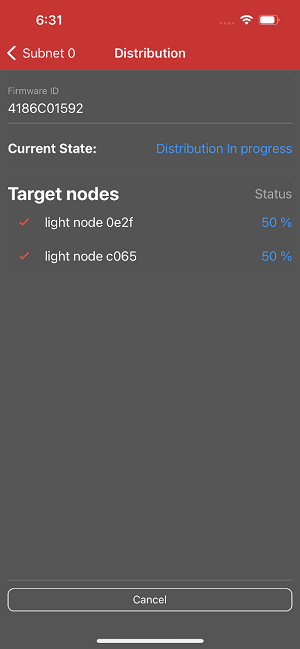
When the distribution is done, the Target nodes verify the update image.
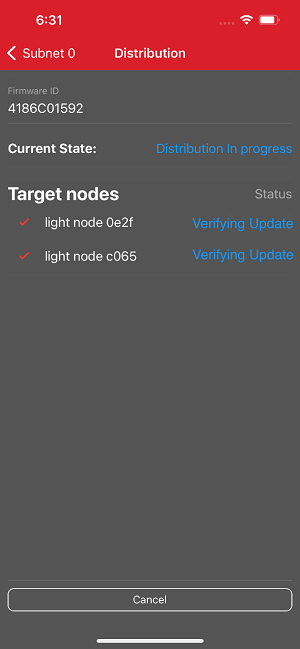
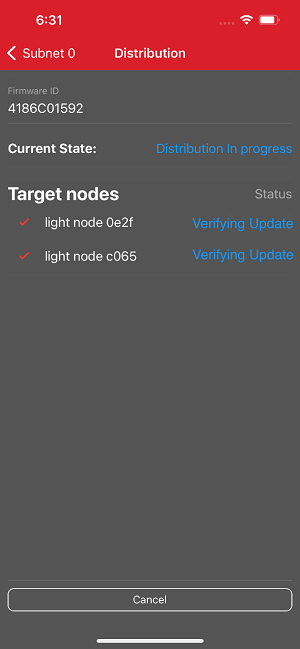
The Distributor node then instructs the nodes that have successfully verified the update image to apply the update image.
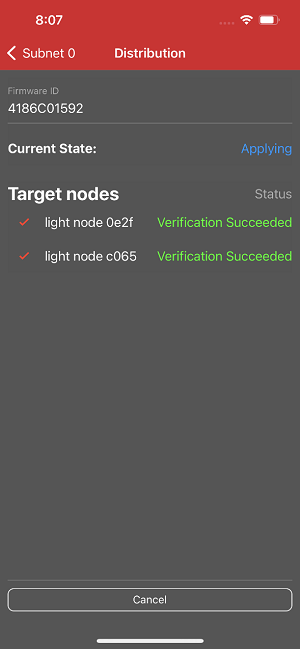
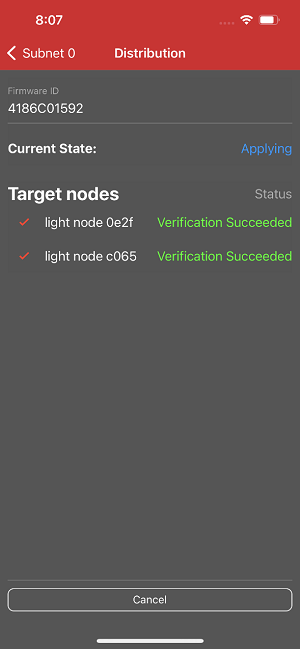
Finally, the mobile app shows update results.