Settings Menu
When you click the Settings menu, the Settings page displays, where you can adjust the global settings for any configuration in the Device Manager.
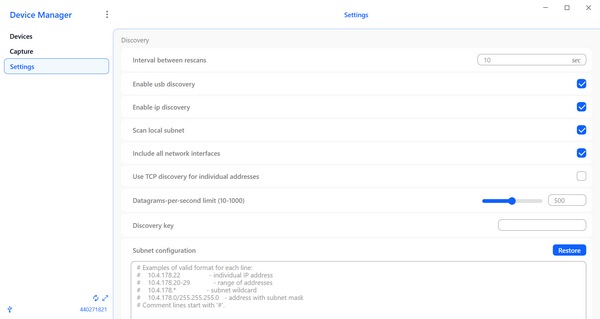
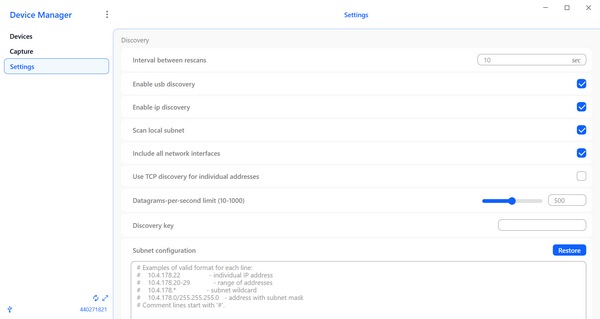
The options on the Settings page are described below.
Interval between rescans: Enter this number in seconds with no commas in the field on the right.
Enable usb discovery: Check the box on the right to activate the discovery of USB connected devices in the Device Manager.
Enable ip discovery: Check the box on the right to activate the discovery of IP connected devices in the Device Manager.
Scan local subnet: Check this box on the right to scan local subnets.
Include all network interfaces: Check this box on the right to include all network interfaces.
Use TCP discovery for individual addresses: Check to activate TCP discovery for single addresses.
Datagrams-per-second limit (10-1000): Drag the circle in the slider left or right to change the number or enter a number from 10 to 1000 in the field on the right of the slider.
Discovery key: A numeric value used to filter or group the debug adapters found in discovery. The key must also be programmed into the debug adapter firmware settings, which can be done from the Admin console with the
discovery key set <KEY>command.Subnet configuration: View the current configuration of the subnet in the box below. To reset the subnet to the original configuration, click the Restore button.
Background Service options
Automatically stop service when idle: Check the box on the right to activate.
Idle timeout length: This is active when the Automatically stop service when idle is checked.
System info: Click the Go to About button on the right to view the About page for the Device Manager. This page displays the components that are part of the Device Manager, the versions that are integrated in Device Manager. Also, the metadata for the devices, along with the version of the metadata, is displayed.
Appearance option
Enable dark mode: Check the box on the right to change your screen background for the Device Manager from white to black. Uncheck the box to change the background back to white.
When you are finished adjusting the settings, click the Save button at the bottom of the screen to save your changes.
