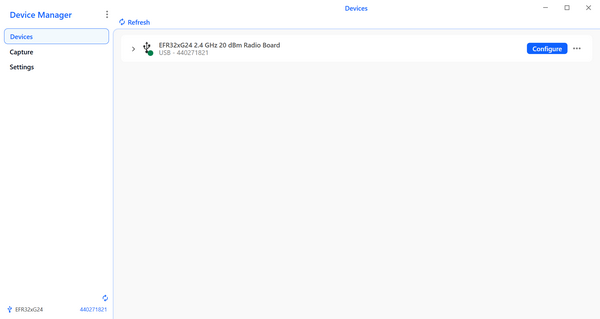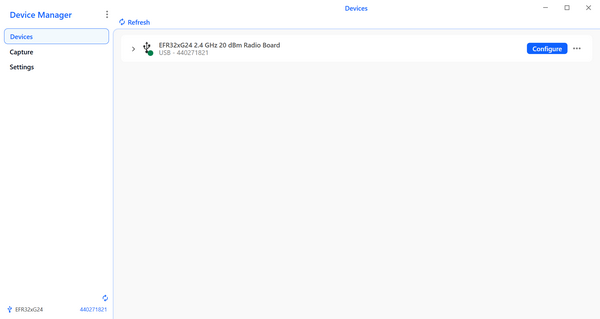Work in the Device Manager#
A navigation menu is available in the Device Manager. The options are:
File
New Window
Close Window
Exit Device Manager
View
Reload
Force Reload
Actual Size
Zoom In
Zoom Out
Run
Service running
Start Service
Stop Service
Help
About
In Microsoft Windows, click the three vertical dots at the right of the Device Manager title on the upper left corner of the screen to display it.
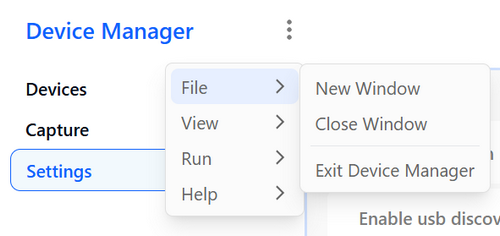
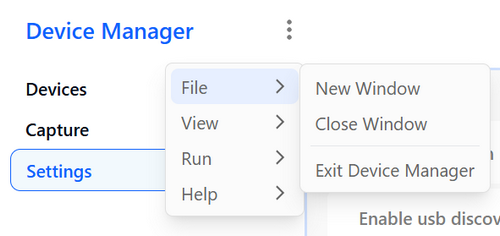
If you are using a Mac, this menu stretches horizontally across the screen.
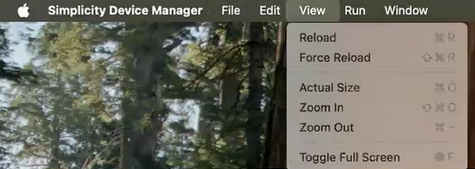
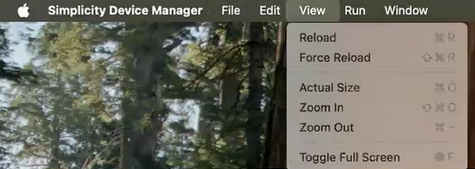
On the bottom left corner of the screen, several icons and other information display.
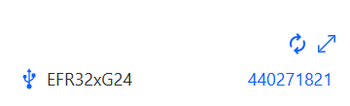
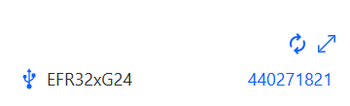
On the top line, click the icon on the left to refresh Device Manager.
On the bottom line, the left icon indicates the device is connected through a USB port, and the serial number of the USB port displays on the right. On the right of the USB port information, the serial number of the device displays.
The Device Manager has four menus on the left side of the screen: Devices, Capture, Settings and AI Integration. When the Device Manager launches, the Devices page displays on the right with a list of your connected devices.