Devices Menu
When you click the Devices menu, the Devices page displays with a list of your connected devices. You can expand each device to view any components associated with by clicking the right arrowhead at the left of the device name. The arrowhead points downward when the components display.
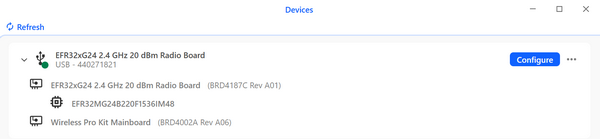
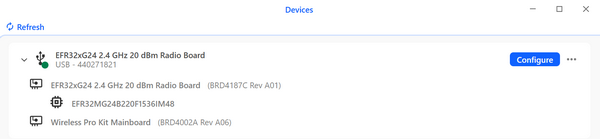
Refresh your list of devices by clicking Refresh at the top of the page.
A Configure button and ellipsis display on the right of each connected device in the list. Click the Configure button to display the Device Overview page with options that let you configure the settings on your device. If you click the ellipsis instead, a shortcut menu drops down with these options:
Detailed Overview: Takes you to the Device Overview page
Flash Target: Takes you to the Flash Target Application page
Update Adapter: Takes you to the Update Adapter page
Set Nickname: Takes you to the Device Hardware page
One or more Open <name of terminal> options, depending on how many terminals are connected to your device. Each option takes you to the associated terminal page.
To return, click < Devices on the upper left corner of your screen.
On the Device Overview page, you can view general information about your device and work with a variety of configuration settings.
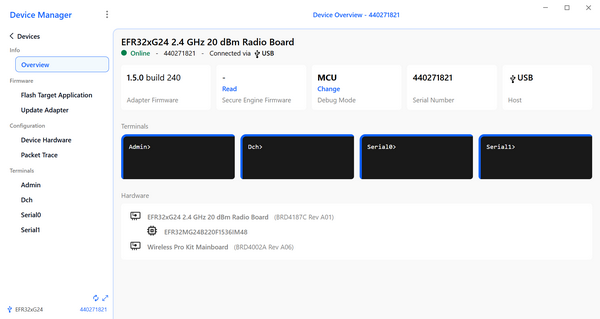
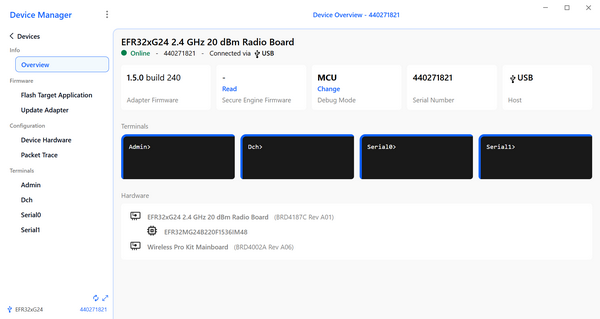
Also, when this page is open, these options display on the left under the Devices menu:
Info menu options
Click Overview to display the Device Overview page, which shows:
The name of the connected device you selected
The status of the device – In the example above, the device is online.
The serial number for the device
How the device is connected: In the example above, the device is connected with a USB.
A row of tiles displays information about the adapter firmware, secure firmware, connectivity firmware (917 chip family only), debug mode, device serial number, and host. Some tiles include Read or Change links in blue. Select these links to view or update the information.
Note: The secure engine and connectivity firmware information are not shown by default. To view them, click Read.
The terminals available for the device: Hover over each terminal name to see whether it is open or not, or click a terminal name to open it.
A list of the hardware for the device
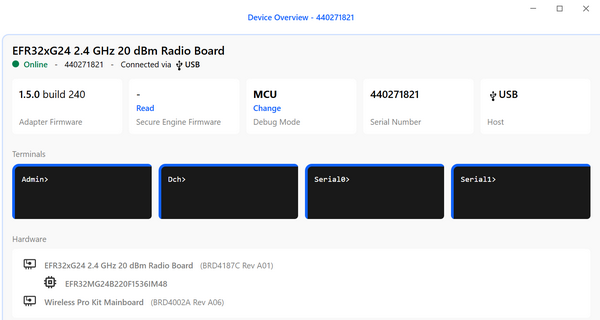
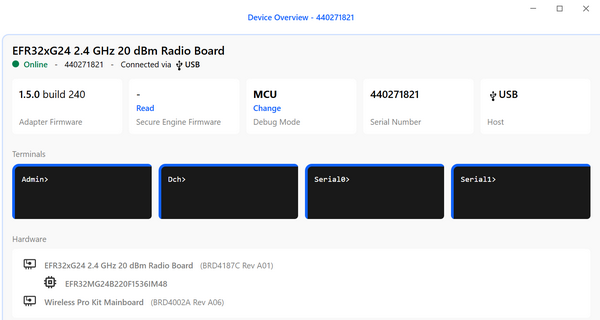
Firmware menu options
Flash Target Application: Click to display the Flash Target Application page, where you can flash and erase your device. The serial number of the adapter is displayed to the right of the page title. Drag and drop or browse for an application file to upload to flash from your device.
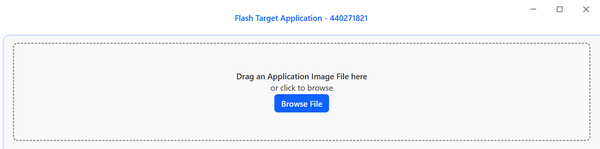
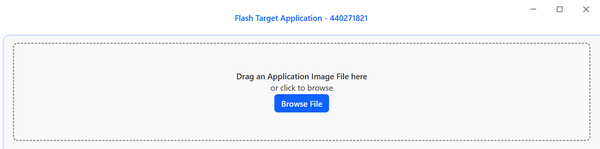
Secure Engine Firmware: Click to open the Secure Engine Firmware page, where you can flash the secure engine firmware. The serial number of the adapter is displayed to the right of the page title, and the firmware version appears below the title.
You can install custom firmware by dragging and dropping or browsing for a custom secure engine firmware image file using the Install Custom Firmware box.
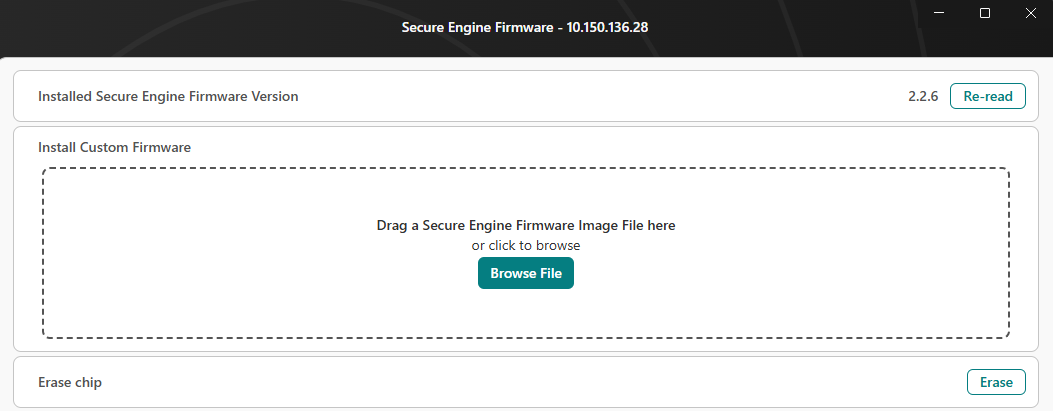
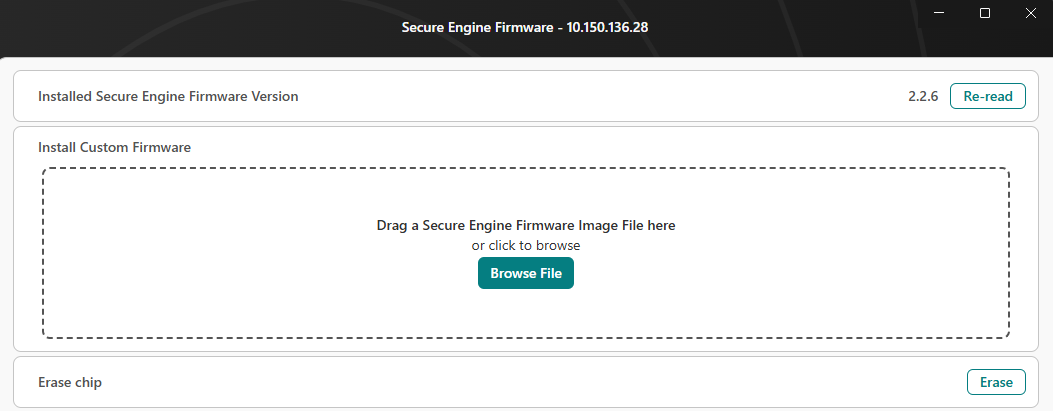
Connectivity Firmware (Only 917 chip family): Click to open the Connectivity Firmware page, where you can flash the connectivity firmware. The serial number of the adapter is displayed to the right of the page title, and the firmware version appears below the title.
You can install custom firmware by dragging and dropping or browsing for a custom connectivity firmware image file using the Install Custom Firmware box.
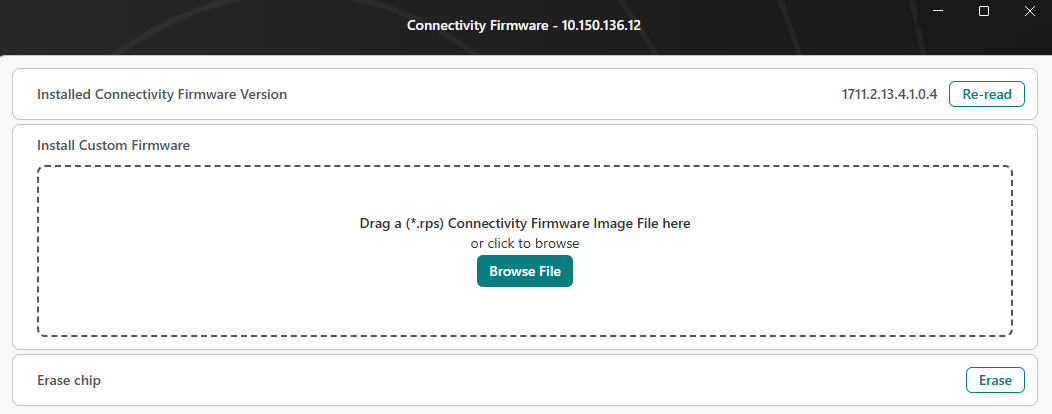
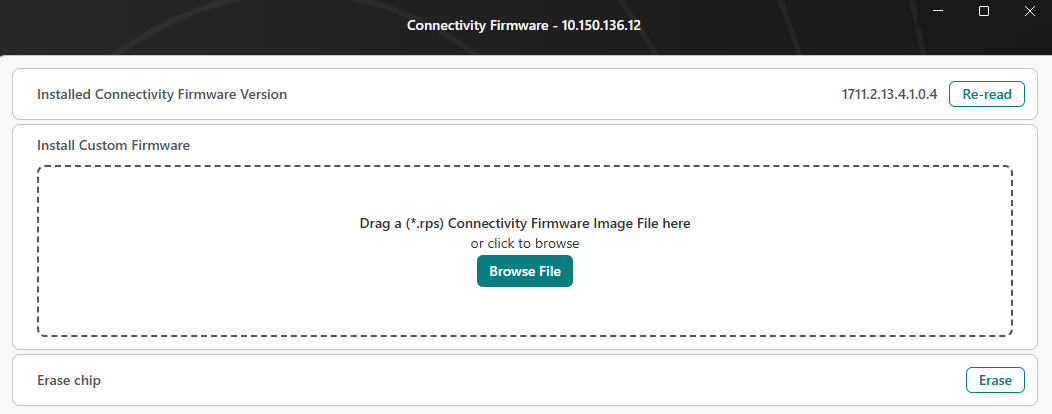
Update Adapter: Click to display the Update Adapter page, where you can update the firmware for your adapter. On the right of the page name, the serial number of the adapter displays. The version number of the firmware for your adapter displays under the page title, as well as a message on whether a new version of the firmware has been detected. If a new version of the firmware is available, a button displays where you can update it.
You can also install custom firmware by dragging and dropping or browsing for a custom adapter firmware image file using the Install Custom Firmware box.
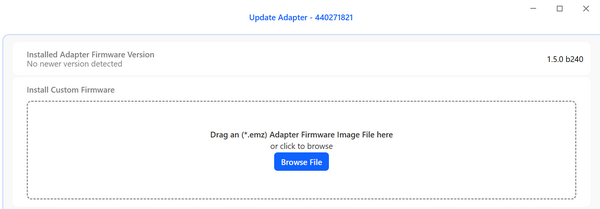
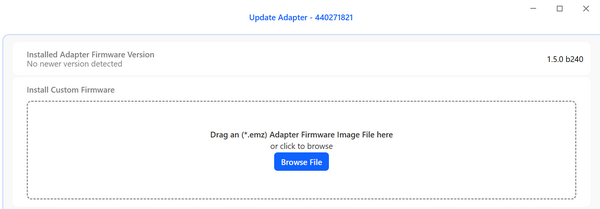
Configuration menu options
Device Hardware: Click to display these options:
Nickname: Enter a unique name for your device in the field on the right.
Adapter Debug Mode: Select the adapter connection mode from the dropdown list on the right.
MCU: The debug adapter is connected to the target part on a connected radio board for main boards or the built-in target part for other development kits.
OUT: The debug adapter connects to an offboard target part through the debug connectors.
IN: The target part on a connected radio board for main boards or the built-in target part for other development kits are connected to the debug connectors, so a connection can be made from a different debug adapter. Mainly used to simulate a connection to a custom board.
MINI: Only available on the Wireless Pro Kit (WPK - BRD4002). Similiar to OUT mode, but the connection is made to the mini-simplicity connector on the board instead of the debug connectors.
OFF: Turns off all connections to target parts. Not useful for development. The debug adapter goes into this mode if it is in it's bootloader mode. If the debug mode cannot be changed from OFF then the debug adapter firmware needs to be updated.
Target Interface: Select the interface connection mode from the dropdown list on the right.
CTUNE: Allow manual override of the crystal oscillator calibration process.
Configured Hardware: Displays how other tools will see your device when it is connected. Remove a piece of hardware or component by clicking Remove on the right of its name. A Restore All button then displays in case you want to restore the items you removed.
Physical Hardware: Displays the physical hardware detected by Device Manager.
Hardware Override: Search for and add boards and devices to your configuration. Find a board or part by entering a keyword in the field under the Board or Part heading. Your search results display under the field. Add a board or part by clicking Add on the right of its name. The Hardware Override option is is helpful when working with custom hardware designs.
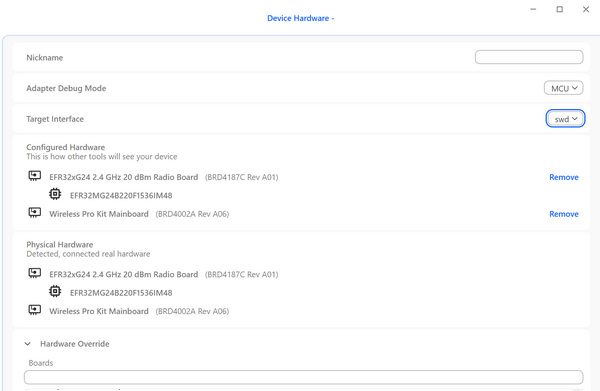
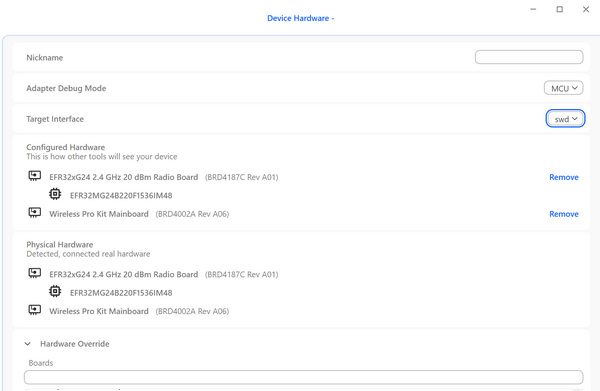
Packet Trace: Click to display these options:
Enable Packet Trace: Check this box to enable the packet trace interface on the debug adapter.
Interface Number: Select the packet trace interface number from the dropdown list on the right.
Mode: Select a mode from the dropdown list on the right.
Bitrate: Enter a bitrate value.
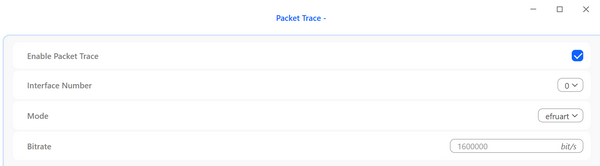
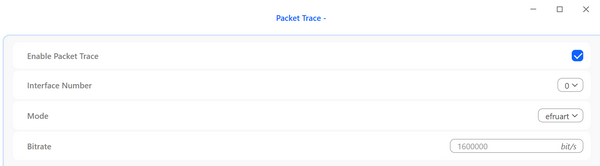
Terminals menu options: The number of options vary, depending on the adapter firmware capability of the development board. In the following example, there are four terminals. Click the name of a terminal to view it and enter commands to communicate with it. For the Admin console, enter
helpto get a list of supported commands. You are able to clear the terminal, switch between line and raw mode and change the framer of outgoing and ingoing messages.
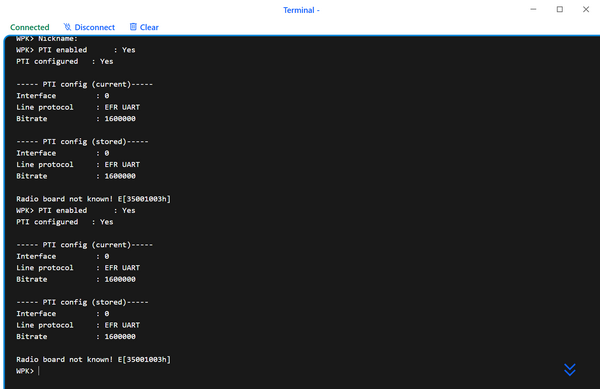
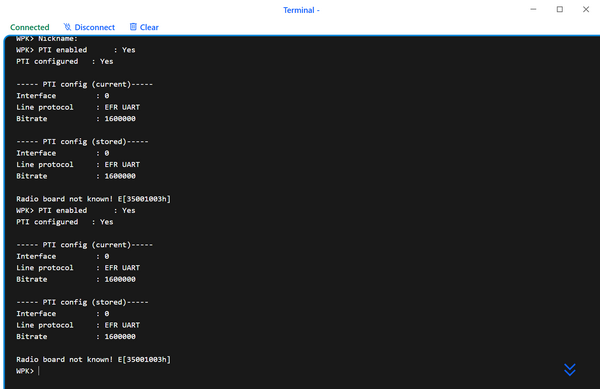
To return to the main Devices page, click < Devices at the top left corner of your screen.
Adapter Functionality When in Debug Mode OUT or MINI#
When an adapter is in debug mode OUT or MINI, Simplicity Device Manager cannot automatically determine the target part. To enable features like flashing and getting or setting c-tune, you must manually add the target part using Hardware Override.
Adding the Target Part (Hardware Override)
Open the Device Hardware page for the adapter.
Use the Hardware Override option to add the target part (click +add).
Confirm the part appears in the configured hardware view.
After adding a target part using hardware override, you will see the configured state similar to the following:
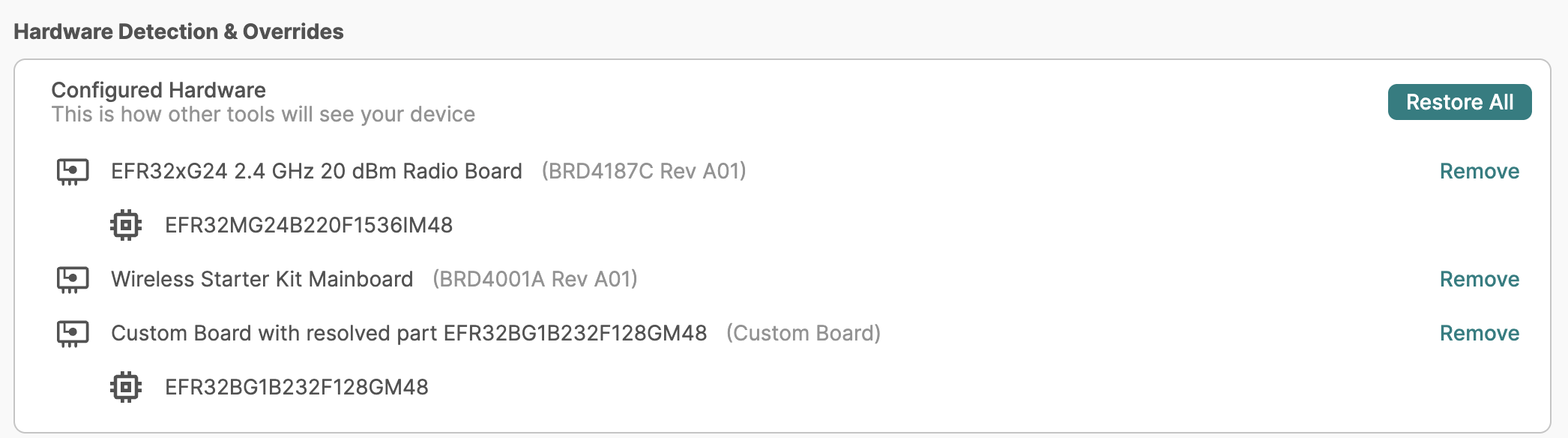
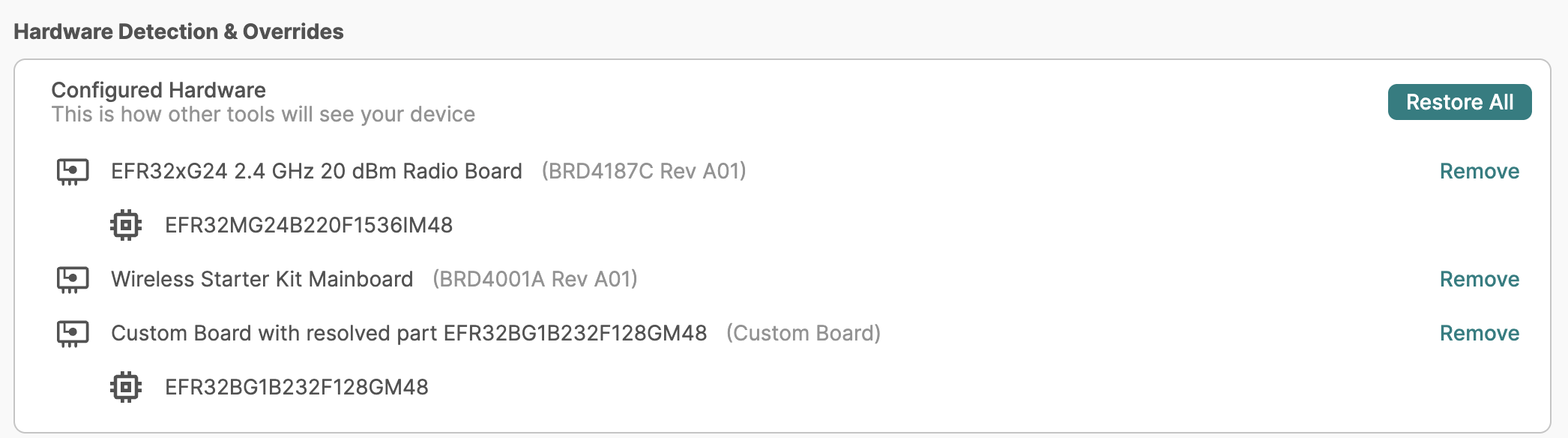
Note: When using debug mode OUT or MINI, it is recommended to add a target part through hardware override, and to add only one part at a time.
