Capture Menu
When you click the Capture menu, the Capture page displays, where you can prepare one or more devices to capture the radio traffic from the device packet trace interface (PTI) in WireShark pcapng format for analysis in Wireshark. After you set up and run these capture interfaces, you can start or stop them whenever needed.
You can have several devices in a group, where you can capture all the devices or one at a time.
Note: A single device cannot be part of multiple capture interfaces.
Follow these steps to capture an interface:
Either click New Capture at the top of the page or the Create Capture Interface button in the middle of the page.
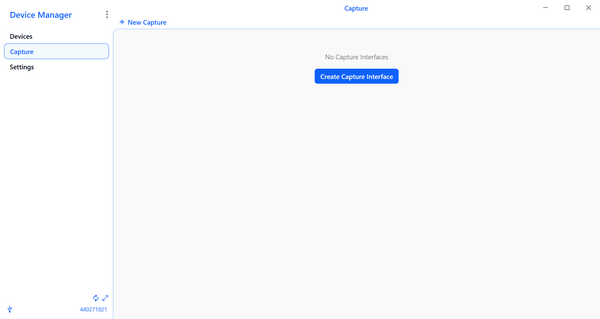
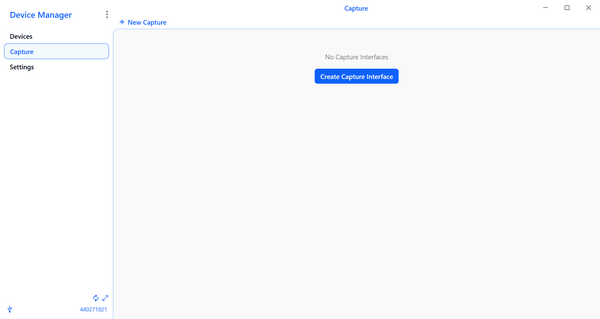
The connected devices display on the page. If necessary, you can configure the devices before adding them to a capture interface by clicking the Configure button at the right of the device name. See Devices Menu for more information about configuring a device.
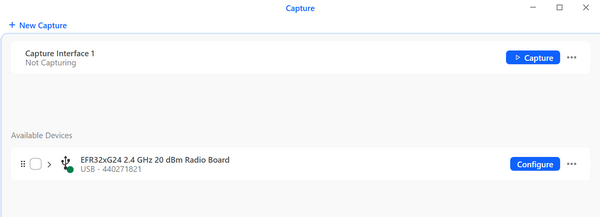
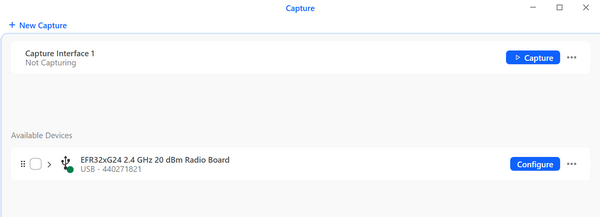
Drag one or more devices to the capture interface tile.


Click the Capture button at the right of the capture interface name. The capture begins and the Stop and Pause buttons display at the right of the tile.


If you want to make changes to a capture interface, click the ellipsis on the right of the capture interface name. A menu with two options: Edit and Delete.
When you select Edit, a page displays with two columns: Available devices and Selected devices. Each device displays in a separate tile. Drag and drop each device you want to capture from the Available devices column to the Selected devices column. Remove devices by dragging them from the Selected devices column to the Available devices column.
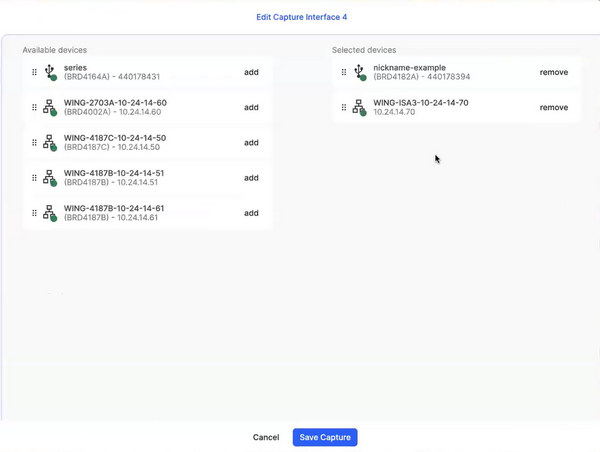
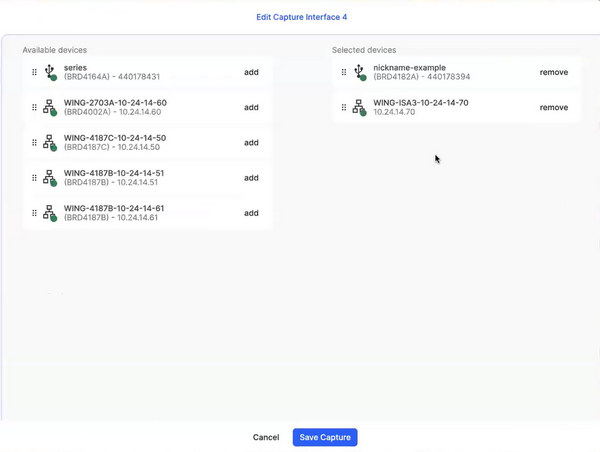
You can also add devices on this page by clicking add on the right of a device tile in the Available devices column and clicking remove on the right of a device tile in the Selected devices column.
Click Save Capture at the bottom of this page to save your changes or Cancel to return to the Capture page.
When you select Delete from the menu, the capture interface is removed.
If you want to remove a device from a capture interface, click the Delete icon (trash can) at the right of the device name.
If you would like to use Wireshark to capture device data, please read the User Guide of Wireshark Adaptation.
