CP2102N Product String Customization
Do I Need to Update My BGX13P Evaluation Board?
Open Simplicity Studio.
Connect the BGX evaluation board.
A correctly customized evaluation board will show up as "BRD8027A BGX13P Evaluation Board". Below are examples of what should and should not be seen.
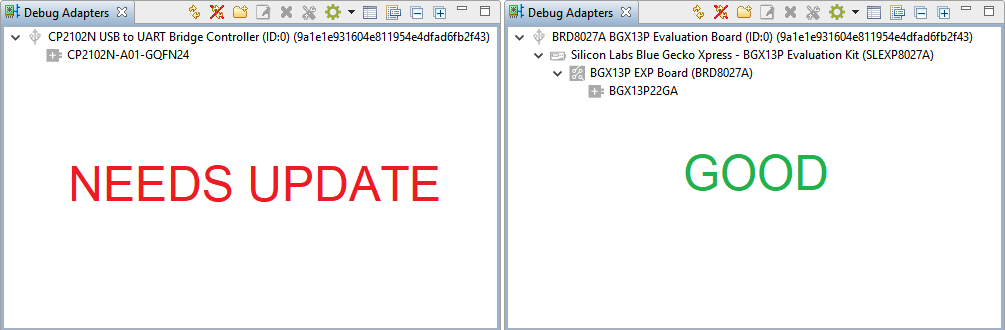
This page can be ignored if the evaluation board is already detected as "BRD8027A BGX13P Evaluation Board".
Overview
The CP2102N is a USB-to-UART bridge controller that the BGX13P evaluation board uses to route the Bluetooth Xpress module's serial interface to a PC through a virtual COM port. This CP2102N must be programmed with a custom product string set to "BRD8027A BGX13P Evaluation Board" in order for Simplicity Studio to recognize the BGX13P evaluation board and enable the use of tools such as Xpress Configurator. This page provides a step-by-step guide on how to add the correct custom product string to the CP2102N.
If you have a BGX13P evaluation board that does not appear to be recognized correctly by Simplicity Studio, please follow the steps below to re-program your CP2102N's product string.
The method described below also enables developers using a CP2102N EK or the CP2102N mini EK to connect to a Bluetooth Xpress module in-system, without the use of the BGX13P evaluation board. Once this custom product string has been programmed, the Xpress Configurator tool can interface with a prototype board through the CP2102N, enabling configuration and communication in-system.
Note that the process defined below also includes instructions for clearing stale CP2102N information cached by Simplicity Studio so that a previously identified CP2102N can be re-discovered and correctly identified as a CP2102N connected to a Bluetooth Xpress module.
Customizing CP2102N Product String in Xpress Configurator
Open Simplicity Studio.
Click the Launcher tab in the top right.
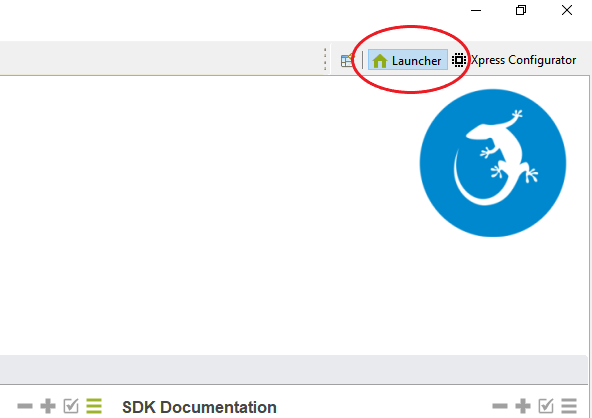
Plug in the evaluation board. The board will show up in the Debug Adapters tab on the left. The name displayed is determined by the CP2102N's current product string.
Select the board and then click Xpress Configurator.
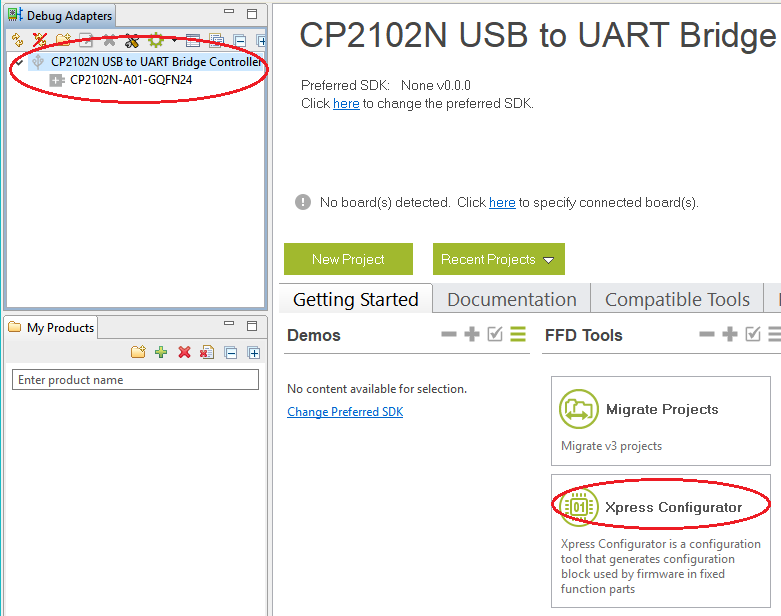
Finish creating the new Xpress Configurator project.
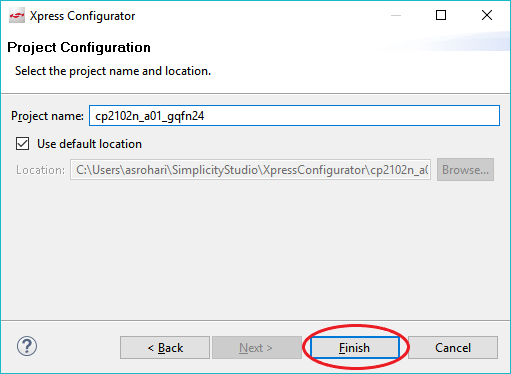
Open the new project's document file. The default device configuration will be shown.
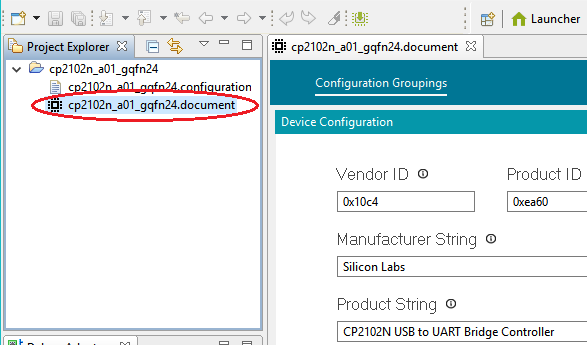
Select "Import From Device" to retrieve the CP2102N's current configuration.
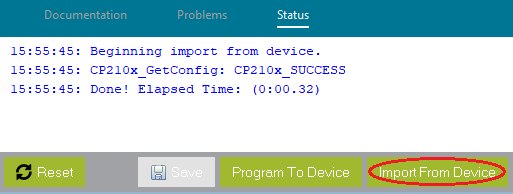
Check the "Use Internal Serial Number" box.
Now change the "Product String" to "BRD8027A BGX13P Evaluation Board".
Click the "Program to Device" button.
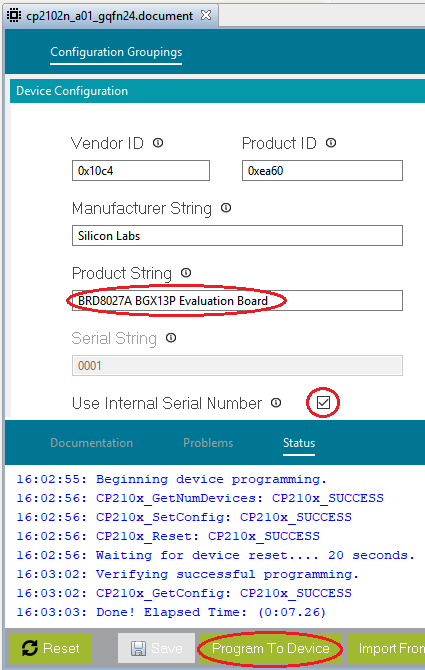
Disconnect and reconnect the BGX evaluation board.
The BGX board should now be displayed as "BRD8027A BGX13P Evaluation Board" in the Debug Adapter tab. If the device was programmed but the displayed name doesn't update, try clearing simplicity studio cache .
Clearing Simplicity Studio Cache
Find the device's ID.
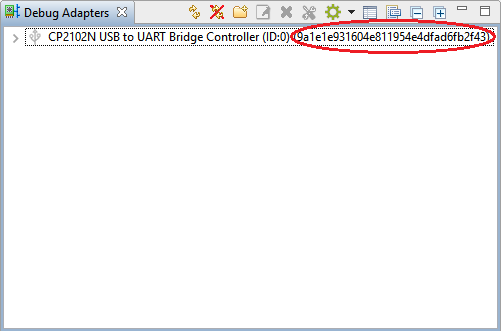
Delete the device's .info file matching the ID found above. The .info file resides in the Simplicity Studio workspace. The default location would be here:
C:\Users\[USERNAME]\SimplicityStudio\[WORKSPACE]\.metadata\.plugins\com.silabs.ss.platform.device.core\device
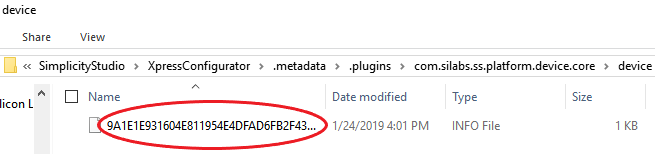
Disconnect and reconnect the BGX board to update the name.