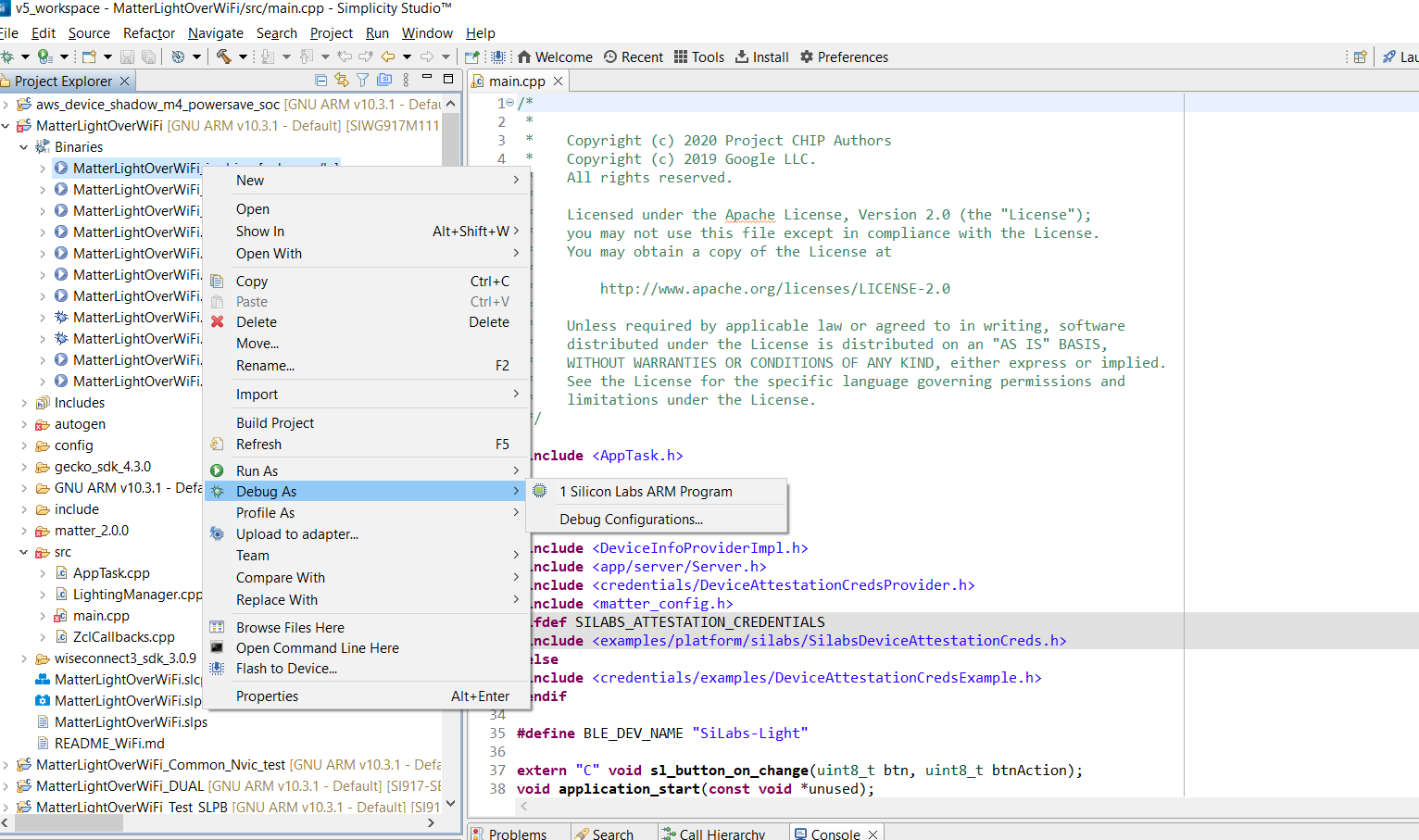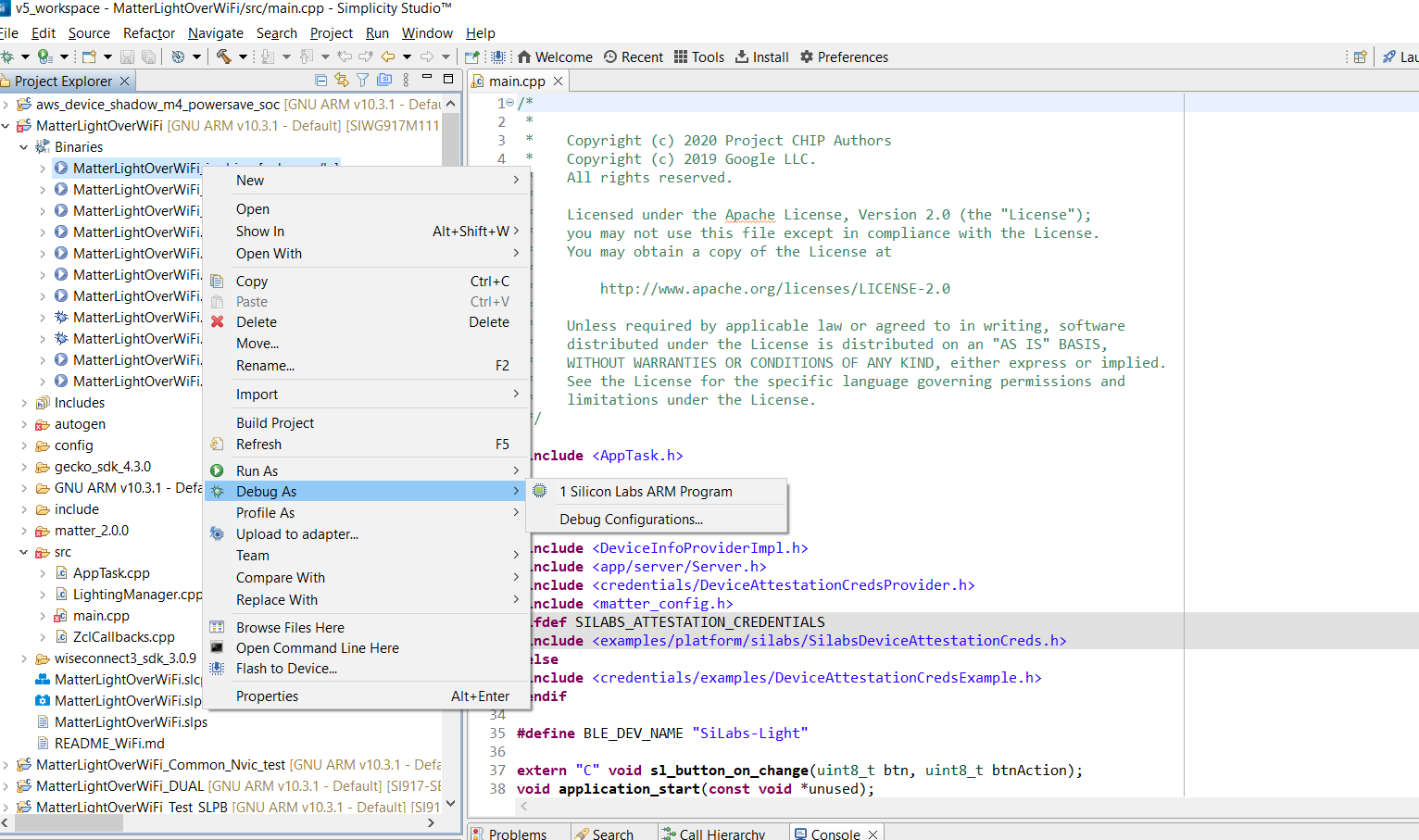Building the 917 SoC Matter Accessory Devices (MADs) using Simplicity Studio#
In Simplicity Studio 5, create the Light MAD:
Download and Install Simplicity Studio 5.
To install the prerequisites for Simplicity Studio, click on
Install -> SDKsin launcher tab and install the following packages in the given order:
Gecko SDK
Silicon Labs Matter
WiseconnectNote: Version numbers mentioned in the screenshot might be outdated. Install the latest packages available with the studio.
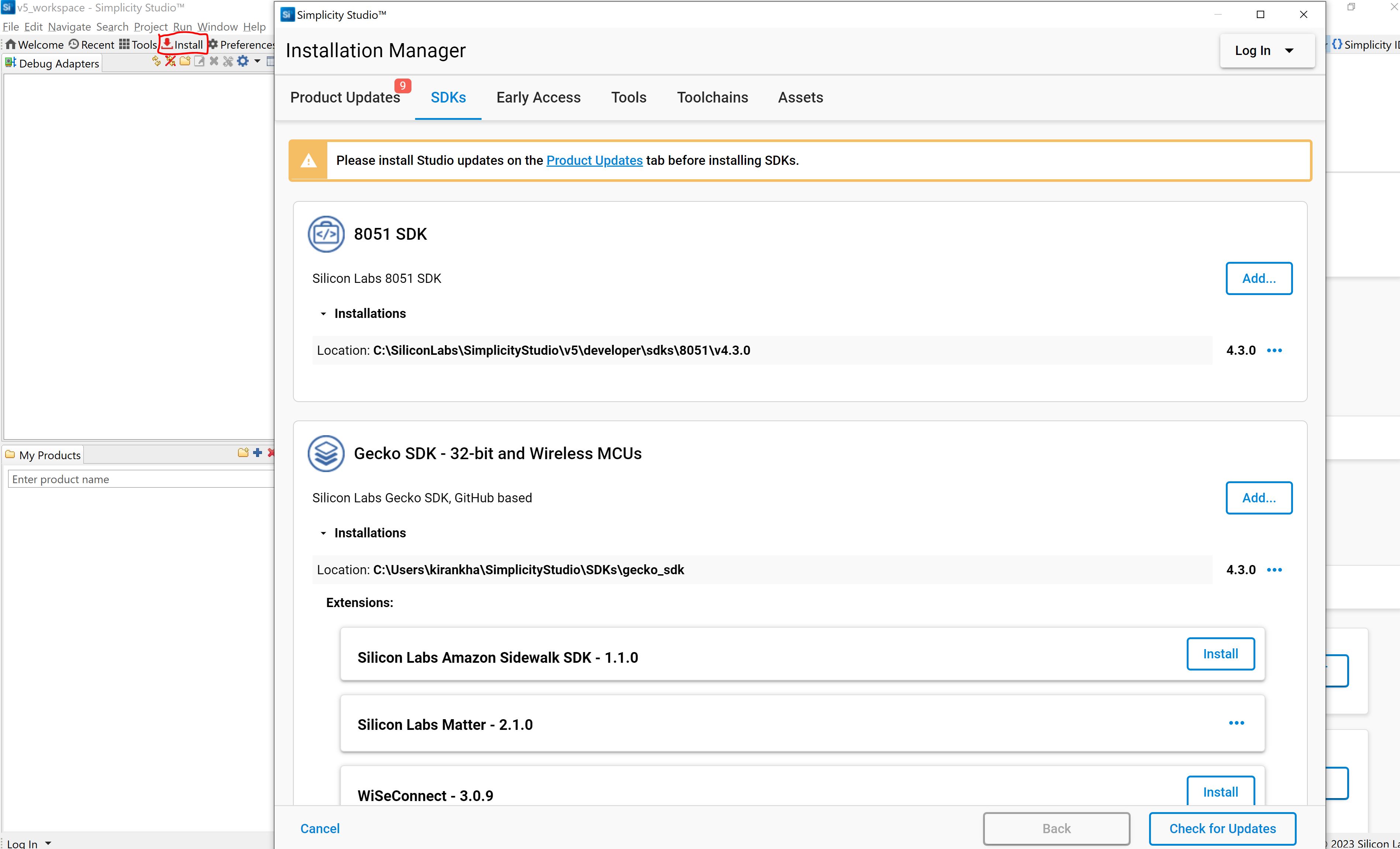
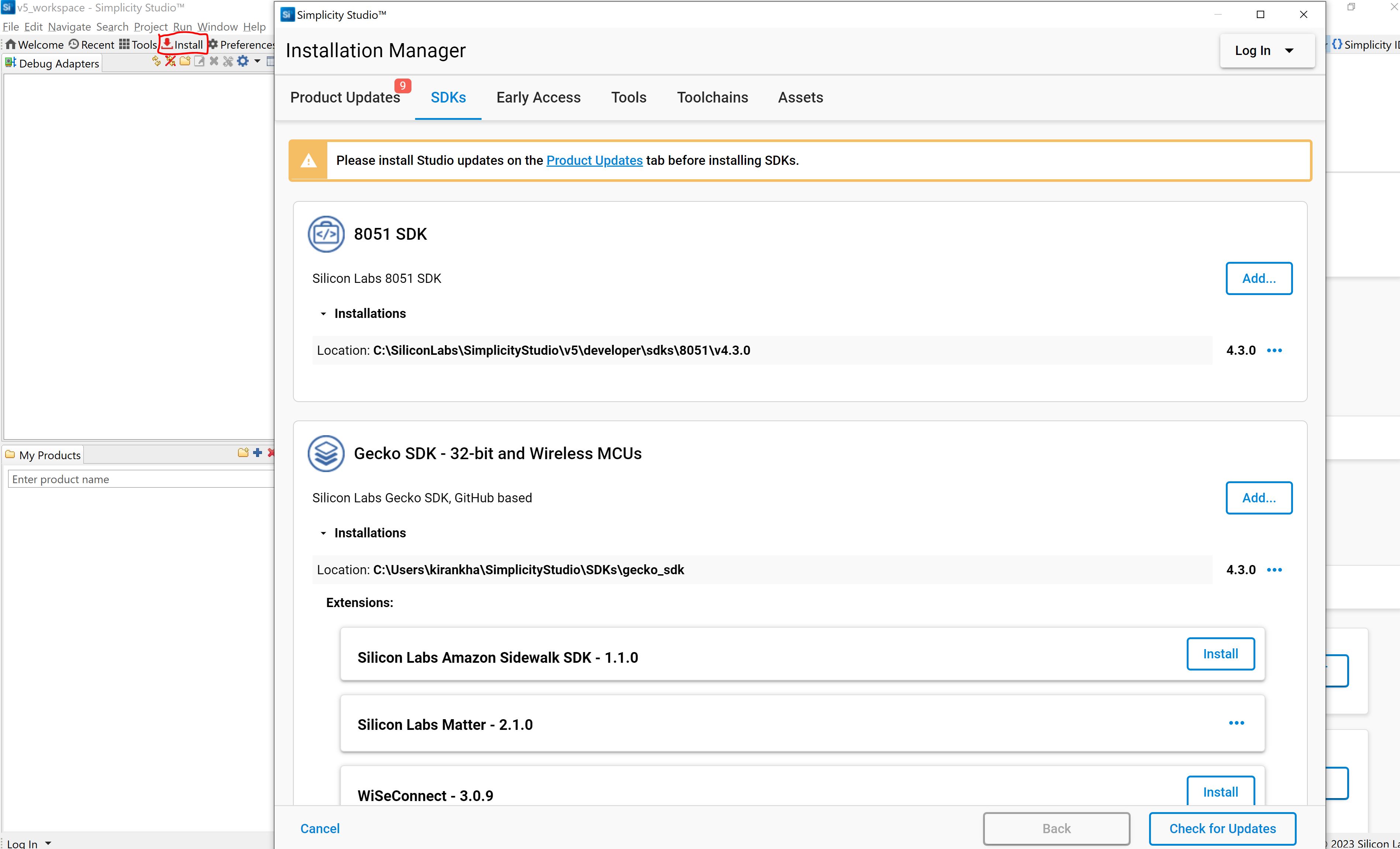
If you have more than one Gecko SDK then select the preferred version of Gecko SDK. So for that in launcher tab go to
preferences -> Simplicity Studio -> SDKs.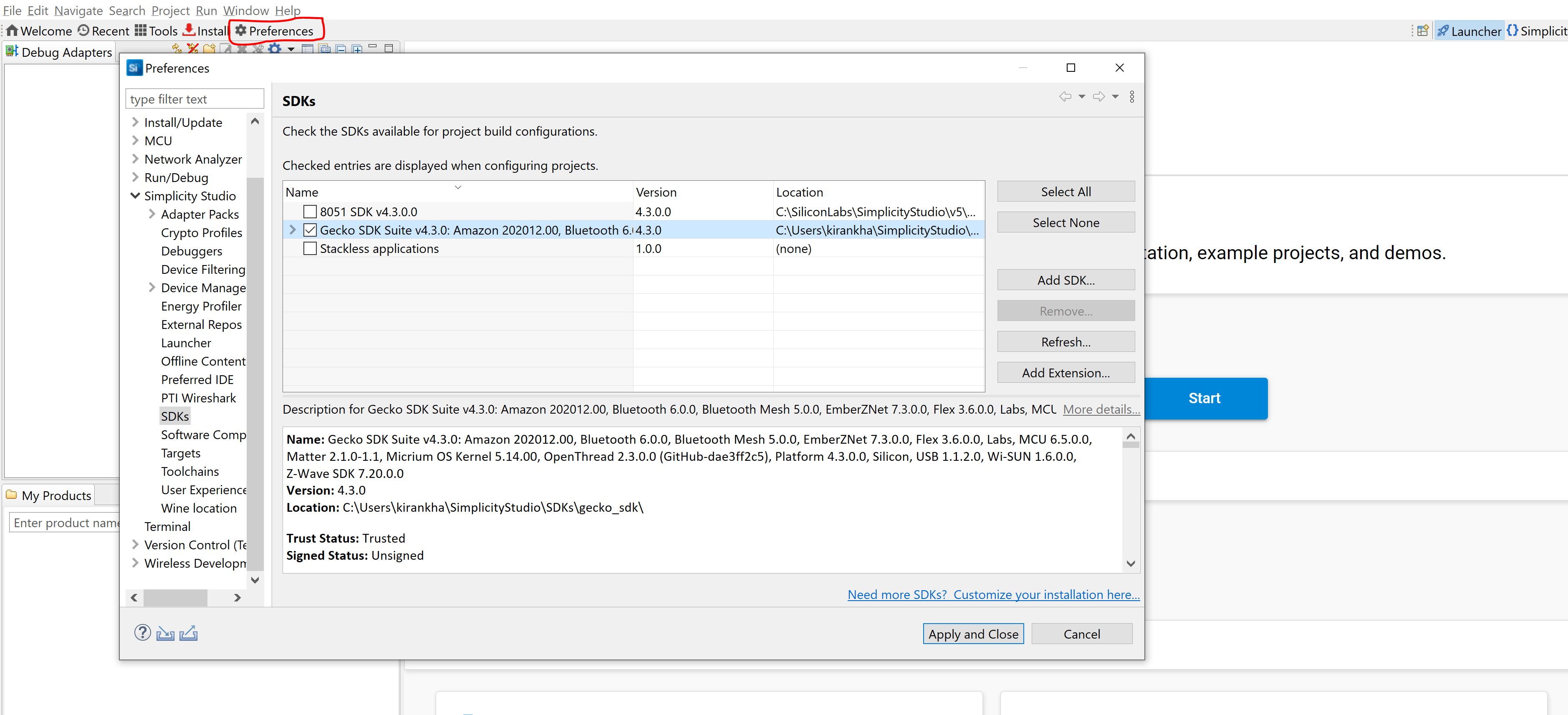
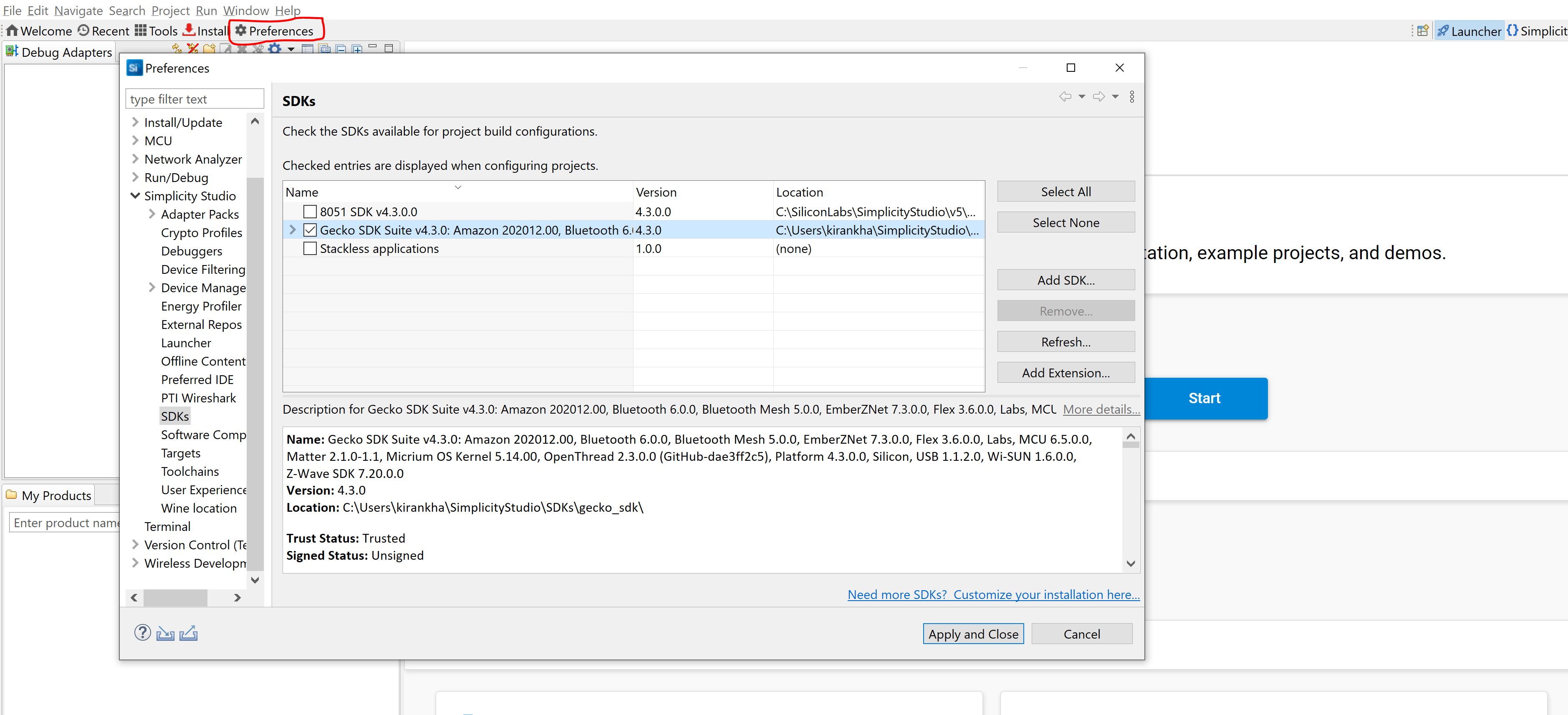
Switch to the Launcher view (if not already in it).
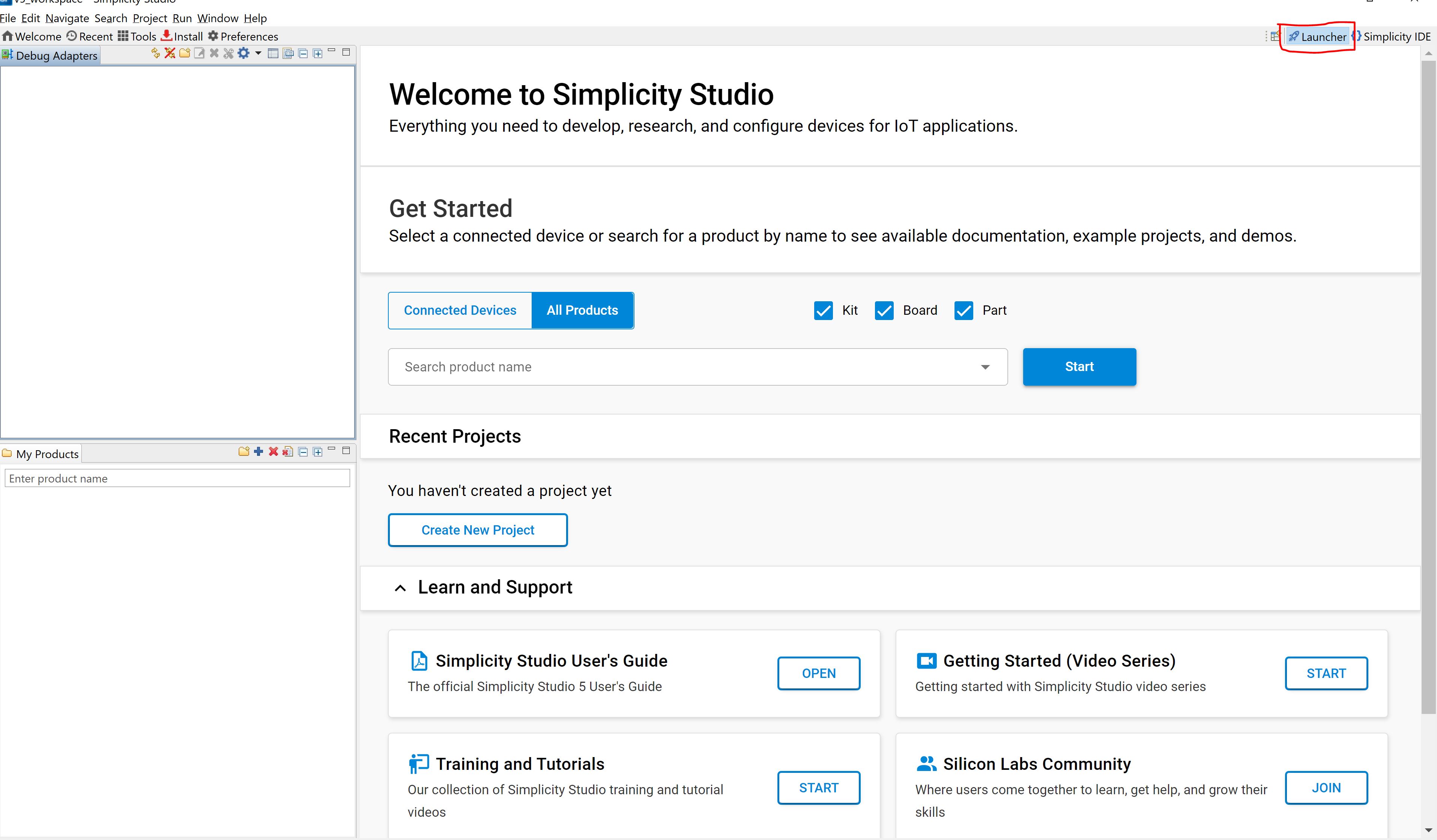
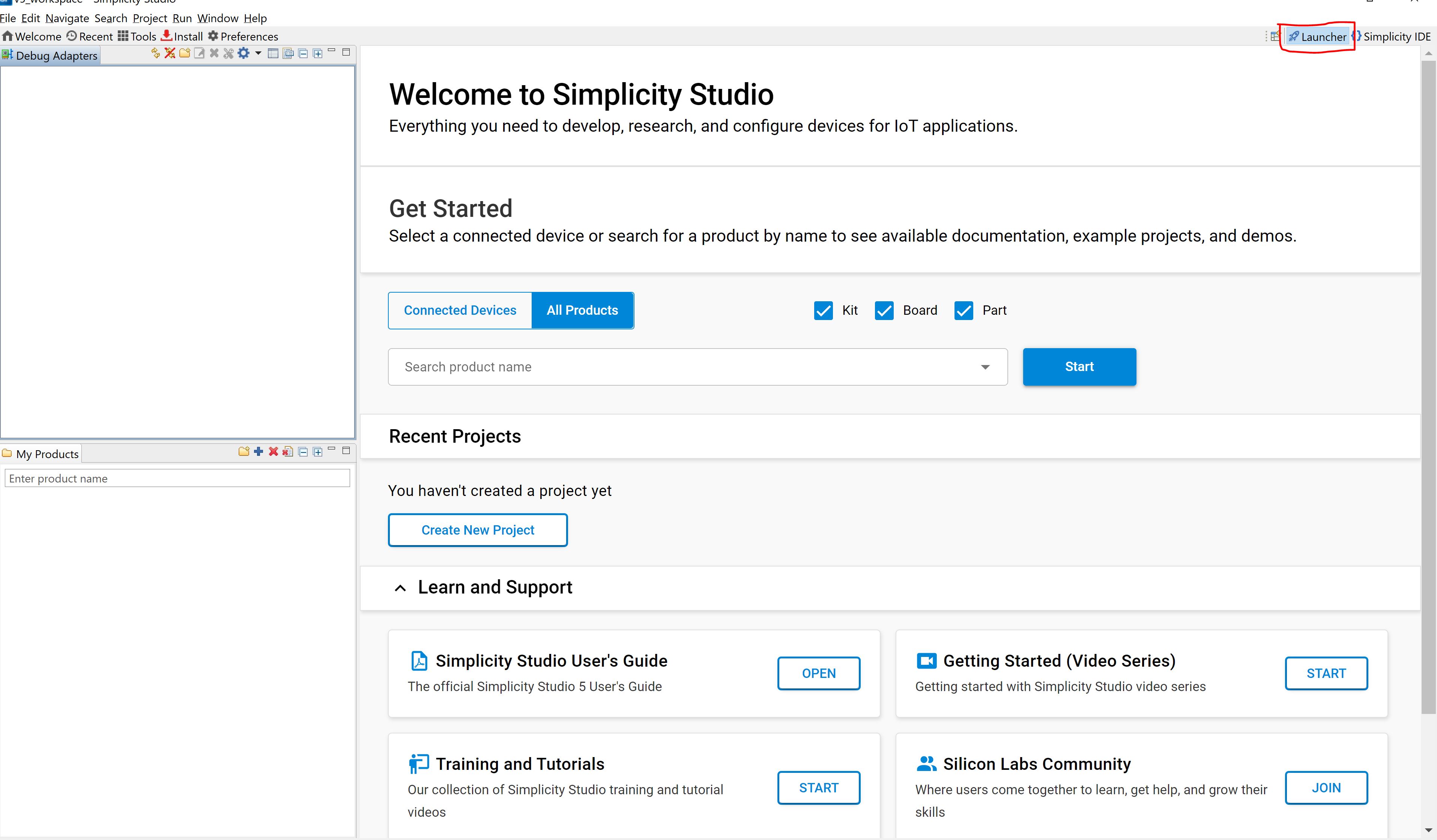
Go to
All Productsin launcher tab and select one compatible board from the below supported list of SiWx917 SOC dev boards.
BRD4325B (Dual Flash)
BRD4325C (Common Flash)
BRD4325G (Common Flash)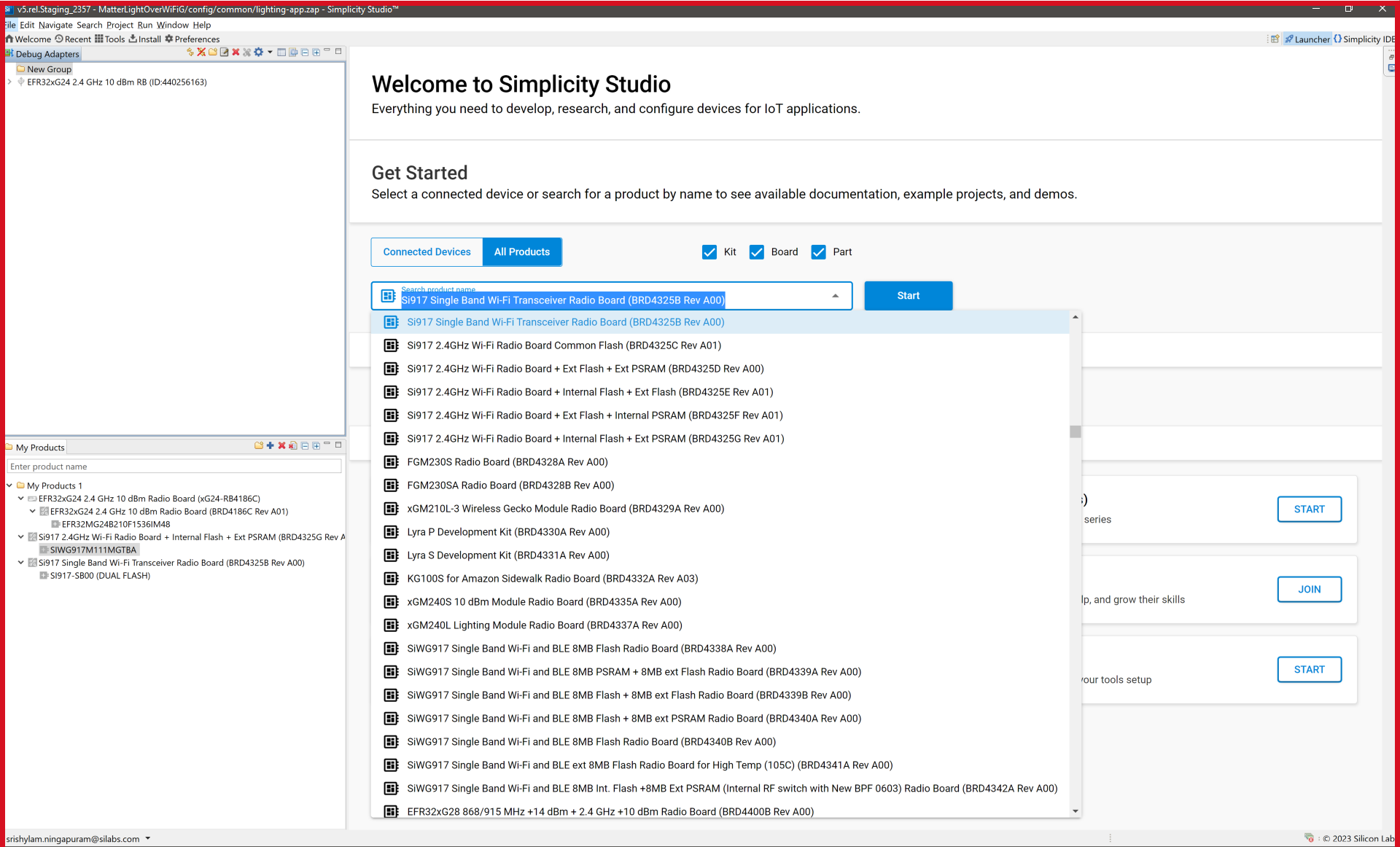
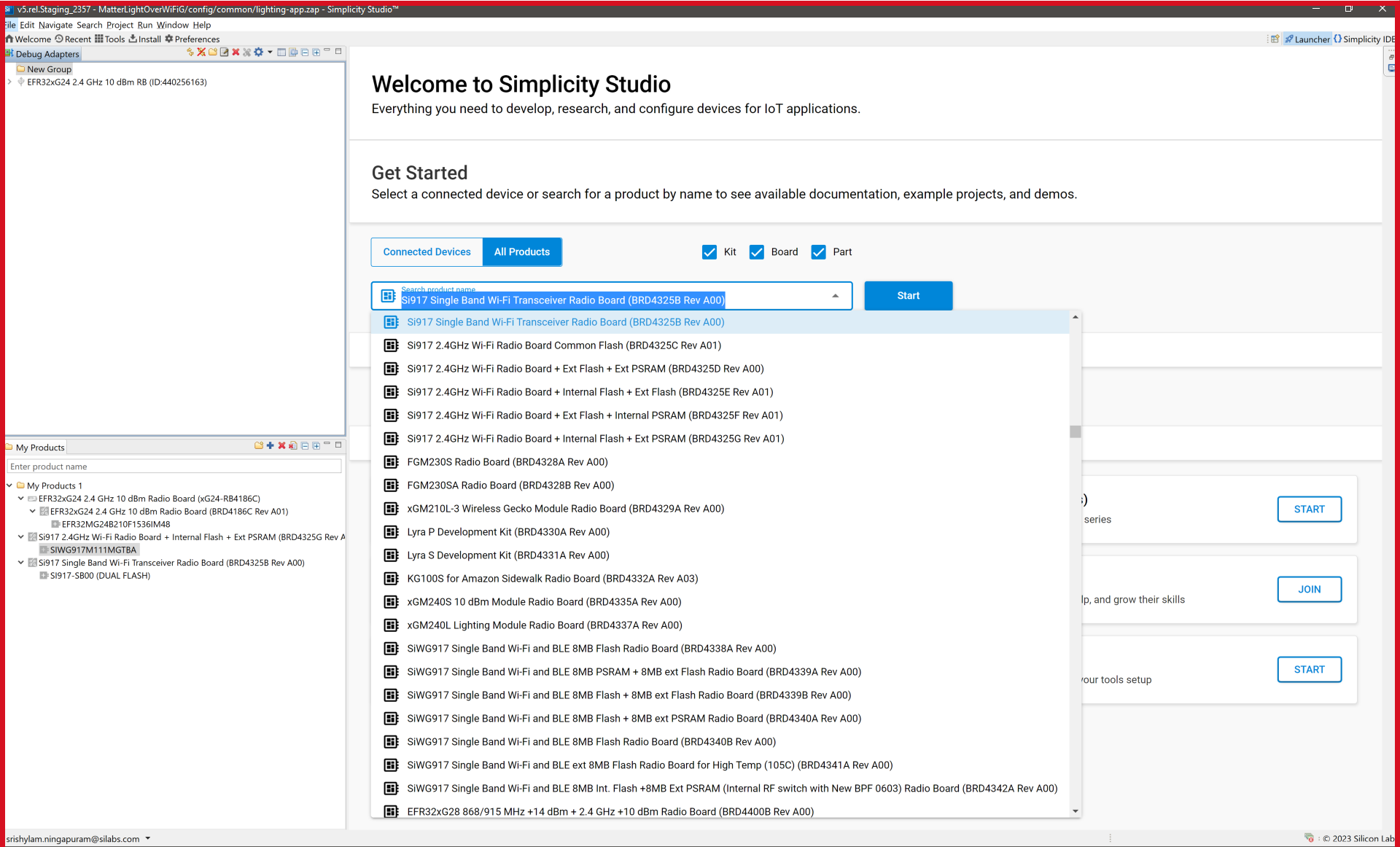
Once it shows up in the Debug Adapters view, select it.
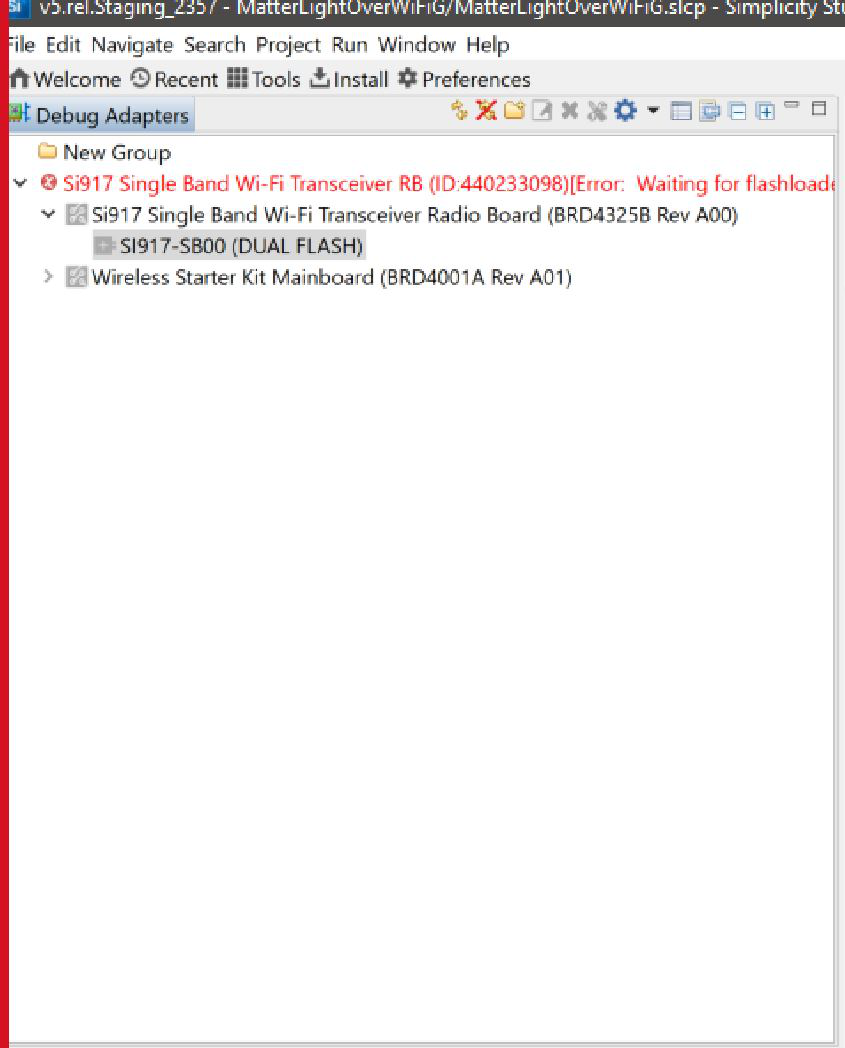
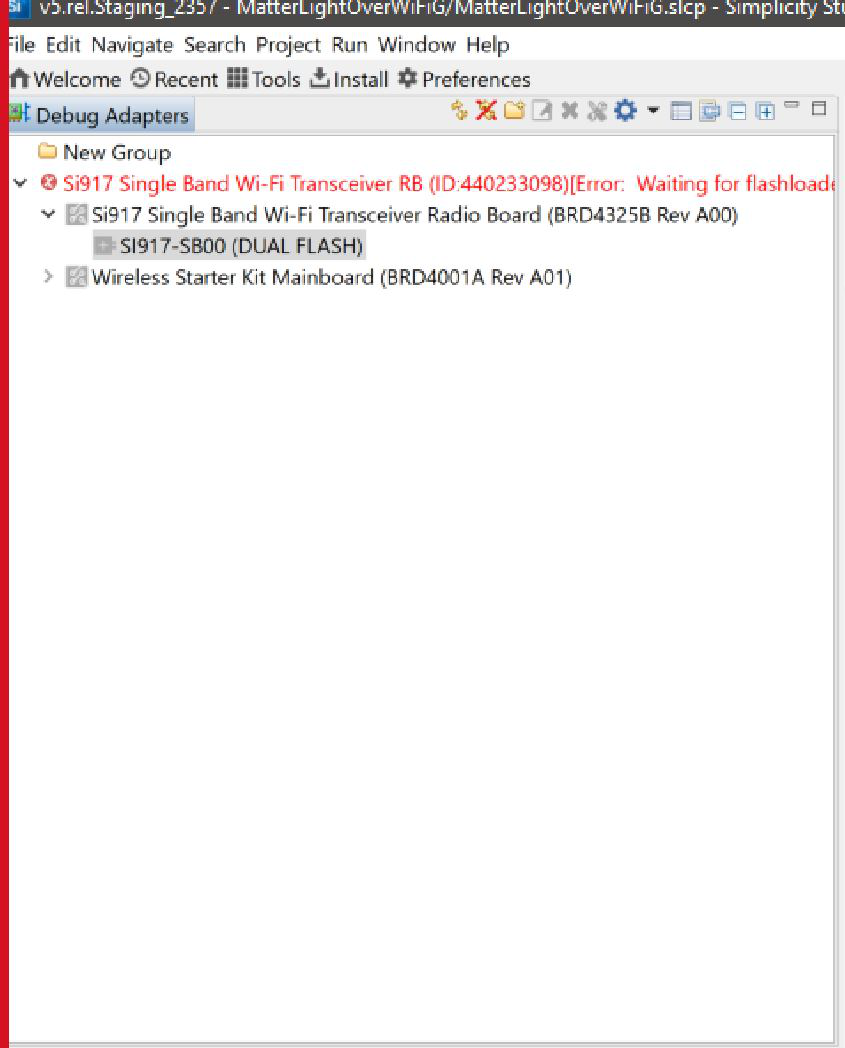
Open the Example Projects and Demos tab, select the Matter filter and enter "Wi-Fi" in Filter on keywords.
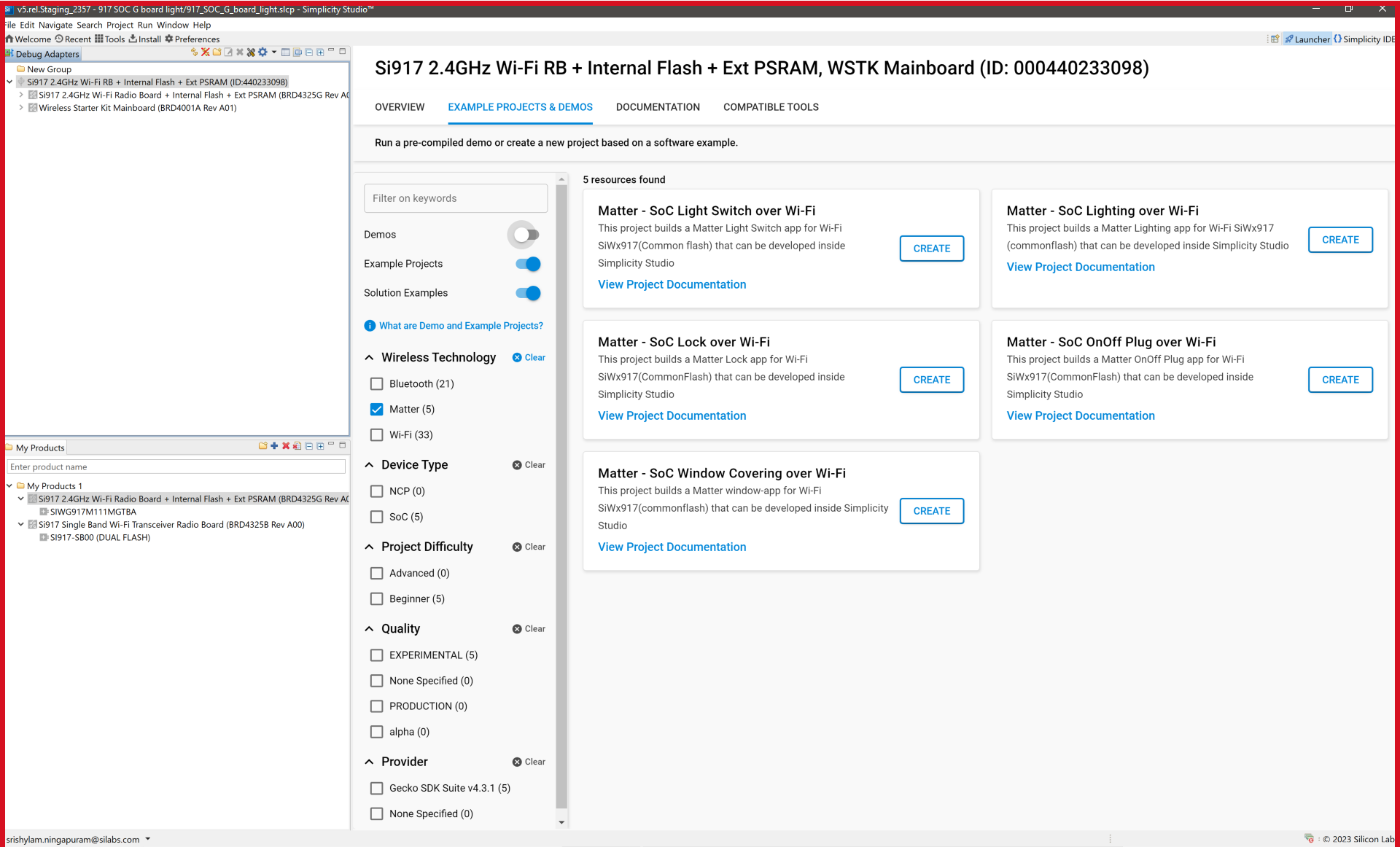
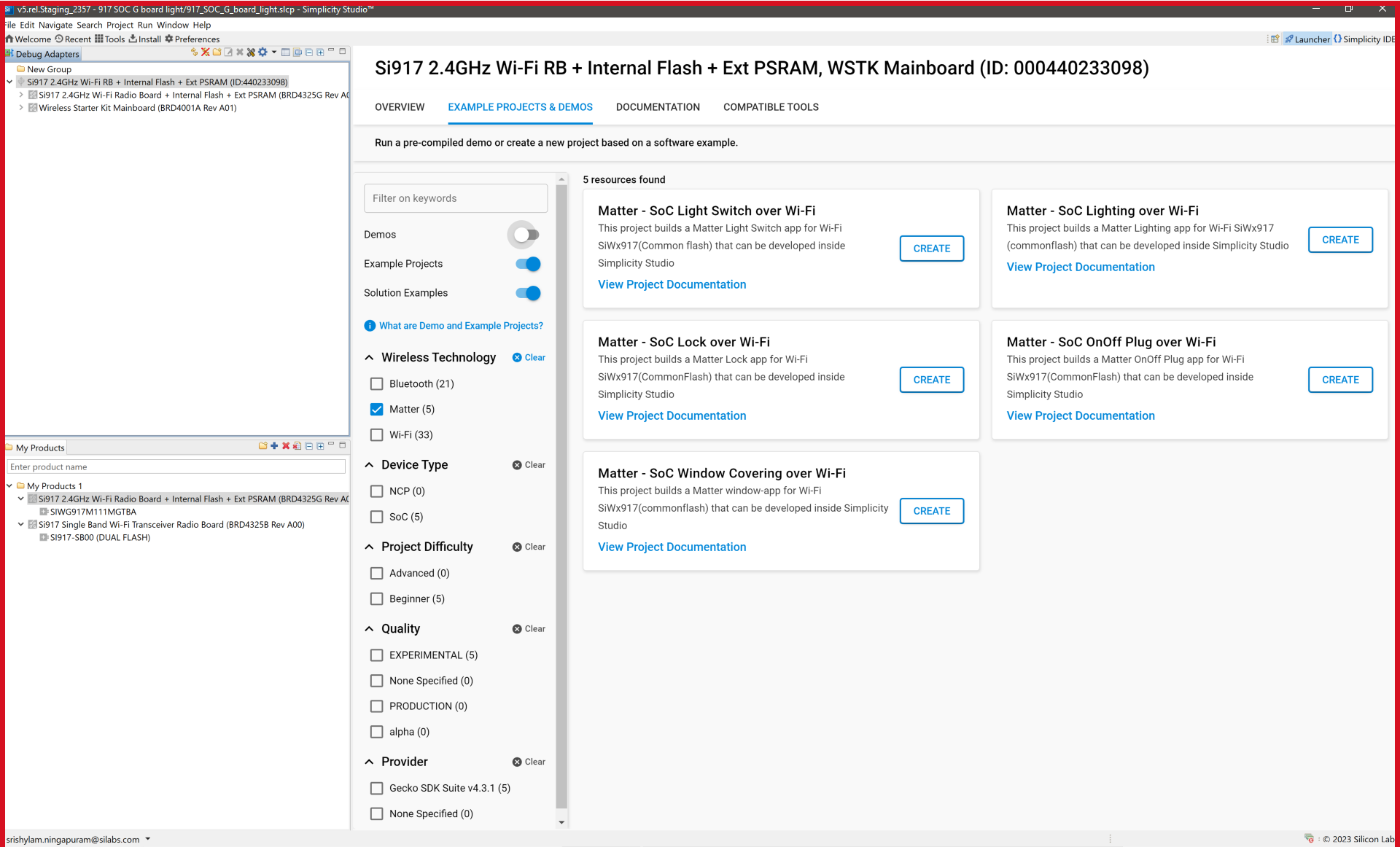
Select the Matter - SoC Lighting over Wi-Fi example for SiWx917 SOC, click Create, rename the project if you wish, and click Finish.
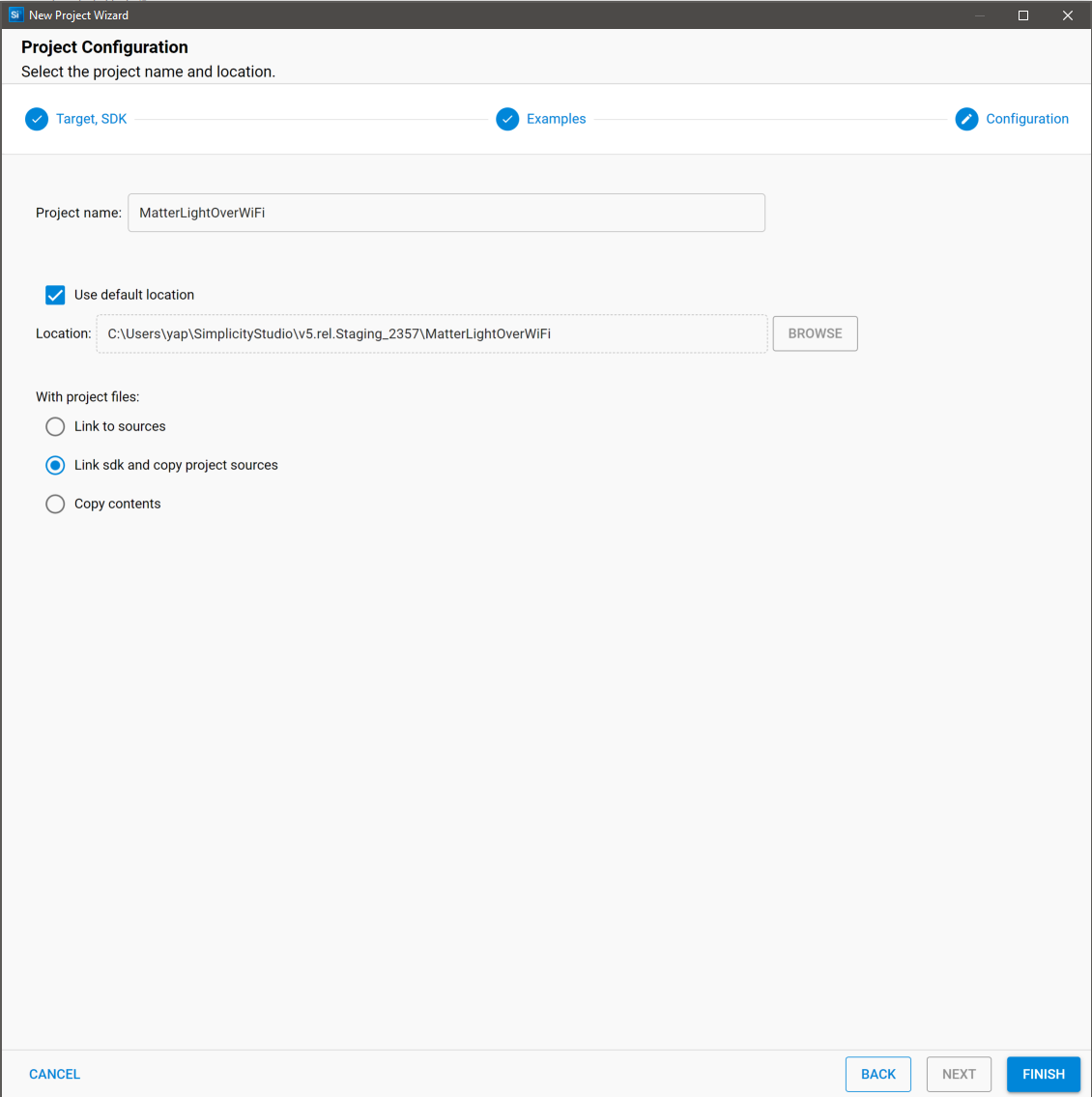
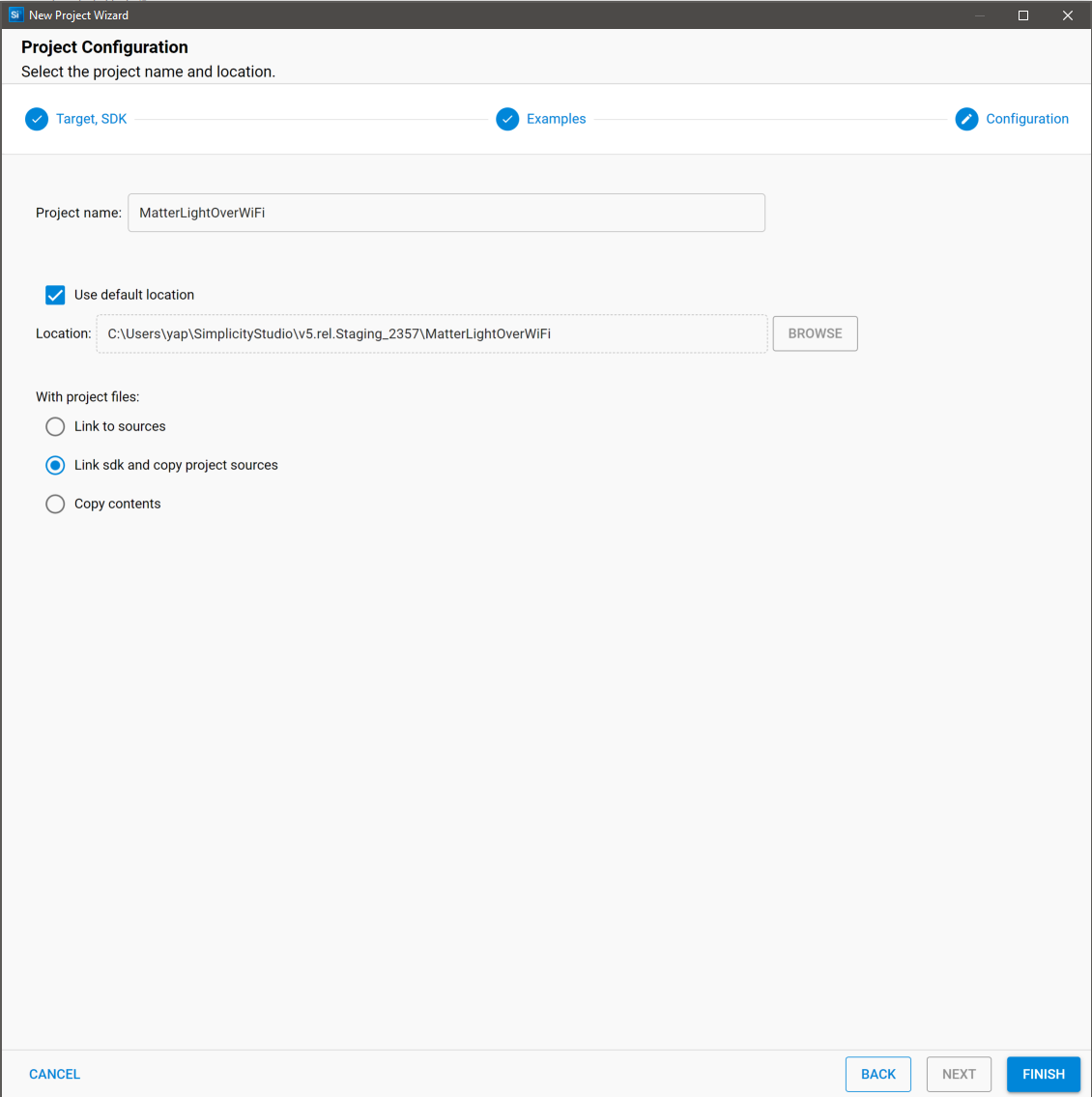
Once the project is created, right-click on the project and select Build Project in the Project Explorer tab.
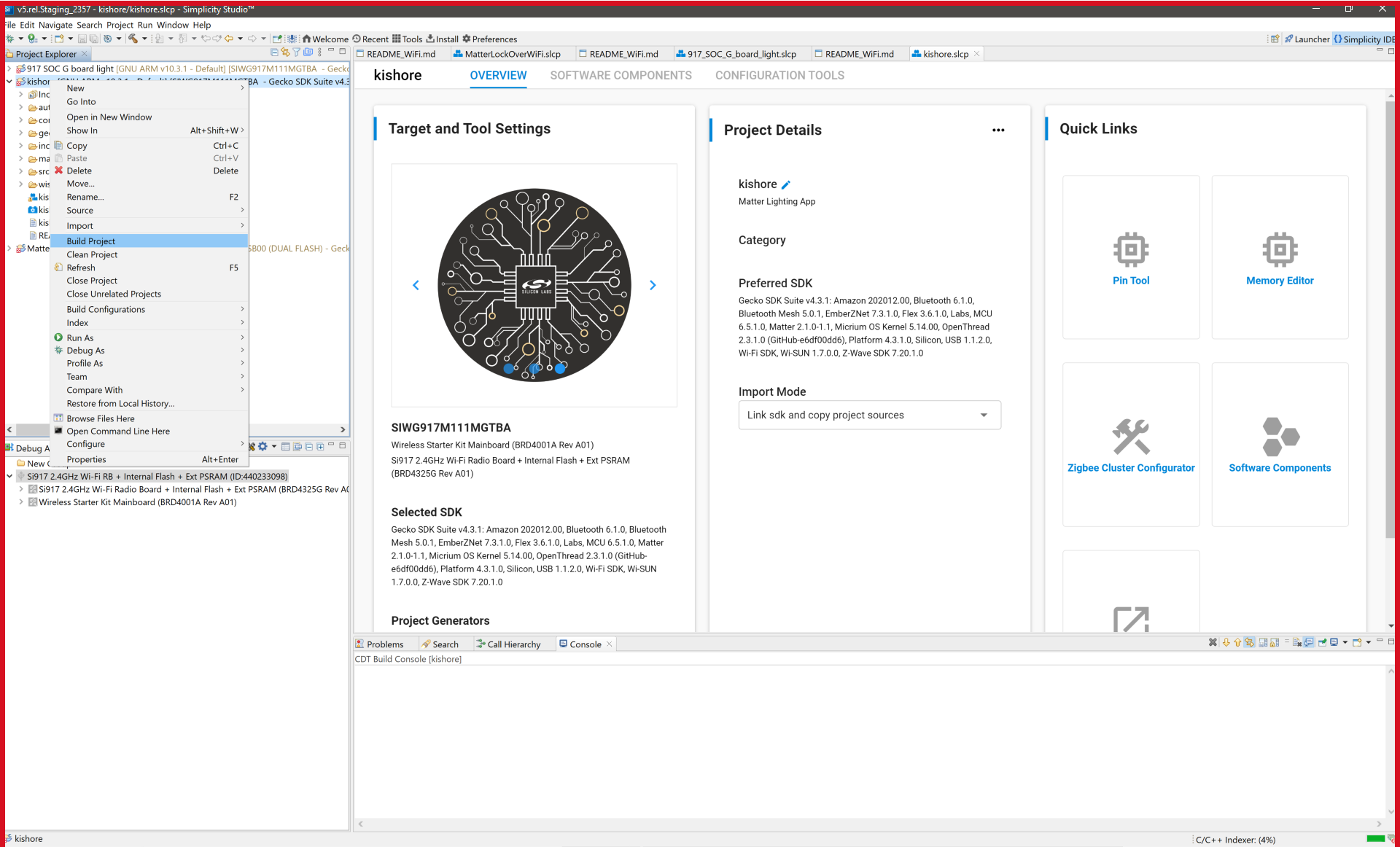
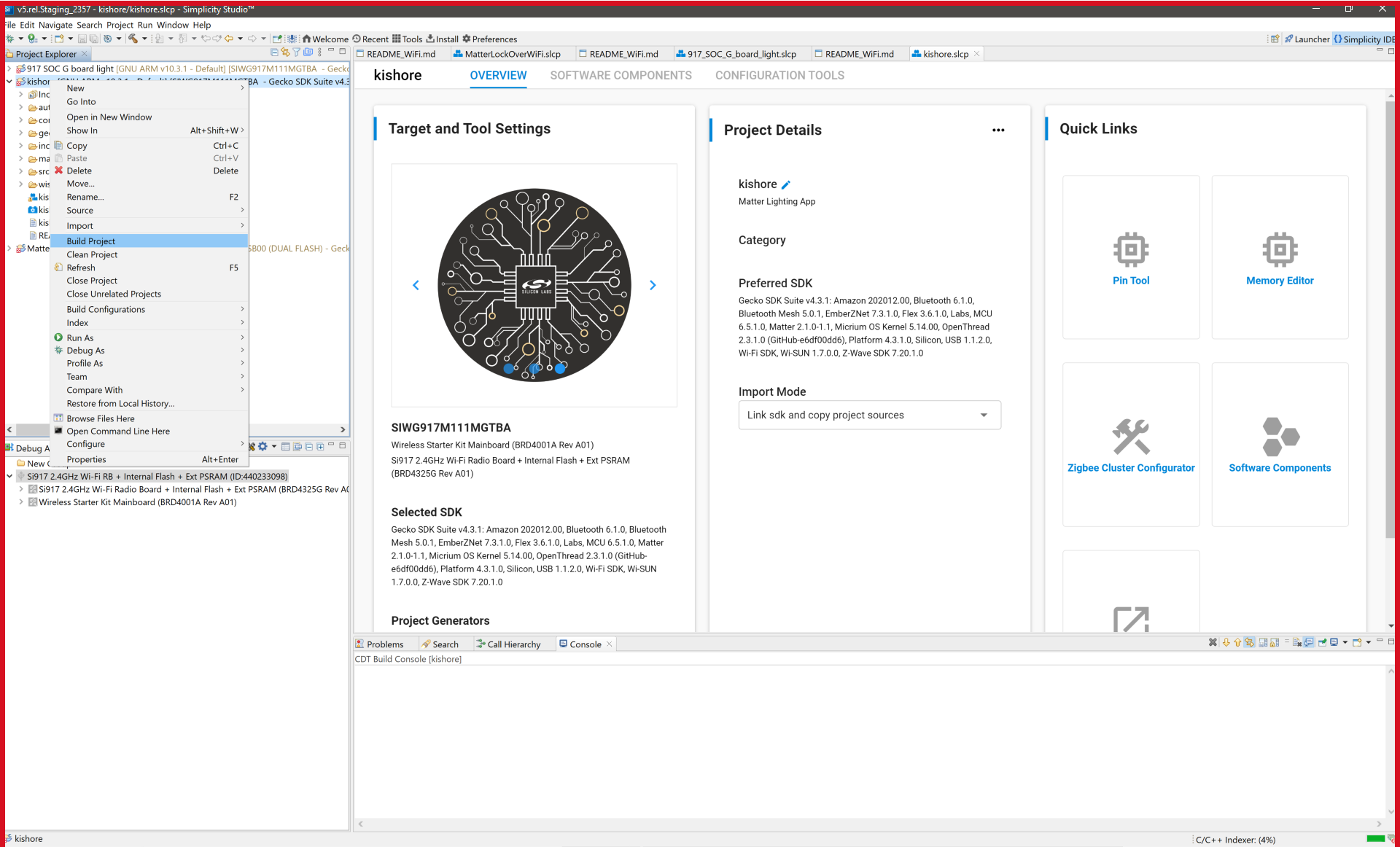
To flash the application, connect the compatible dev board to the machine or PC if not yet done.
Once the project is compiled successfully, Go to the Project Explorer view and select the binary to be flashed.
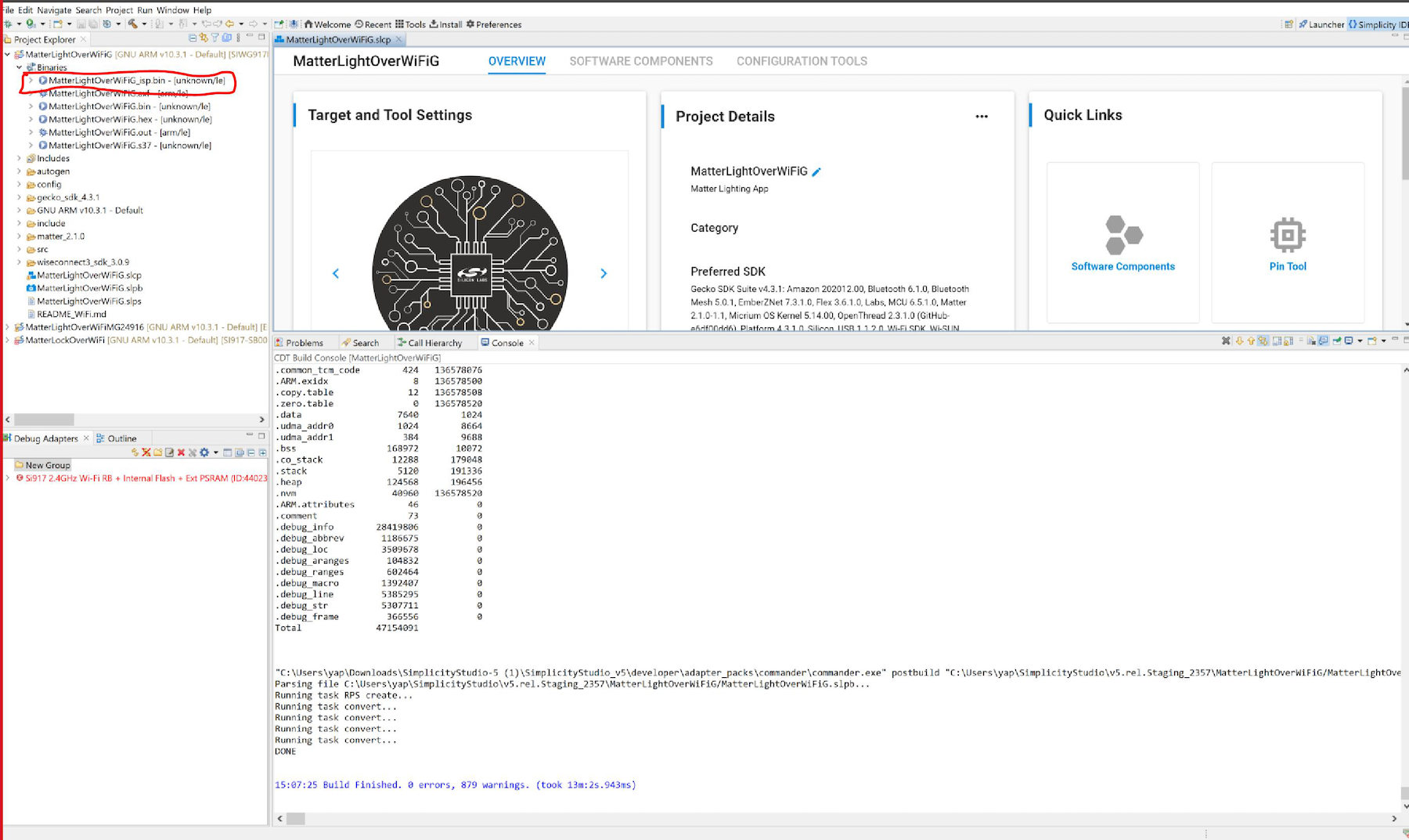
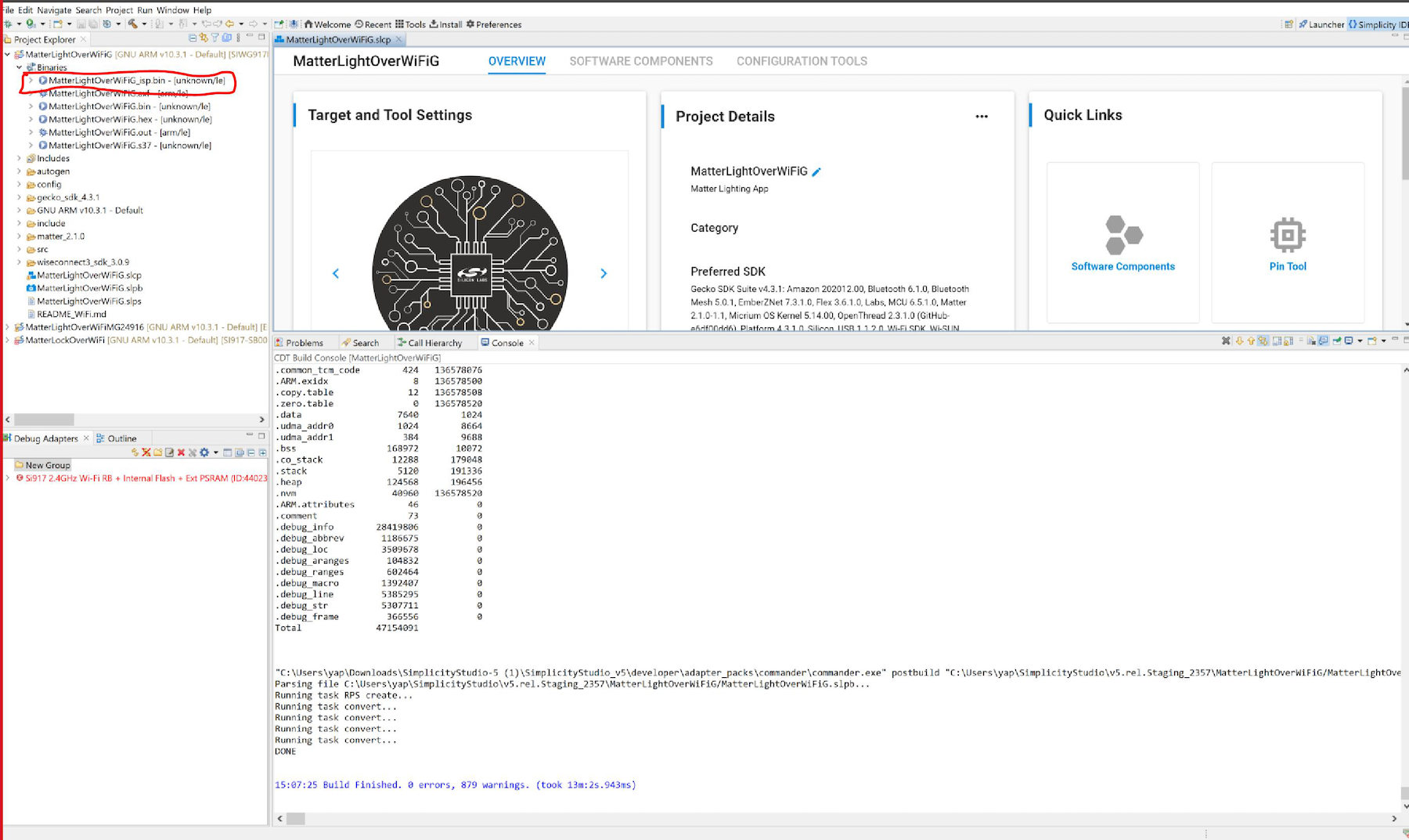
Right-click on the selected _isp.bin binary and click on flash to device.
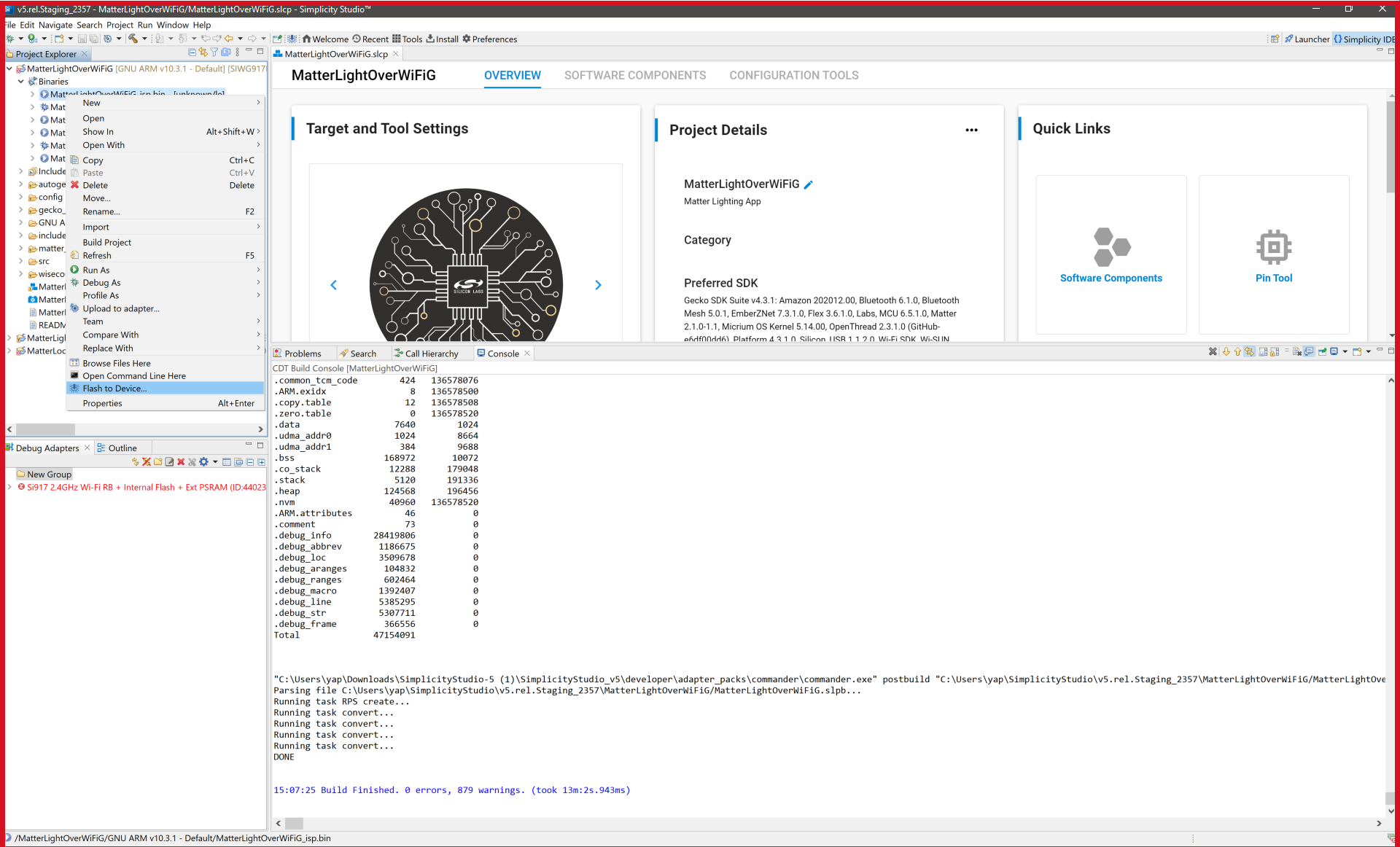
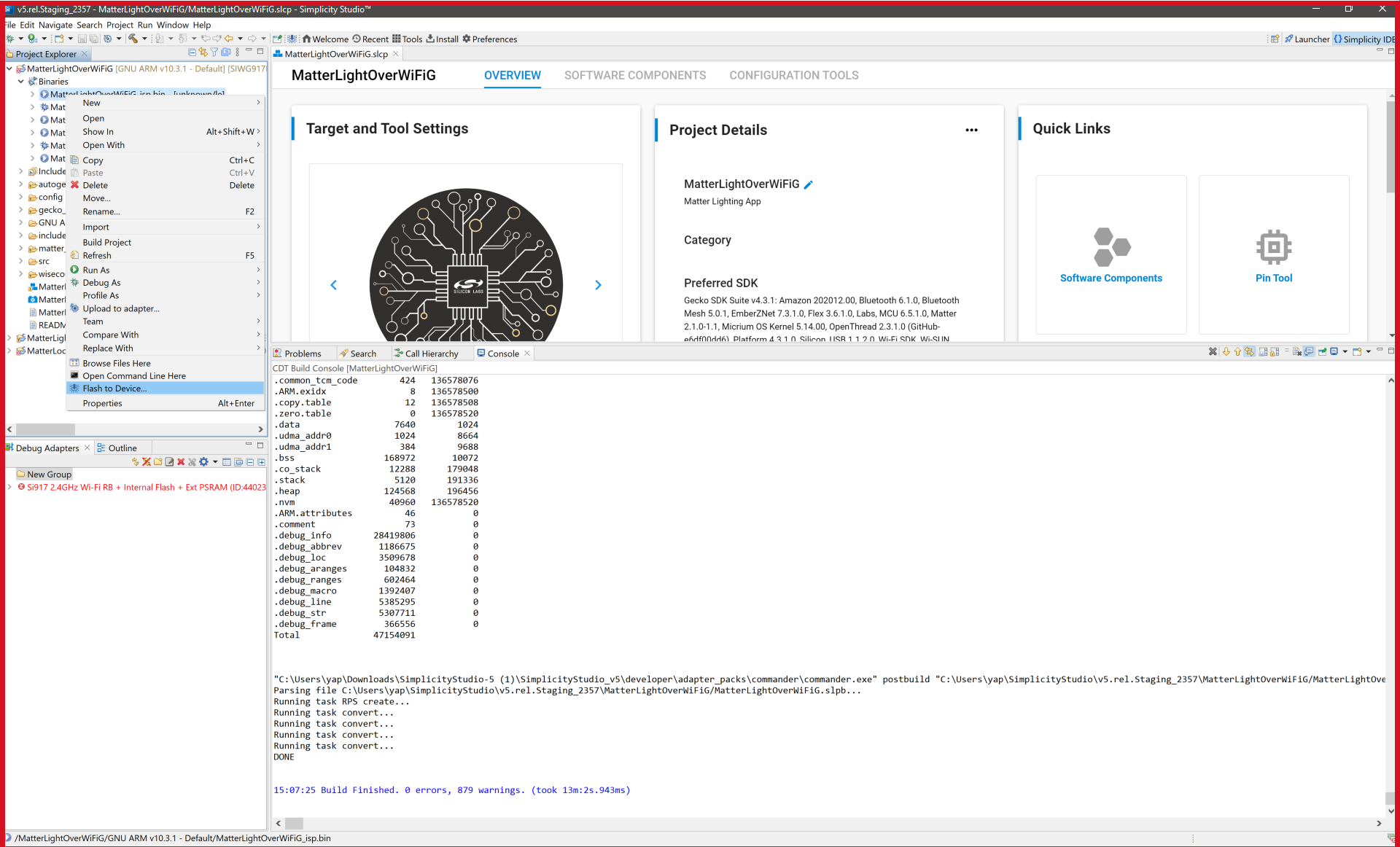
Flash programmer window will be opened, Click on Program button to start the flashing.
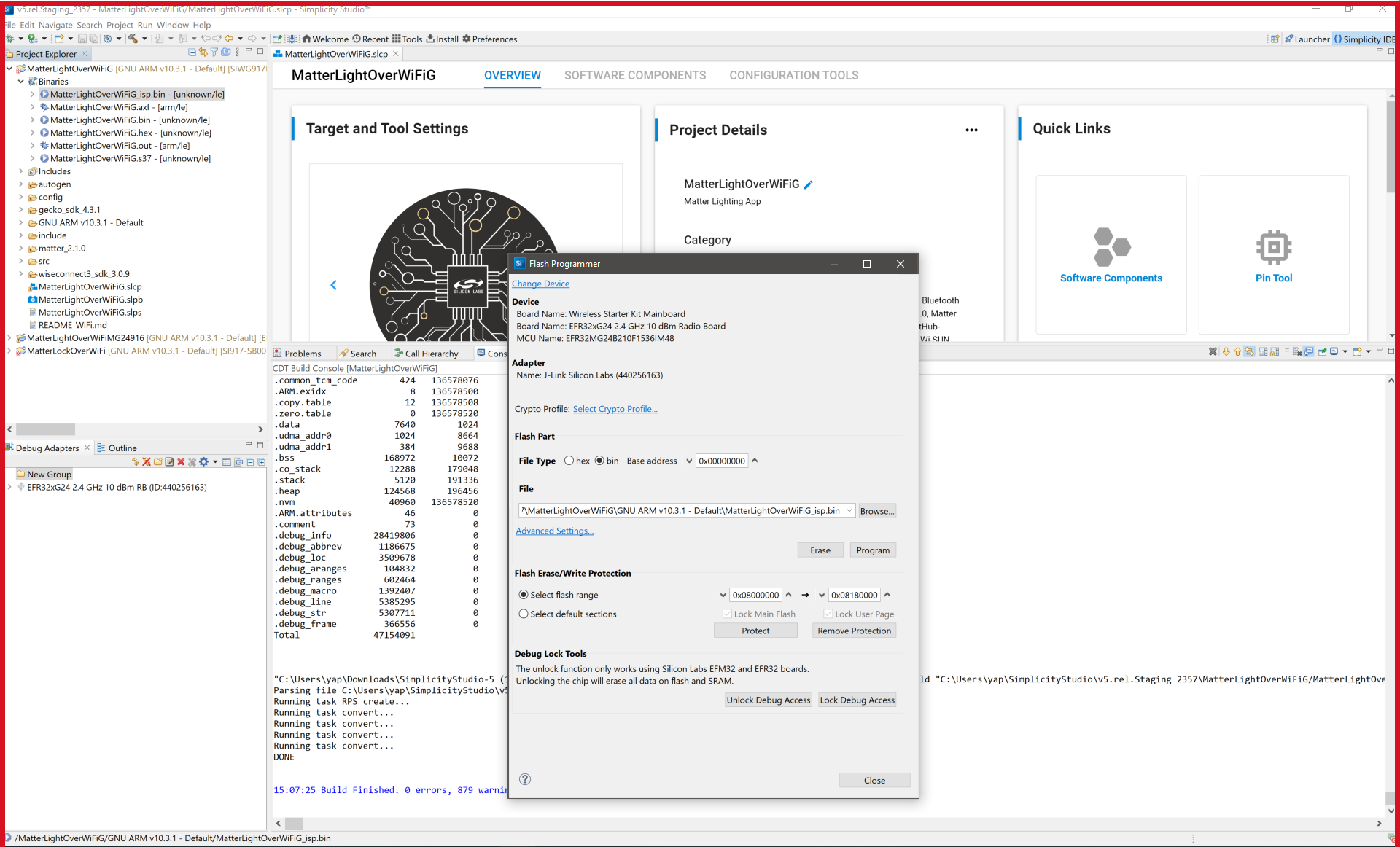
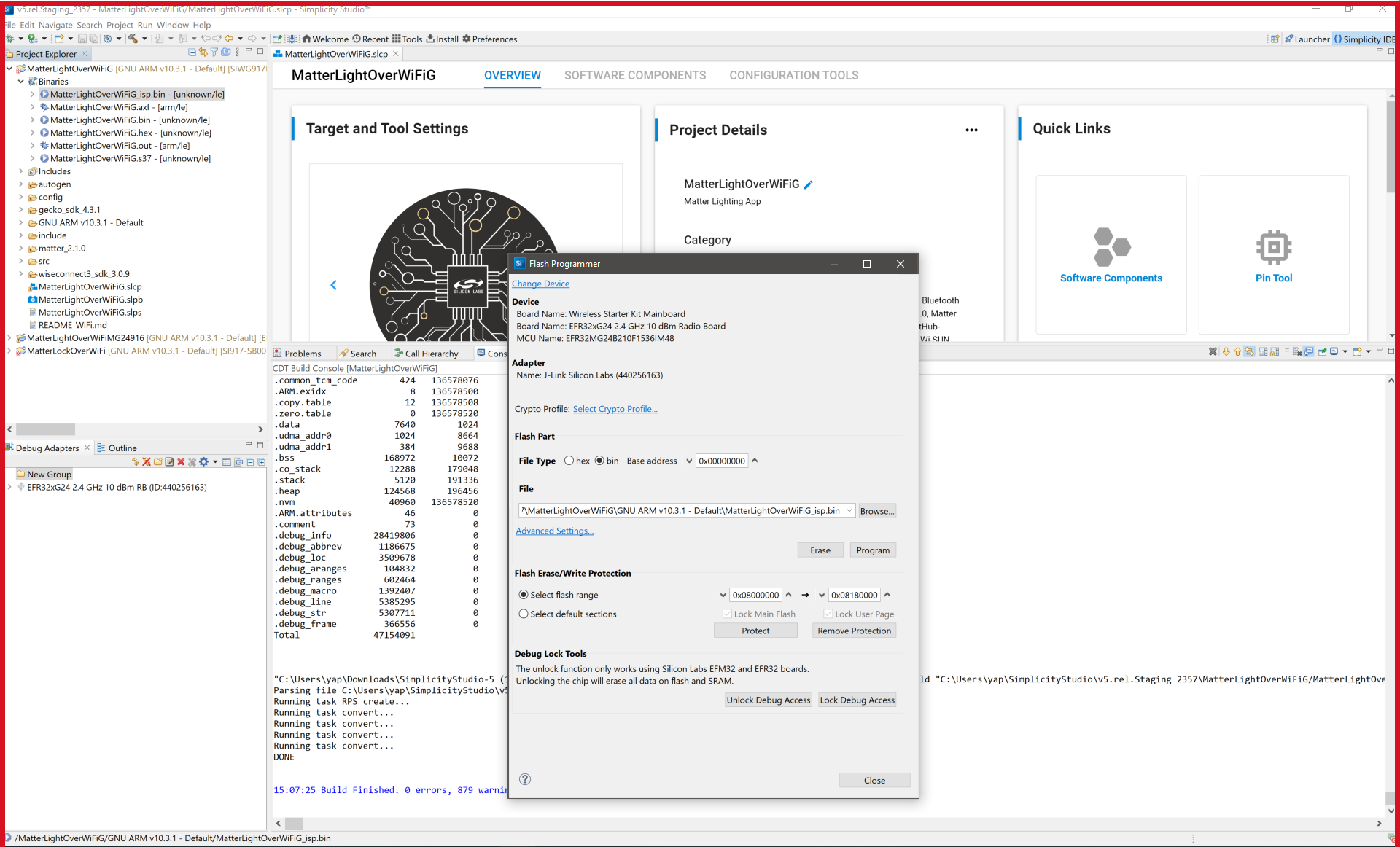
Note: Output of the SiWX917 SoC application will be displayed on the J-Link RTT Viewer.
In order to debug Matter Application, Right-click on the selected _isp.bin binary and click on Debug As.