Building the 917 SoC Matter Accessory Devices (MADs) using Simplicity Studio#
In Simplicity Studio 5, create the Light MAD:
Download and Install Simplicity Studio 5.
To install the software packages for Simplicity Studio Refer Software Package Installation Section
Switch to the Launcher view (if not already in it).


Go to
All Productsin launcher tab and select one compatible board from the below supported list of SiWx917 SOC dev boards.
BRD4325B (Dual Flash)
BRD4325C (Common Flash)
BRD4325G (Common Flash)
BRD4338A (Common Flash)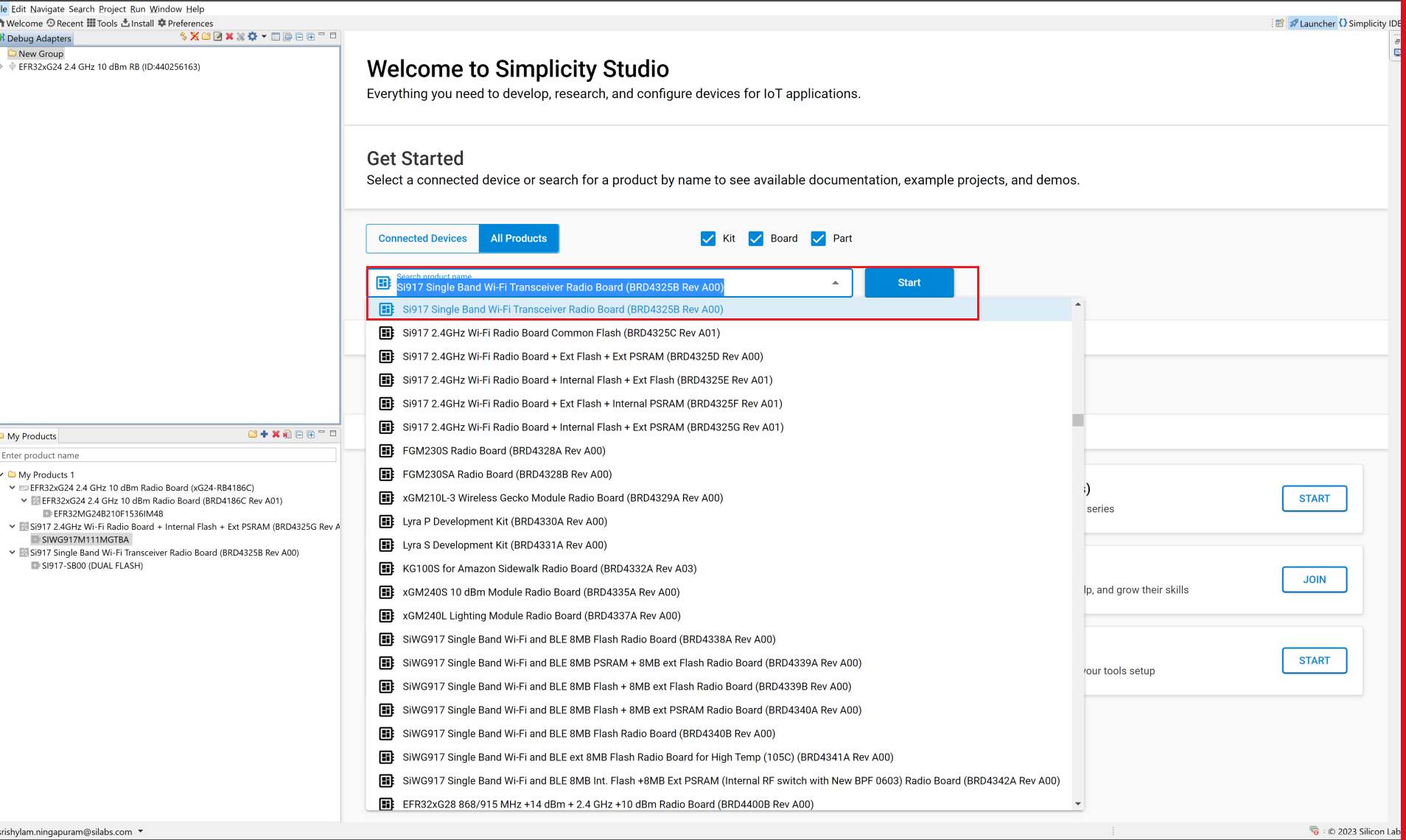
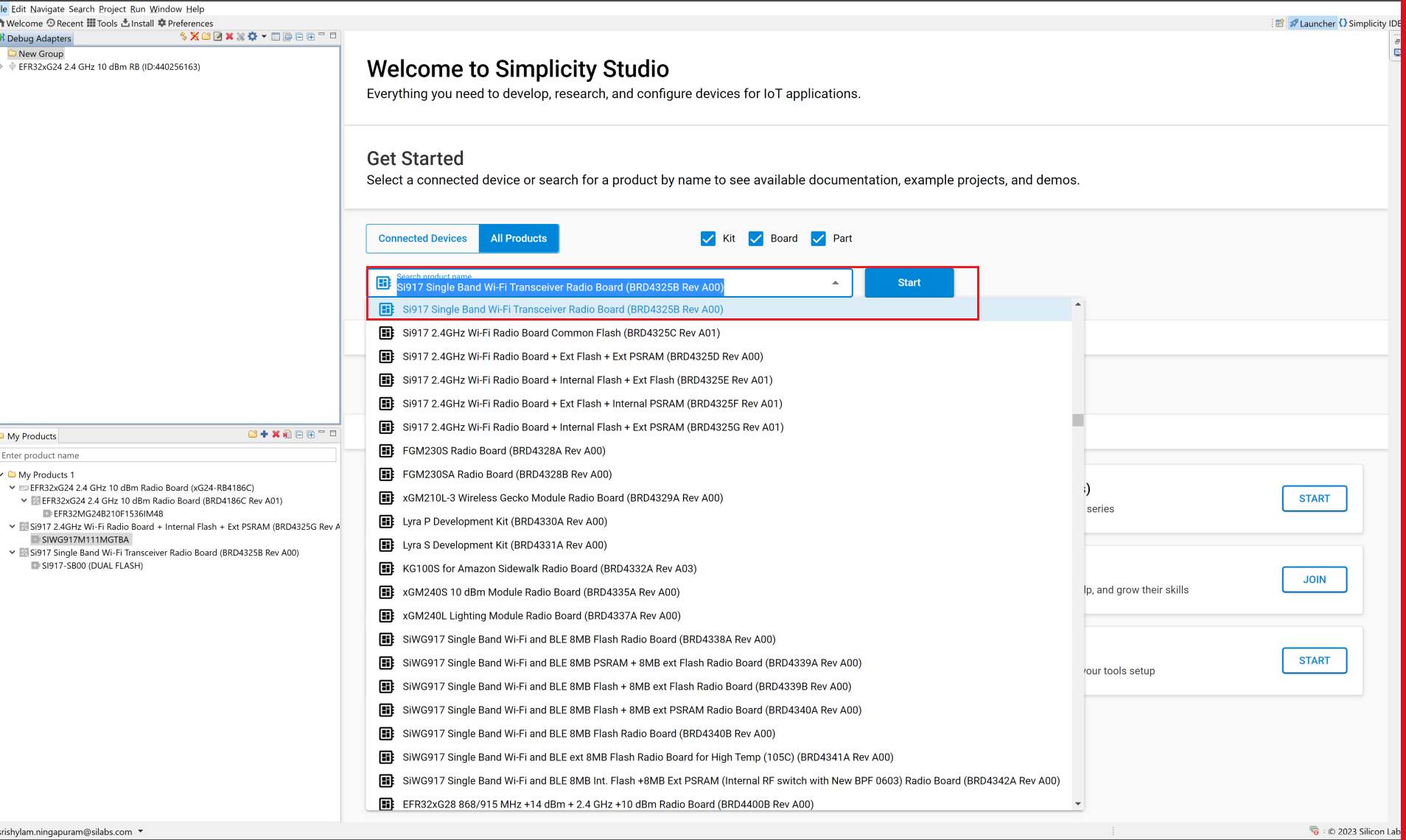
Once it shows up in the Debug Adapters view, select it.


Open the Example Projects and Demos tab, select the Matter filter and enter "Wi-Fi" in Filter on keywords and click on CREATE.


Rename the Project Name if you wish, and click Finish.


Once the project is created, right-click on the project and select Build Project in the Project Explorer tab.


To flash the application, connect the compatible dev board to the machine or PC if not yet done.
Once the project is compiled successfully, Go to the Project Explorer view and select the binary to be flashed.


Right-click on the selected _isp.bin binary and click on flash to device.


Flash programmer window will be opened, Click on Program button to start the flashing.


Note: Output of the SiWX917 SoC application will be displayed on the J-Link RTT Viewer.
In order to debug Matter Application, Right-click on the selected _isp.bin binary and click on Debug As.


