Getting Started with EFR32 Host in NCP Mode#
This page describes how to get started with developing an application on EFR32 host in Network Co-Processor (NCP) mode, where the application runs on the EFR32 host and the connectivity stack runs on the Wi-Fi chipset.
Check Prerequisites#
In order to run Matter over Wi-Fi, check for the following prerequisites:
Hardware Requirements#
The following hardware devices are required for executing Matter over Wi-Fi:
Silicon Labs Wireless starter/development kit (WSTK)
Silicon Labs Wi-Fi development Kits & boards
For Network Co-Processor (NCP) variants,
Silicon Labs EFR32 - is used as a host processor and, with the WF200, provides Bluetooth LE capabilities
Silicon Labs Wi-Fi Processor
RS9116 development kit
WF200 expansion board
SiWx917 NCP expansion board
MG24 boards:
BRD4186C / SLWSTK6006A / Wireless Starter Kit / 2.4GHz@10dBm
MG24 with WSTK : xG24-PK6009A
BRD4187C / SLWSTK6006A / Wireless Starter Kit / 2.4GHz@20dBm
MG24 with WSTK : xG24-PK6010A
Wi-Fi Dev Kits & boards
RS9116
SB-EVK1 / Single Band Wi-Fi Development Kit / 2.4GHz
SB-EVK2 / Single Band Wi-Fi Development Kit / 2.4GHz
DB-EVK1 / Dual Band Wi-Fi Development Kit / 2.4GHz & 5GHz
RS9116X-DB-EVK1 Note: Matter only supported over 2.4GHz on this Dev kit.
SiWx917
SiWx917 NCP Mode / Wi-Fi Expansion Board / 2.4GHz
BRD8045A (B0 Expansion v2.0)
WF200
WF200 / Single Band Wi-Fi Expansion Board / 2.4GHz
WFM200S / Single Band Wi-Fi Expansion Board / 2.4GHz
Windows/Linux/MacOS computer with a USB port
USB cable for connecting WSTK Board to Computer
Raspberry Pi with a >32 GB SD Card
Access Point with Internet Access
Interconnect board (included in the Wi-Fi kits)
SPI Cable (included in the RS9116 kit)
Jumper Cables (included in the RS9116 kit)
Software Requirements#
Below are the software tools, packages and images required for executing Matter over Wi-Fi:
Software Tools Requirements#
Simplicity Commander for flashing bootloader on EFR32 Boards and Siwx917 NCP.
Tera Term for flashing firmware on EFR32 NCP Boards.
Simplicity Studio
Putty for controling EFR32 hardware using chip-tool controller
Ozone Debugger for logging and debugging (Optional)
JLink RTT for logging only (Optional)
Software Packages#
Gecko SDK v4.x
WiseConnect SDK
For RS9116 use WiseConnect SDK v2.x
For SiWx917 use WiseConnect SDK v3.x
Firmware Images#
Download the Firmware images from Matter Artifacts page.
For Flashing the firmware images, Refer to Flashing Firmware Images.
Installation of the Wi-Fi Software Tools and Packages#
Refer to the Wi-Fi Software Installation page.
Connect the Boards to a Computer#
Mount the EFR32 radio board on the EFR32 WSTK board.


Connect the NCP expansion board to the EXP header on the EFR32 WSTK board.


Toggle the upper switch on the NCP expansion board to EXP-UART.
Connect the EFR32 WSTK board to computer using a USB cable.
Troubleshoot Board Detection Failure#
If Simplicity Studio does not detect the EFR32 radio board, try the following:
In the Debug Adapters panel, click the Refresh button (the icon with two looping arrows).
Press the RESET button on the EFR32 radio board.
Power-cycle the EFR32 radio board by disconnecting and reconnecting the USB cable.
Building and Flashing an Application#
This section describes how to create a project for the EFR32 boards.
In Simplicity Studio, click Example Projects and Demos, select a project, and click Create.
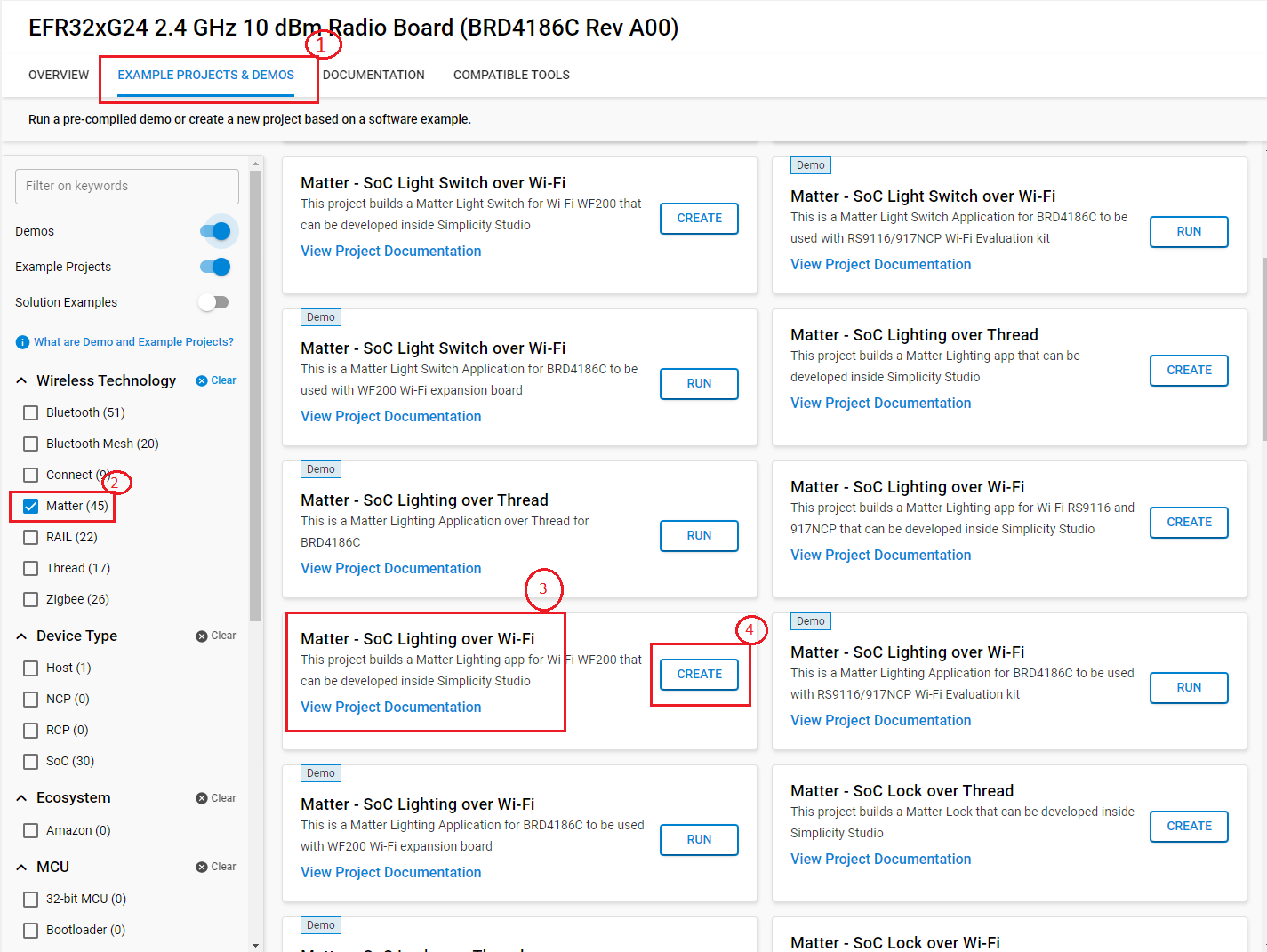
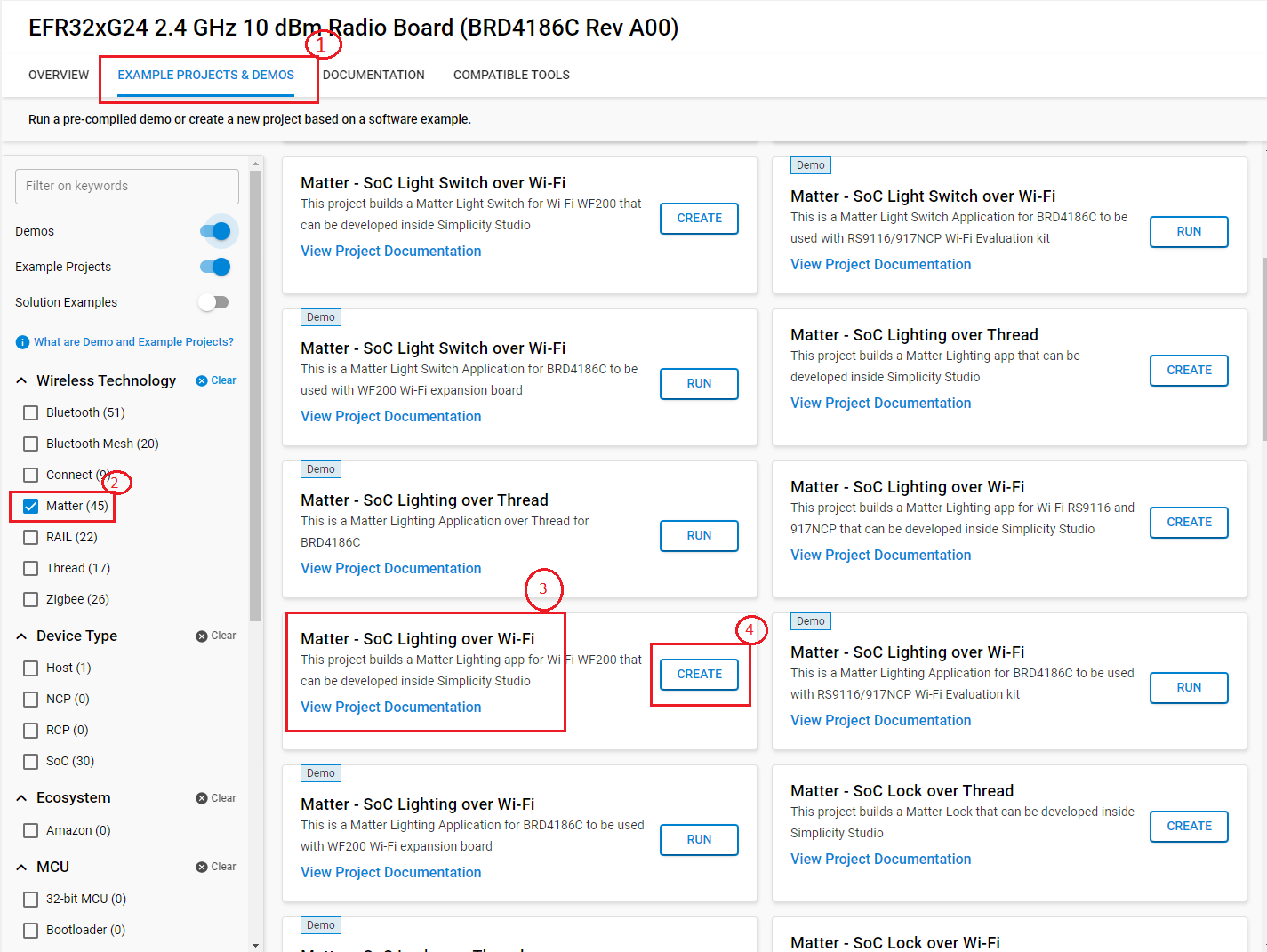
In the New Project Wizard window, click Finish.
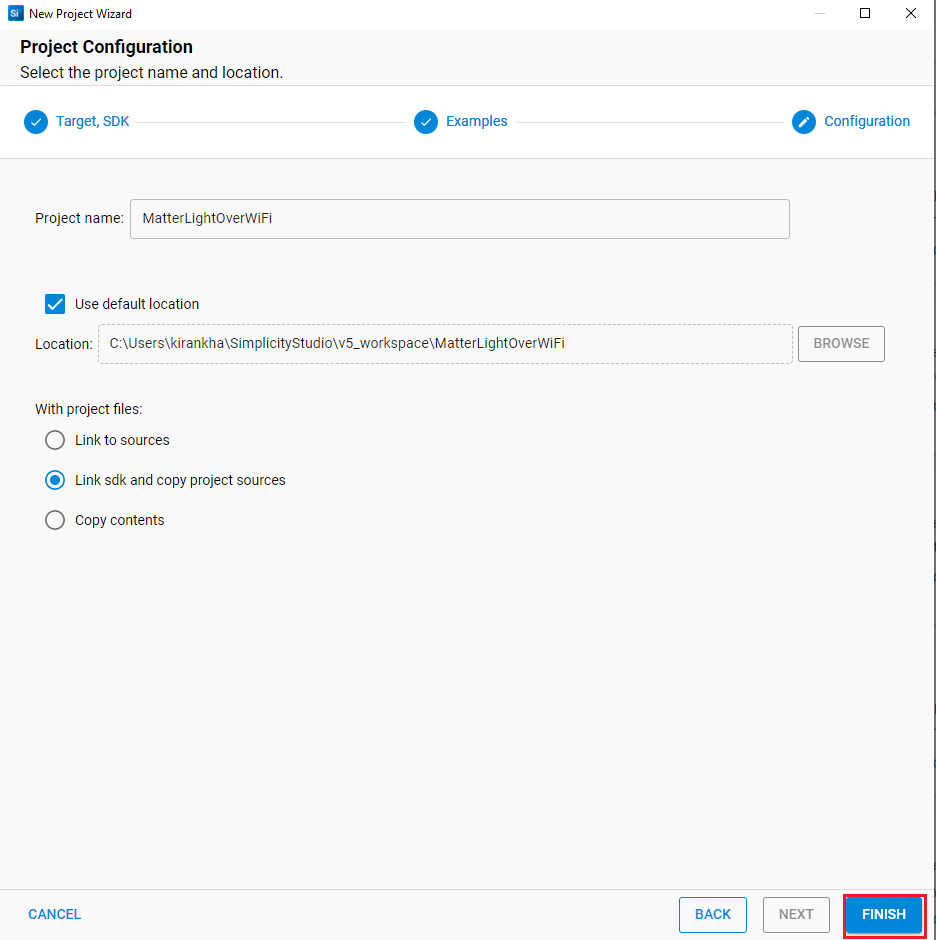
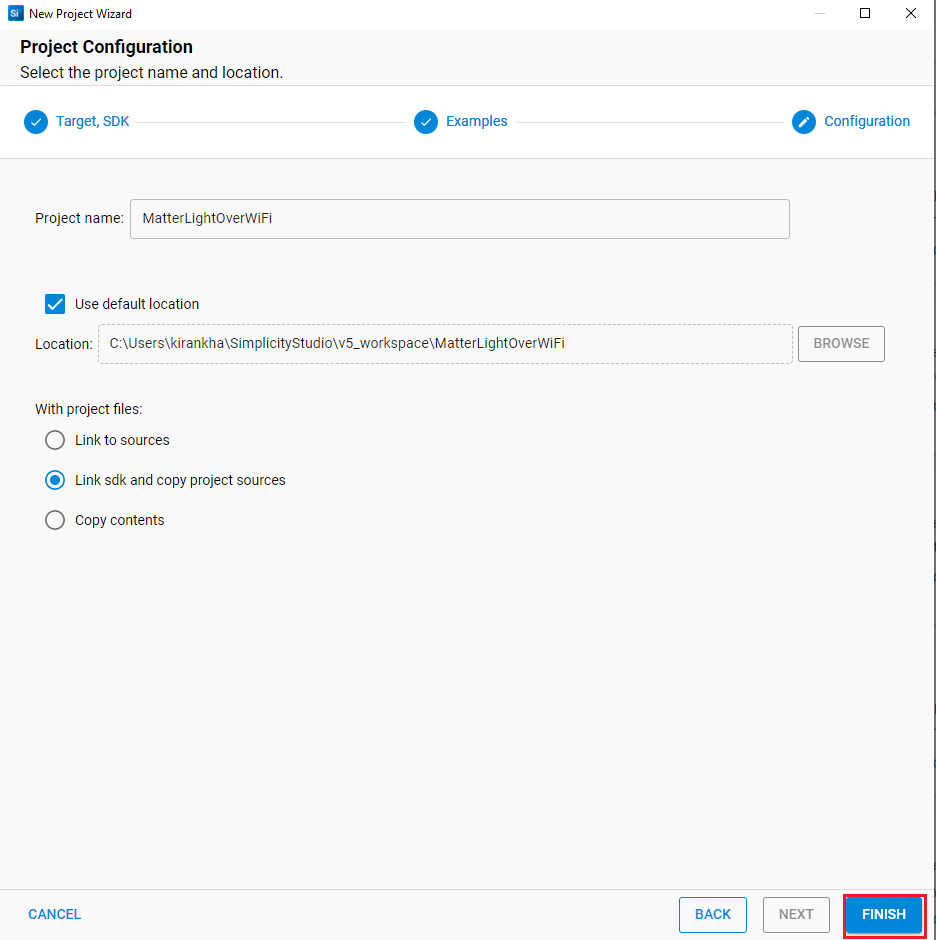
Once the project is created, right-click the project and select Build Project in the Project Explorer tab.
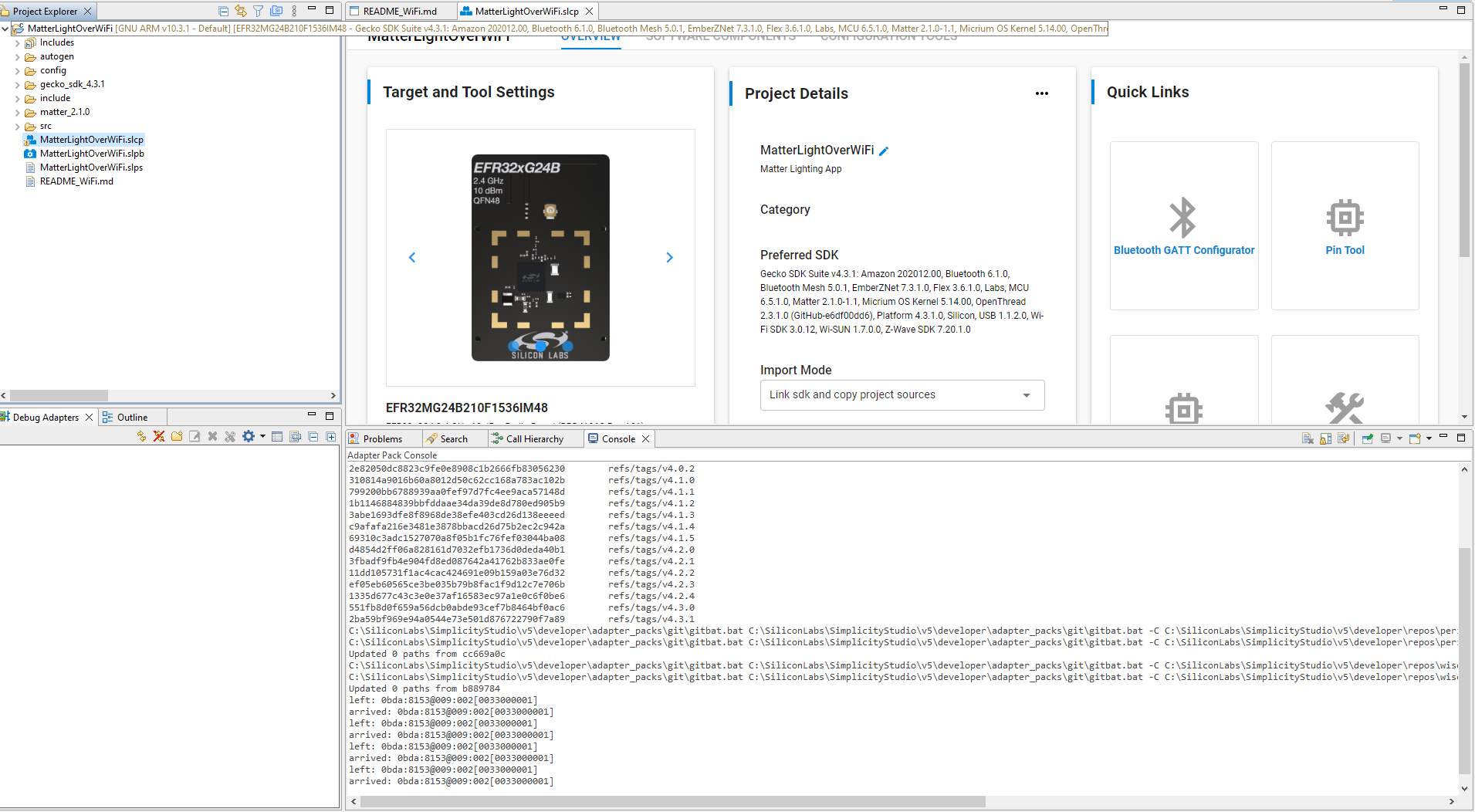
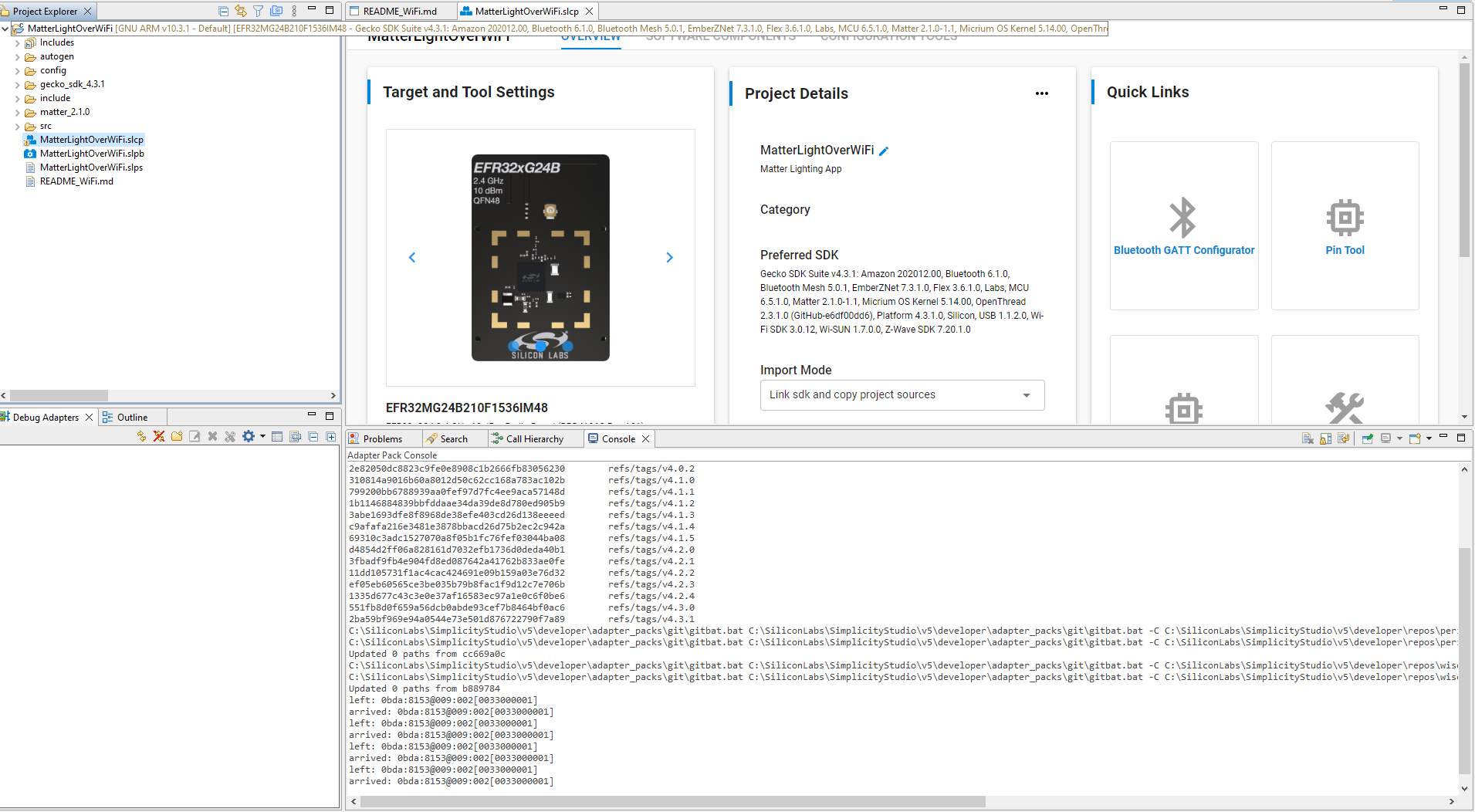
Once the project is compiled successfully, go to the Project Explorer view and expand the binaries folder to flash the binary.


Right-click the selected .s37 binary and click flash to device.
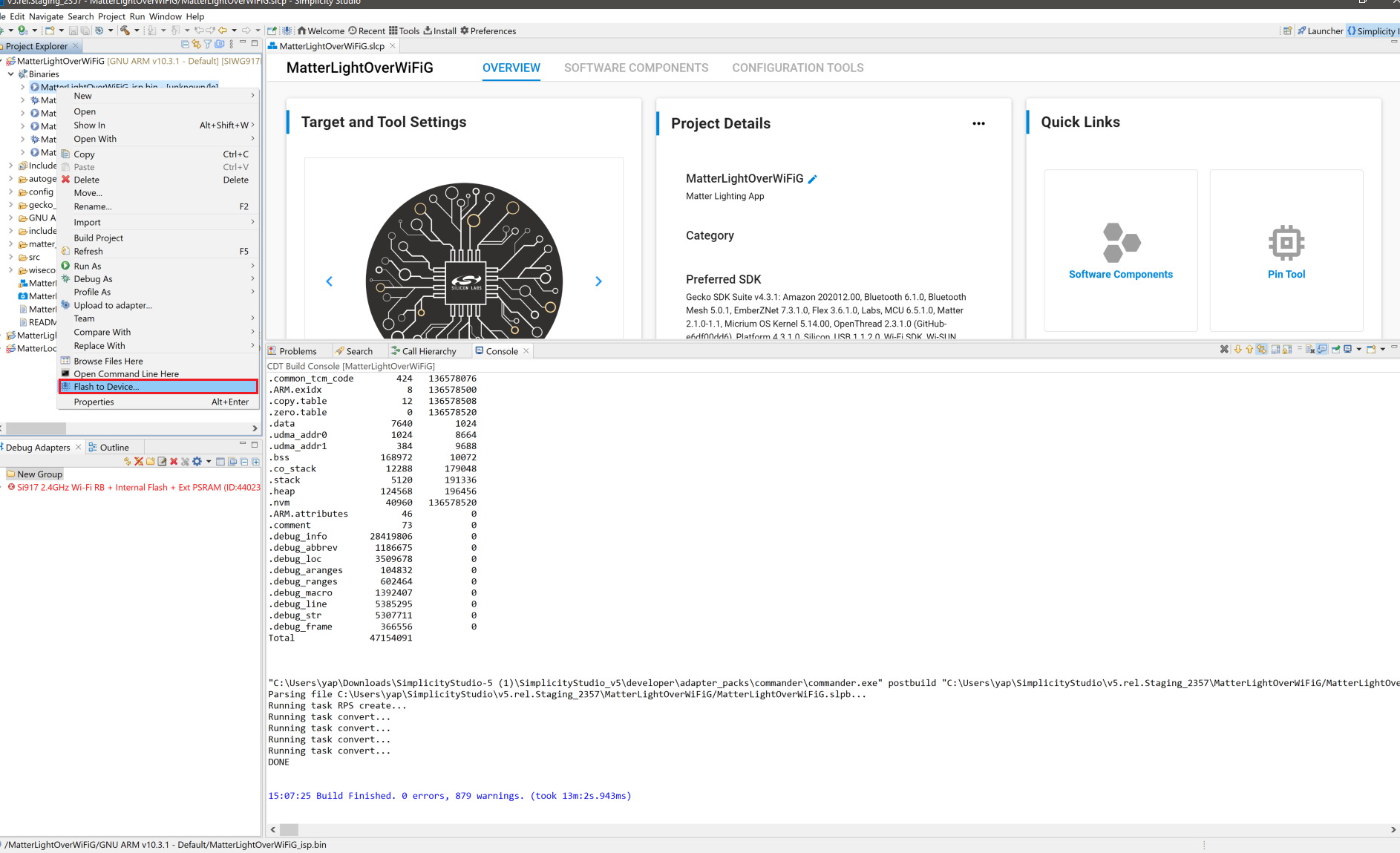
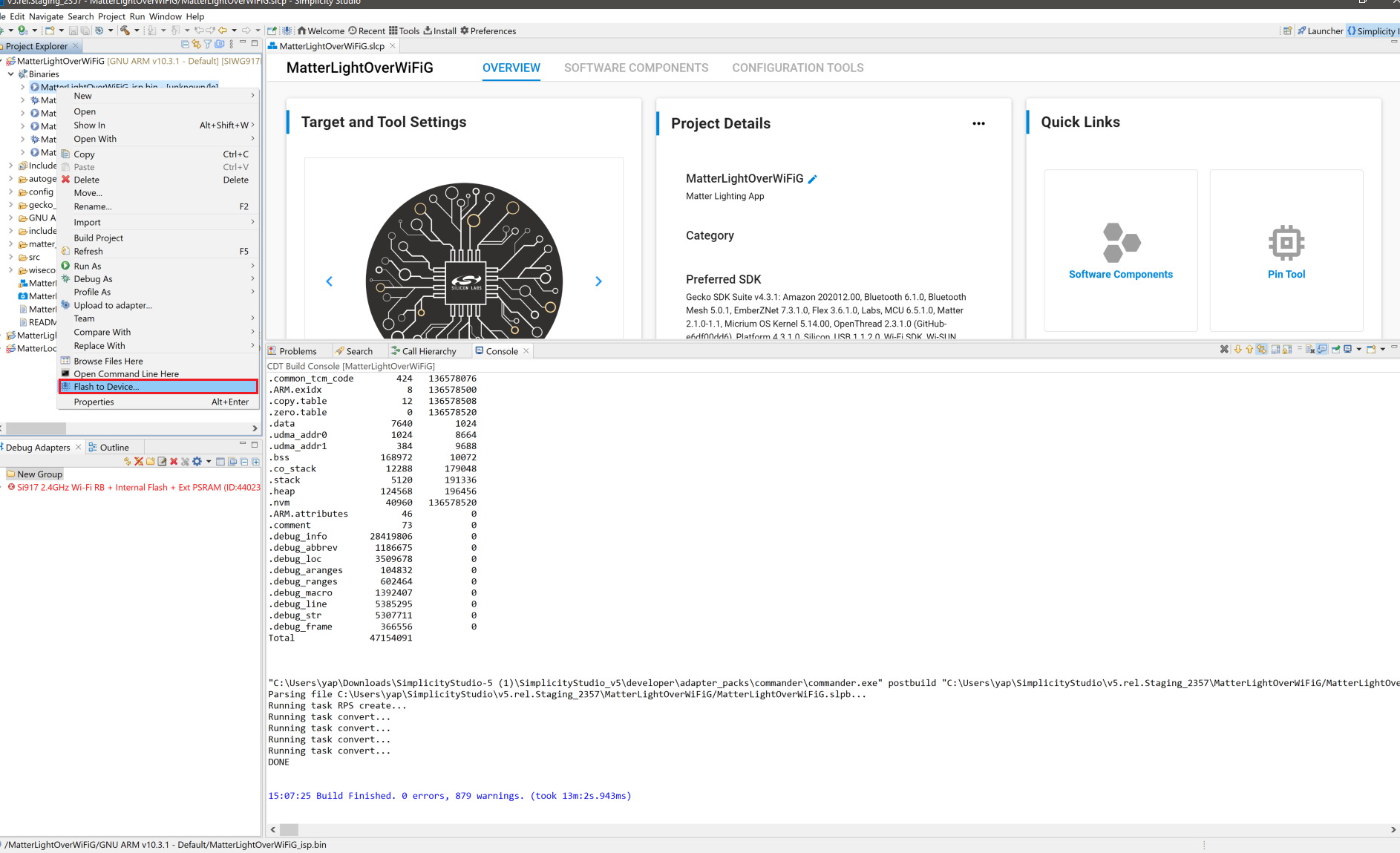
Flash programmer window will be opened. Click Erase and then Program to start flashing.
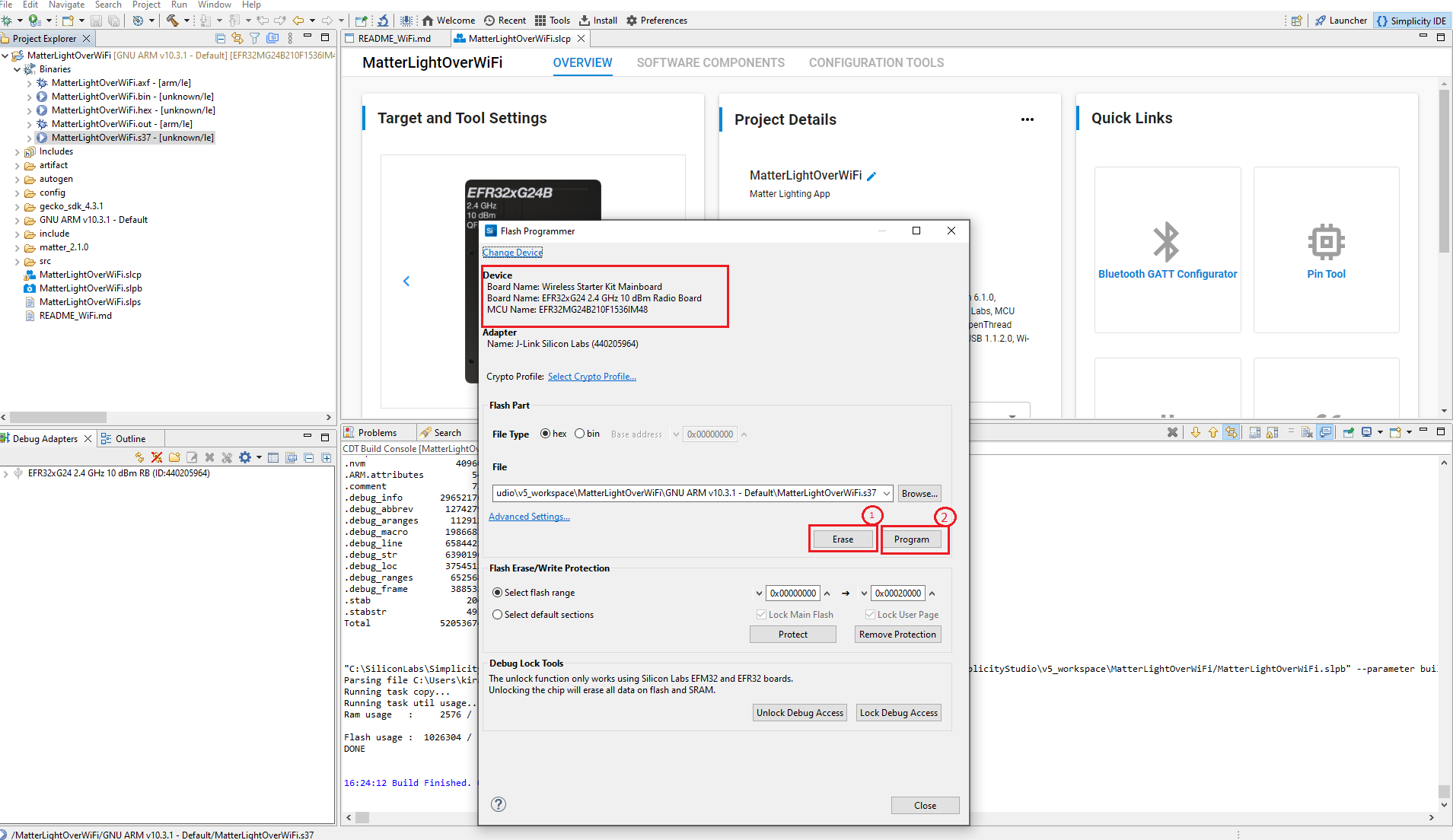
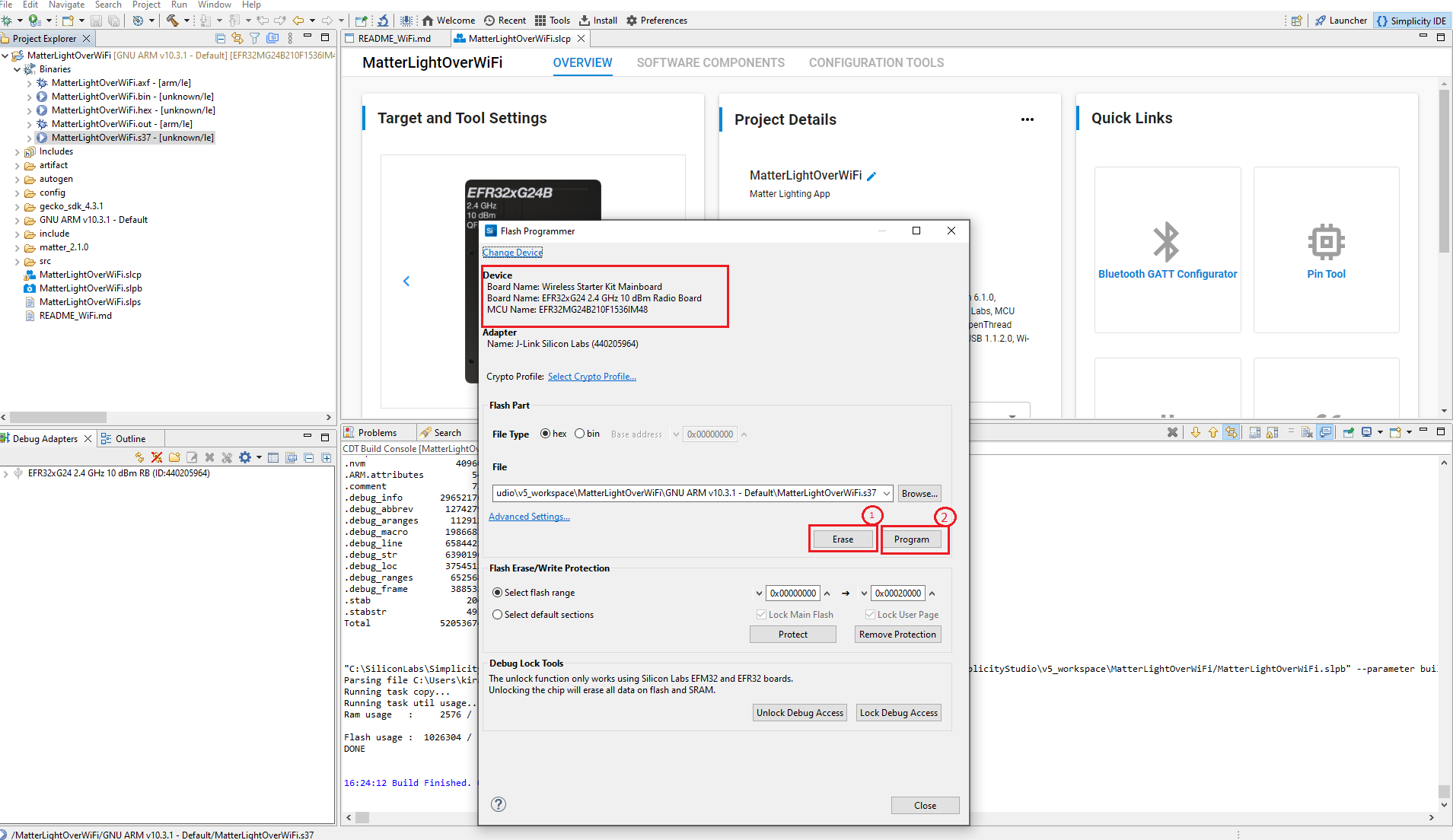
Note: Output of the EFR32 NCP Host application will be displayed on the J-Link RTT Viewer.
