Debug the Application#
In the Project Explorer pane, select the project name.
To Enable GNU Debugger Select Preferences in the Launcher tab.
Expand the Simplicity Studio tab, and click Debuggers. Select GNU Debugger and click Apply and Close.
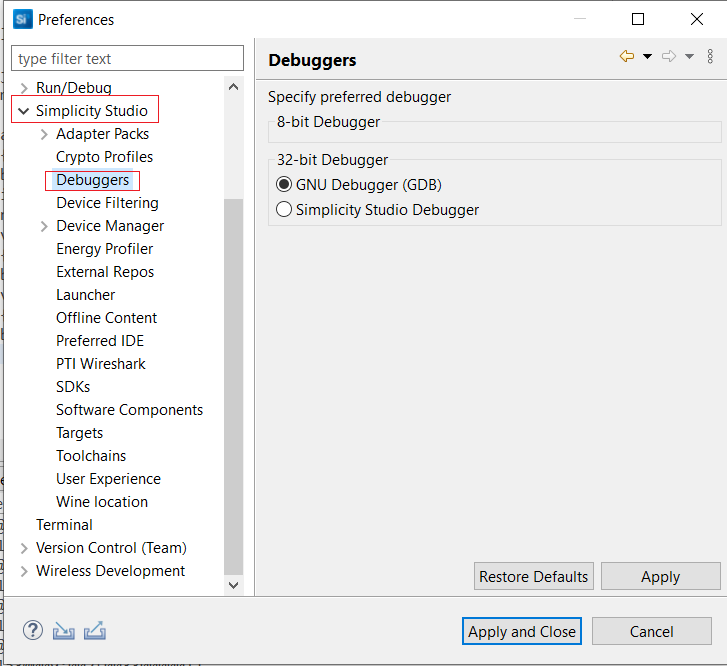
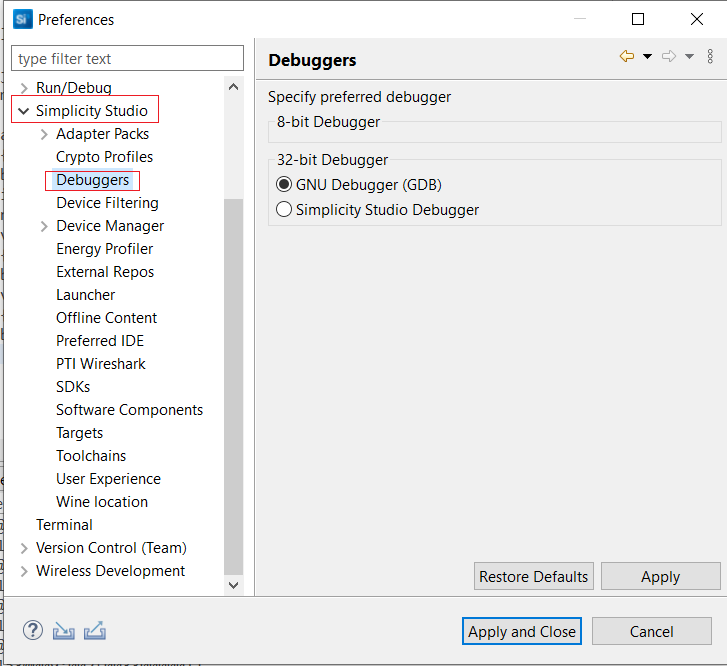
From the menu bar, select Run > Debug As > 1 Silicon Labs ARM Program.
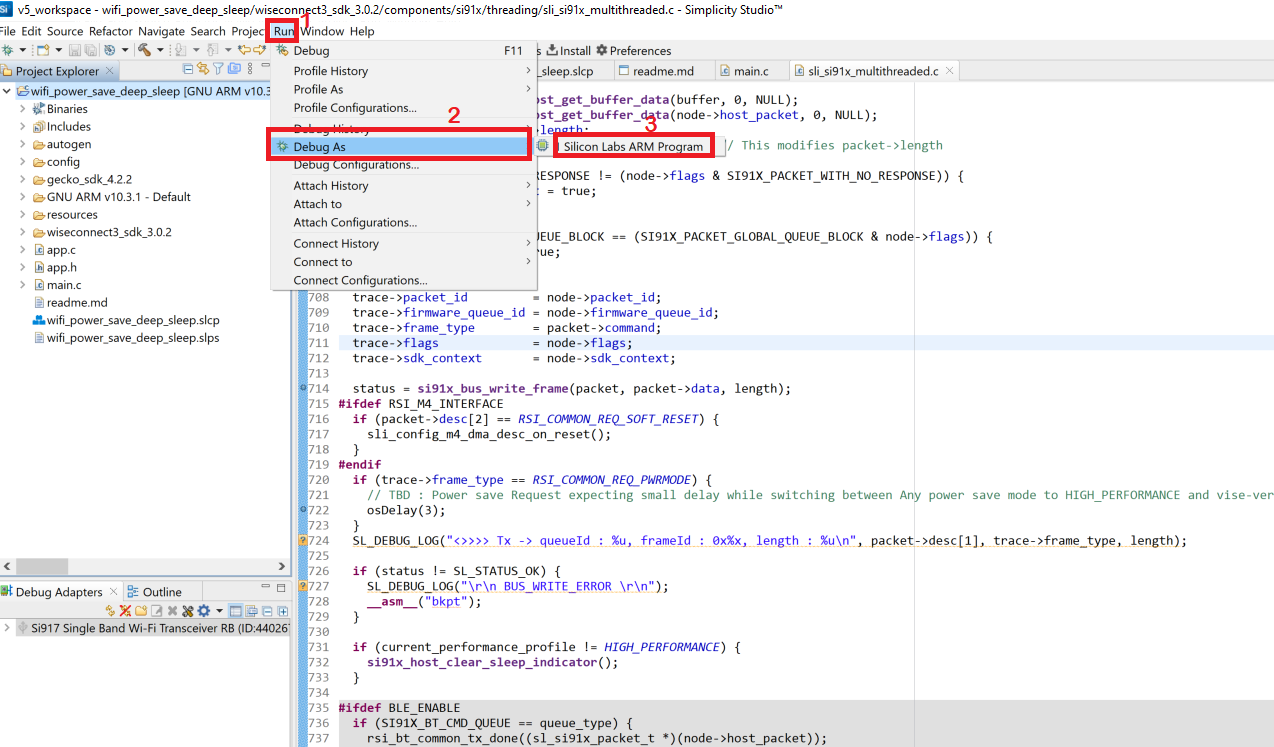
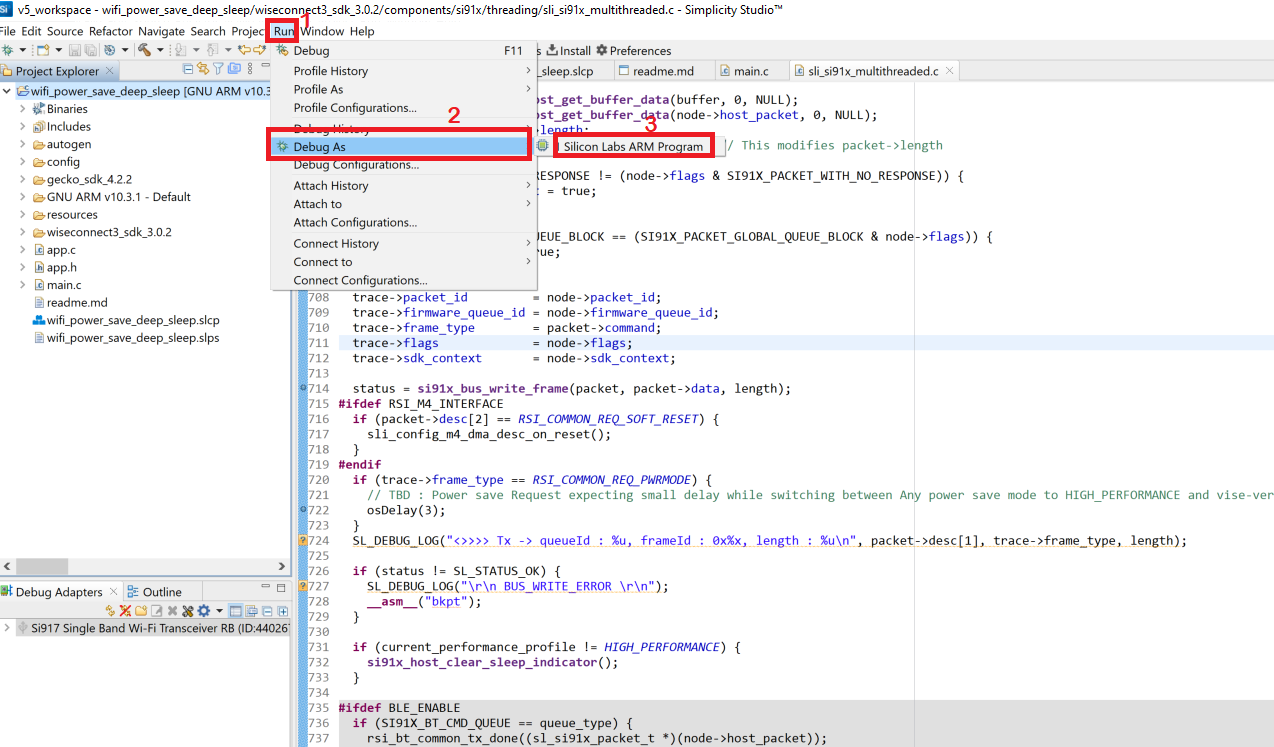
SImplicity Studio will switch to debug mode and halt execution at the main() function in your application.
Add a break point in the desired location of the code, and click the Resume button (having an icon with a rectangular bar and play button).
Execution will halt at the break point.
Use the following debug functions to direct the execution of the code:
Step In button (having an icon with a arrow pointing between two dots).
Step Over button (having an icon with an arrow going over a dot).
Step Out button (having an icon with an arrow pointing out from between two dots).
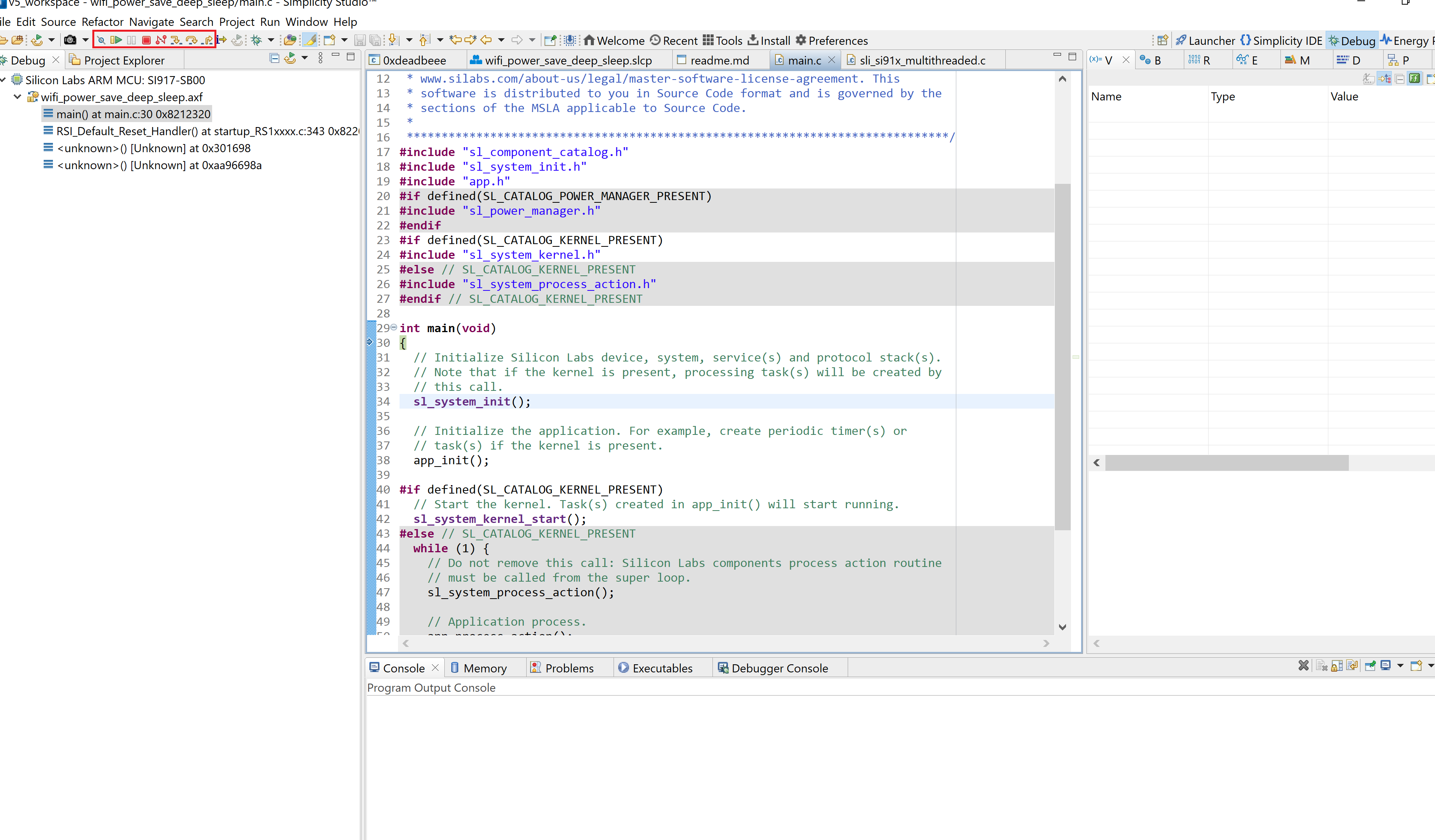
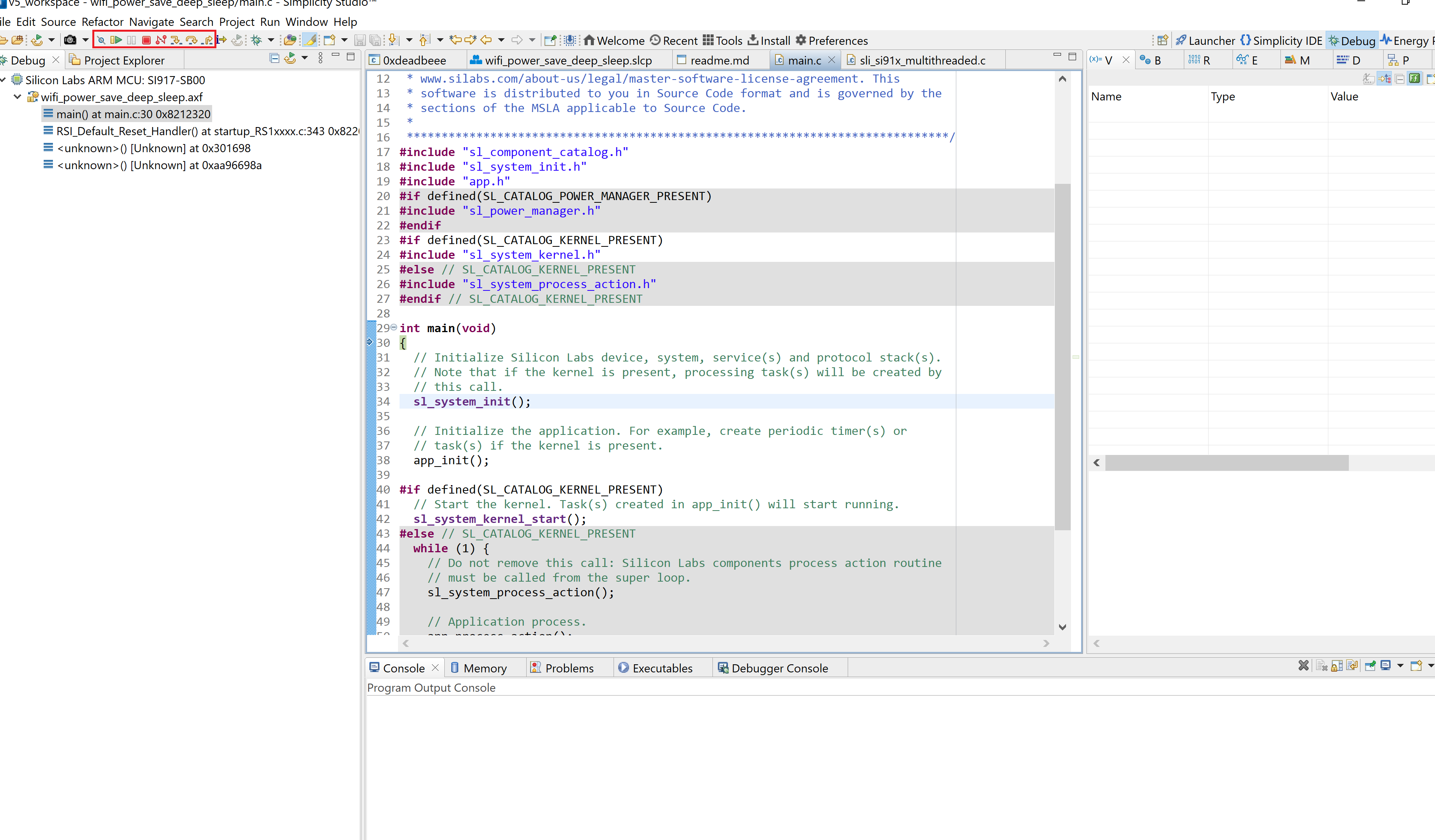
View the standard output or enter input data as needed.
