SMG to Matter Extension (SLC/Simplicity Studio) Project Migration Guide#
This page provides instructions on how to migrate an already created project from SMG to an SLC-based project in Simplicity Studio.
These instructions assume that you have installed Simplicity Studio (Getting Started with Simplicity Studio) and have an SMG project.
Install the same release of GSDK used to create the SMG project and the mapped Matter extension in Simplicity Studio. The following table shows what GSDK and Matter Extension to should be used depending on the SMG version of the project that you are trying to migrate.
SMG Version
Matter Extension Version
GSDK Version
v2.2.0 (Older Extension versions do not fully work with GSDK 4.4.x)
2.3.0-1.3
v2.3.0-1.3 (expected June 2024)
TBD
Note: New Matter 1.3 features available within SMG release v2.3.0-1.3 will not be available on the Matter Extension side until the expected corresponding Matter 1.3 June 2024 Matter Extension release.
†Steps to add GSDK and Matter extension to Simplicity Studio. Refer to Install SDK Extensions.
Once Simplicity Studio 5 is installed, you will be prompted to install the Gecko SDK Suite (GSDK). Install the Matter extension by making sure the extension is checked. This will install the latest GSDK as well as the Matter extension.
If using an older version of a GSDK corresponding to the SMG version of your project, install by: Install > Manage Installed Packages > SDKs. Click the menu option next to the GSDK version and change the desired version.
If you have changes in GSDK and want to use the same GSDK from SMG, complete step 1 and then install your specific GSDK by: Preferences > Simplicity Studio (dropdown) > SDKs > Add SDK. Browse to the SDK location. Trust the contents of this GSDK. Download the respective Matter extension for that GSDK from the Matter extension release page, unzip it (make sure to keep
matter_extensionas the folder name) and add the Matter extension to the previously added GSDK: Preferences > Simplicity Studio (dropdown) > SDKs > (Select SDK) > Add Extension, and browse to the extension location. Trust the contents of the extension.
Create a sample app with the same board and same type. Select Simplicity IDE as project generator.
For example, if SMG project is the lighting app for thread using board BRD4161A, select BRD4161A in the New Project Wizard and then select SoC Lighting over thread in the Example project selection page.
For example, if SMG project is the lock app for wi-fi RS9116 using board BRD4187C, select BRD4187C in the New Project Wizard and then select NCP Lock over Wifi (with RS9116 in the description) in the Example project selection page.
Build Flags: Simplicity Studio has components that map to the build flags option in SMG build scripts. To configure the project through the component library, click the SOFTWARE COMPONENTS tab. A number of filters, as well as a keyword search, are available to help you explore the various component categories. Users can install/uninstall components to enable and disable certain functionalities.
The mapping is as follows:
Build Flag
Simplicity Studio Component
chip_build_libshell
Matter Shell
chip_logging
Matter Core Components, click the gear icon (configuration) and select the required logging level
chip_openthread_ftd
Stack (FTD) Configure
enable_heap_monitoring
Memory Monitoring
enable_openthread_cli
OpenThread CLI
kvs_max_entries
Matter Core Components, click the gear icon (configuration) and modify the Maximum amount of KVS Entries value. Default 255. Threshold: 30 <= kvs_max_entries <= 255
show_qr_code
Matter QR Code Display
chip_enable_icd_server
ICD Management Server Cluster
use_rs9116, use_SiWx917, use_wf200
Select the appropriate series-1, series-2, or Siw917Soc boards, and select respective projects in new project wizard.
'import("//with_pw_rpc.gni")'
Will be introduced in Matter extension v2.3.0-1.3 release
ota_periodic_query_timeout_sec
OTA Requestor, click the gear icon (configuration) and modify the OTA Requestor periodic timeout
rs91x_wpa3_transition
Add the following statement to the project's SLCP file:
define:
- name:
WIFI_ENABLE_SECURITY_WPA3_TRANSITION
value: "1"
slc_gen_path
Already part of project. No need to do anything
sl_pre_gen_path
Already part of project. No need to do anything
sl_matter_version
Matter Core Components, click on gear icon(configuration) and select Device software version
sl_matter_version_str
Matter Core Components, click on gear icon(configuration) and select Device software version string
sl_hardware_version
Matter Core Components, click on gear icon(configuration) and select Device hardware version
Presets
Simplicity Studio Component
icd
Icd Management Server Cluster
low-power
Lower Power Mode
additional_data_advertising
GATT Additional Advertising
use_ot_lib
OpenThread Certification Libraries
use_chip_lwip_lib
Matter LwIP
release
Install Matter No Debug, remove Matter LCD
uart_log
Add the following statement to the project's SLCP file:
define:
- name: SILABS_LOG_OUT_UART
value: "1"
slc_generate
Already part of project. No need to do anything
slc_reuse_files
Already part of project. No need to do anything
bootloader
Already part of project. No need to do anything
Once the application is created in Simplicity Studio, the user can locate all the project files in the Project Explorer menu on the left.
ZAP Changes:
If there are ZAP changes for the project, from the Project Explorer menu, replace the ZAP file located at
config/common/<app-name>.ZAPwith the SMG project ZAP file.To install the cluster components for enabled clusters, click the .slcp from the Project Explorer menu > Configuration Tools > Open Zigbee Cluster Configurator.
Select Enabled Clusters from the Filters dropdown in ZAP GUI.
Go through the list of enabled clusters and if shown a warning, click Install to get the respective cluster components installed.
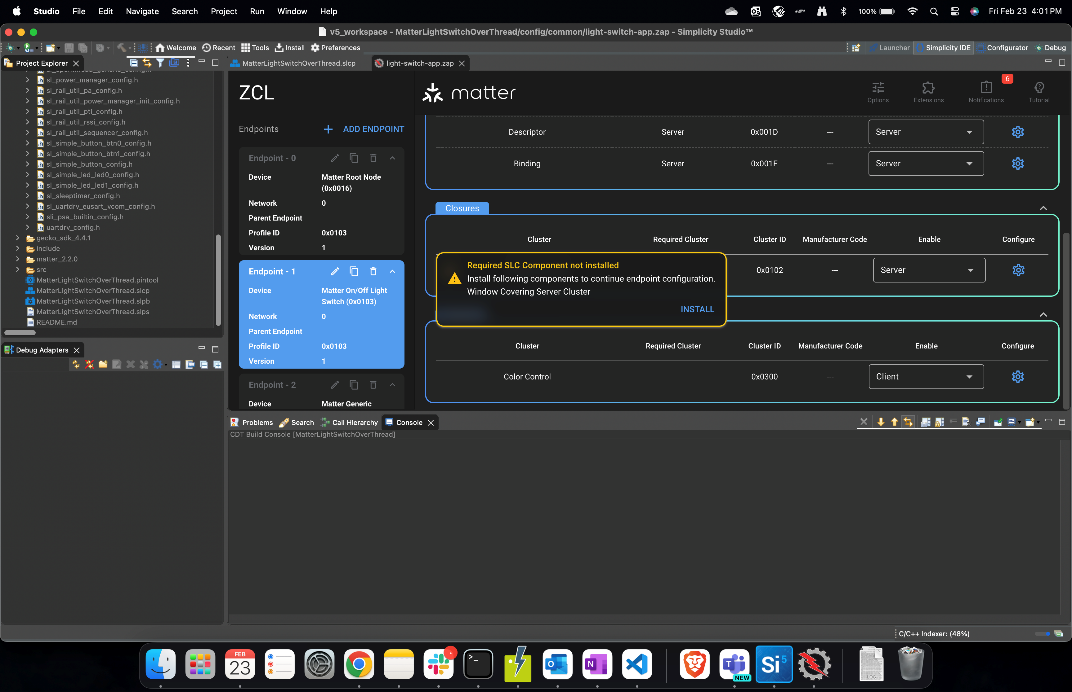
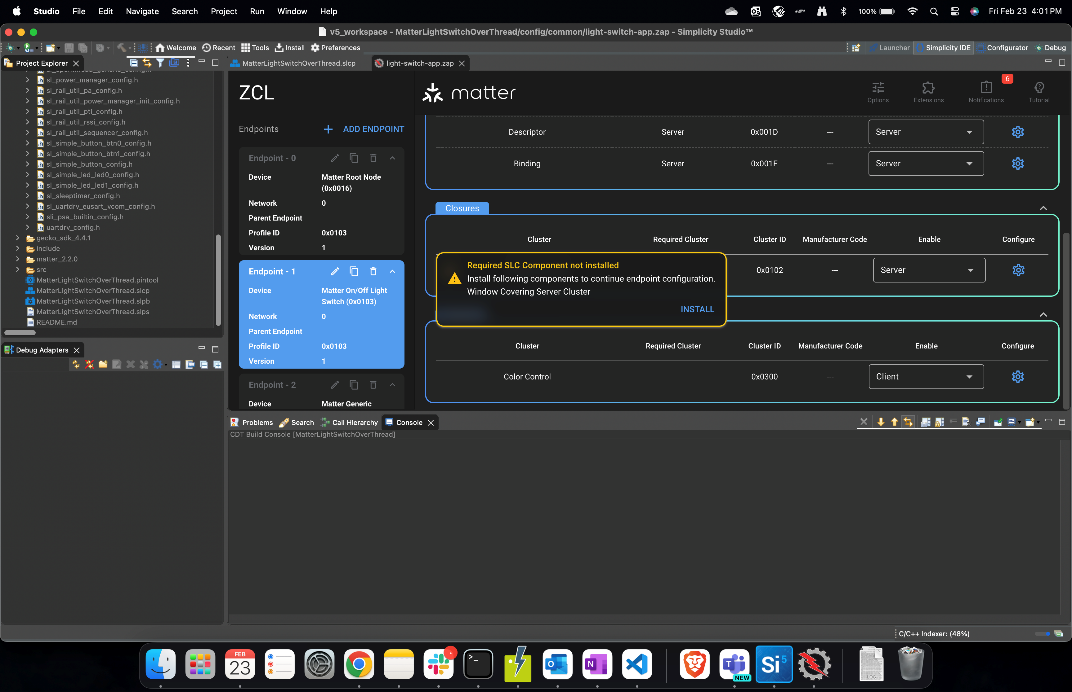
If there are code changes in the project files such as files located in
include/andsrc/, replace the files from the SMG project to the respectiveinclude/andsrc/directories.The Matter stack and platform source files can be found in the Project Explorer menu under the
matter_<version_number>directory. You can move over all the files changed from the SMG project to the Simplicity Studio project.If you have created new source files, then depending on the IDE, you will need to:
For Simplicity Studio IDE: copy them to respective locations in the Simplicity Studio project.
For IAR EW: Make use of the
Add Filemechanism.For CMake or Makefile: Add using a custom CMake/Makefile subfile as described in their readmes or comments.
Your project should be ready to build and flash.
Troubleshooting#
If you receive a ZAP feature level error from Simplicity Studio, add the latest ZAP by following these instructions.
Get familiar with Simplicity Studio Project Configurator.
