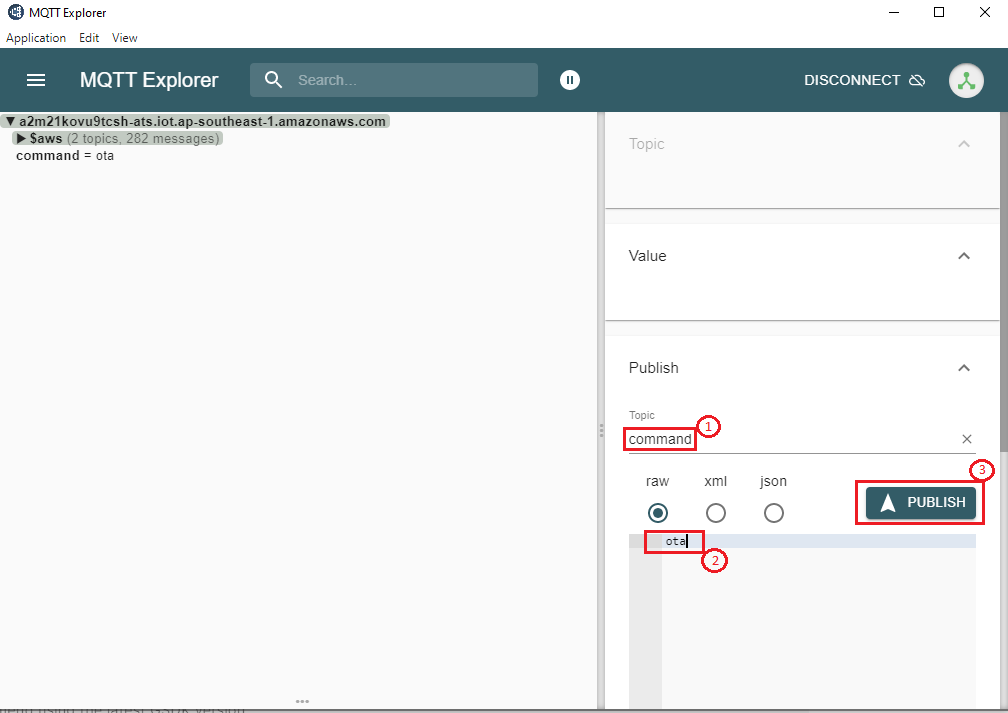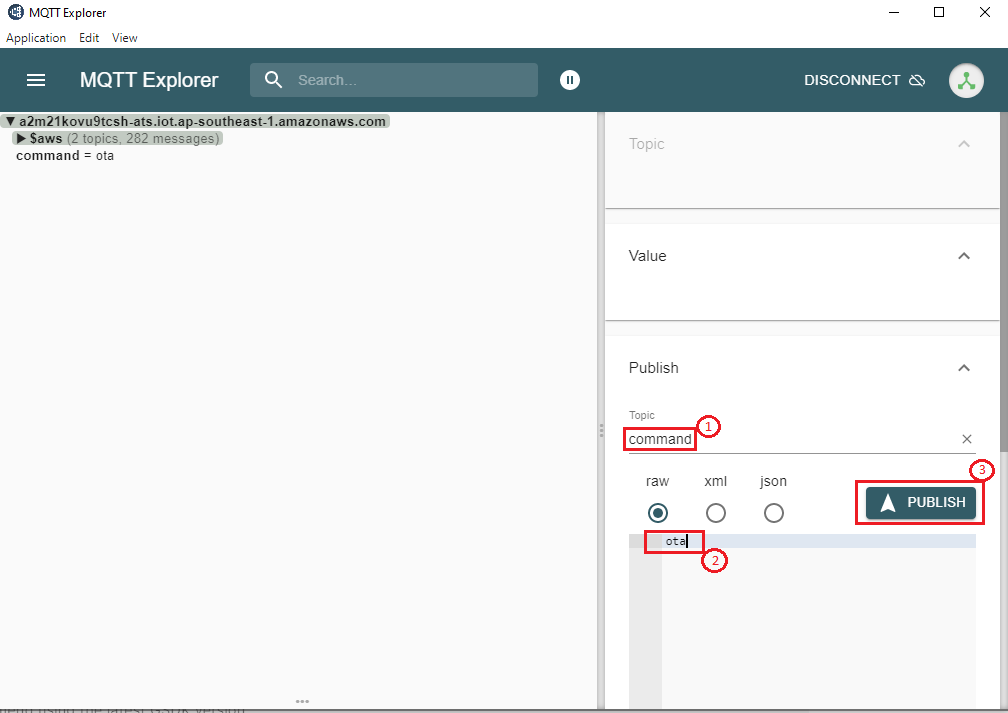Matter Wi-Fi Direct Internet Connectivity#
Direct Internet Connectivity (DIC) is a Silicon Labs-only feature to connect Matter devices to proprietary cloud solutions (eg, AWS, GCP, Apple) directly. As such, a Matter Wi-Fi device must support connecting locally on the Matter Fabric, via IPv6, and connecting to the Internet via IPv4.
Matter devices can be controlled by chip-tool or controller, and the respective status of the attribute modified will be published to the cloud.
Remote users can install the cloud-specific application to get the notifications on the attribute status and to control the device.
DIC Feature Diagram#
The following diagram illustrates the end-to-end flow for Direct Internet Connectivity.
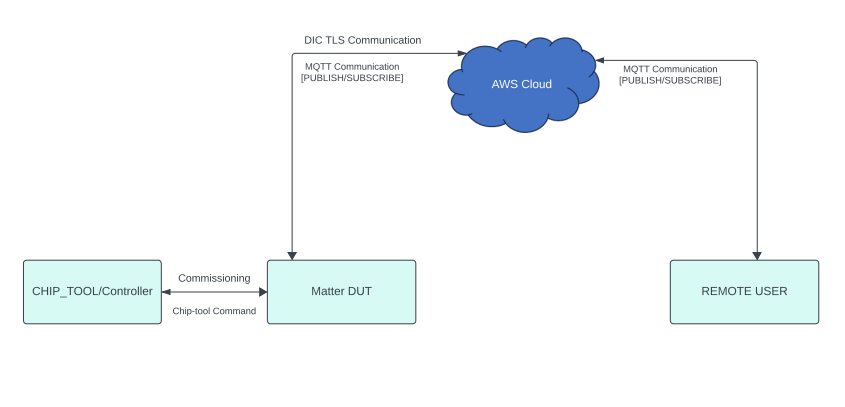
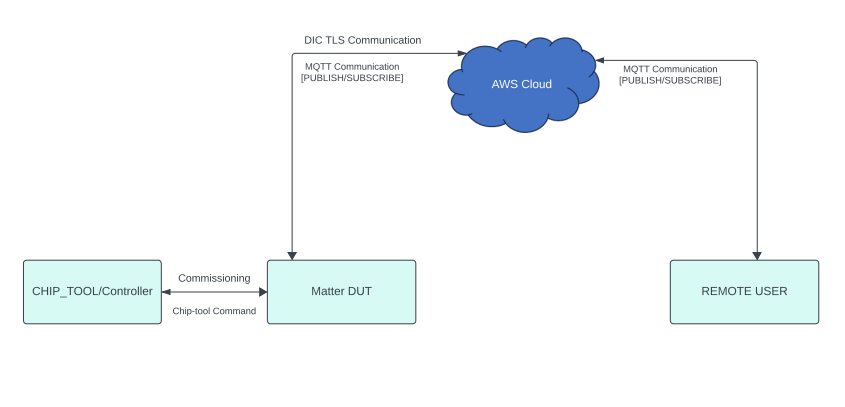
Prerequisites#
Hardware Requirements#
For the hardware required for the DIC feature to run on the Silicon Labs Platform, refer to Matter Hardware Requirements.
Software Requirements#
To run the DIC feature, refer to Software Requirements.
End-to-End Set-Up Bring Up#
Message Queuing Telemetry Transport (MQTT)#
MQTT is an OASIS standard messaging protocol for the Internet of Things (IoT). It is designed as an extremely lightweight publish/subscribe messaging transport that is ideal for connecting remote devices with a small code footprint and minimal network bandwidth. Refer to https://mqtt.org/ for more details.
Configuring the MQTT server#
To set up and configure AWS or Mosquitto for DIC support, see the following documentation:
Remote User Setup (MQTT Explorer)#
A remote user is used to check the state of a Matter device. In this context, MQTT explorer is used as a remote user. See MQTT explorer setup and configuration.
Building Matter DIC Application using Simplicity Studio#
Follow instructions in Build DIC to enable the DIC feature in code.
After enabling DIC in the Matter extension code, click Preferences and then click SDKs in Simplicity Studio.
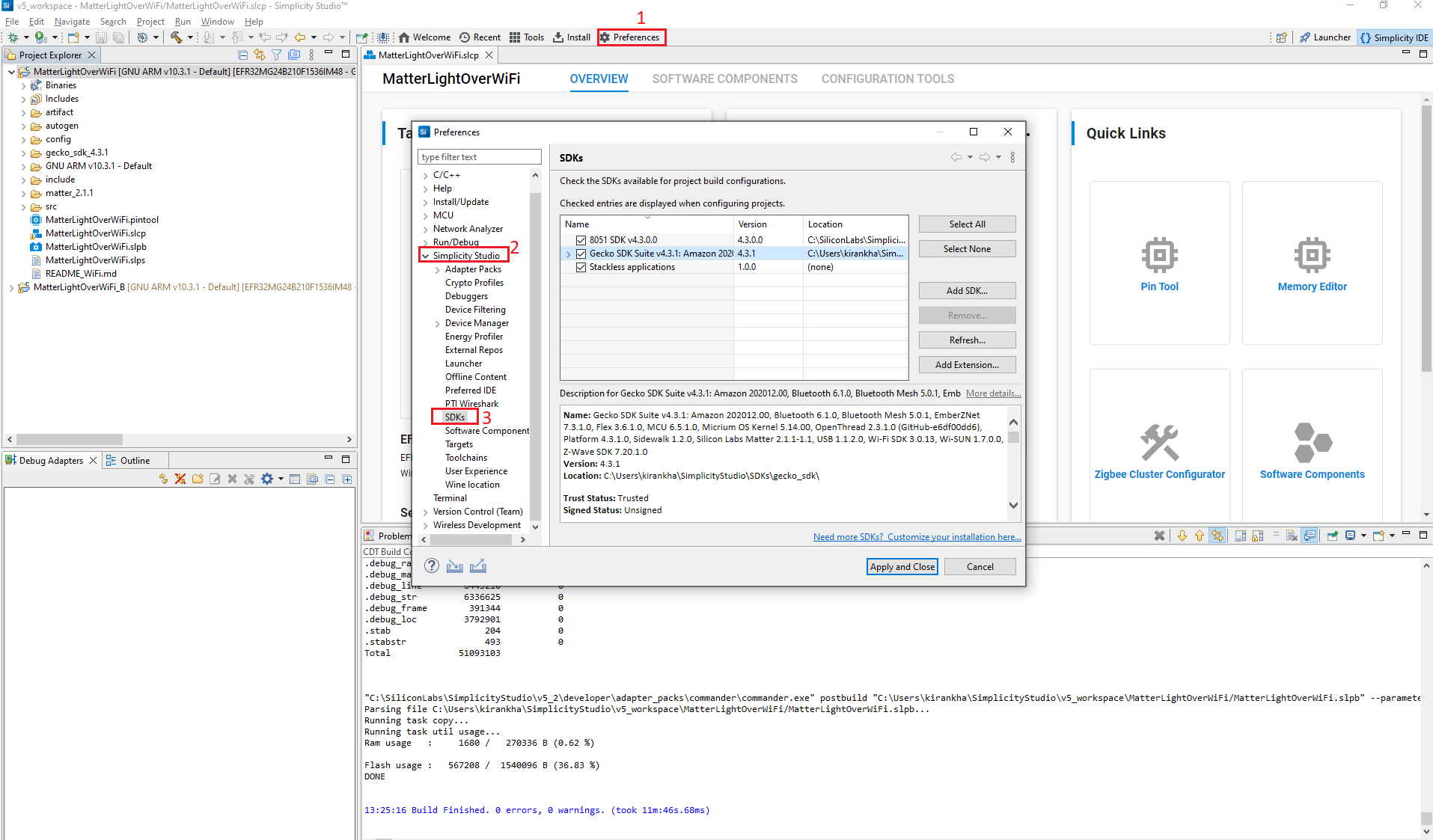
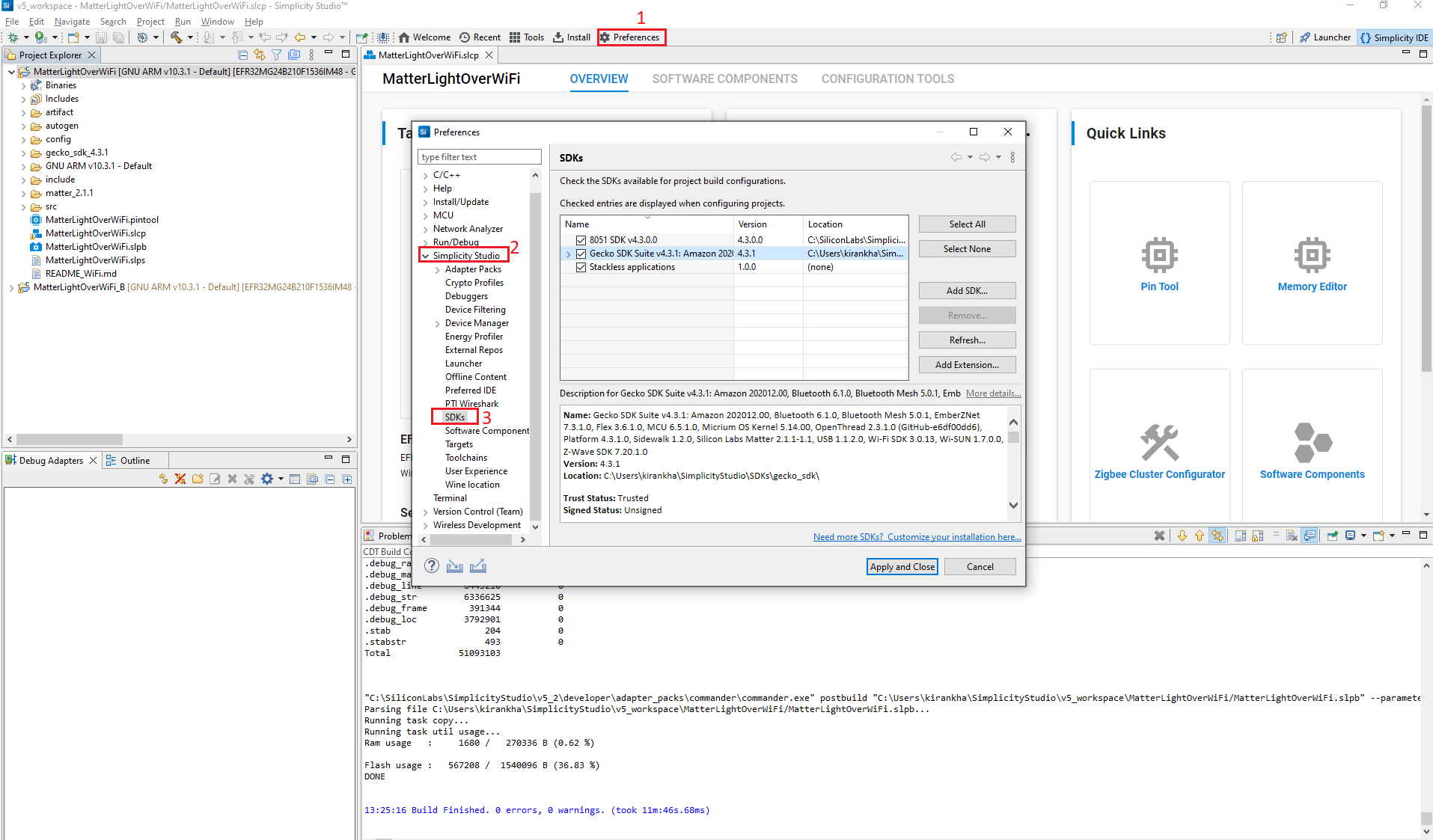
In the SDKs tab, click Simplicity SDK and click Refresh. It will refresh the Matter extension code for changes made in step 1.
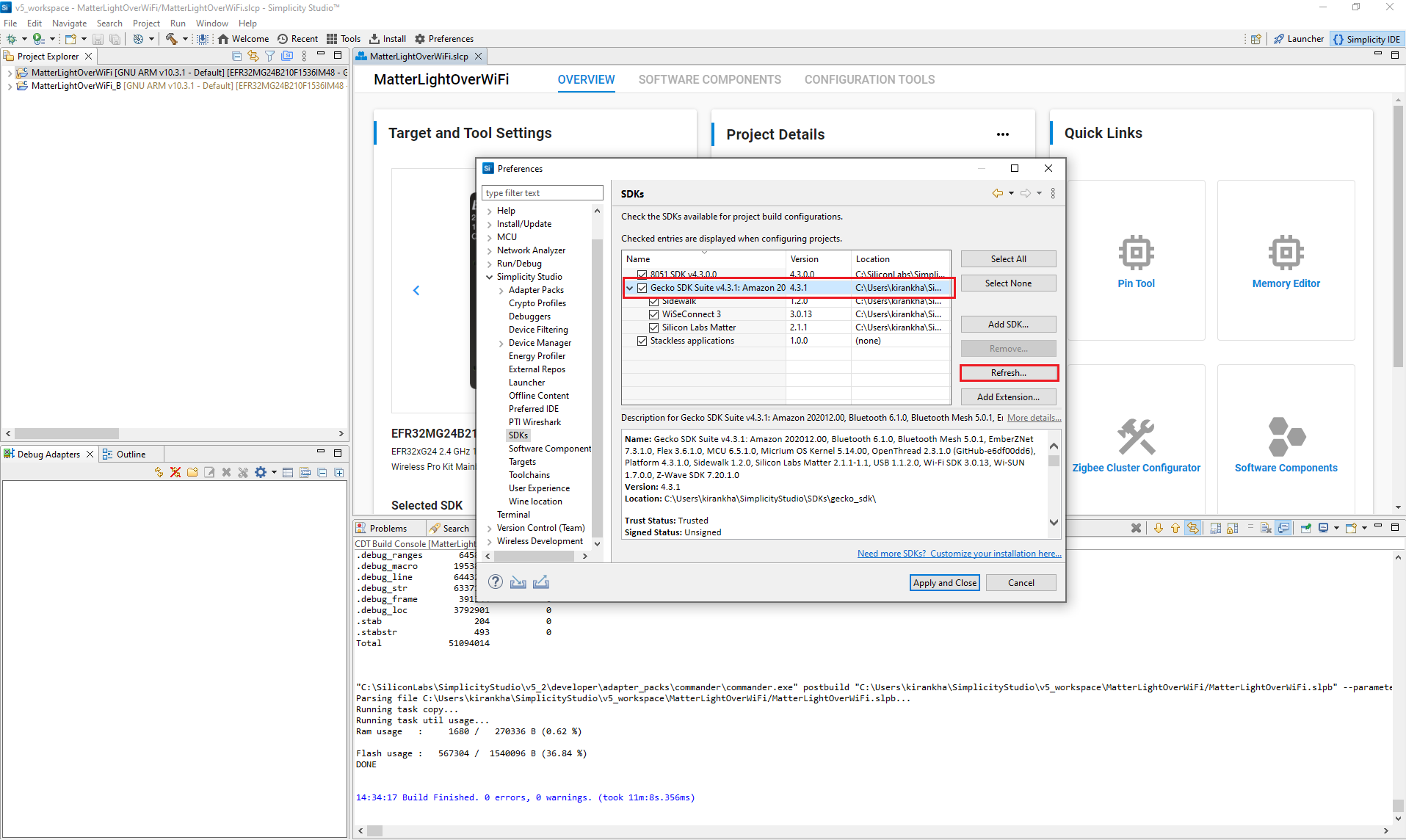
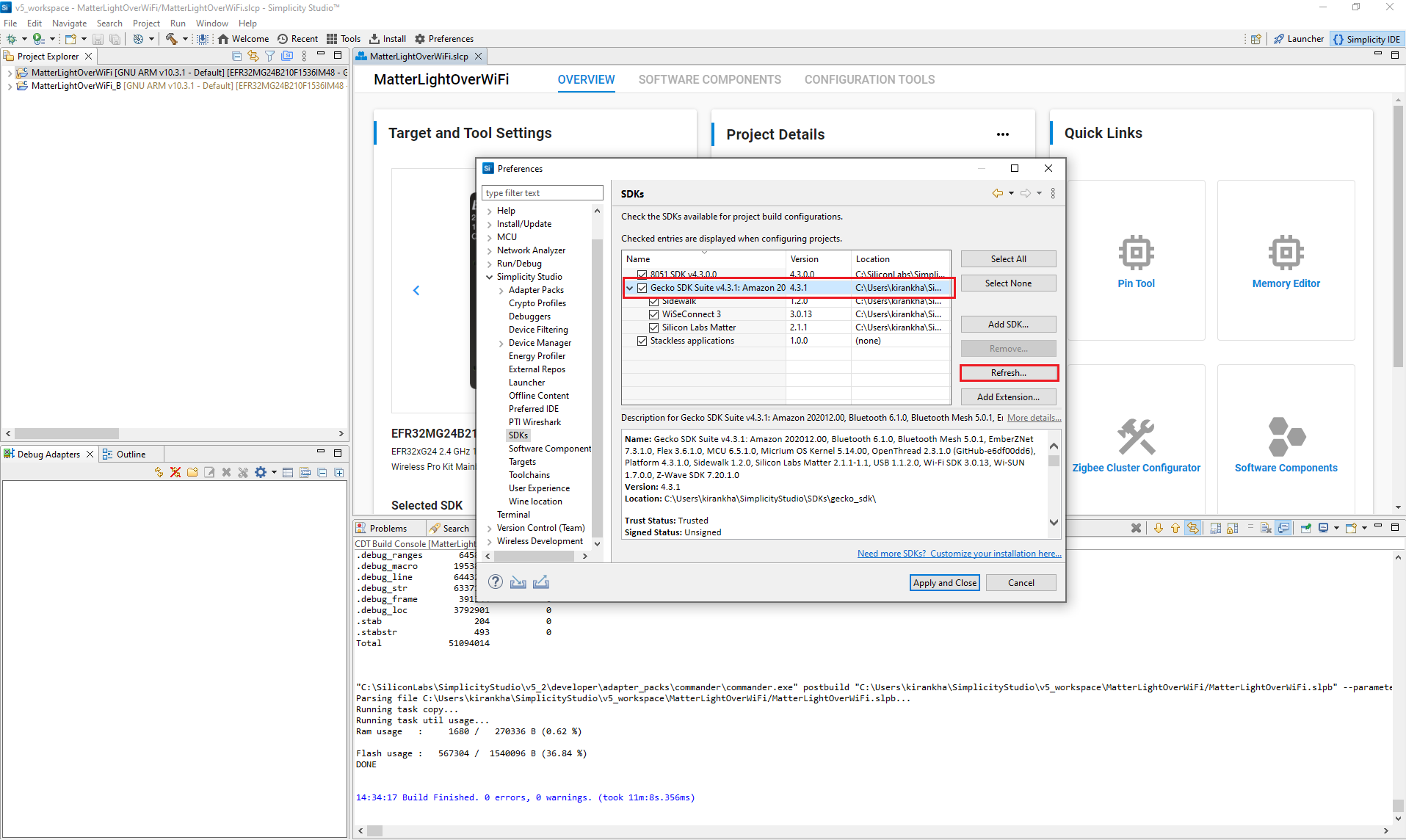
After refreshing the Matter extension, create and build a project for the Silicon Labs Device Platform. Refer to the following:
Note: Matter extension code is located at the following location: C:\Users\system_name\SimplicityStudio\SDKs\simplicity_sdk\extension.
End-to-End Test of DIC Application#
User Setup (MQTT Explorer):
Sharing status of device to cloud
The following diagram shows the end-to-end flow for sharing status from a Matter device to the Cloud.
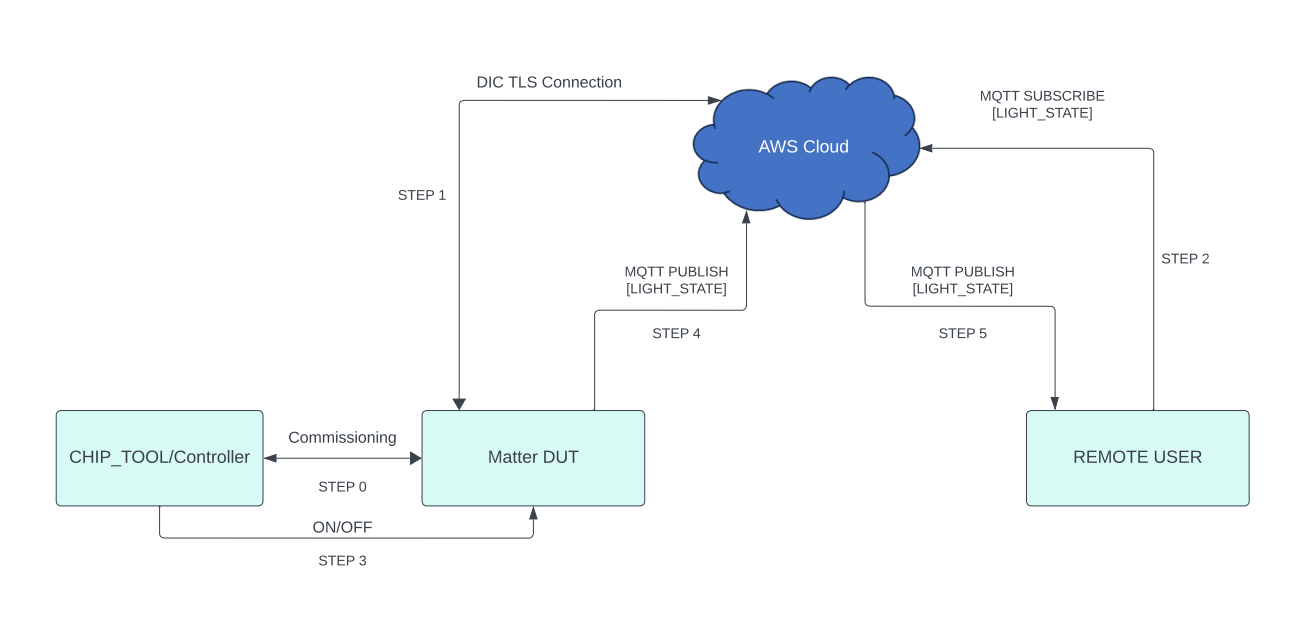
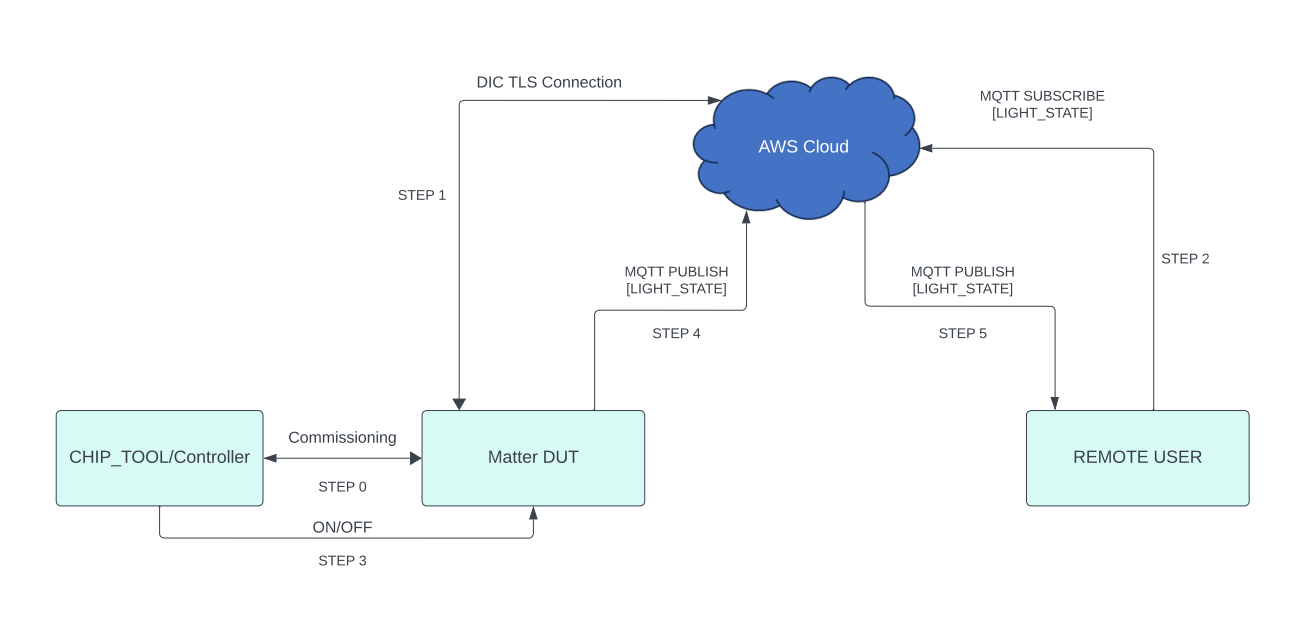
Note: For reference, Lighting App commands are given in the above image. Other application commands also can be passed.
For the end-to-end commands to be executed from chip-tool, refer to Running the Matter Demo Over Wi-Fi.
Below are the application-specific attributes or states shared to the cloud:
For Lighting App, On/Off Attributes
For Lock App, lock/unlock Attributes
For Windows App, lift/tilt Attributes
For Thermostat App, SystemMode/CurrentTemp/LocalTemperature/OccupiedCoolingSetpoint/OccupiedHeatingSetpoint Attributes
For On/off Plug App, On/Off Attributes
Application status would be updated on the mqtt_explorer UI, as shown in below image.
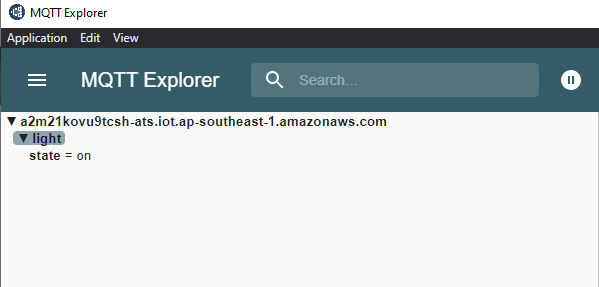
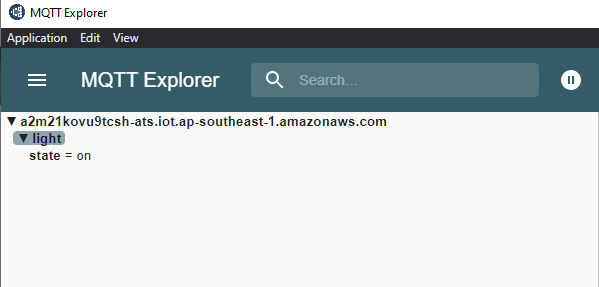
Control of the device through cloud interface
The diagram below shows the end-to-end flow for control of the Matter device through a cloud interface.
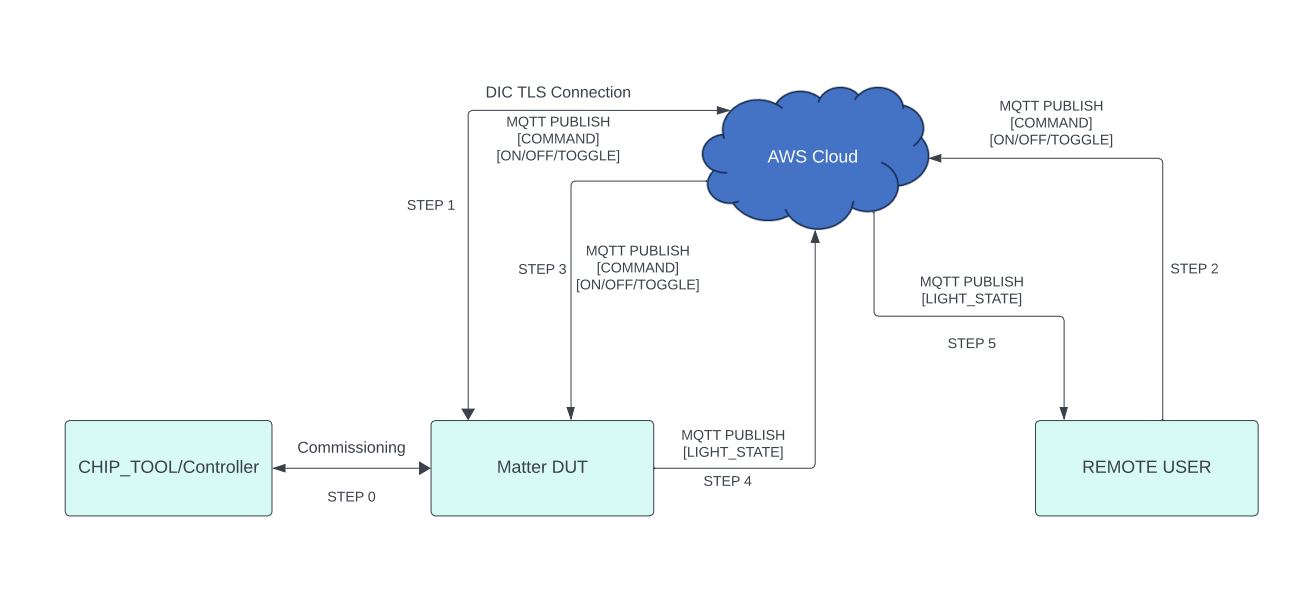
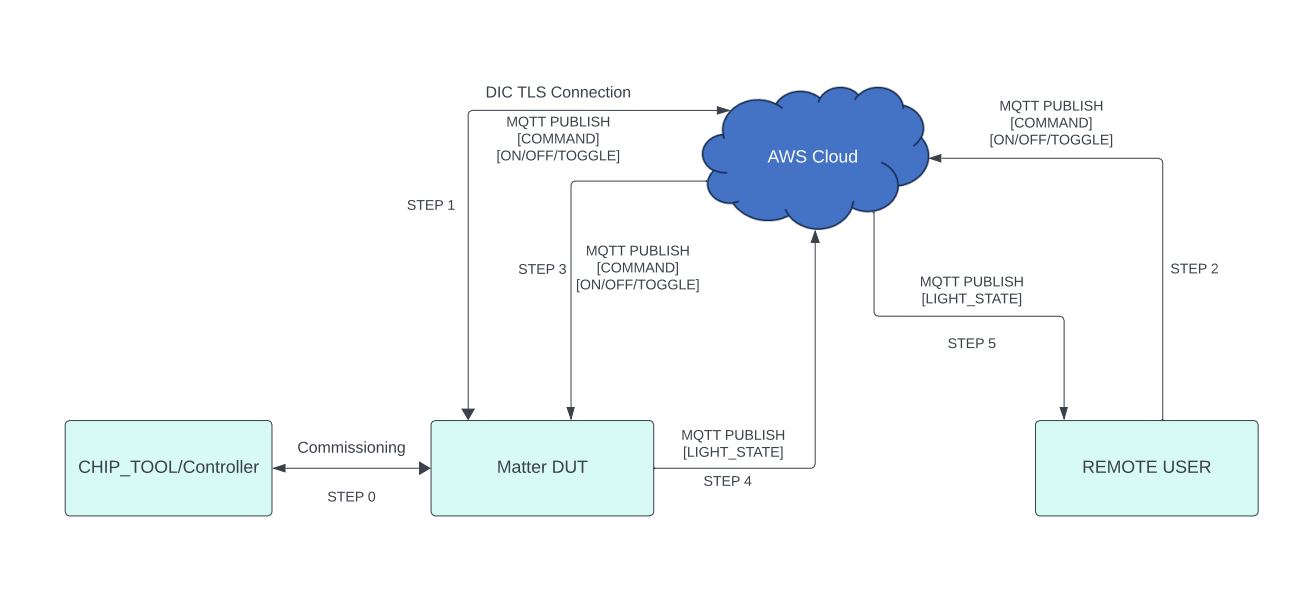
Note: For reference, Lighting App commands are shown in the above image. Similarly, other application commands also can be passed.
Make sure the Matter device is up and commissioned successfully. Refer to Running the Matter Demo Over Wi-Fi.
For controlling the device, set topic name and the commands to be executed in the mqtt_explorer for the following applications.
- Lighting App
- Topic: command
- Commands:
- toggle
- on
- off
- Onoff-plug App
- Topic: command
- Commands:
- toggle
- on
- off
- Lock App
- Topic: command
- Commands:
- lock
- unlock
- Thermostat App
- Topic: command
- Commands:
- SetMode/value(value need to provide 1,2,3,4 ex:SetMode/1)
- Heating/value(value need to provide 2500,2600 ex:HeatingSetPoint/2500)
- Cooling/value(value need to provide 2500,2600 ex:CoolingSetPoint/2500)
- Window App
- Topic: command
- Commands:
- Lift/value(value need to provide in range 1000 to 10000)
- Tilt/value(value need to provide in range 1000 to 10000)Click Publish to execute the command.
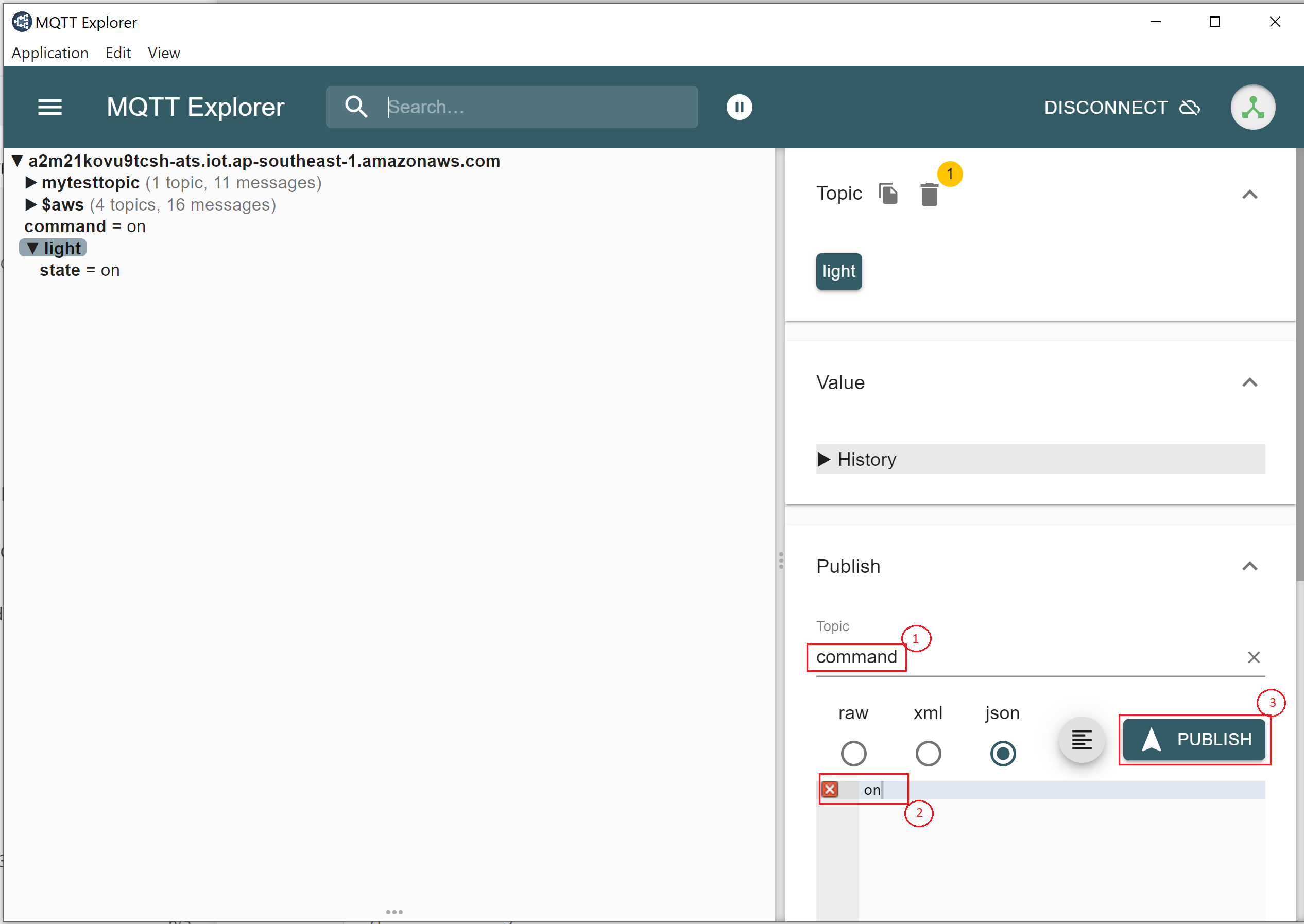
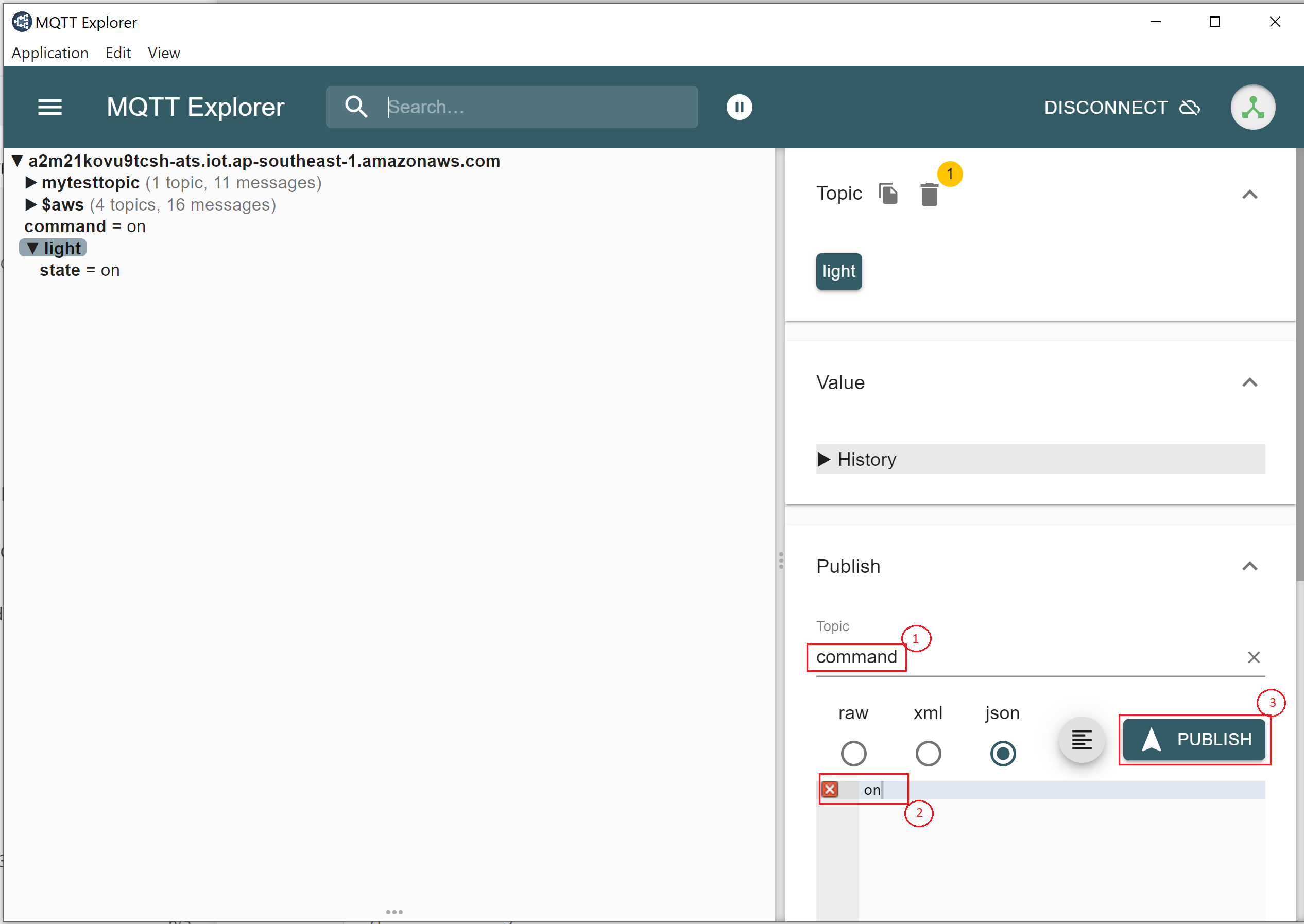
Download AWS OTA Image through a cloud interface.
The diagram below provides the end to end flow of the firmware upgrade feature through AWS.
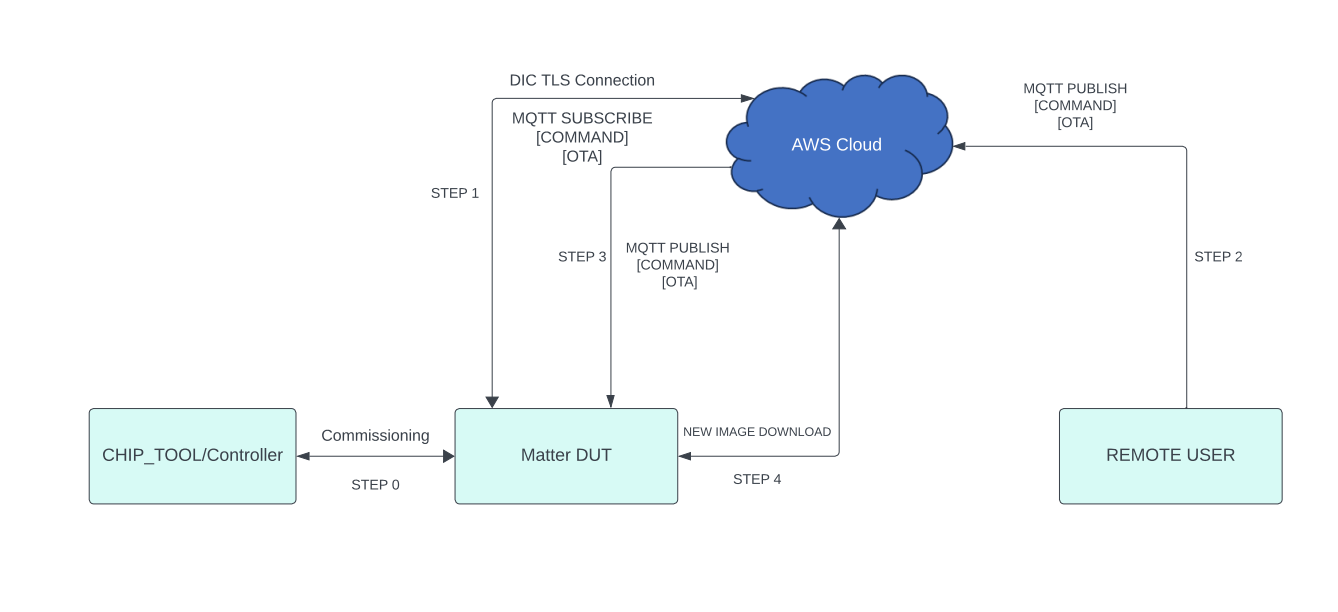
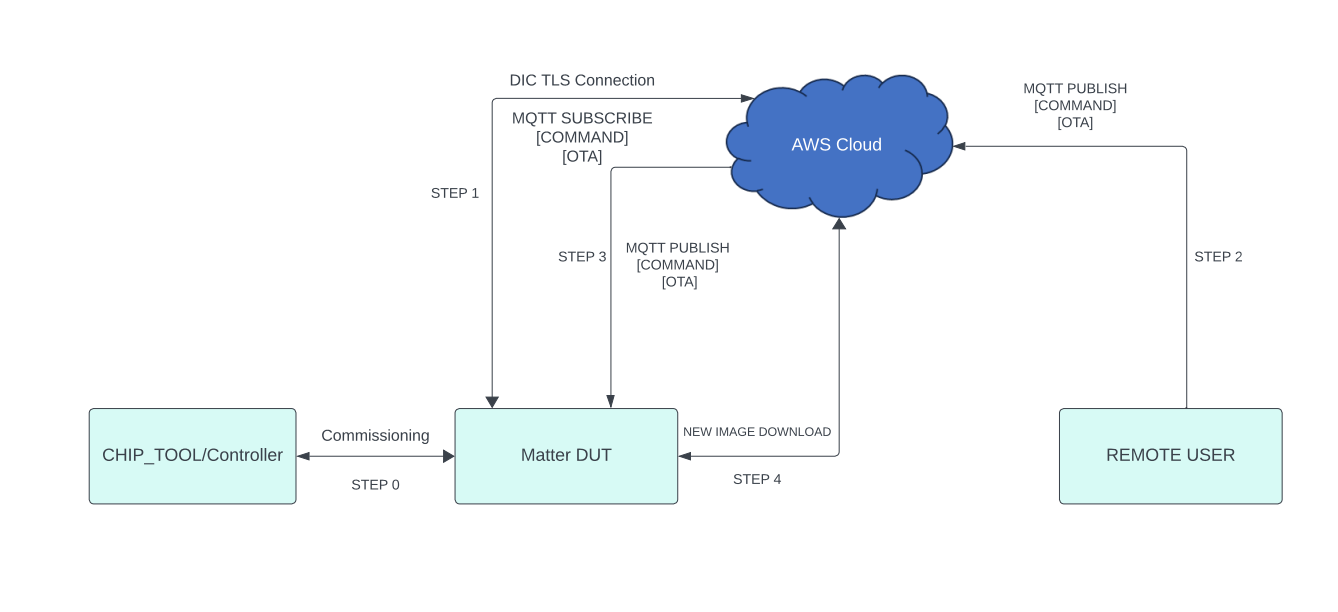
Make sure the Matter device is up and commissioned successfully. Refer to Running the Matter Demo Over Wi-Fi.
Make sure the device is connected to the MQTT Server successfully.
Create an AWS OTA Job on the AWS website. Refer to How to create AWS OTA job.
Trigger the OTA command through MQTT Explorer like below.
Click Publish to execute the AWS OTA command.