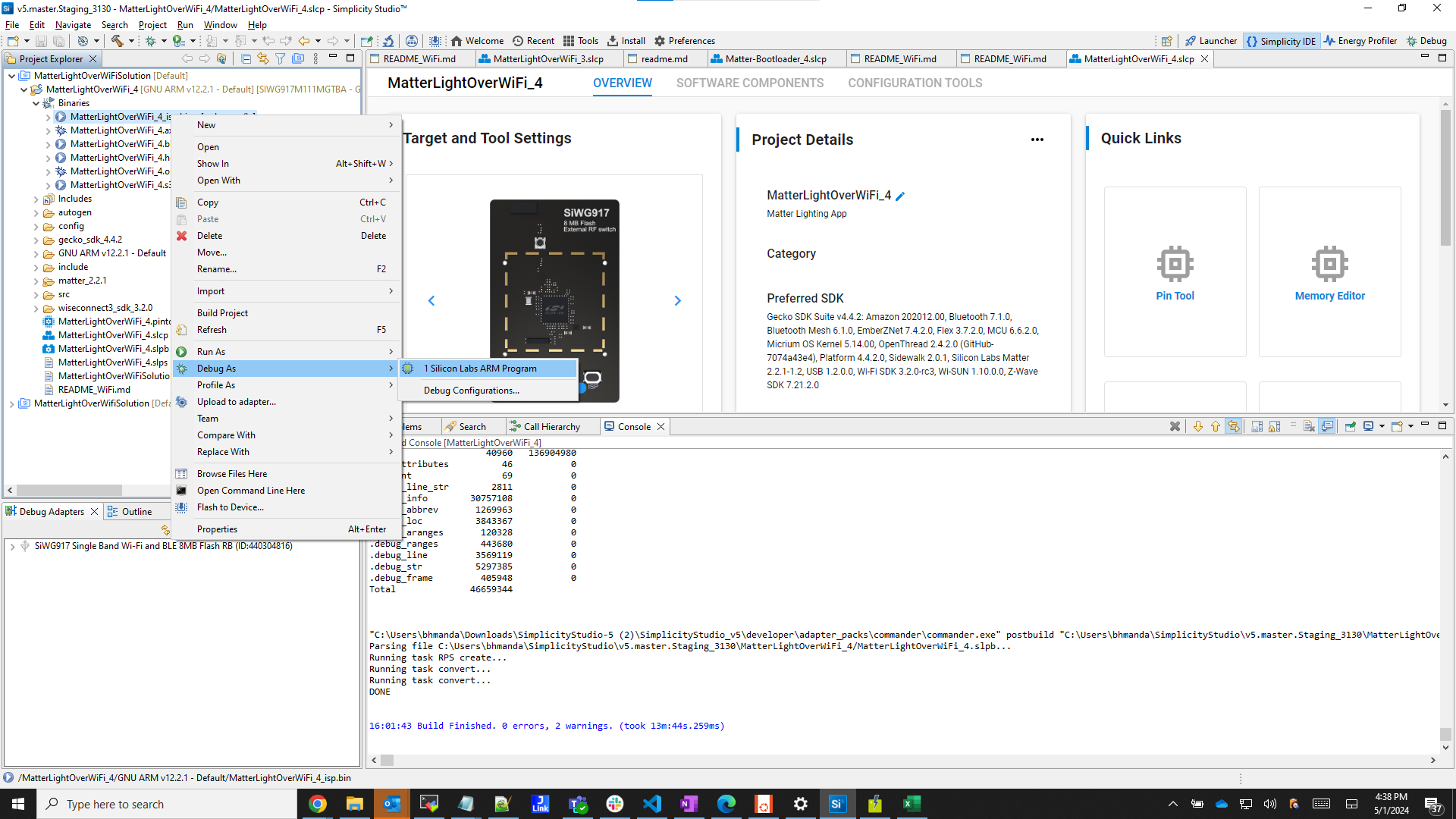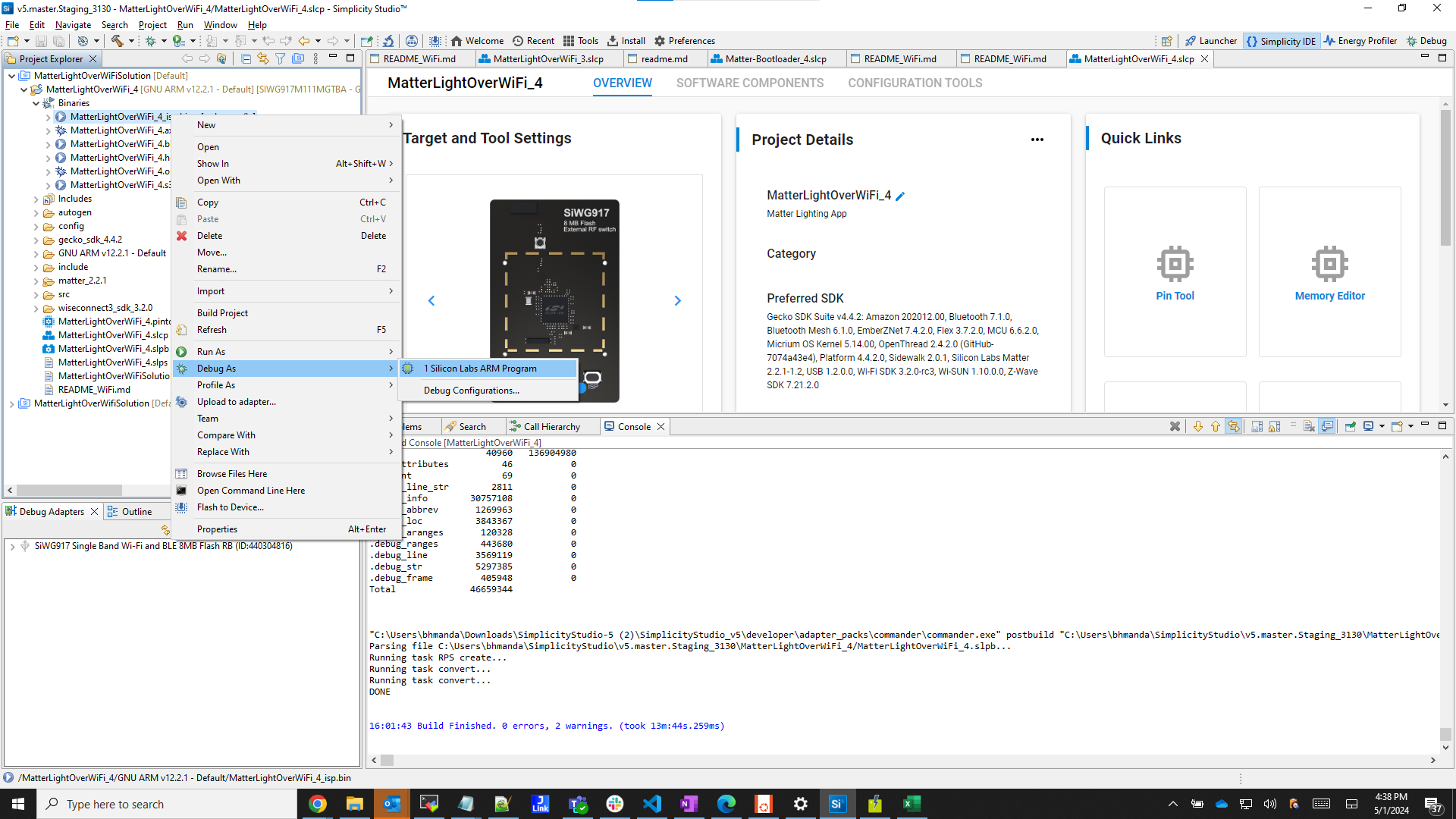Building the 917 SoC Matter Accessory Devices (MADs) using Simplicity Studio#
In Simplicity Studio 5, create the Light MAD:
Download and Install Simplicity Studio 5.
To install the software packages for Simplicity Studio, refer to the Software Package Installation section.
Switch to the Launcher view (if not already in it).
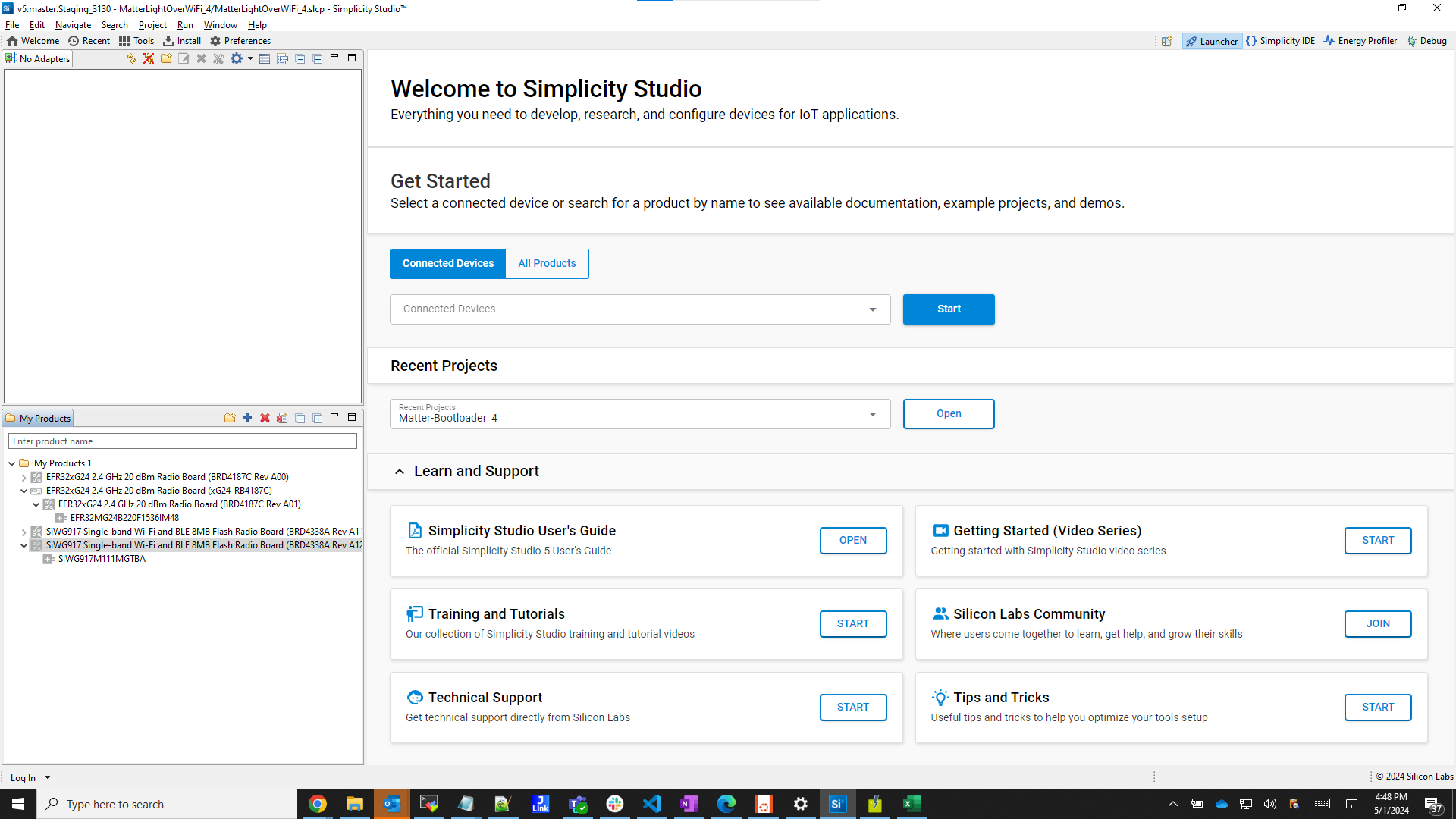
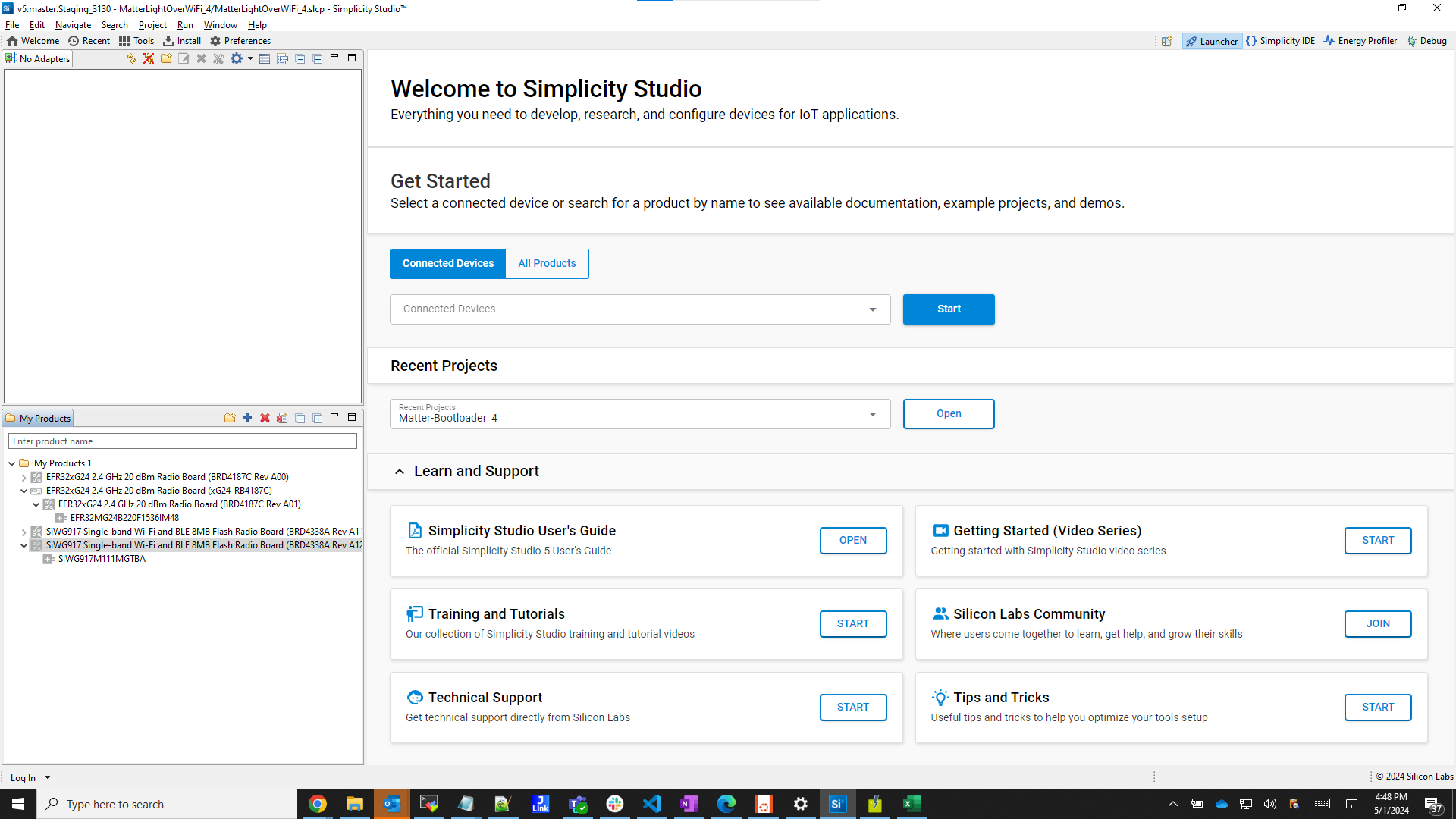
Go to All Products in the Launcher tab and select a compatible board from the supported SiWx917 SOC dev boards.
BRD4338A (Common Flash)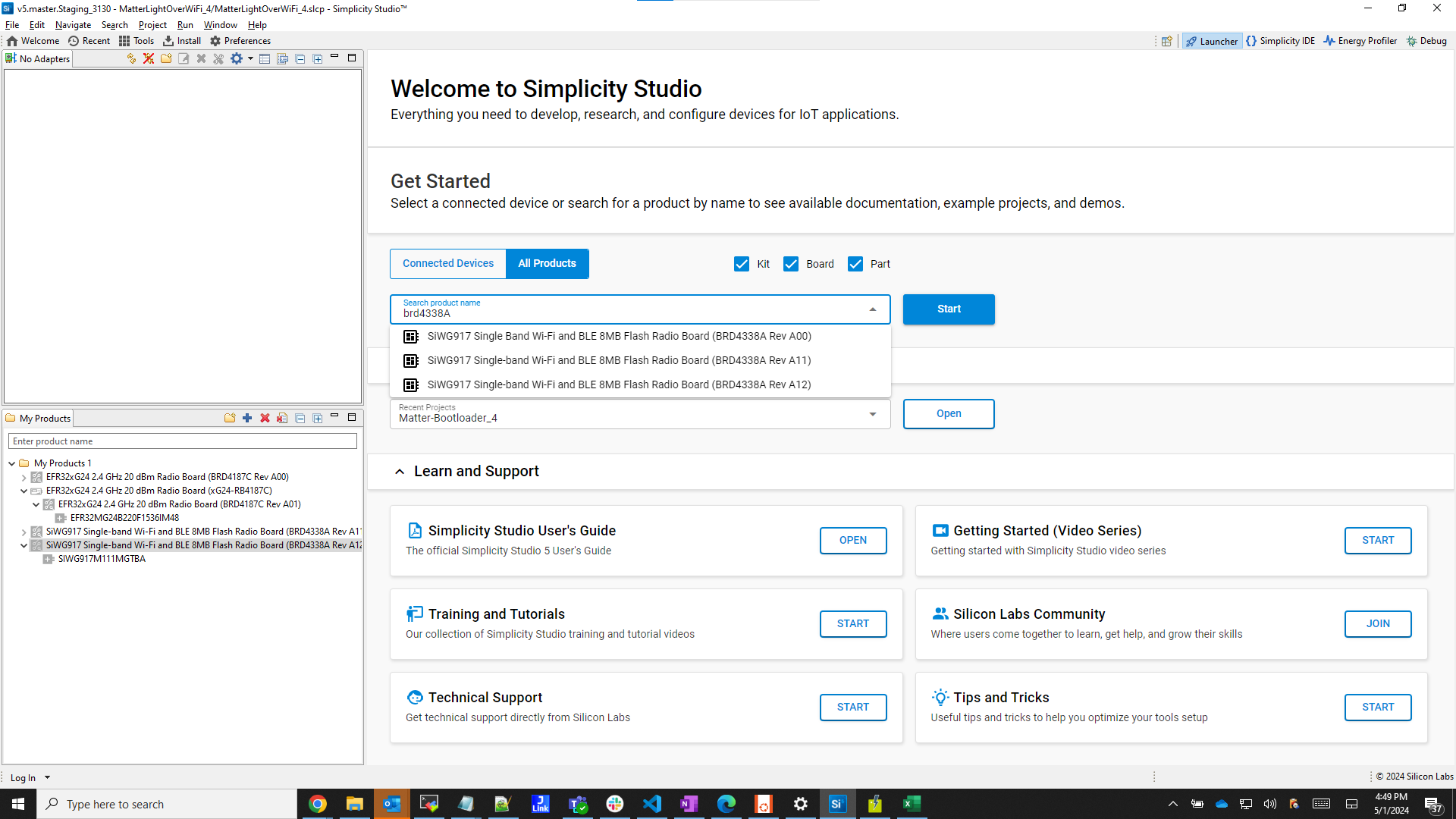
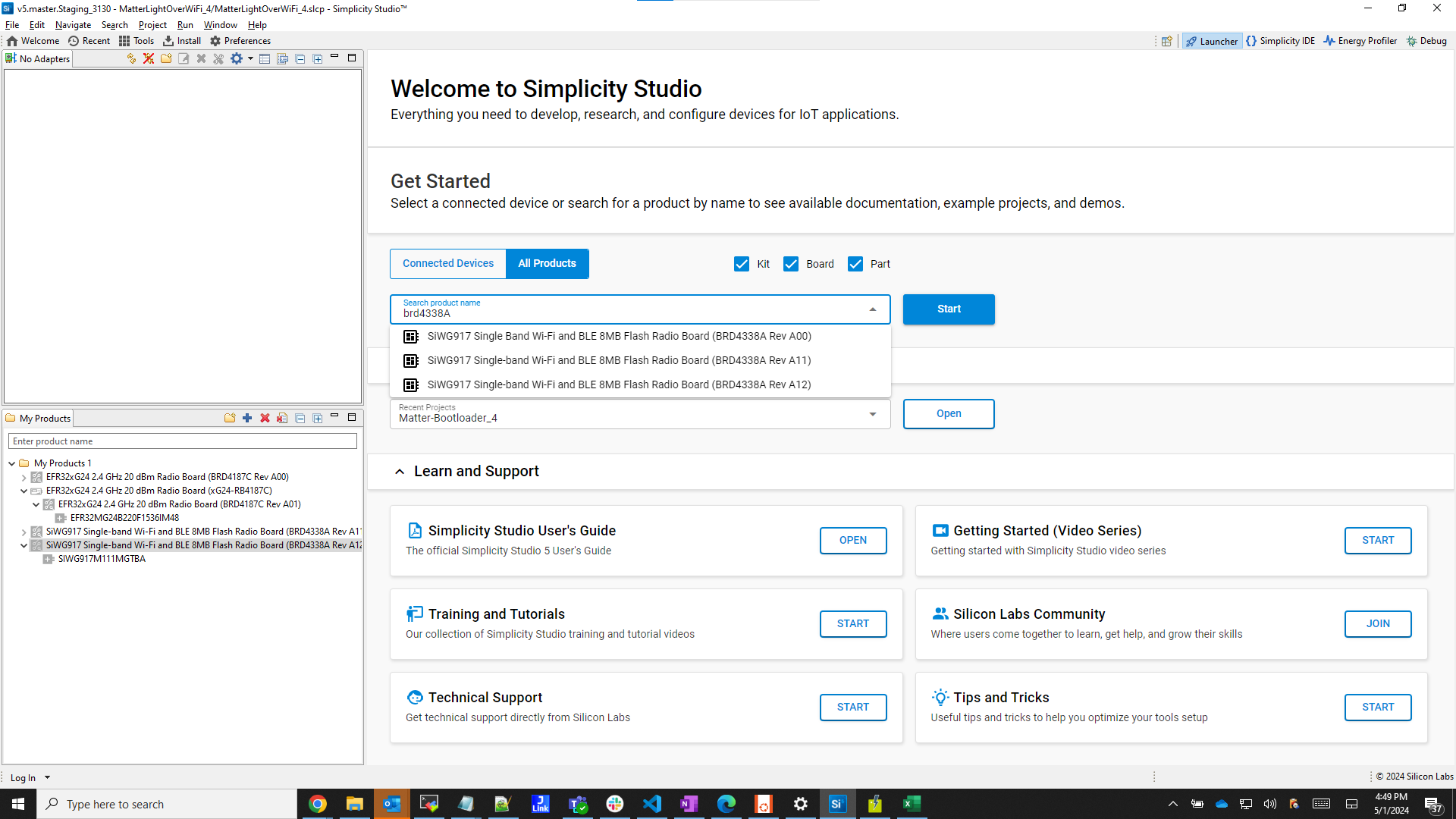
Once it shows up in the Debug Adapters view, select it.
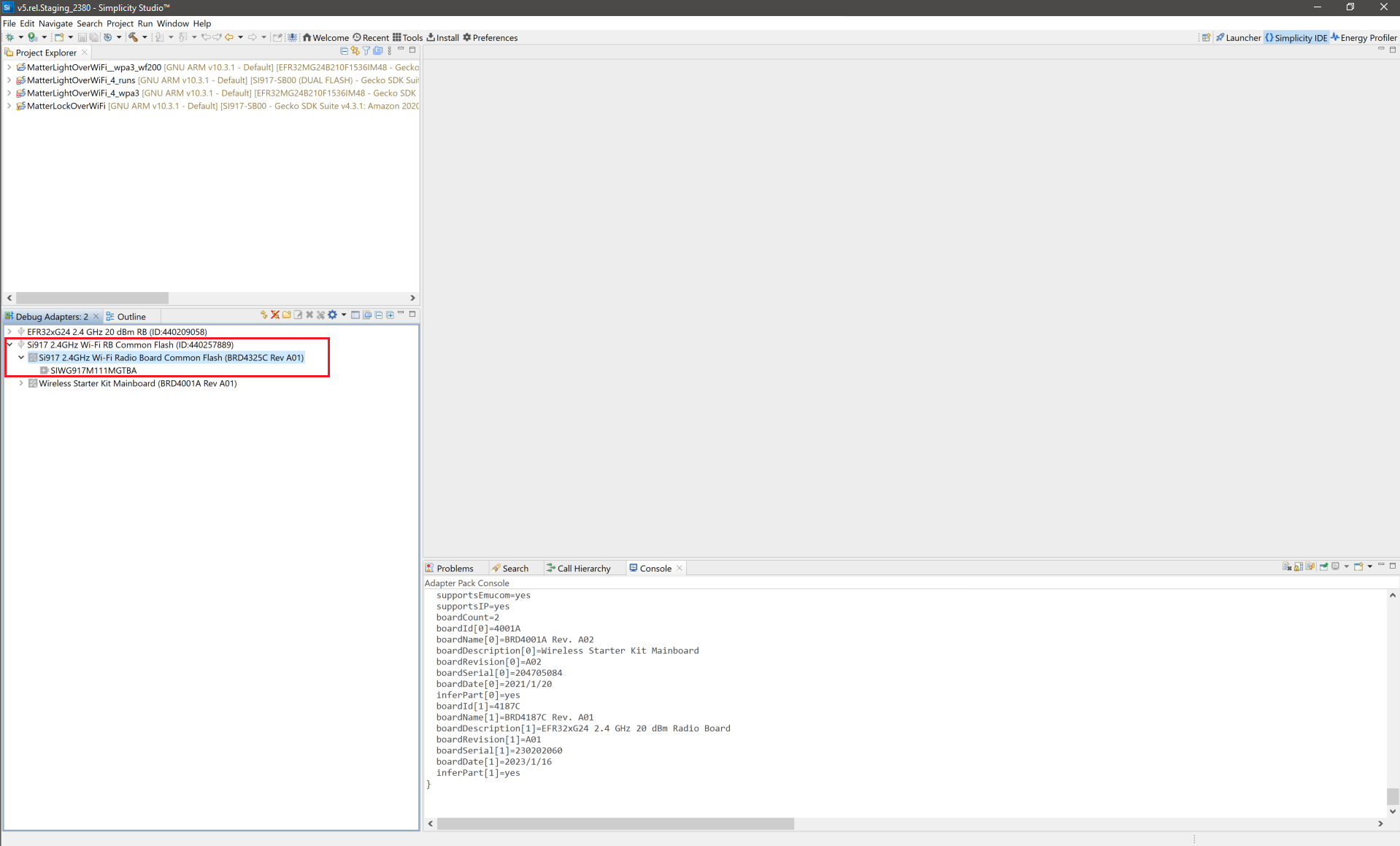
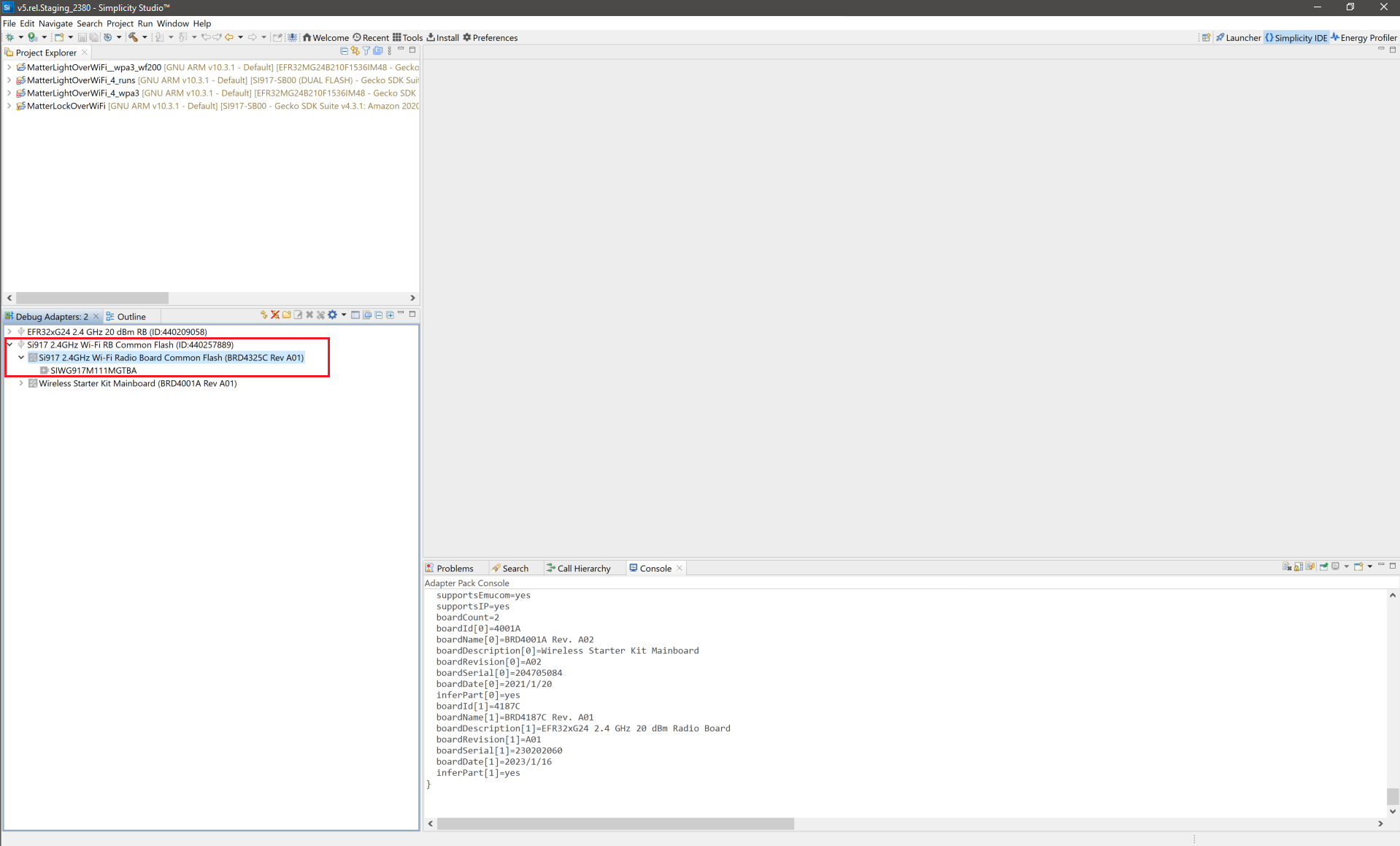
Open the Example Projects and Demos tab, select the Matter filter, and enter Wi-Fi in Filter on keywords and click CREATE.
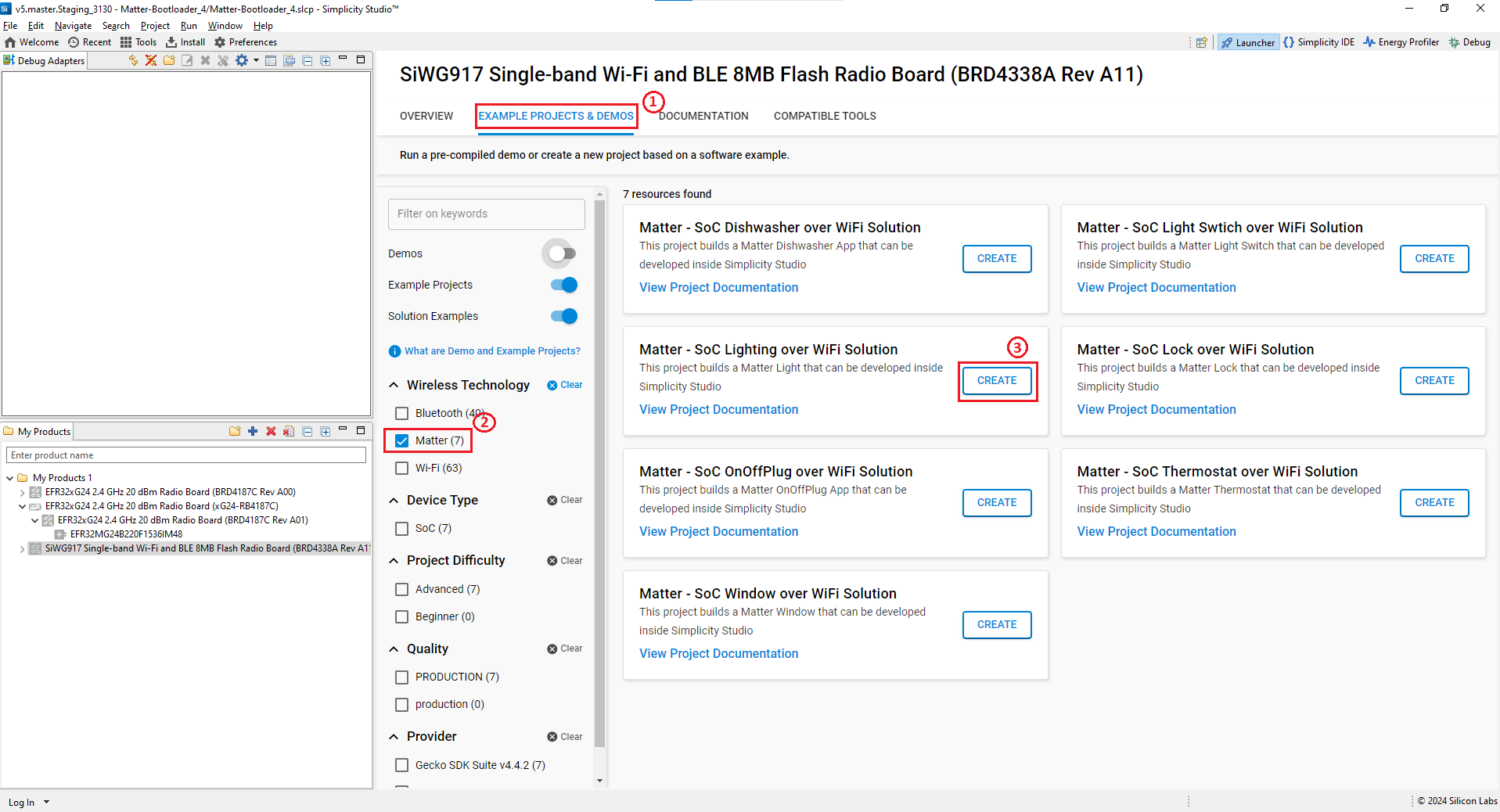
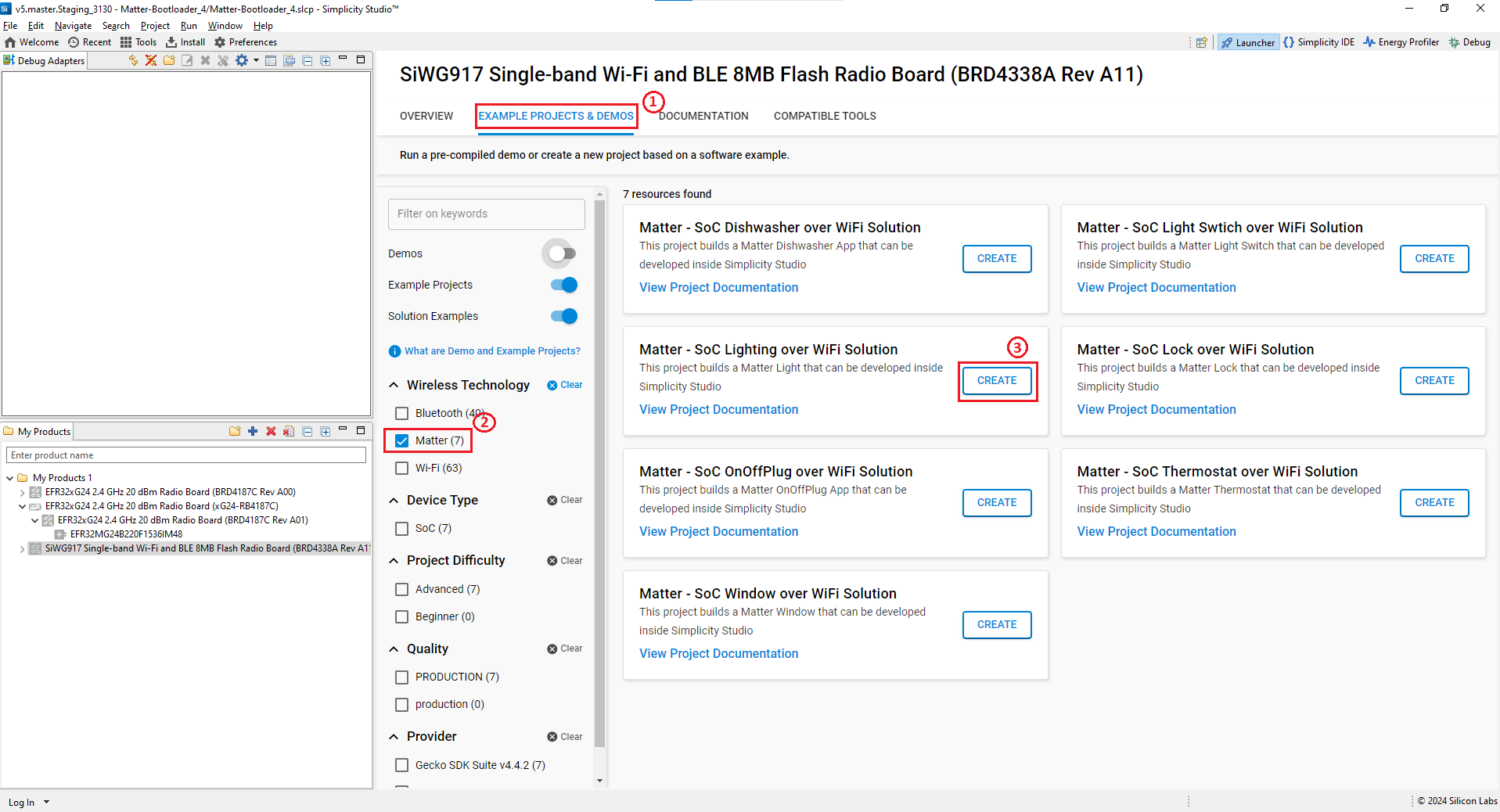
Rename the Project Name if you wish, and click Finish.
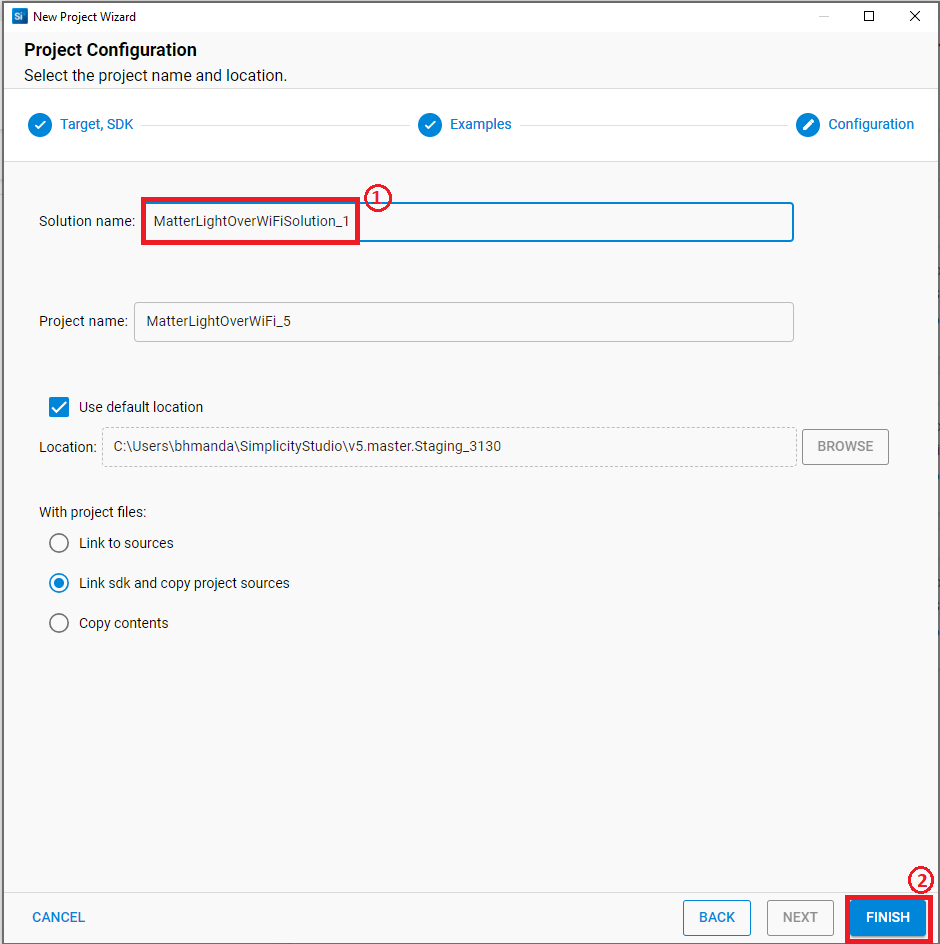
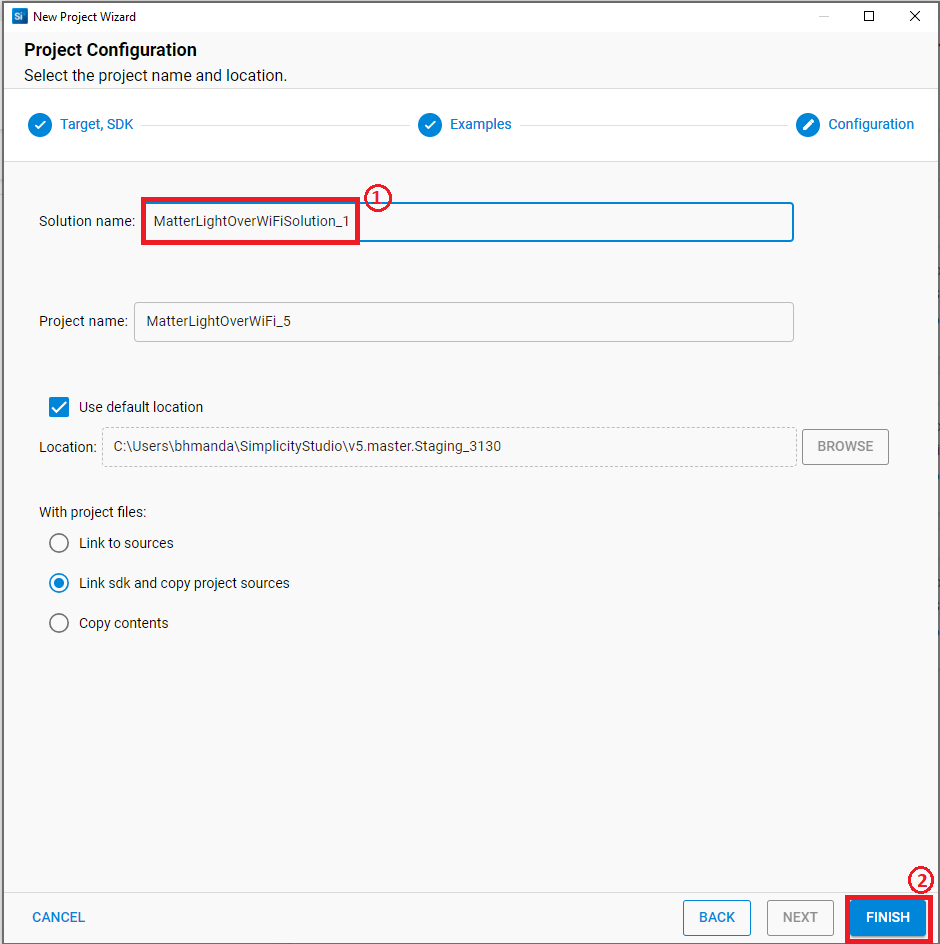
Once the project is created, right-click on the project and select Build Project in the Project Explorer tab.
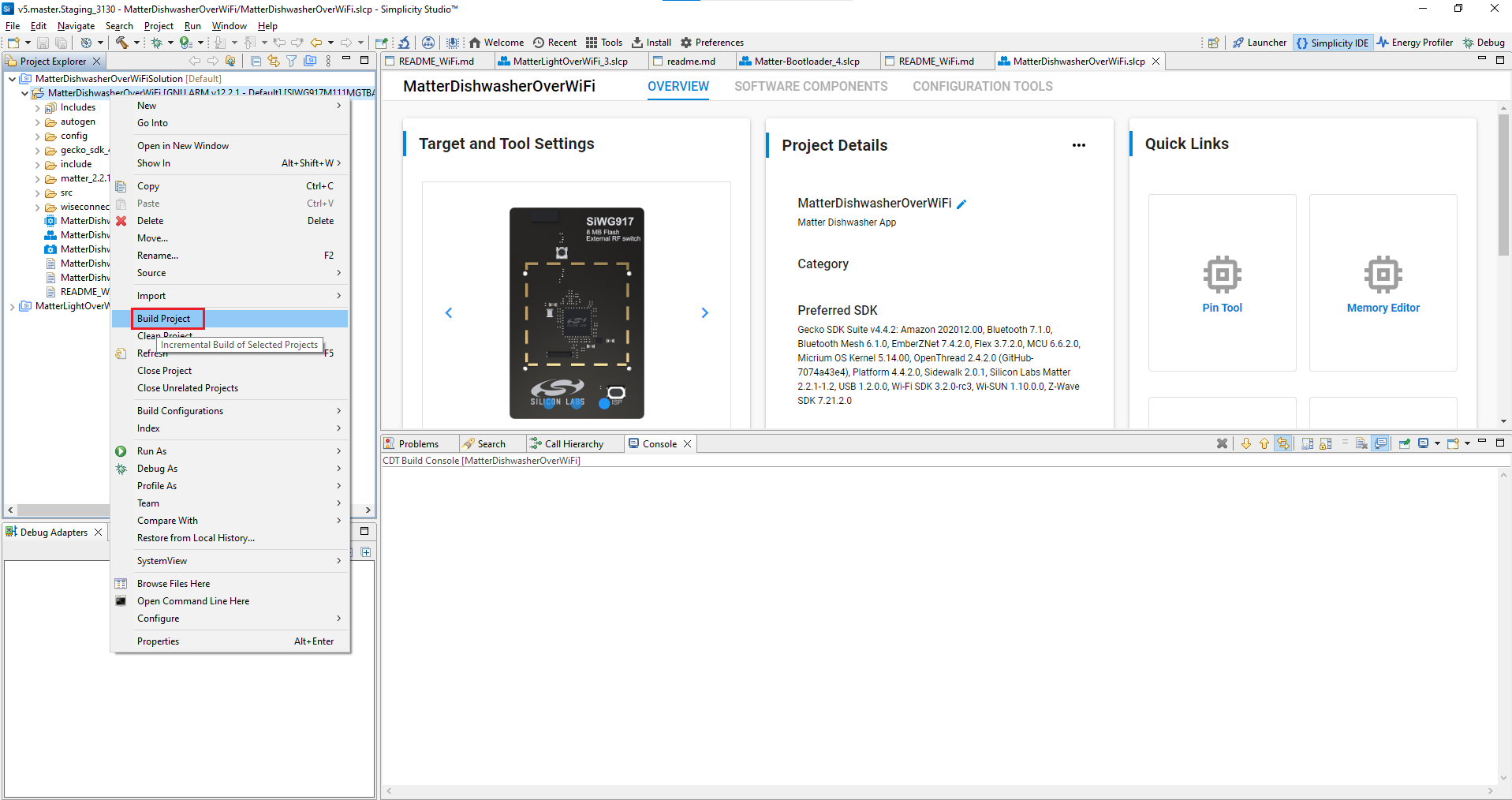
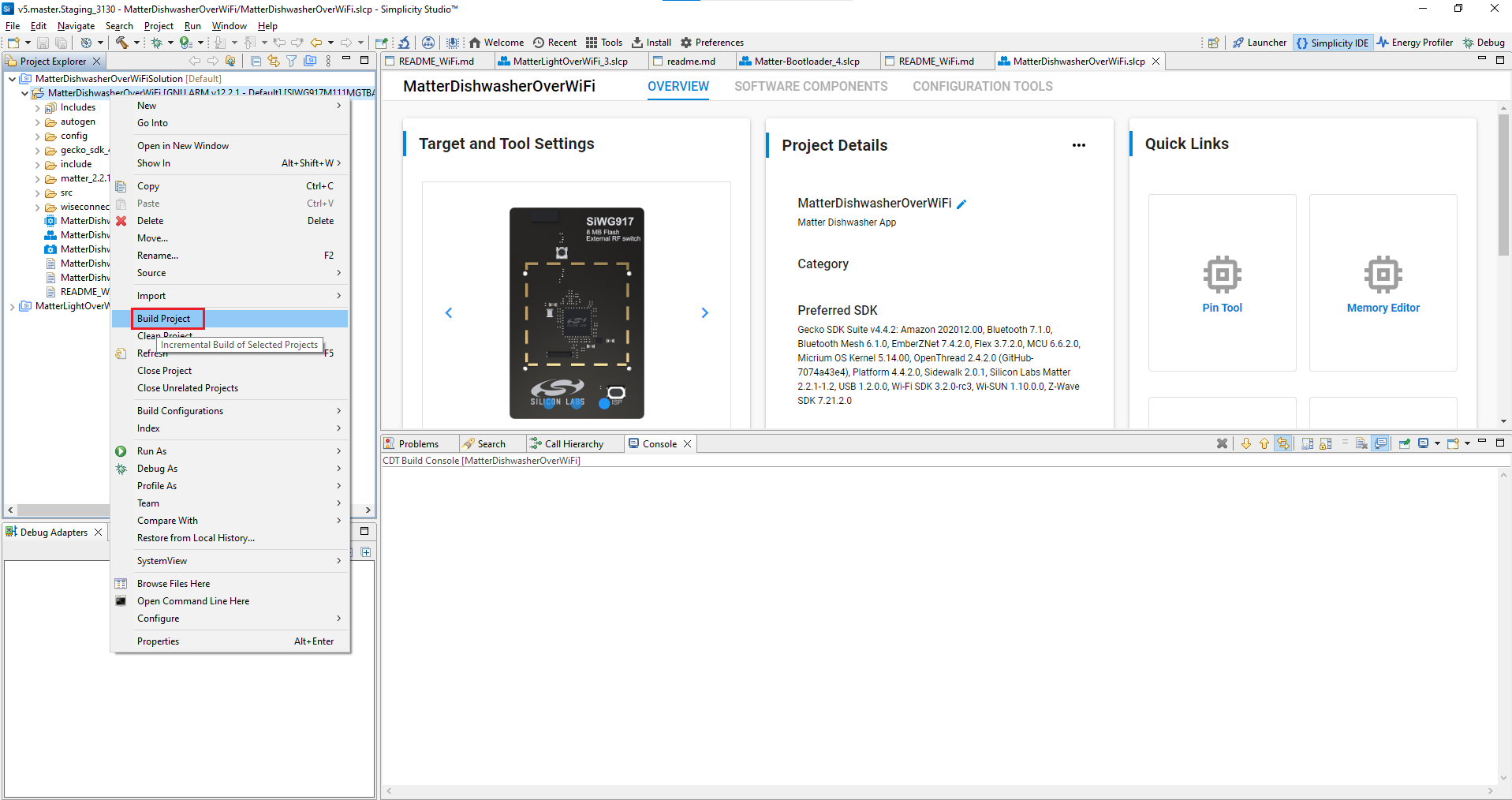
To flash the application, connect the compatible dev board to the machine or PC if not yet done.
Once the project is compiled successfully, go to the Project Explorer view and select the binary to be flashed.
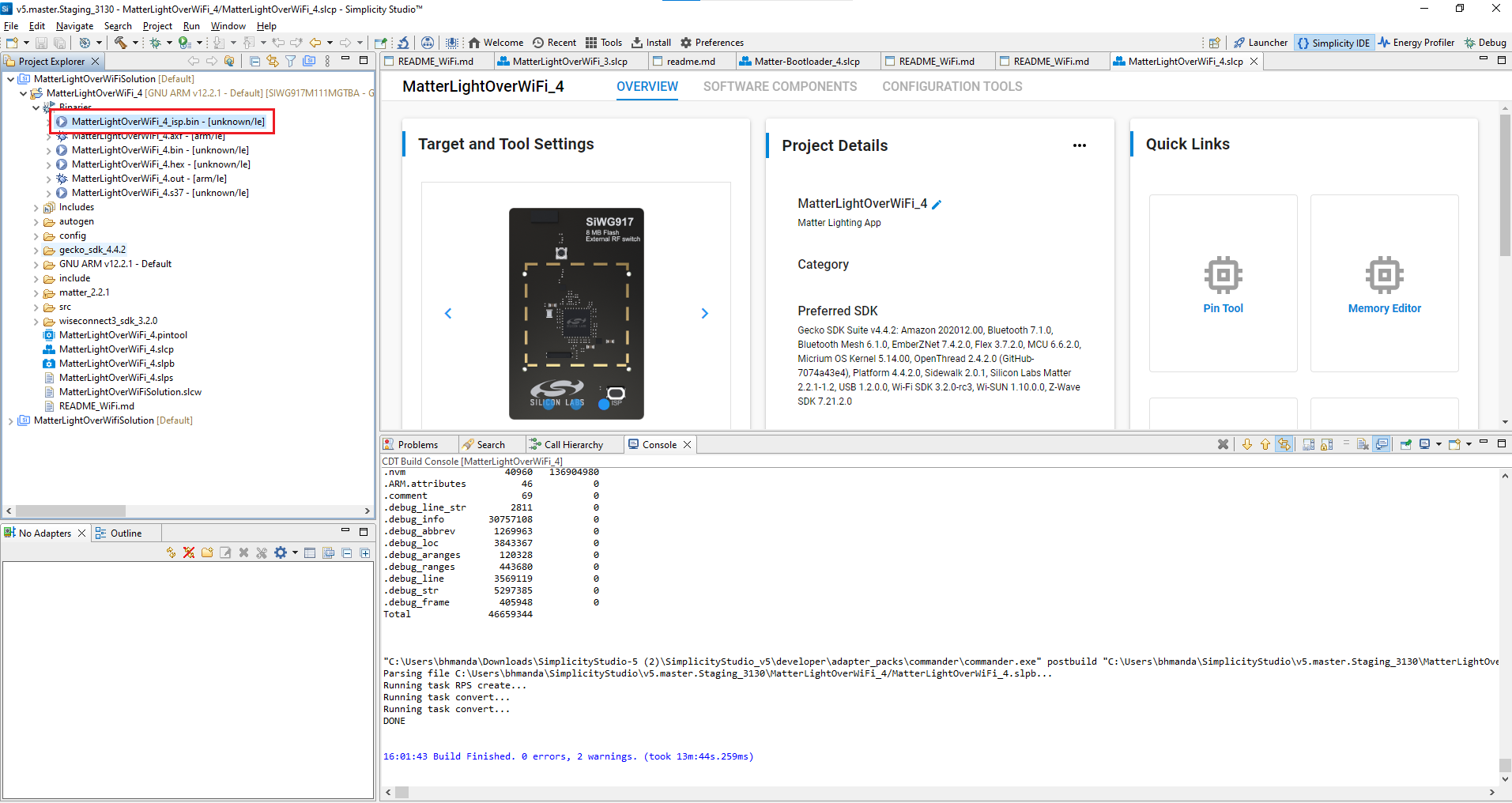
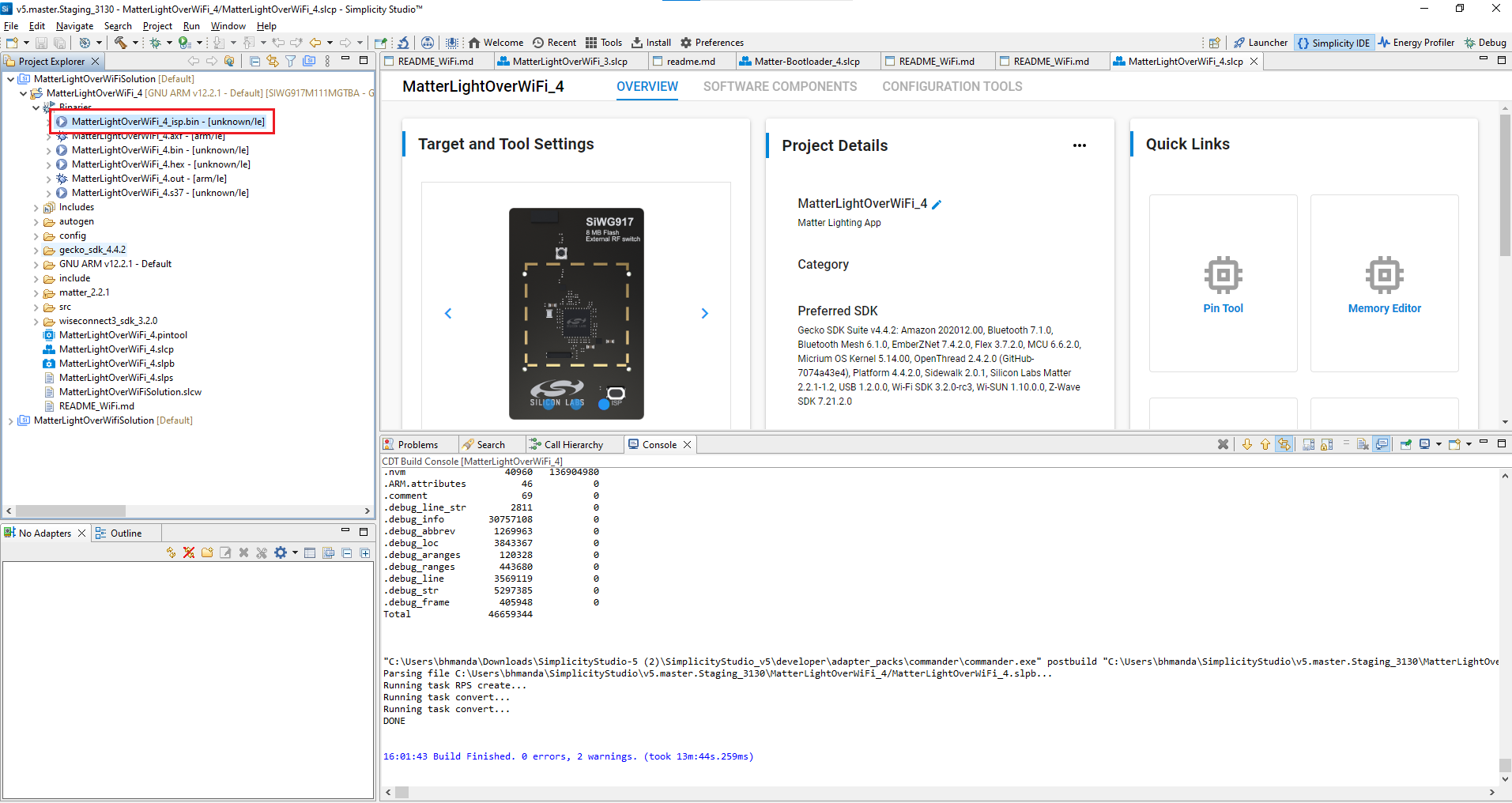
Right-click the selected _isp.bin or .rps binary file and click on Flash to Device.
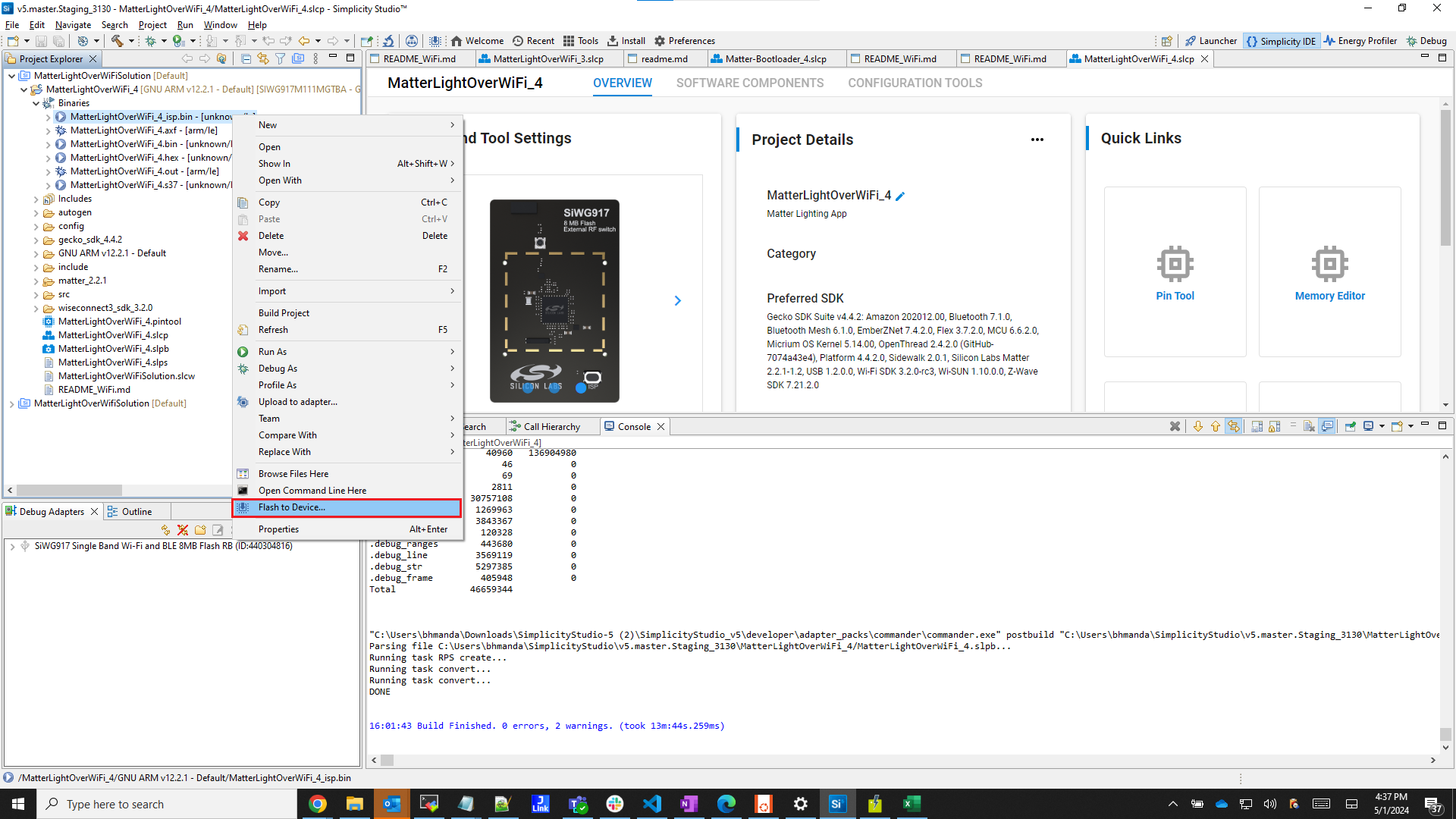
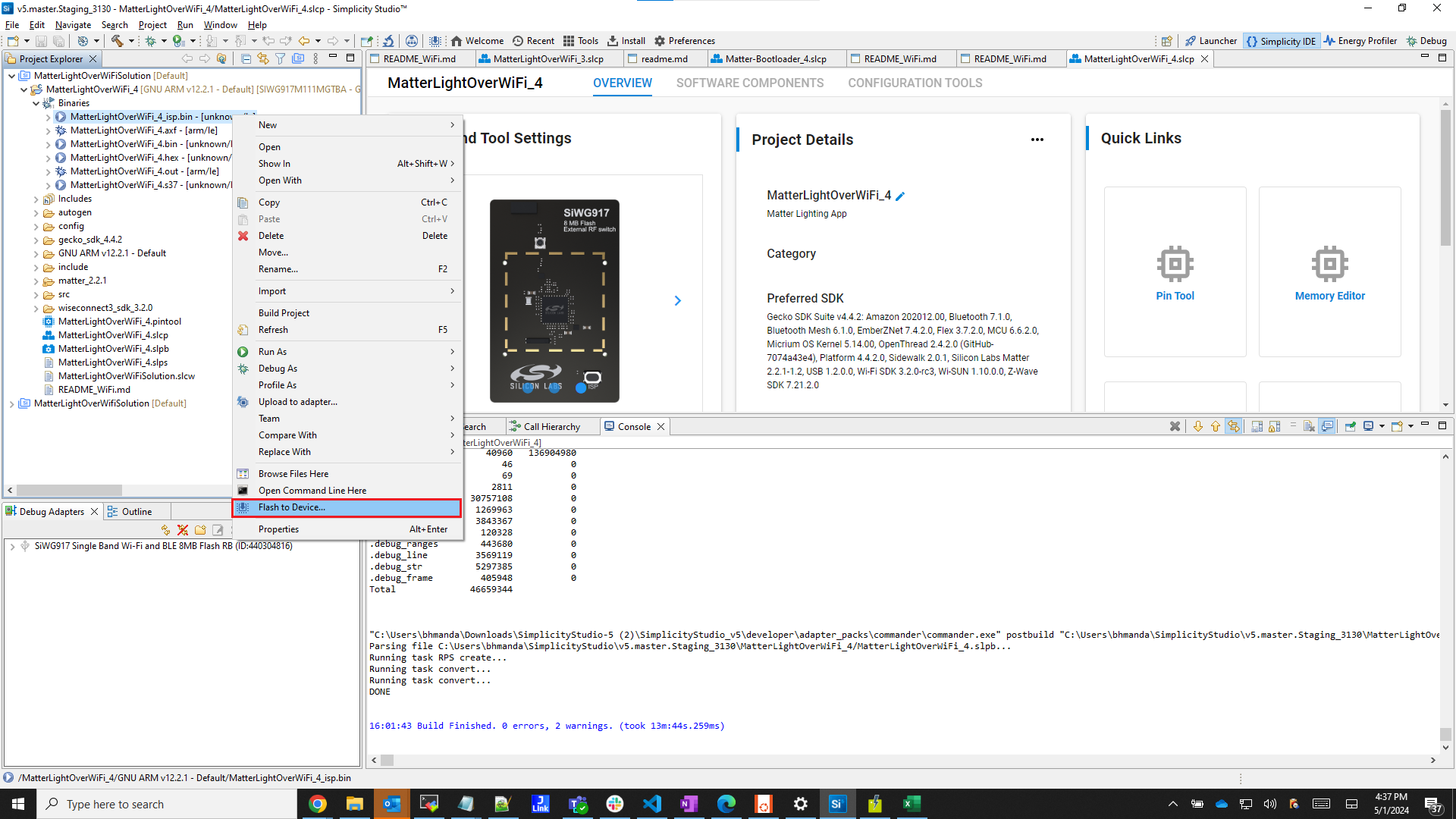
Note: SiWX917 SoC device will support both _isp.bin and .rps file format to flash. Users must not use .s37 files for flashing.
The Flash programmer window will open. Click the Program button to start the flashing.
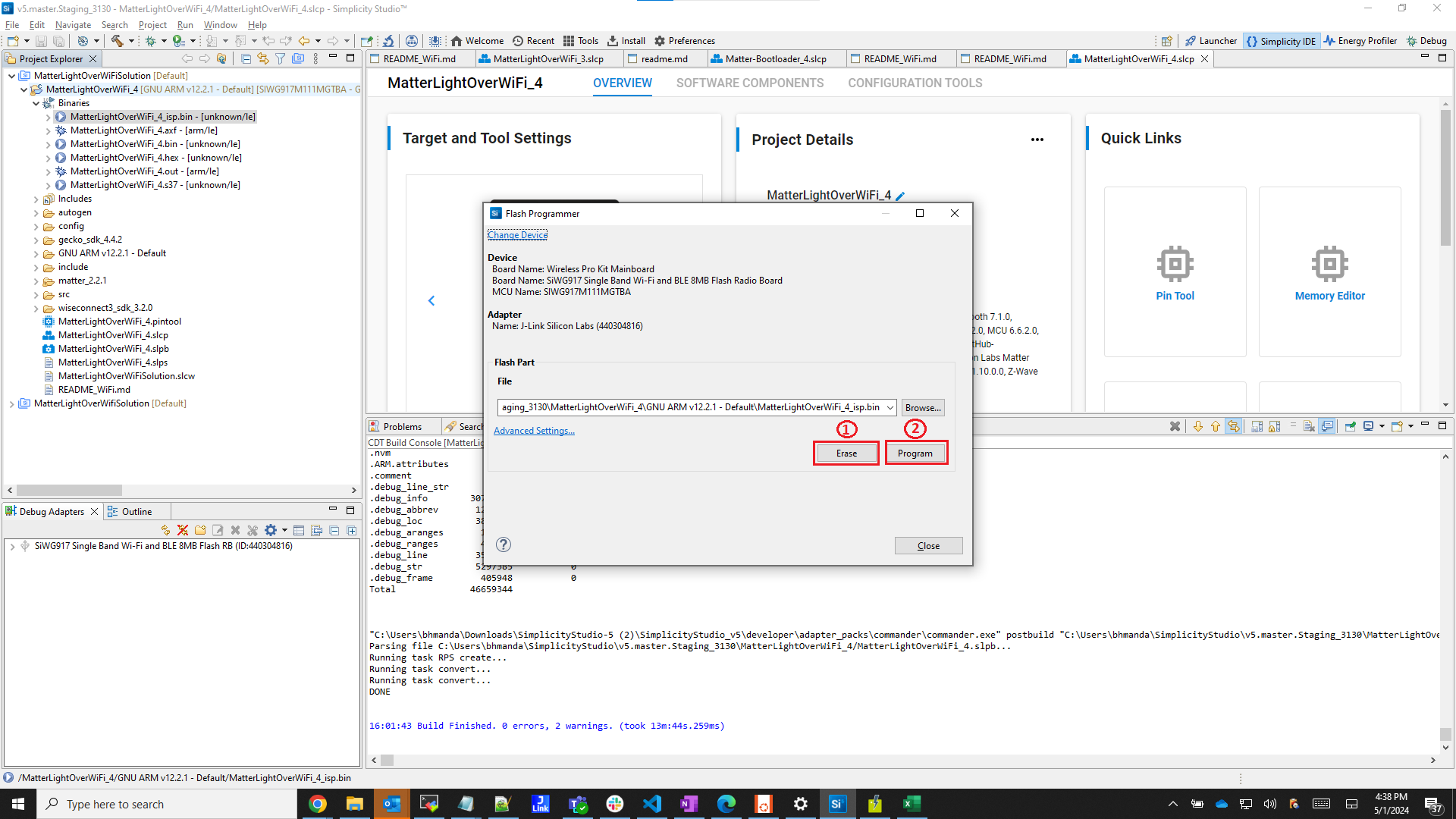
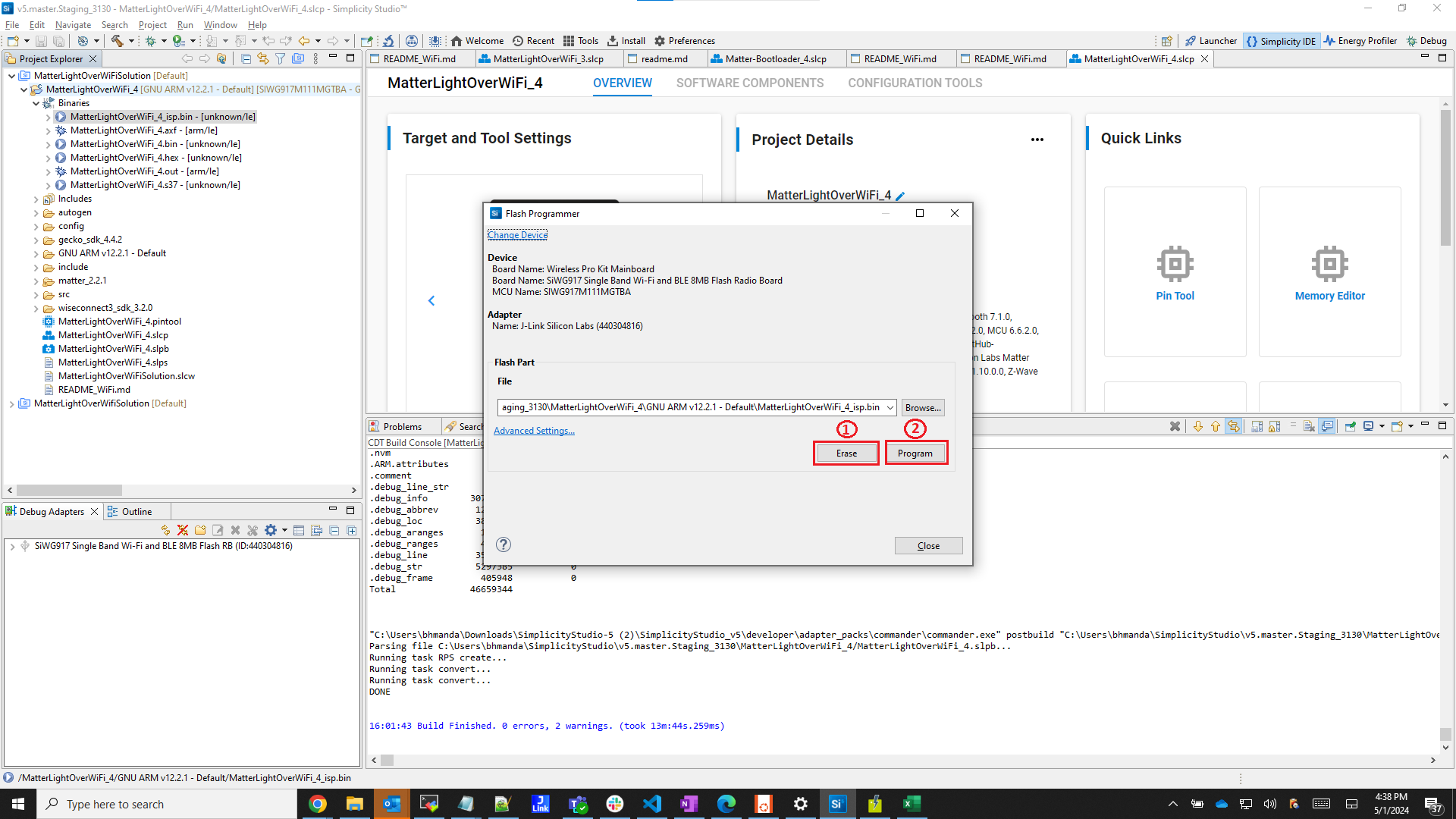
Note: Output of the SiWX917 SoC application will be displayed on the J-Link RTT Viewer.
In order to debug Matter Application, right-click the selected _isp.bin binary and click on Debug As.