Create a Project for an EFR32 Application#
This page provides a detailed description on how to create an Wi-Fi NCP project for EFR32 boards.
Download and Install Simplicity Studio.
To install the software packages for Simplicity Studio, refer to Software Package Installation.
Log in to Simplicity Studio and connect the EFR32 WSTK board to the computer.
Go to the All Products section.
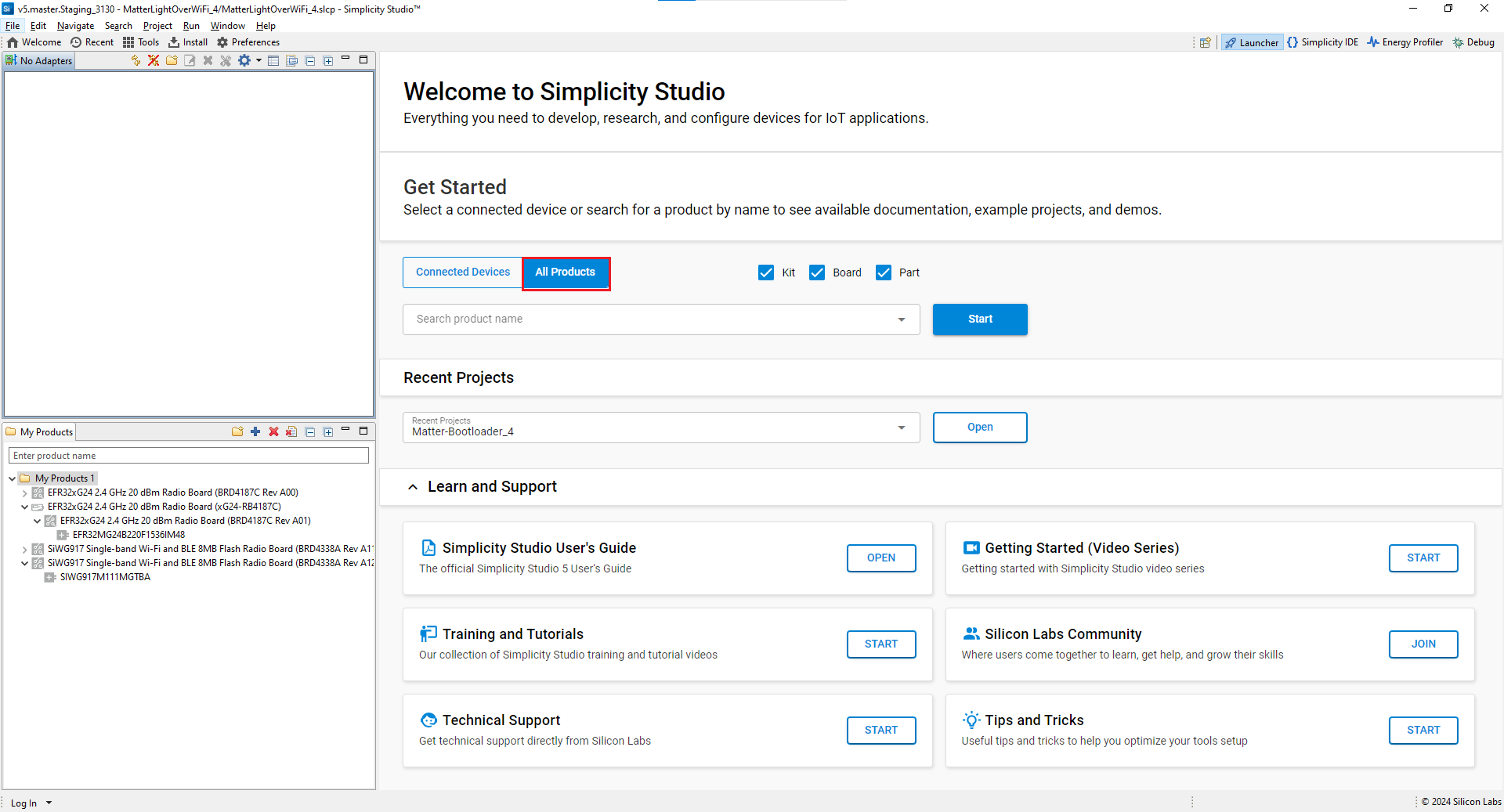
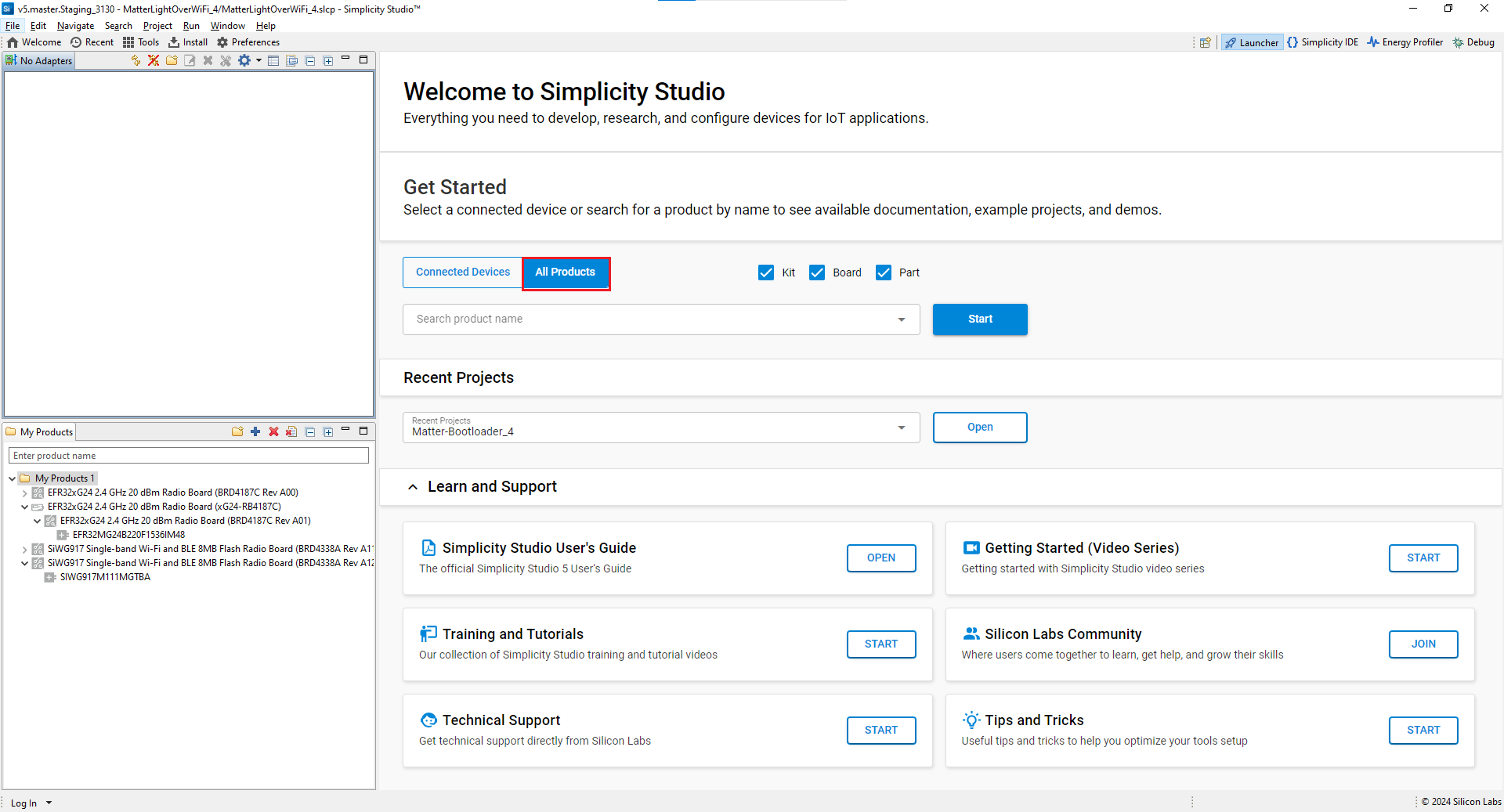
Search and select the radio board from the displayed list and select Start.
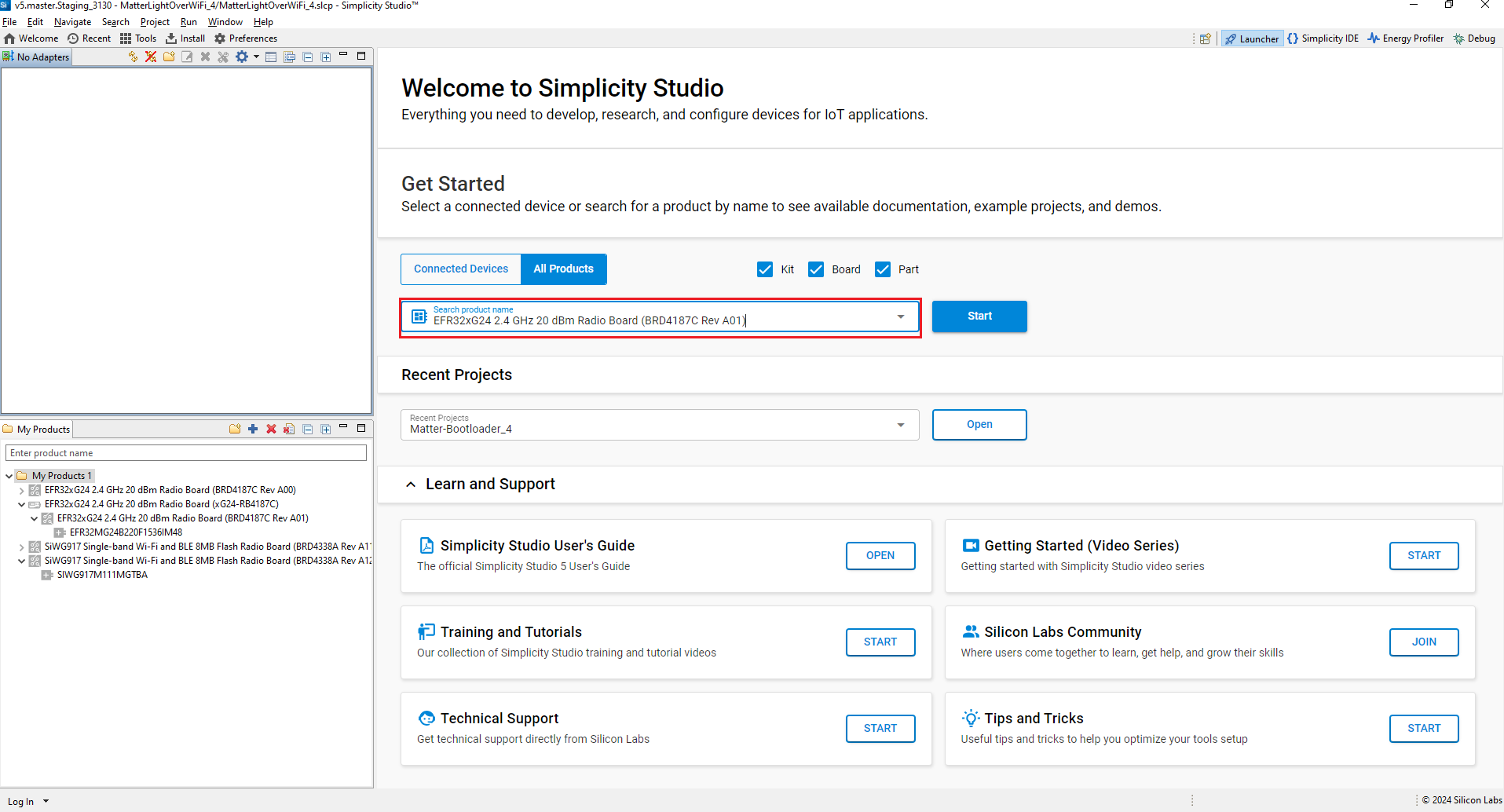
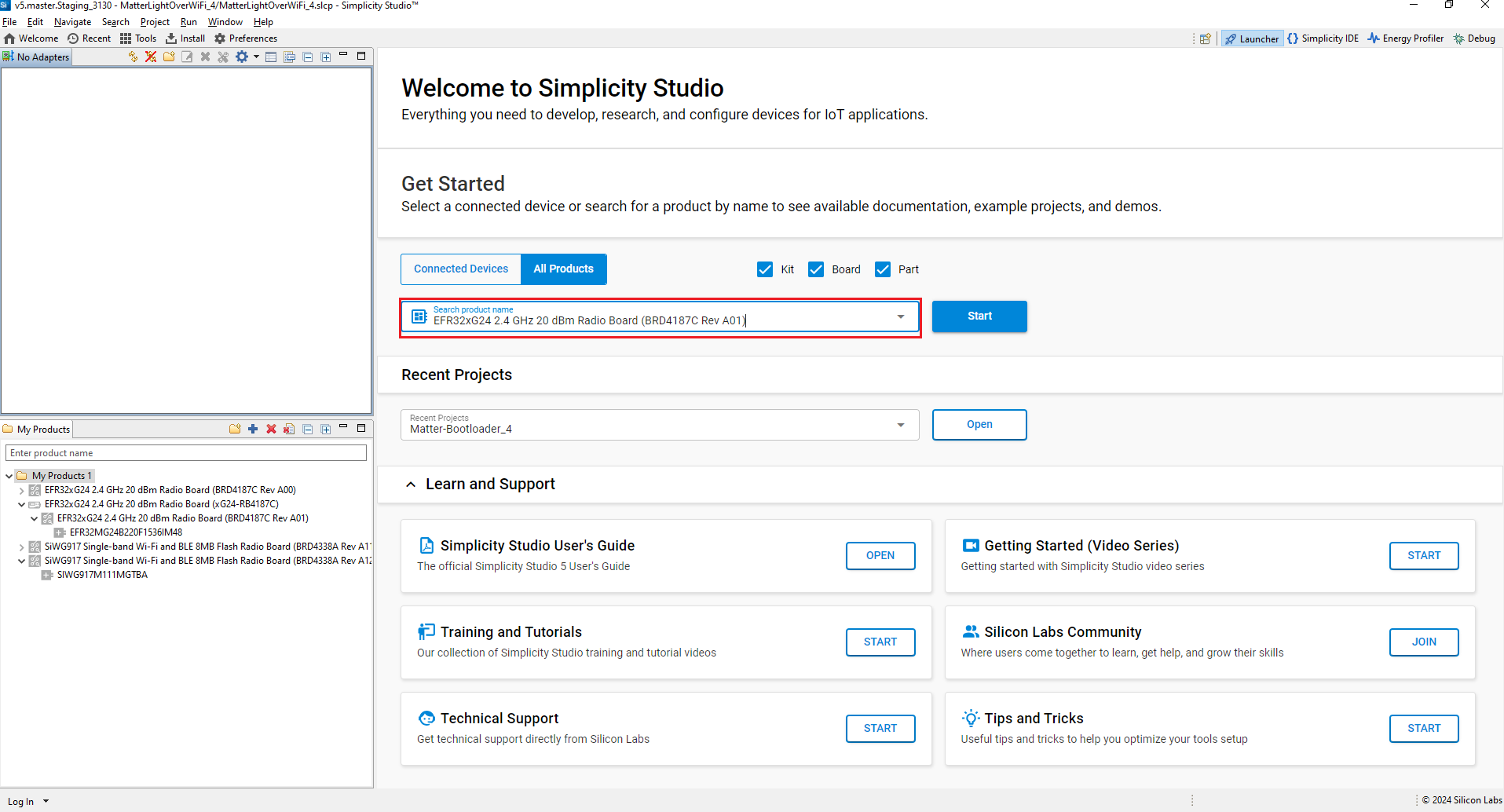
The Launcher page will display the selected radio board's details.
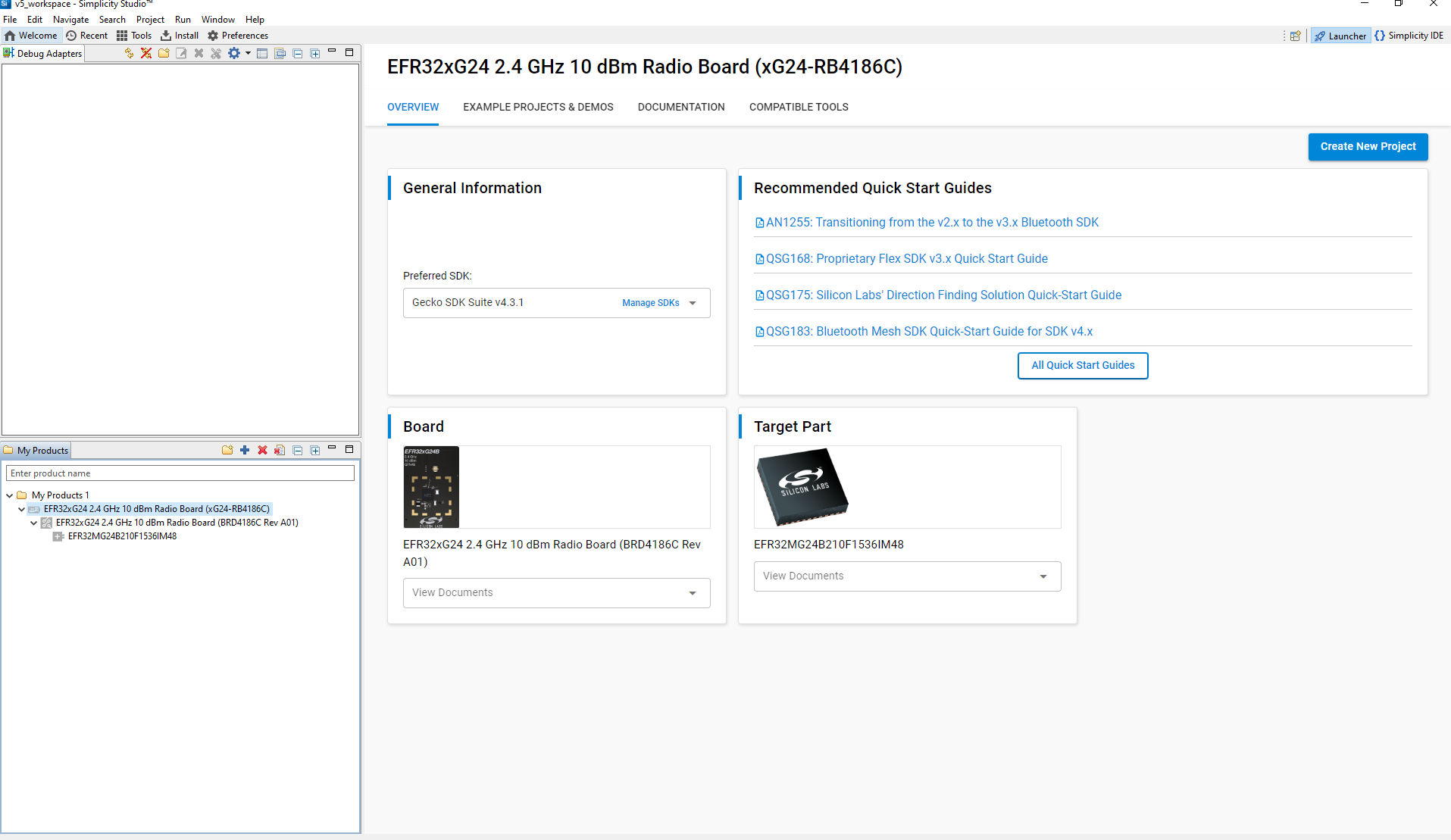
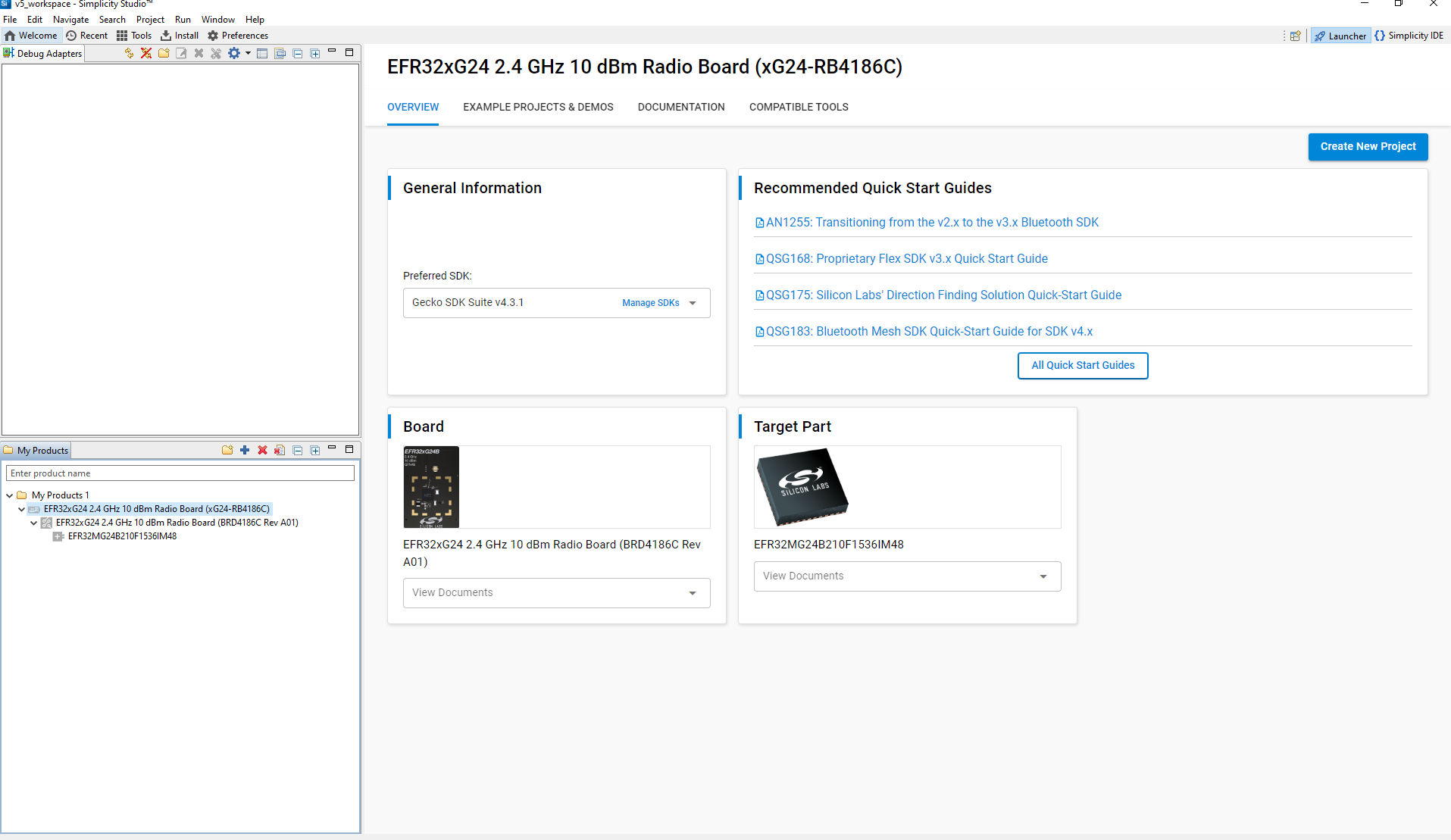
Verify the following in the General Information section:
The Debug Mode is Onboard Device (MCU).
The Preferred SDK is the version you selected earlier.
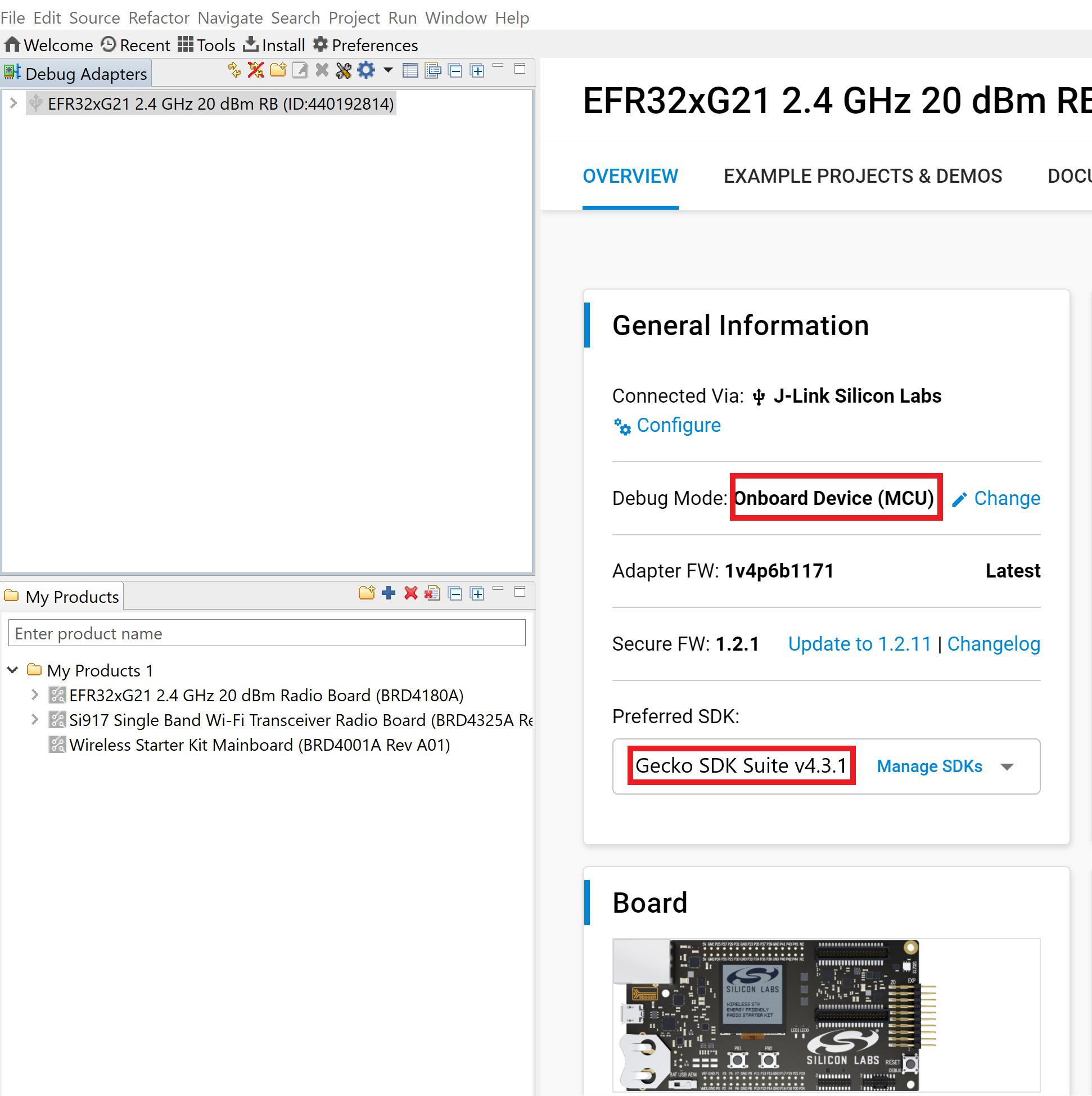
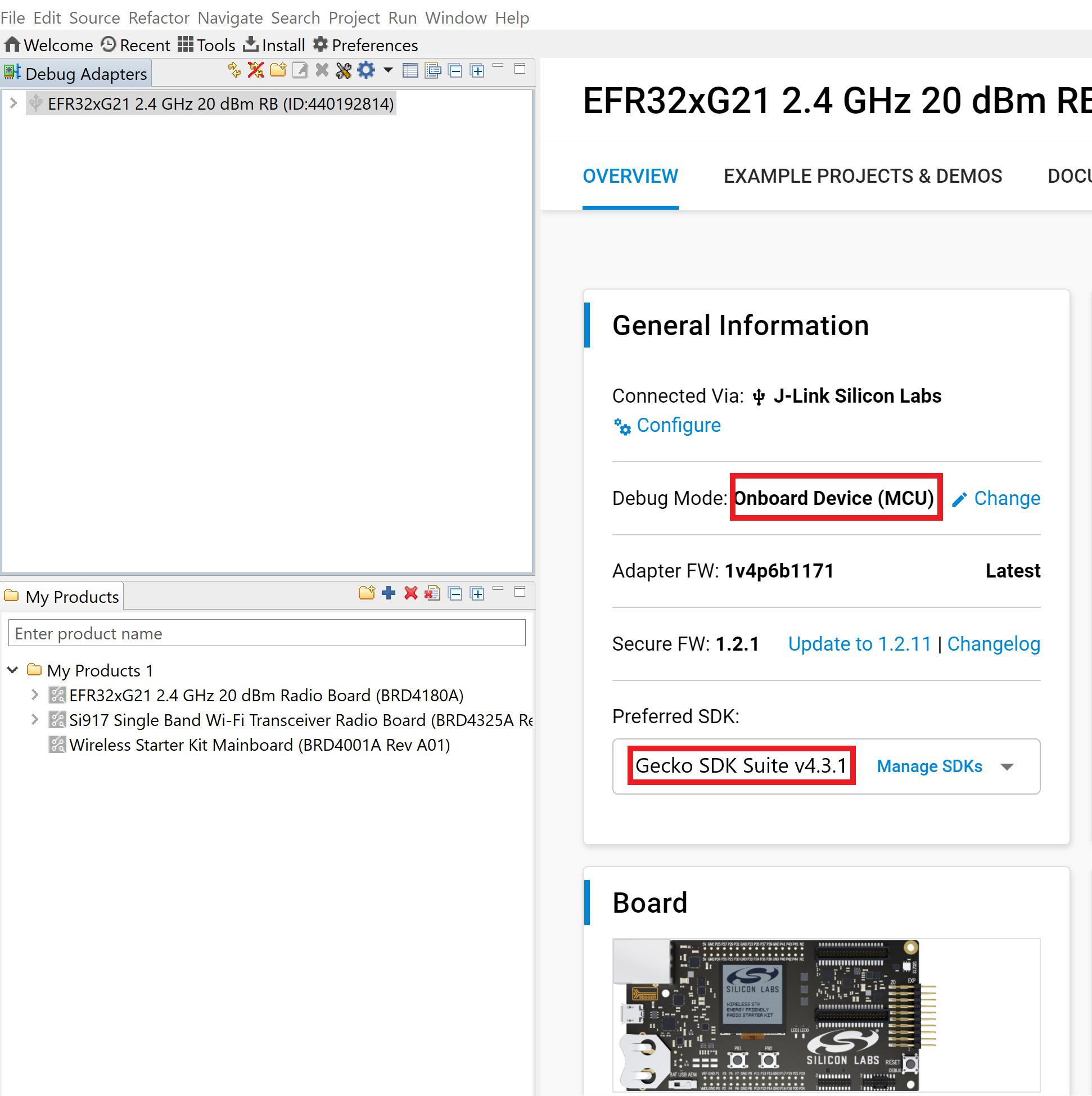
Open the Example Projects and Demos tab, select a project, and click Create Project.
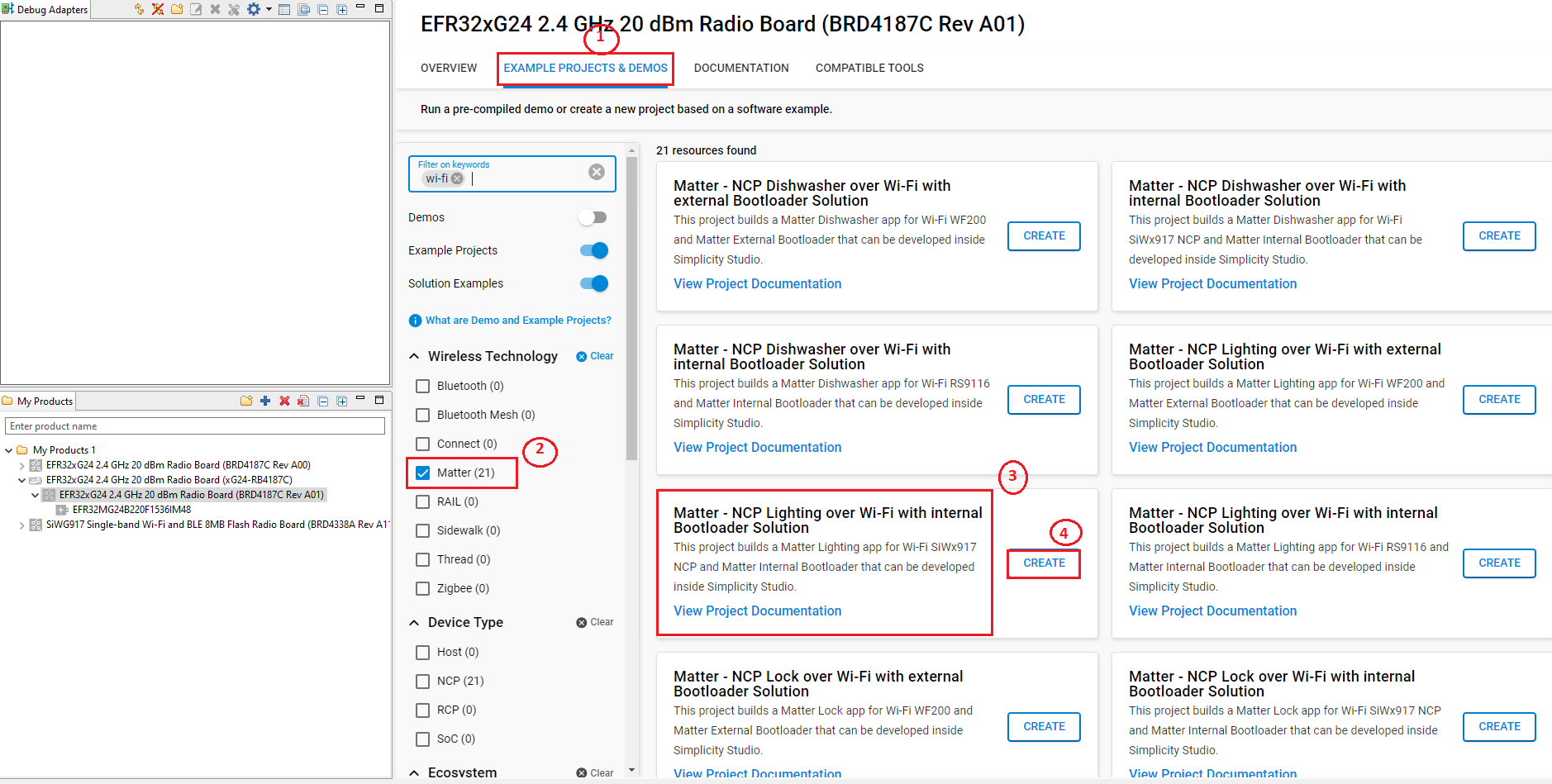
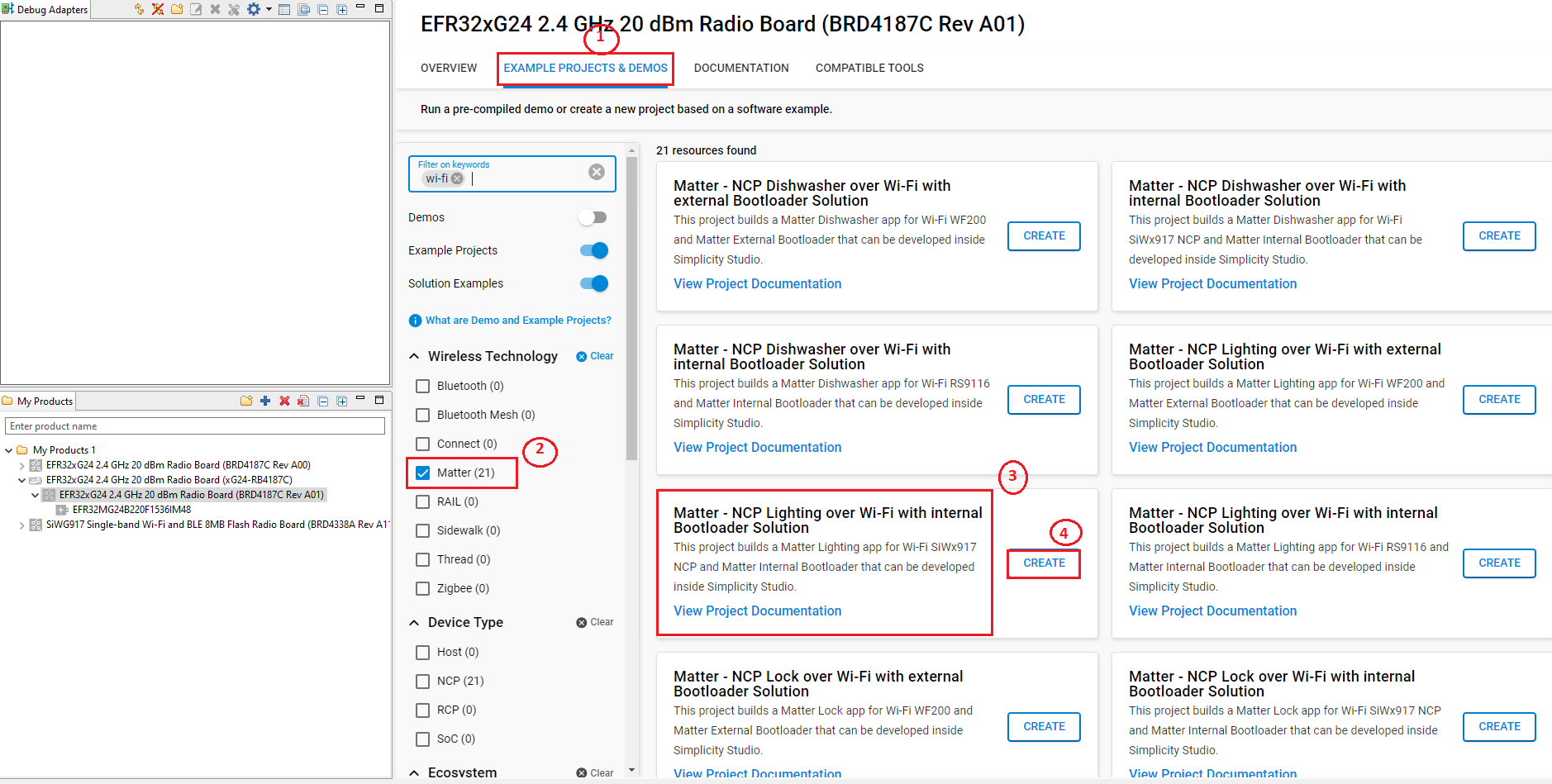
In the New Project Wizard window, click Finish.
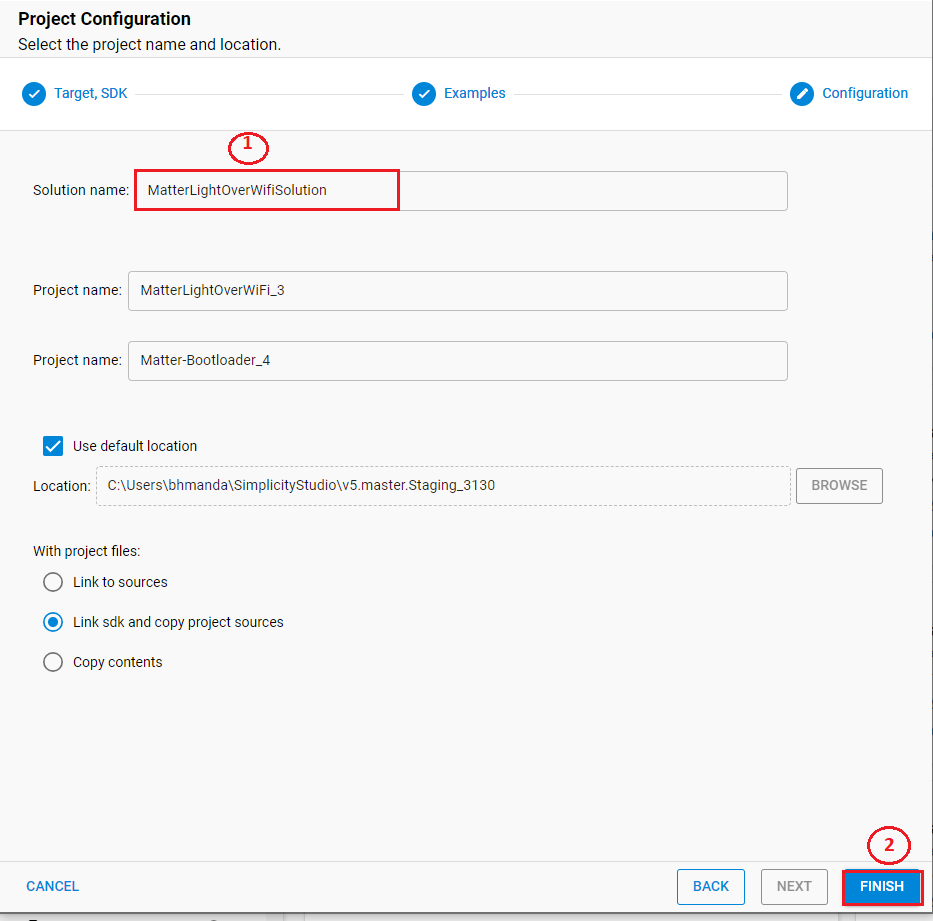
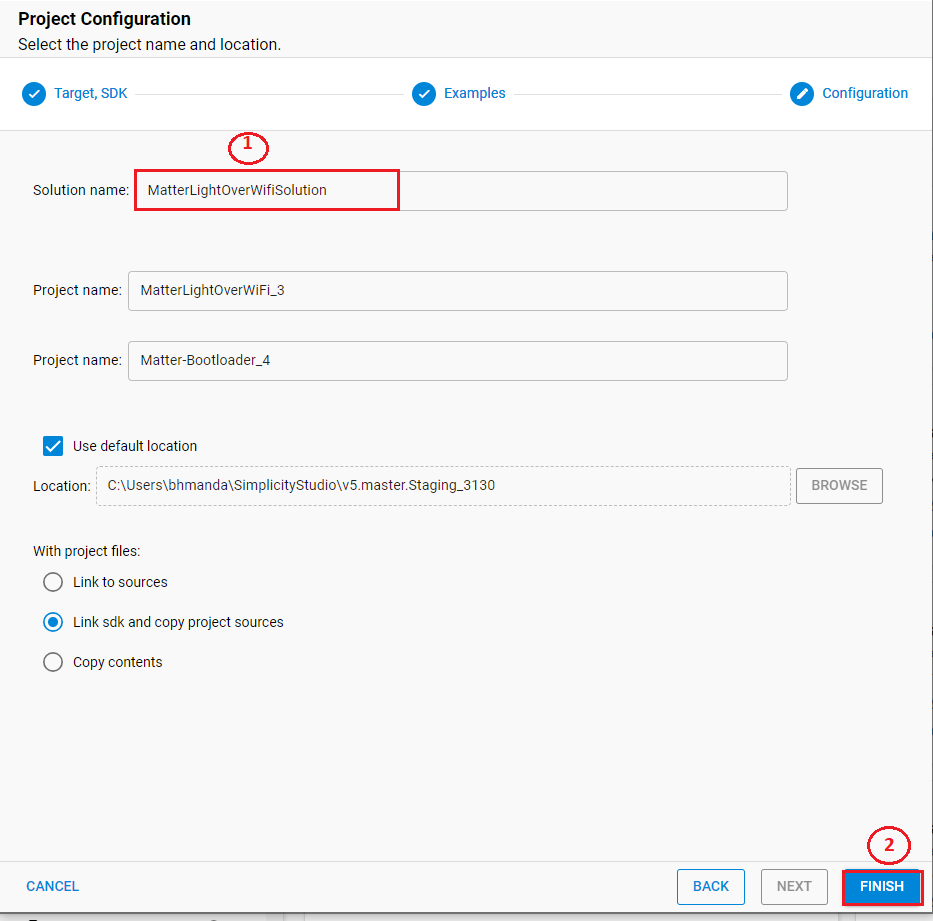
Once the solution is created, right-click the project and select Build Project in the Project Explorer tab.
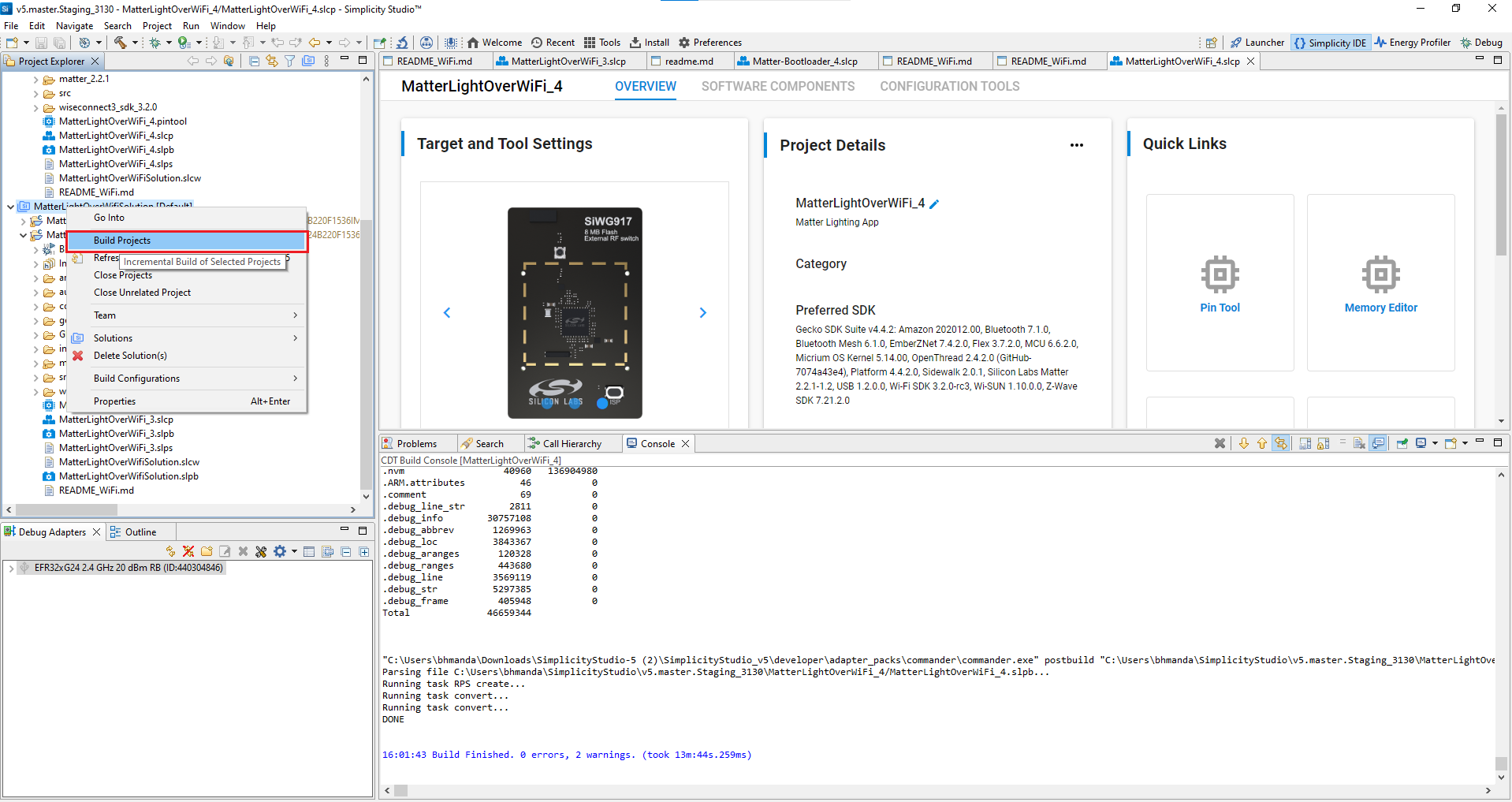
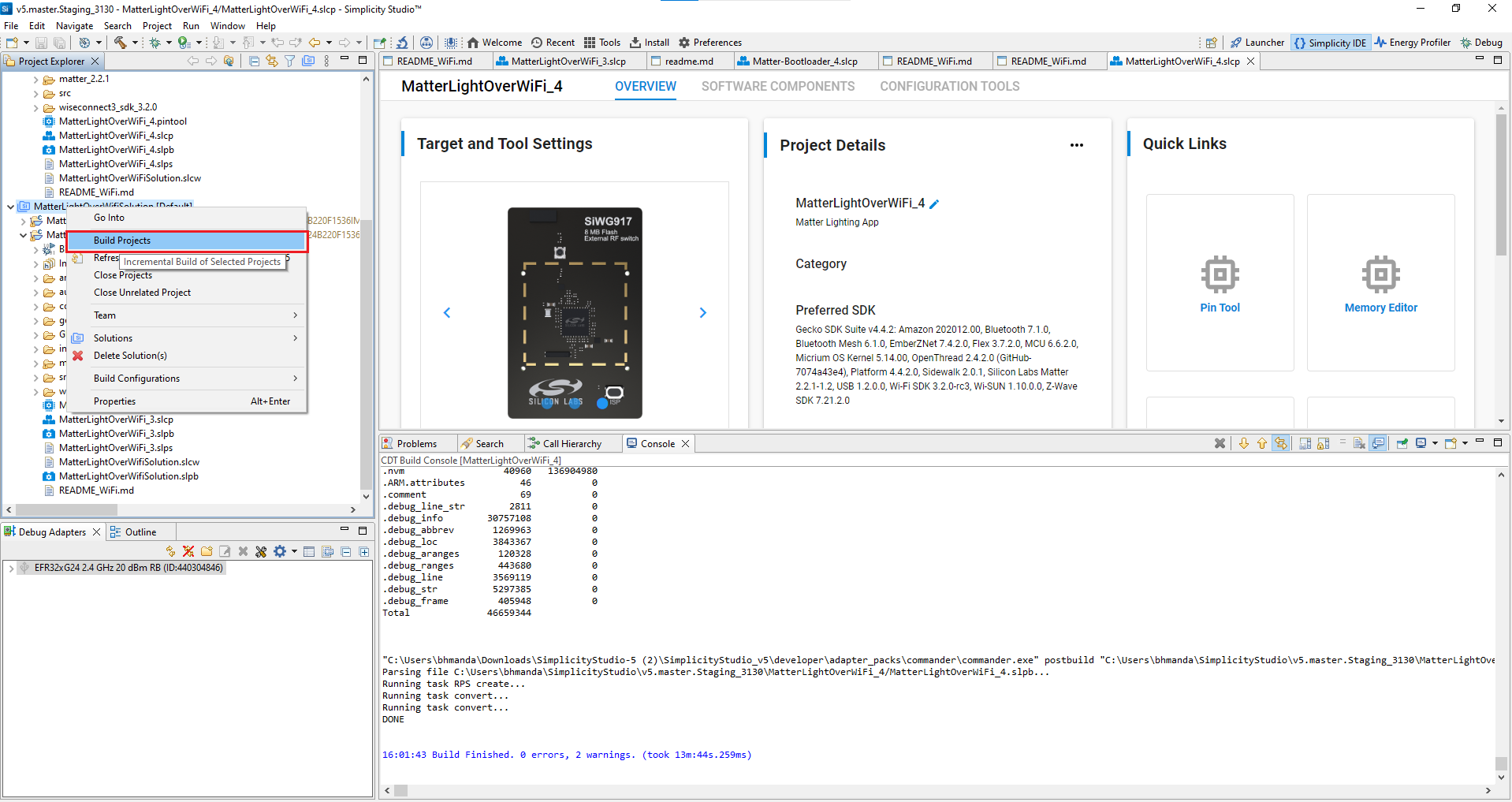
Once the project is compiled successfully, go to the Project Explorer view and expand the binaries folder to flash the binary.
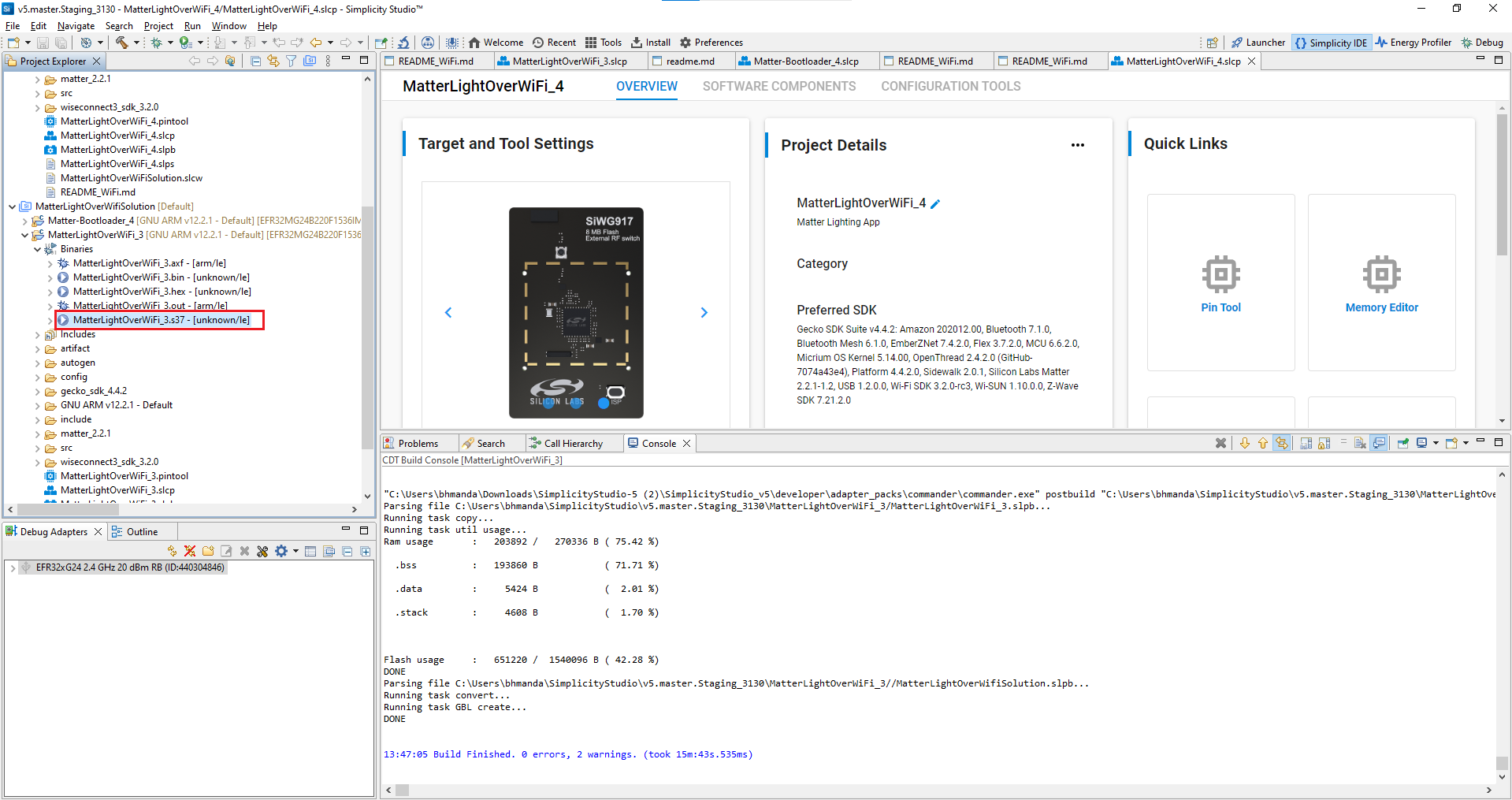
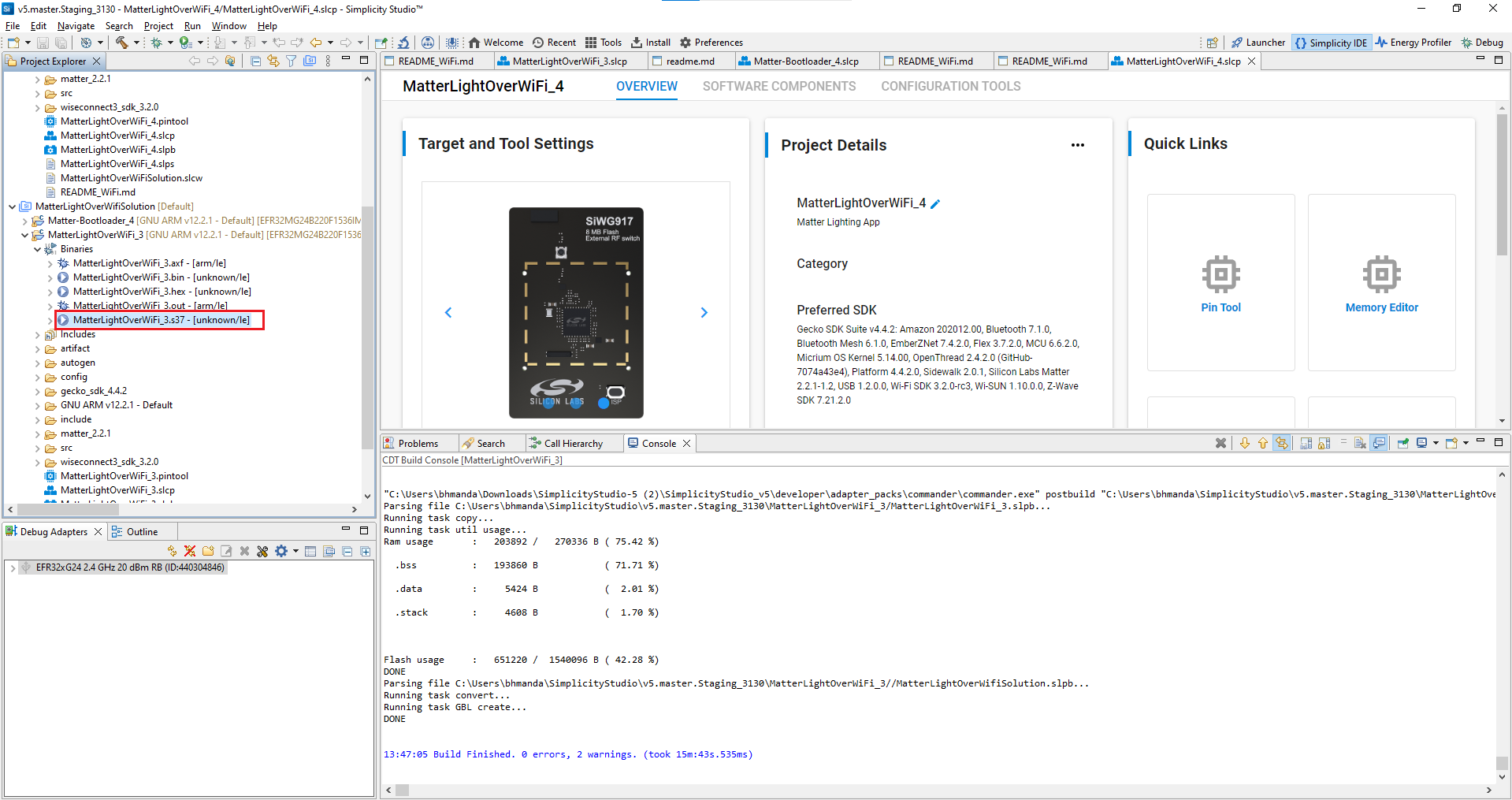
Right-click the selected '.s37' binary and click flash to device.
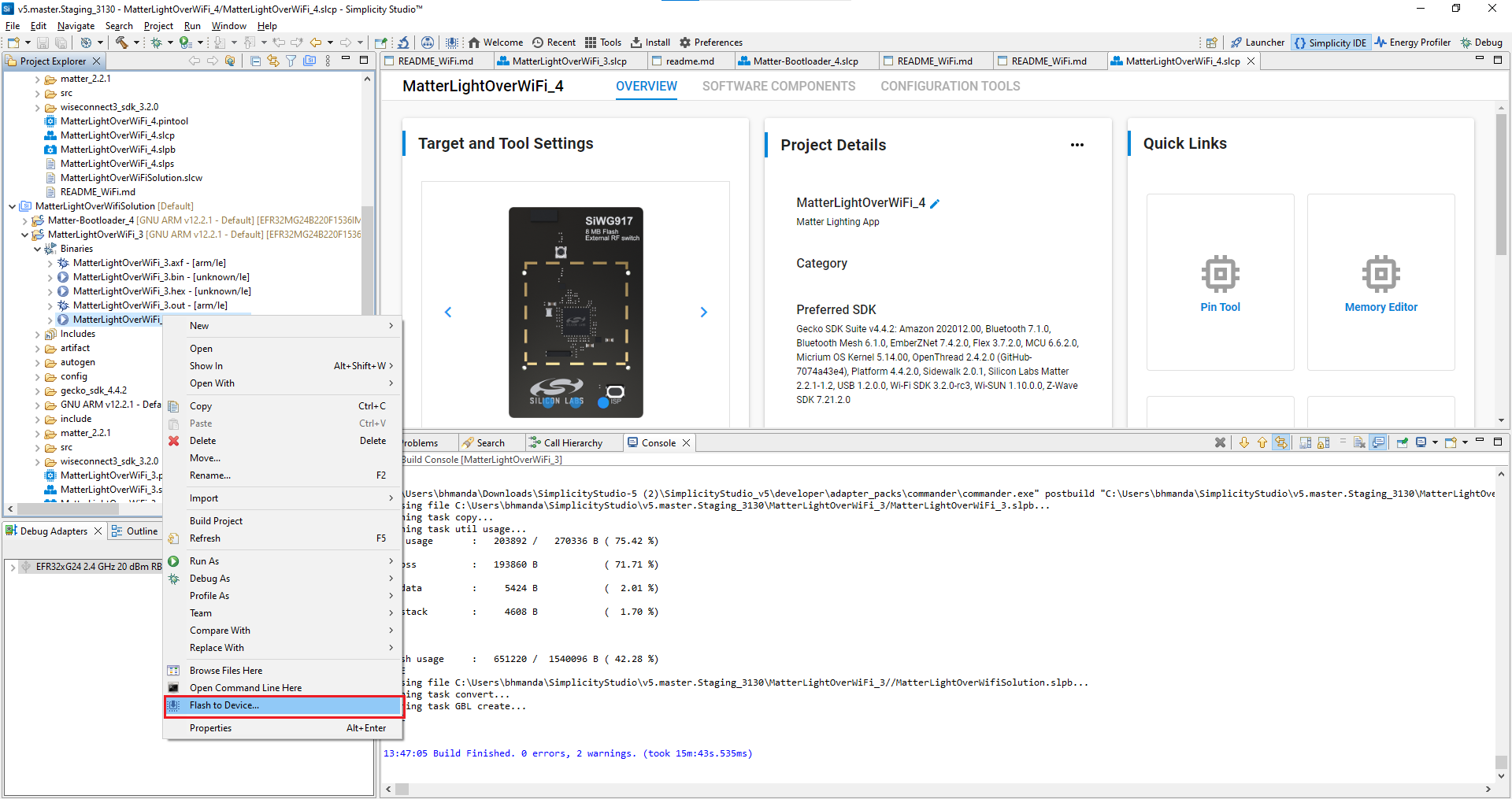
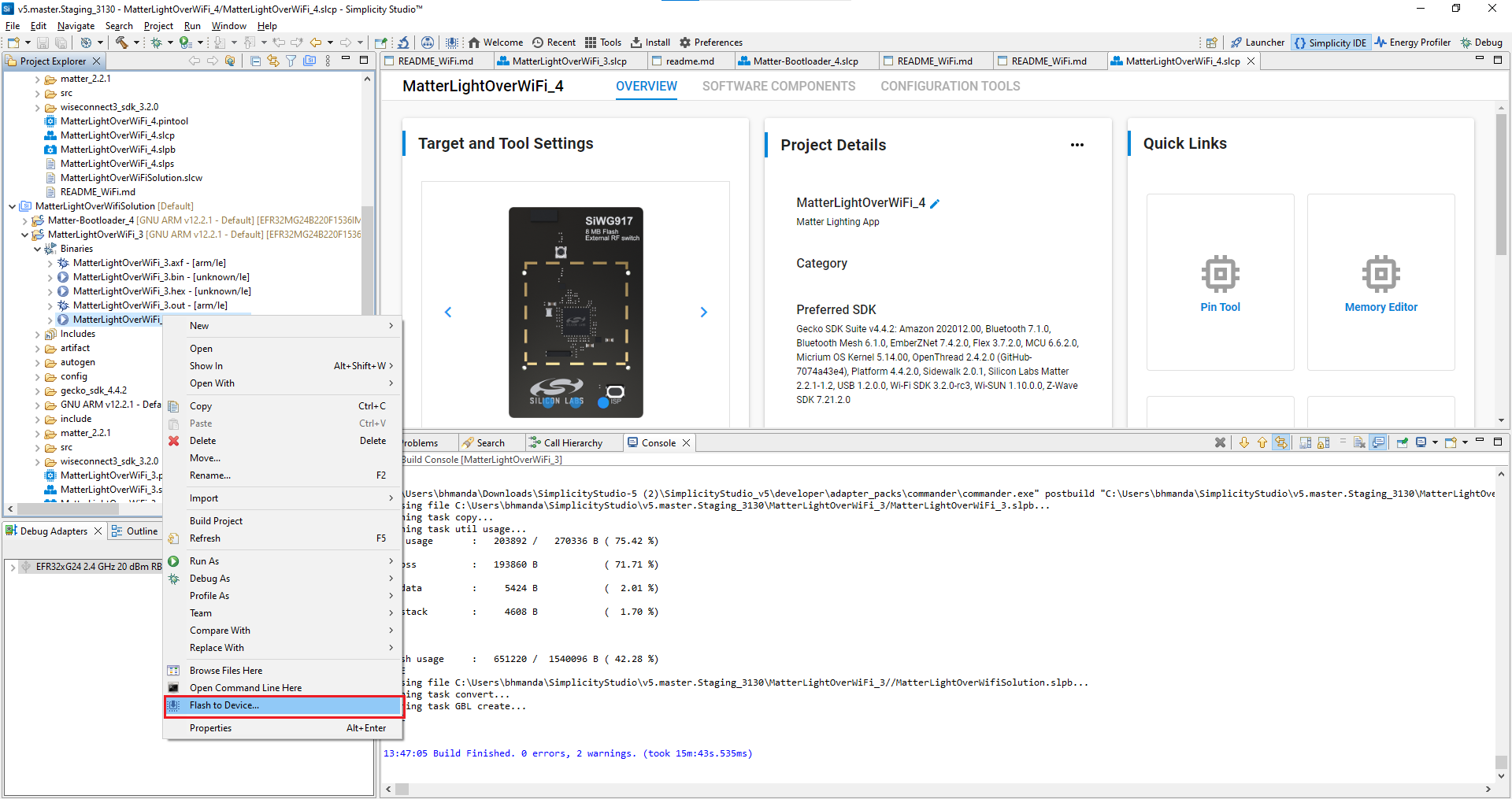
The Flash programmer window opens. Click Erase and then Program to start flashing.
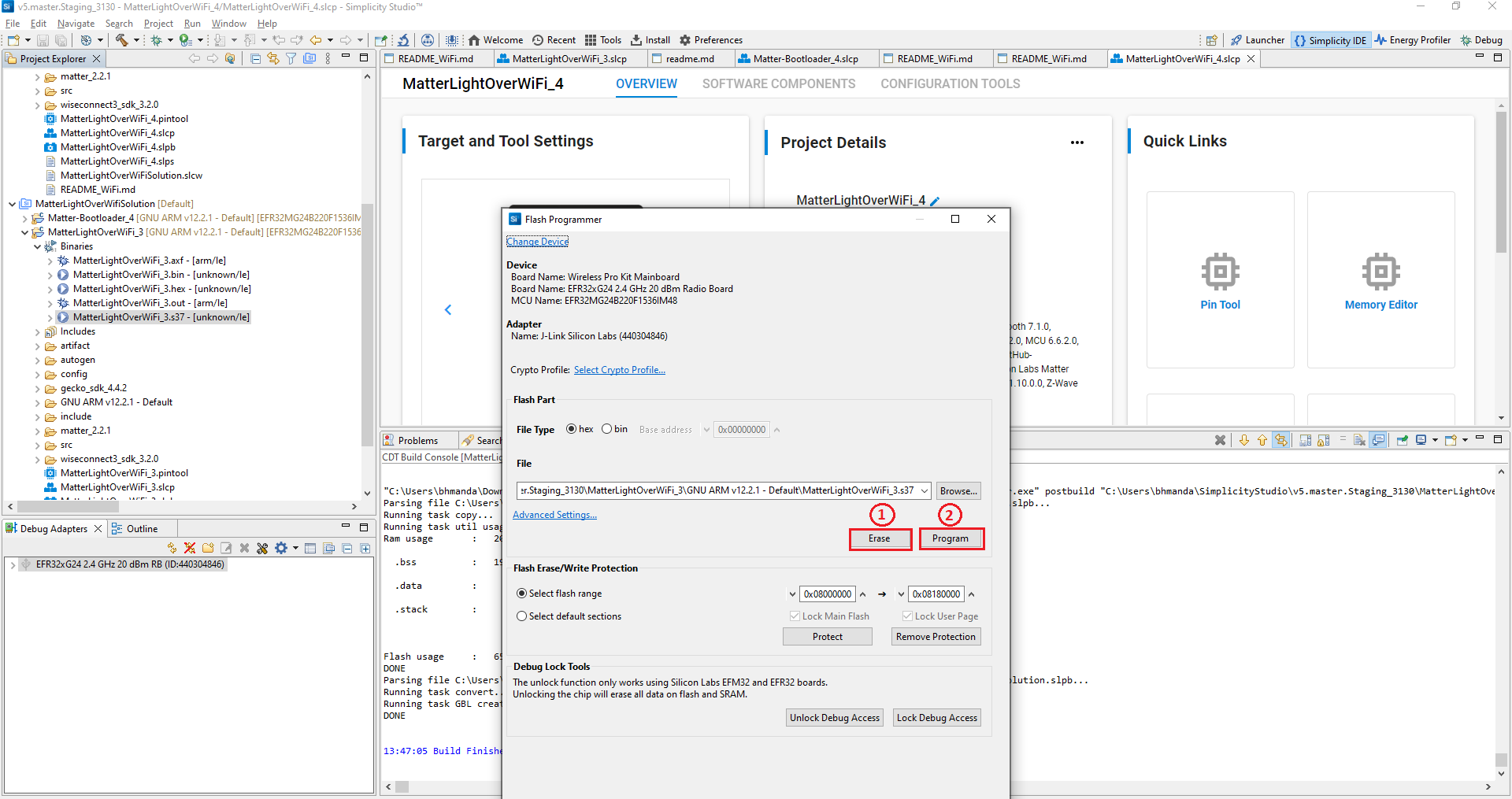
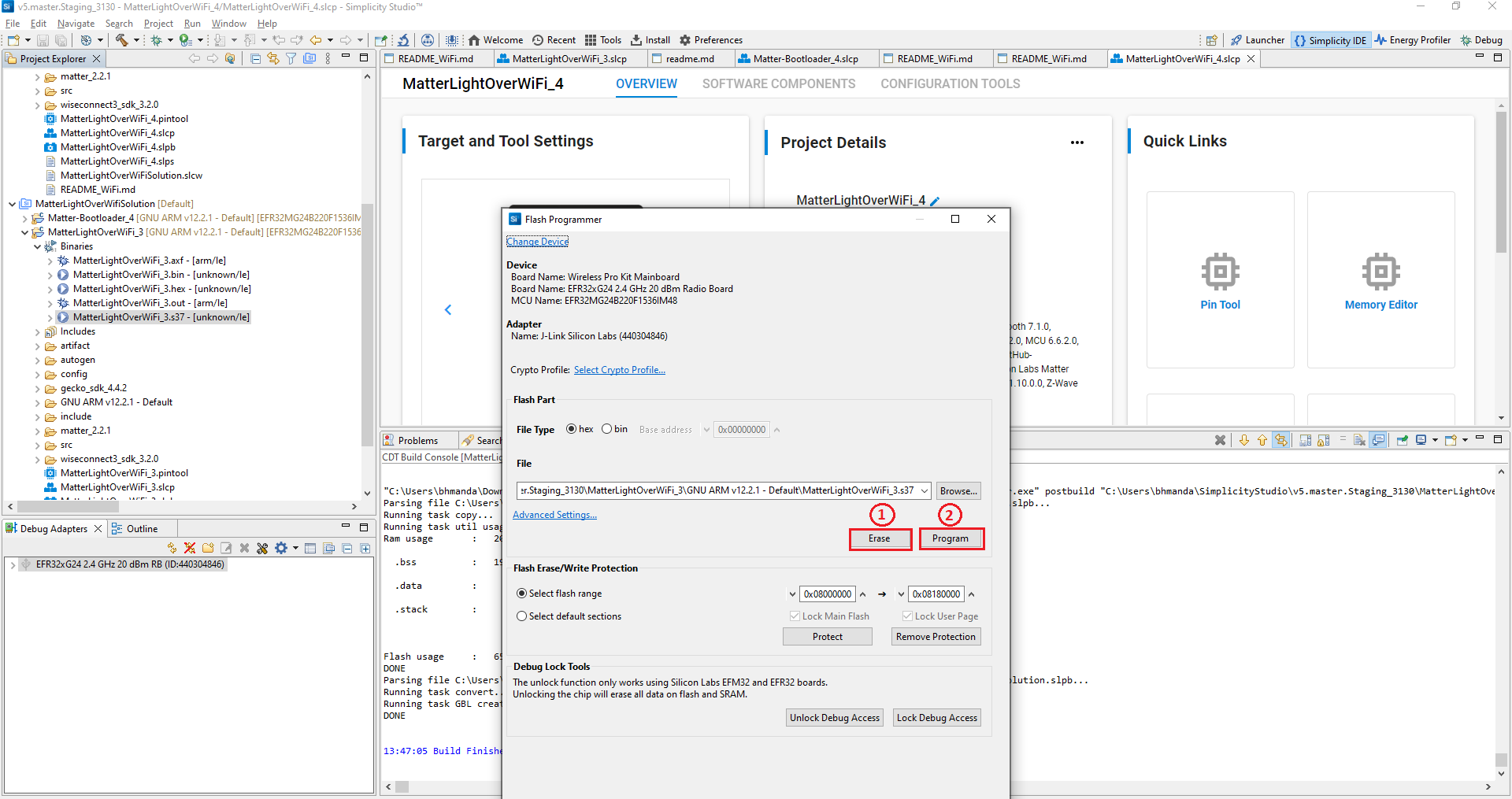
Note: Output of the EFR32 NCP Host application will be displayed on the J-Link RTT Viewer.
