Upgrading the Wi-Fi Connectivity Firmware#
Silicon Labs recommends that an upgrade of the NCP combos connectivity firmware be done under the following circumstances:
When the EFR32 evaluation kit (EVK) is first received.
When the radio board is first received.
When upgrading to a new version of the WiSeConnect SDK v2.x or v3.x extension.
Upgrading the Connectivity Firmware on NCP devices#
The SiWx917 NCP or RS9116 EVK connectivity firmware can be upgraded using Tera Term or kermit.
Connectivity Firmware Upgrade Using Tera Term#
Firmware Upgrade On RS9116#
Connect the EVK to PC using the USB interface labeled UART as identified below.
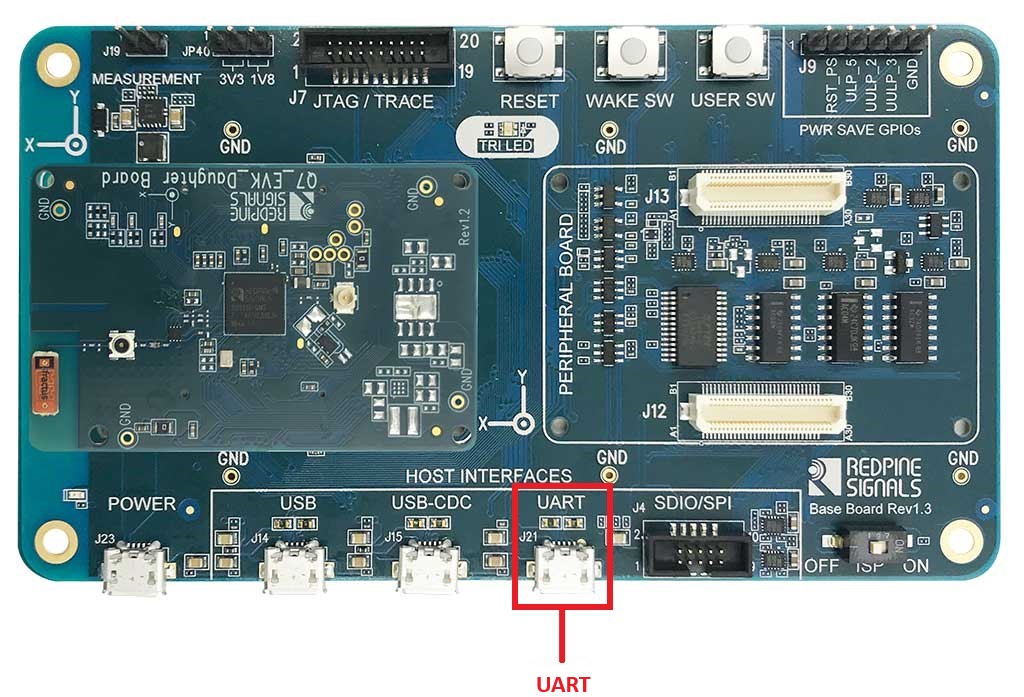
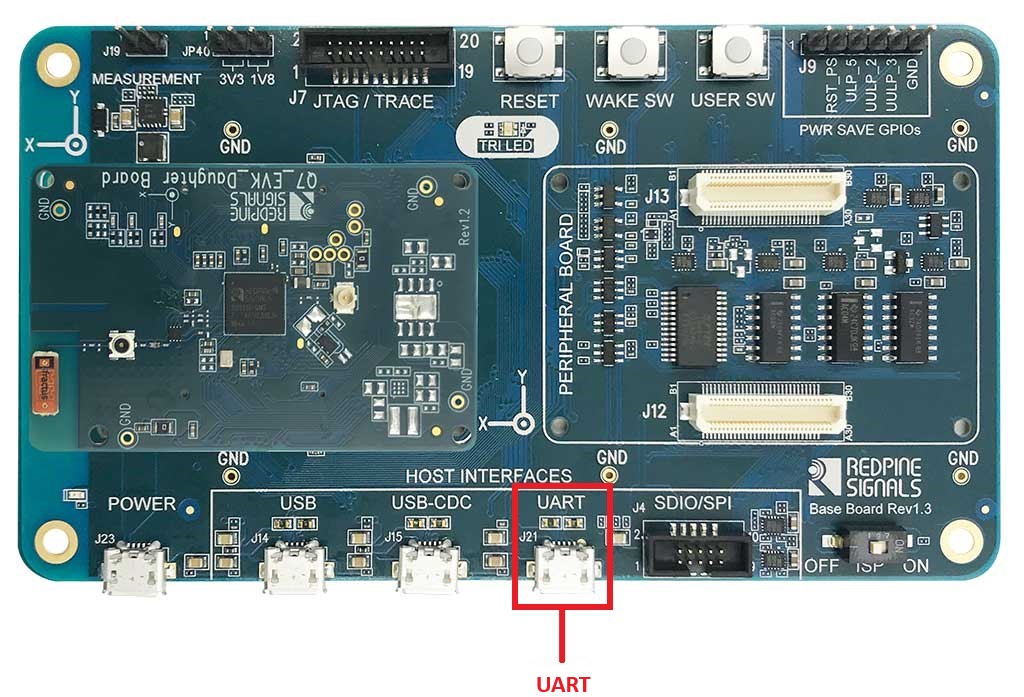
If this is the first time connecting the EVK to your PC, verify that it is properly detected by the PC. The EVK will appear to the PC as a COM port labeled USB Serial Port (COMx).
Configure your terminal application with the following settings:
Configure the serial port settings to 115200 baud / 8-bit data / No parity / 1 stop bit
Enable local echo
Set receive and transmit new-line characters to CR+LF
Refer to Setup Tera Term and Updating the Firmware.
Instructions are the same for both SiWx917 NCP and RS9116 EVK.Once firmware flashing is done, the console displays Loading... followed by Loading Done.
Firmware Upgrade On SIWx917 NCP#
Connect USB-UART Cable to Machine and WPK board as well with SOC Mounted on it.


Connect USB-UART cable 2 (Yellow) to F9 and 3 (Green) to F8 on WPK Board shown below.


Configure your terminal application with the following settings:
Configure the serial port settings to 115200 baud / 8-bit data / No parity / 1 stop bit
Enable local echo
Set receive and transmit new-line characters to CR+LF
Refer to Setup Tera Term and Updating the Firmware.
Instructions are the same for both SiWx917 NCP and RS9116 EVK.Once firmware flashing is done, the console displays Loading... followed by Loading Done.
Troubleshooting an NCP Firmware Update Failure#
If the firmware update fails, try the following:
Toggle the power switch toward AEM (Advanced Energy Monitoring) on the WPK board.
Perform the following steps and try the firmware update again.
Press the RESET button on the WSTK board.
Retry the firmware upgrade.
Upgrading the Connectivity Firmware on SoC Devices#
SiWx917 SOC connectivity firmware can be upgraded using Simplicity Commander.
Connectivity Firmware Upgrade Using Simplicity Commander#
On the Simplicity Studio home page, click Tools.
In the Tools dialog, select Simplicity Commander and click OK.
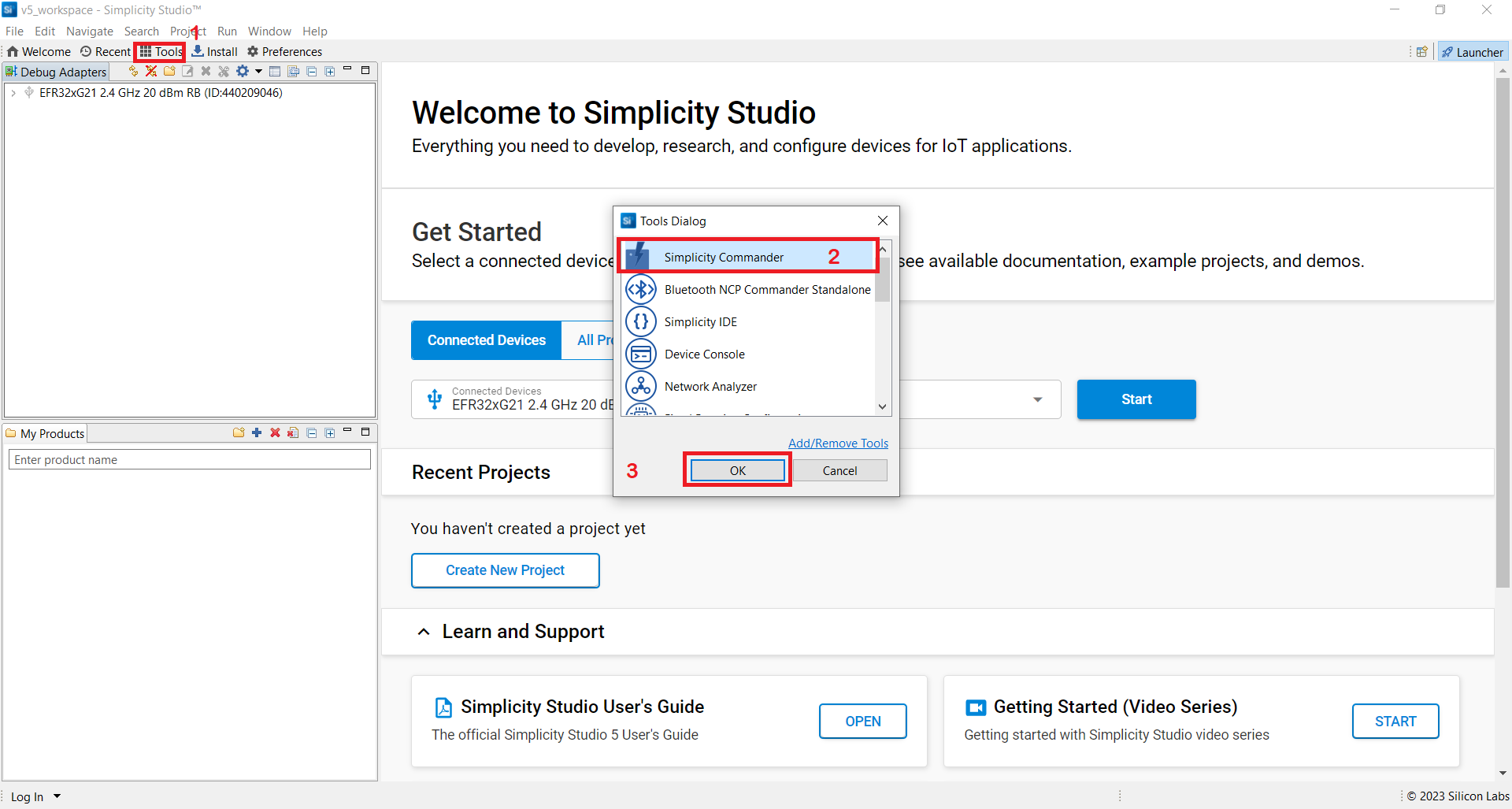
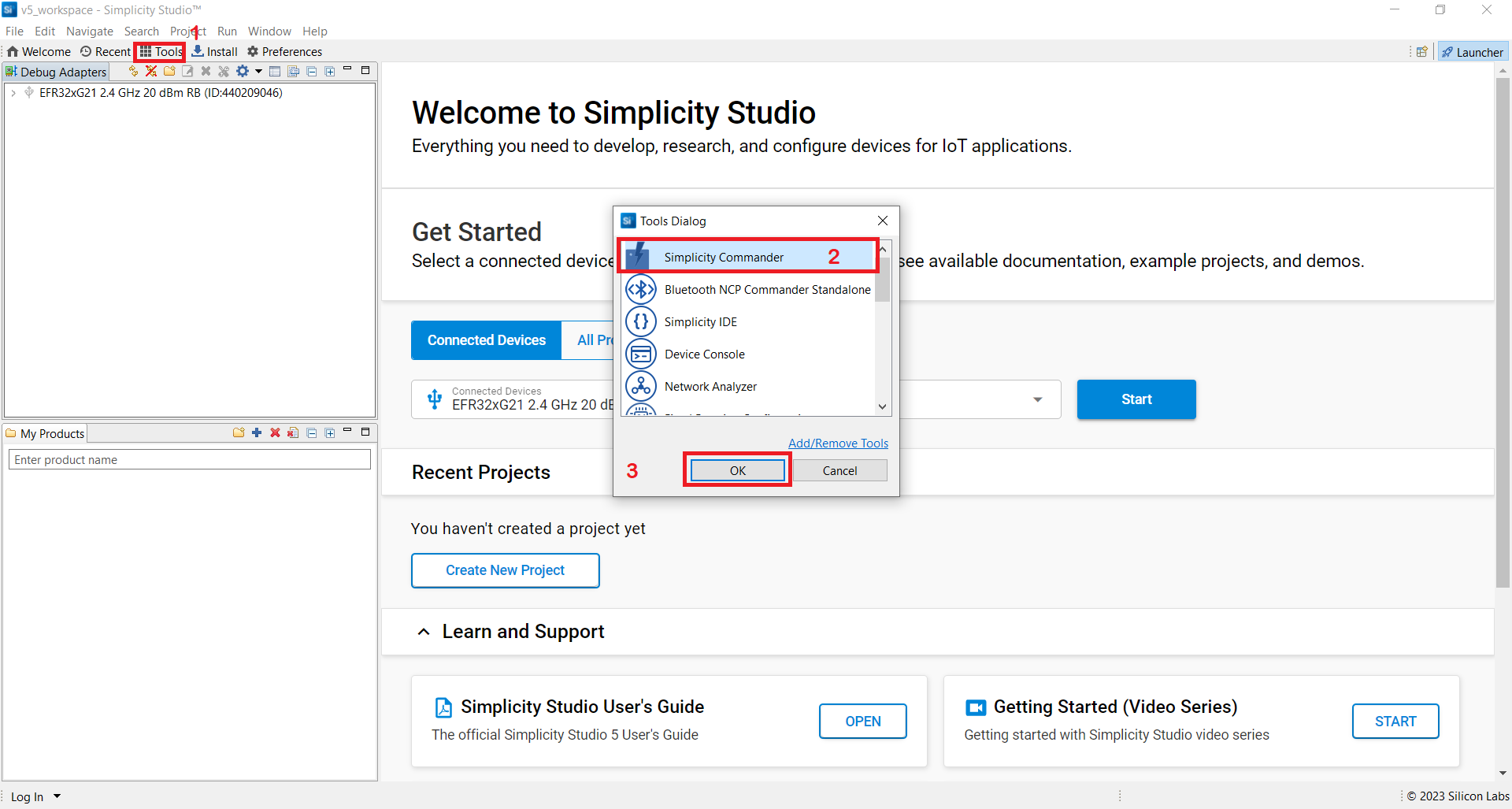
In the Simplicity Commander window, click Select Kit and choose your radio board.
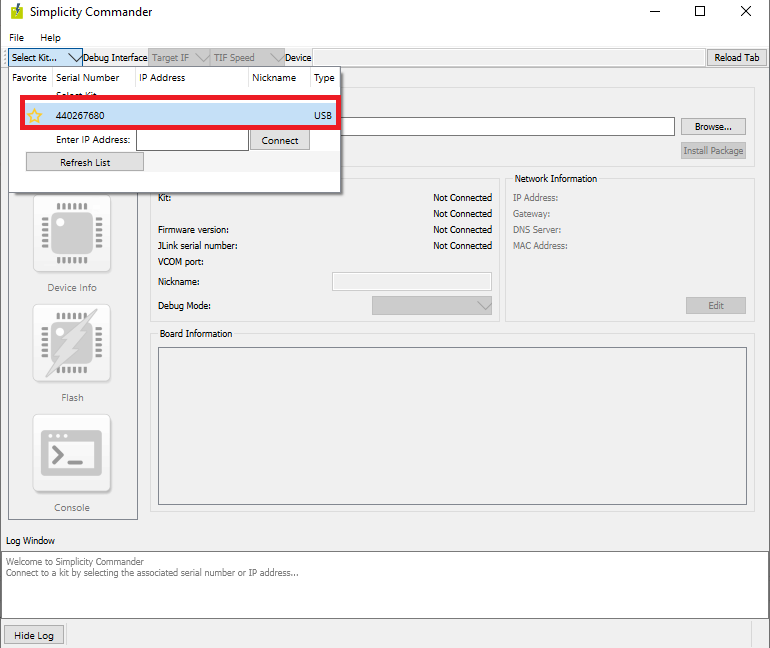
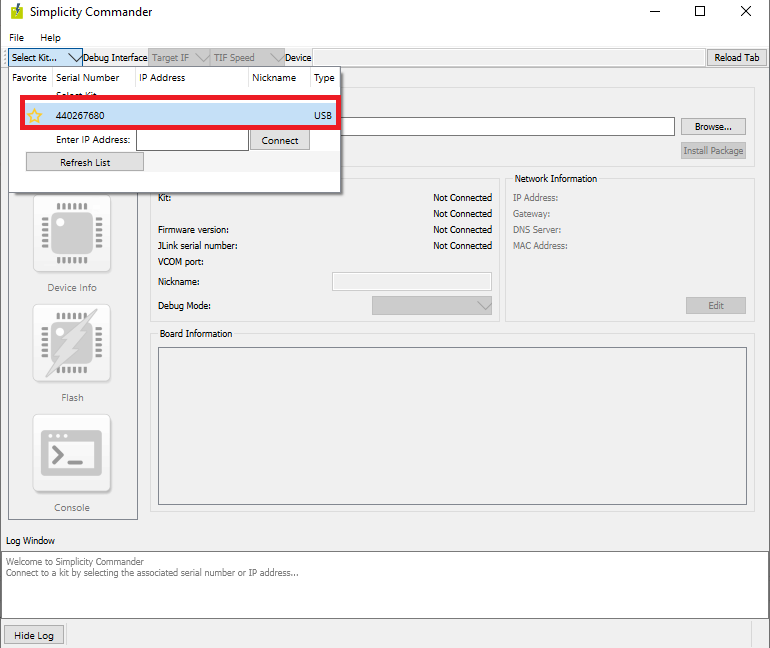
In the navigation pane, go to the Flash section.
Click Browse next to the Binary File field.
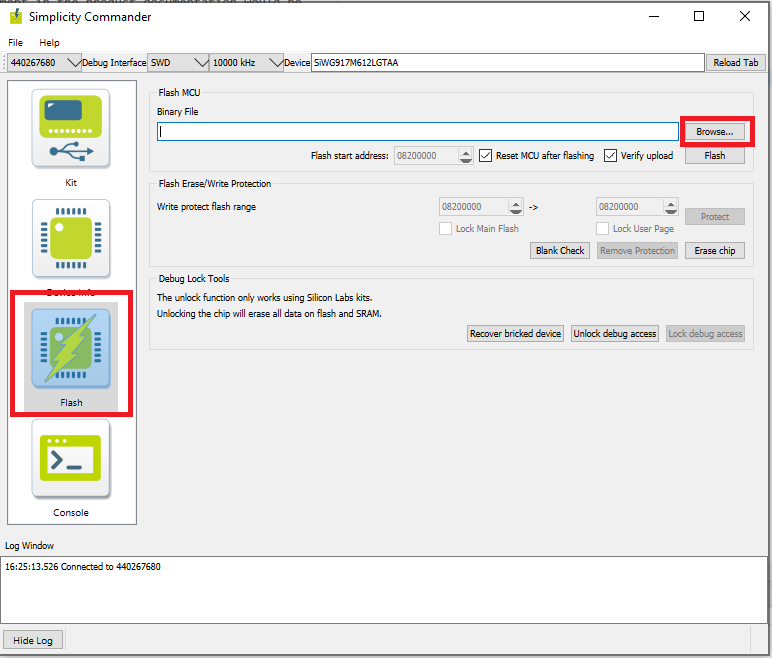
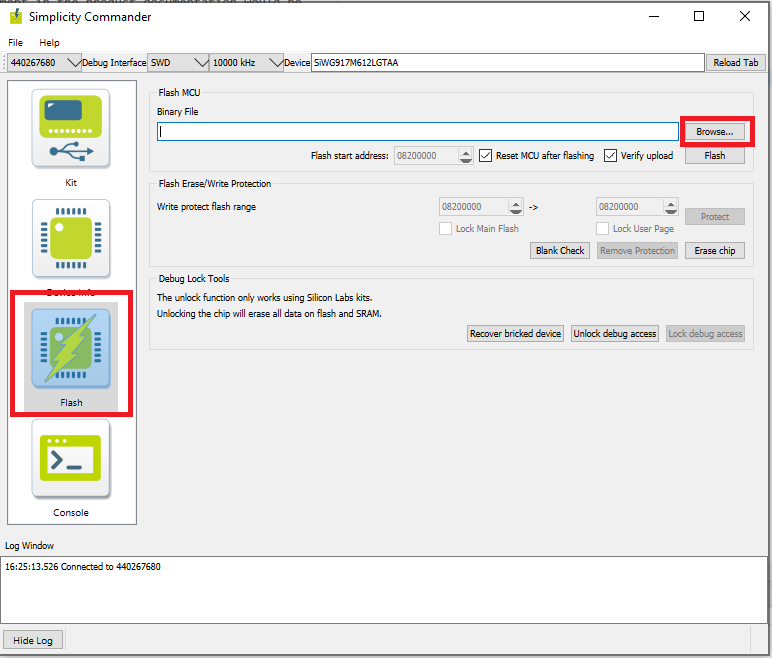
Refer to Firmware for SiWx917 SoC to identify the correct firmware to be flashed into the specific hardware. Locate and select the firmware file to flash.
Click Flash.
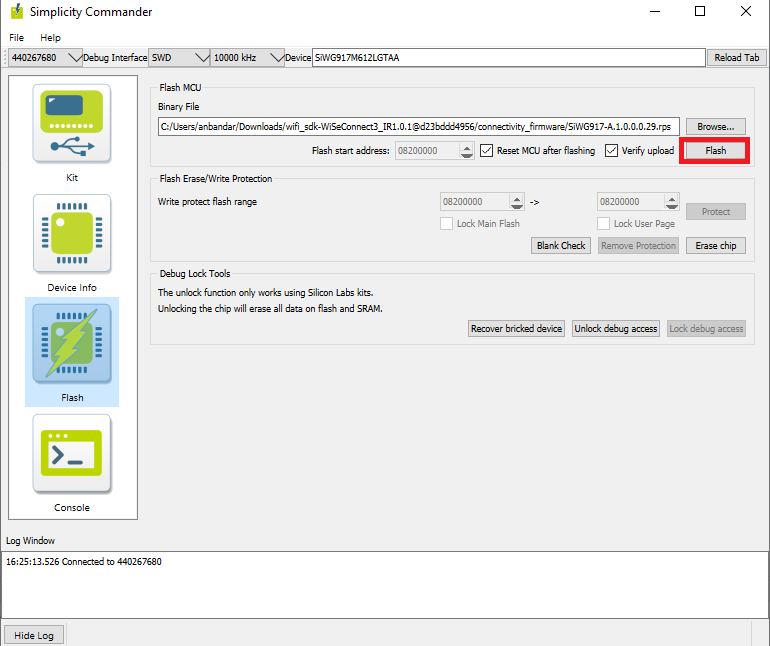
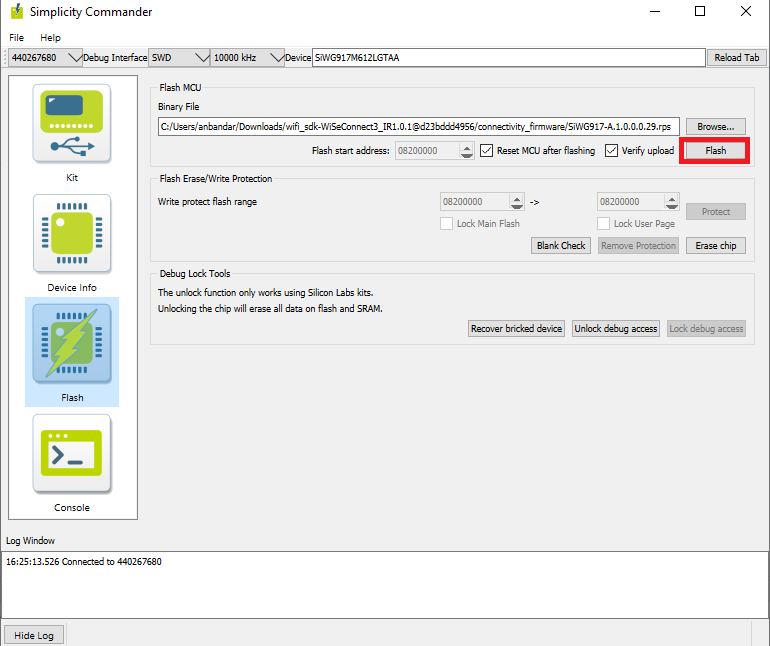
The firmware will be flashed, and the Log Window will display a "Resetting" message.
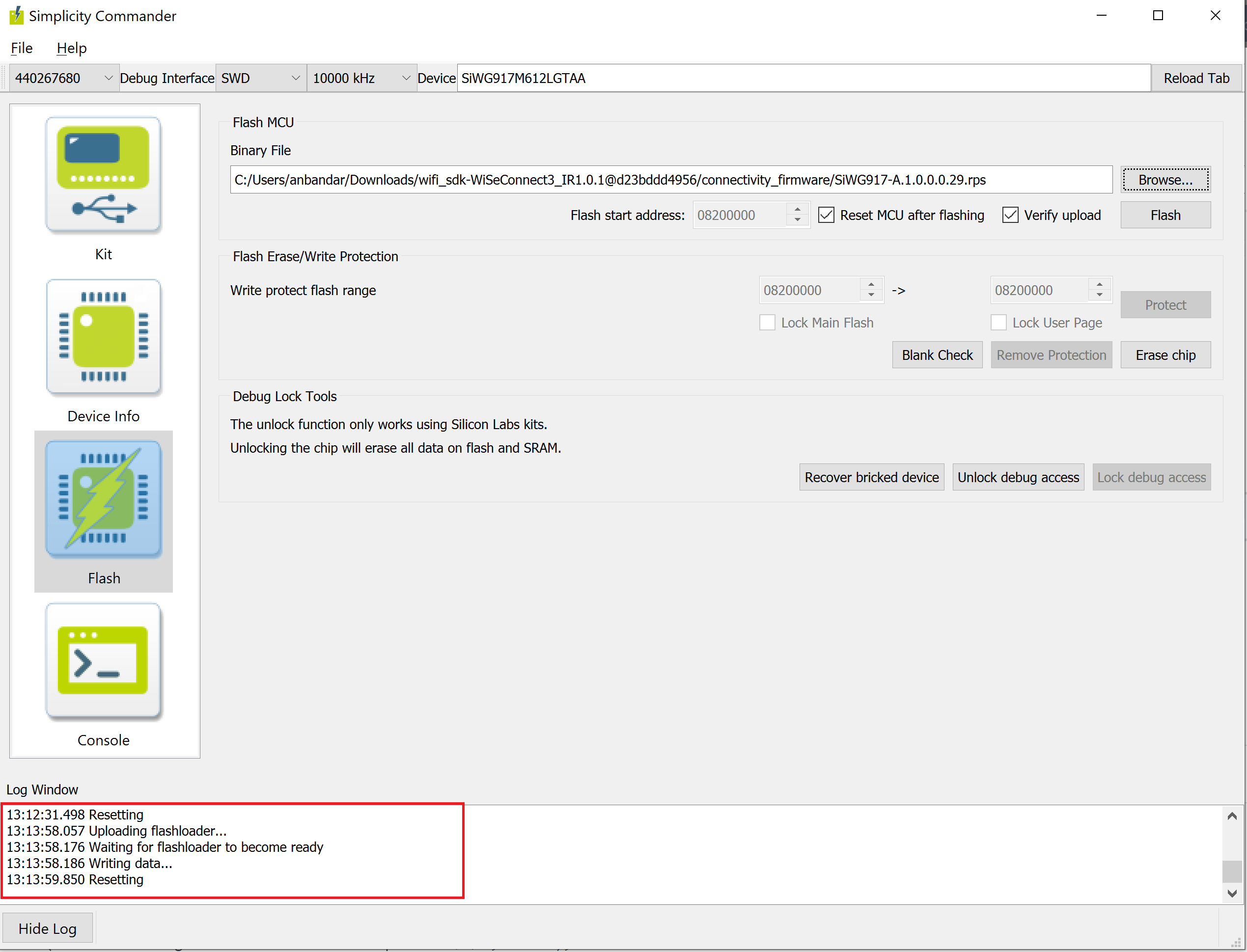
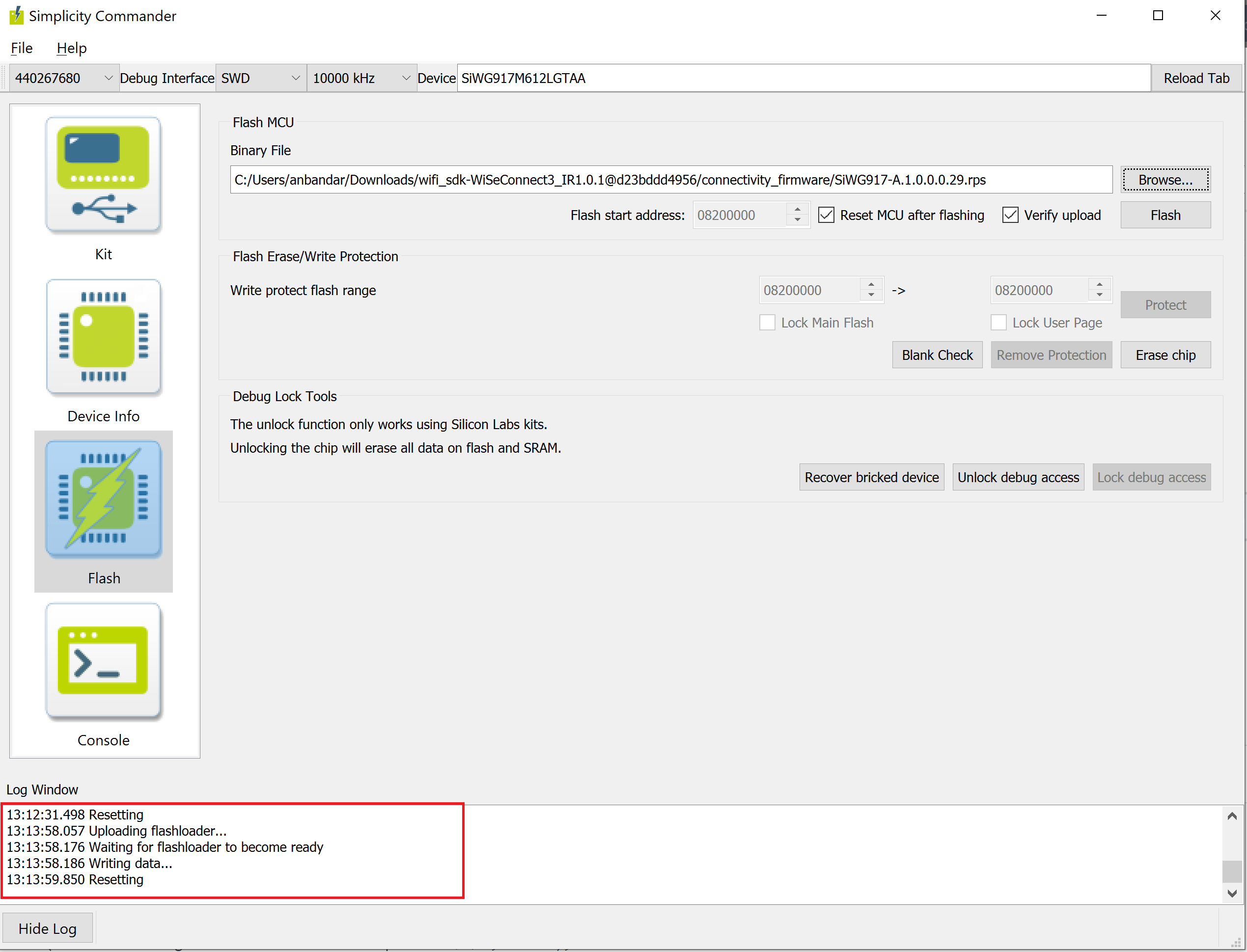
Troubleshoot SiWx917 SOC Firmware Update Failure#
If the firmware update fails, try the following:
Toggle the power switch toward AEM (Advanced Energy Monitoring) on the WSTK board.
Perform the following steps and try the firmware update again
Press the RESET button on the WSTK board.
Retry the firmware upgrade.
