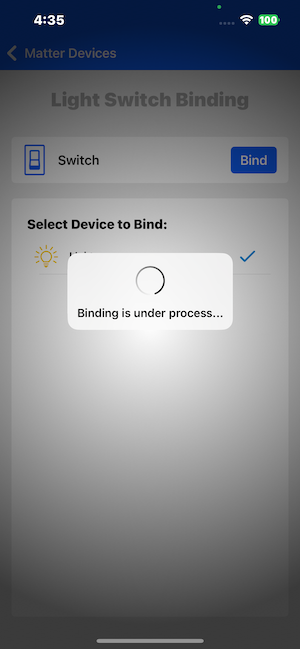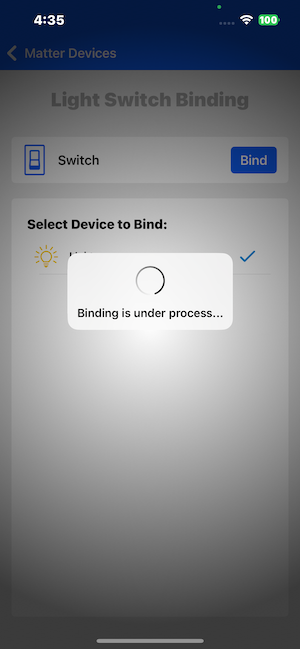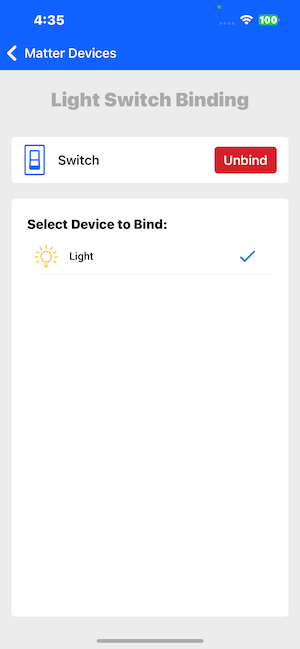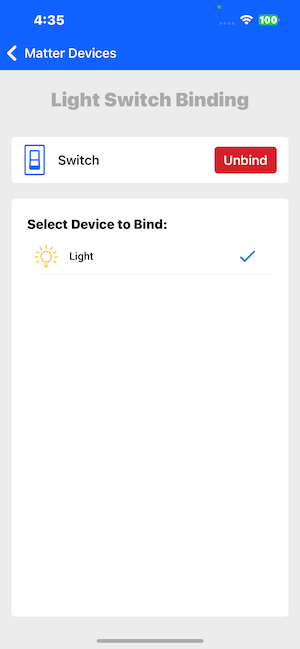App Demos#
This release supports the following demos under Matter:
Light
Window covering
Lock
On Off Plug
Thermostat
Occupancy sensor
Contact sensor
Temperature sensor
Dishwasher
Air Quality
Switch
Light Demo#
The user can commission the Light matter device and control it by using the ON, OFF or Toggle button. The user can view the device status both on the dev board, as well as in the mobile application.
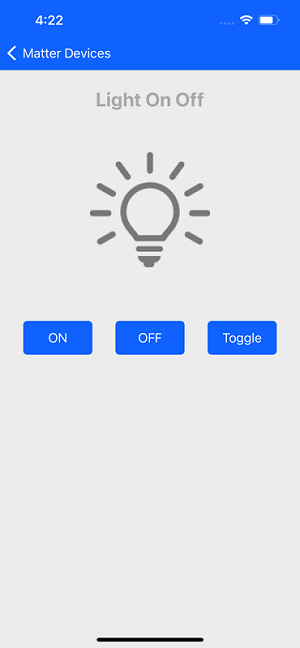
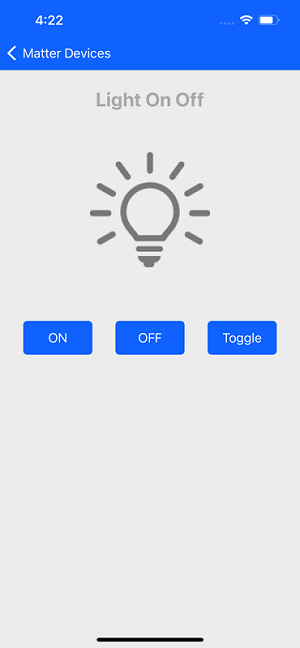
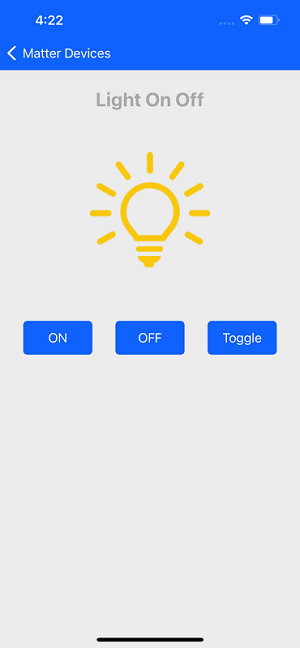
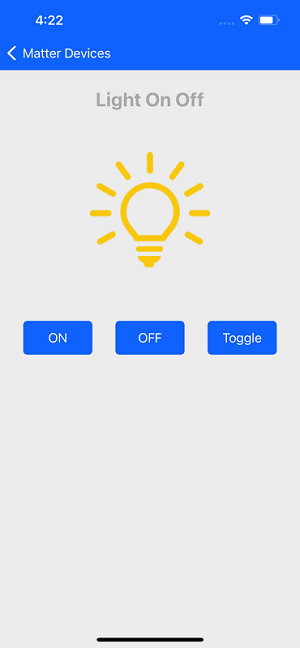
Window Covering Demo#
The user can commission and control the Window Cover matter device. By pressing the Open and Close button in the mobile application, the user can operate and control the curtain. The device status is visible both on the physical device as well as in the mobile application.
The user can adjust the lift and tilt window covering using the percentage value measured from the bottom of the window.
Below are details of the firmware and bootloader that support the Window covering demo:
Bootloader: Bootloader - SoC Internal Storage (single image on 1MB device)
Firmware: Matter - SoC Window Covering over Thread
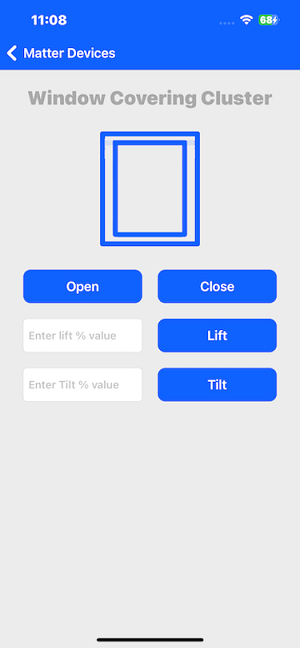
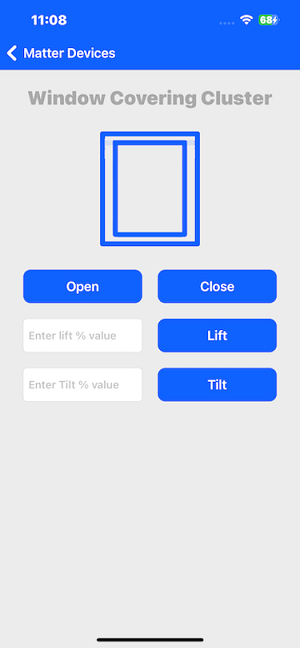
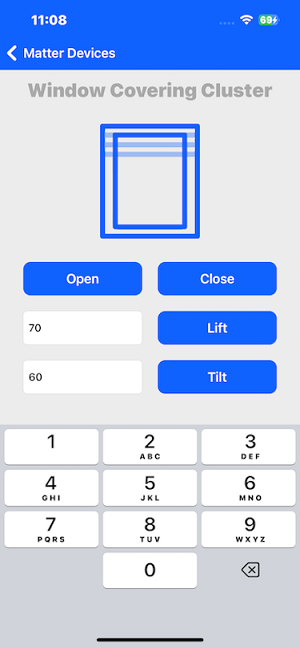
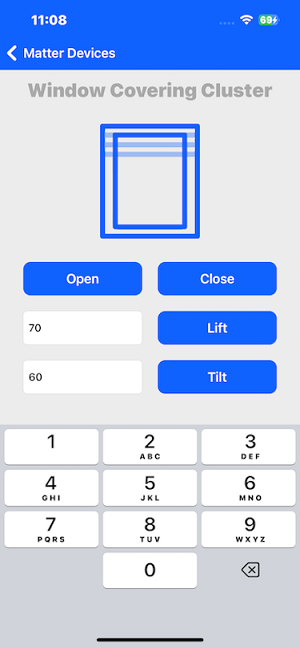
Lock Demo#
The user can commission and control the Lock Matter device. The user can Lock and Unlock the device using the mobile application and read the status of the lock from both the dev board and on the mobile application.
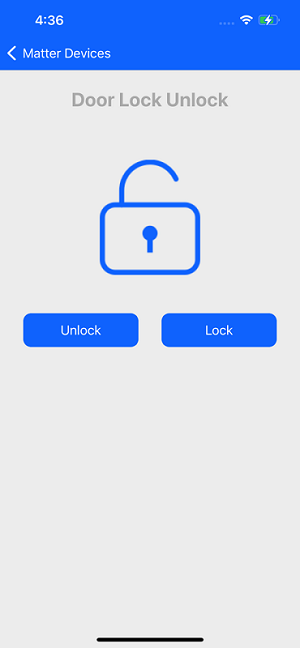
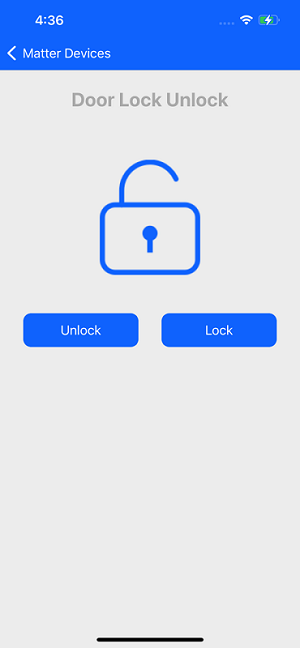
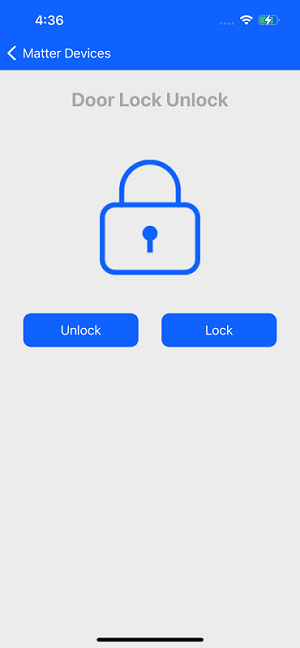
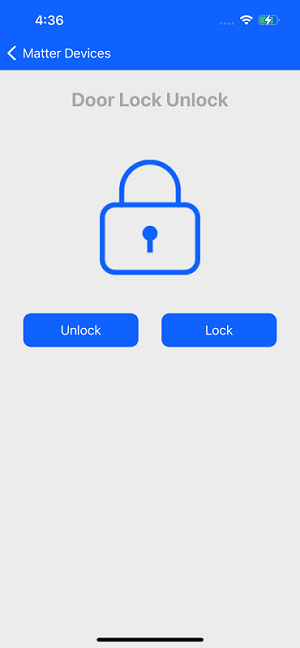
On Off Plug Demo#
The user can commission and control the Plug Matter device. The user can turn it On and Off using the mobile application. The status of the Plug will be visible on both the dev board and on the mobile application.
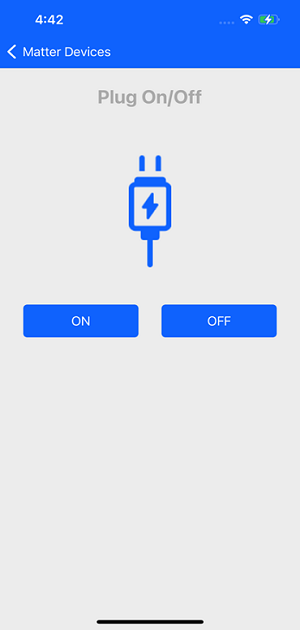
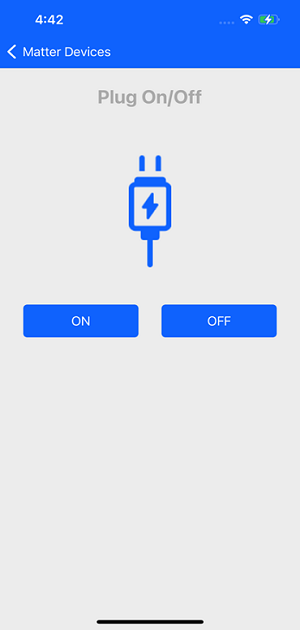
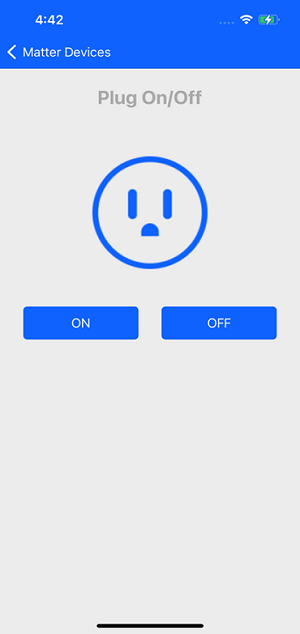
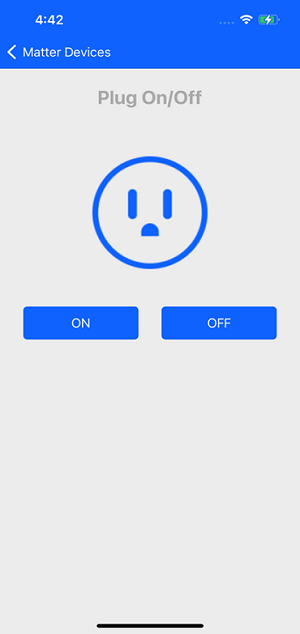
Thermostat Demo#
The user can commission the Thermostat Matter device.The user can read the current temperature on both the dev board and on the mobile application.
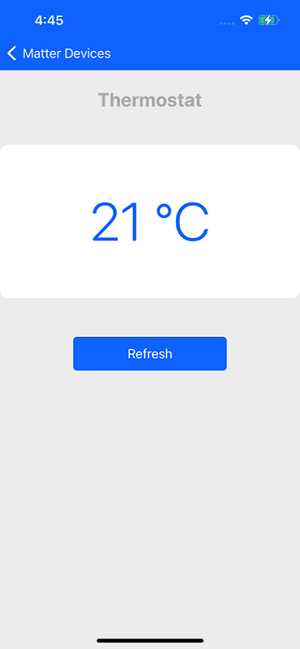
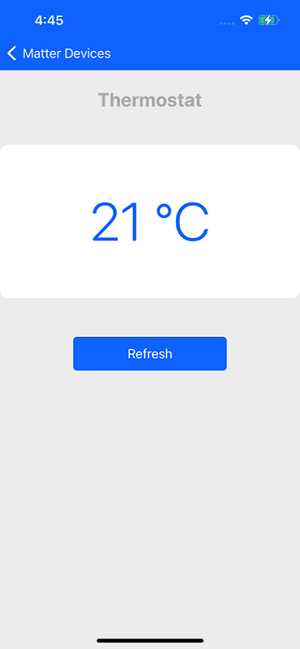
Occupancy Sensor#
The user can commission the Occupancy sensor Matter device and control it. The user can long press the user button BTN1 on the dev board to change the status of the sensor. The user can observe the device status on both the dev board and mobile application.
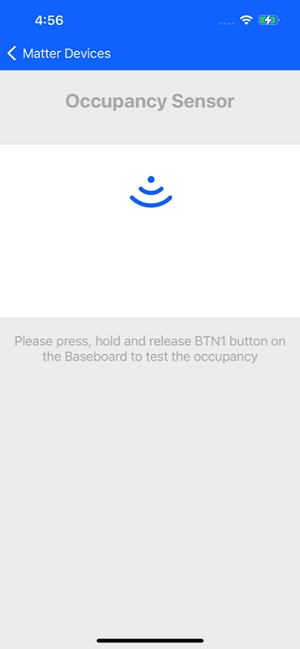
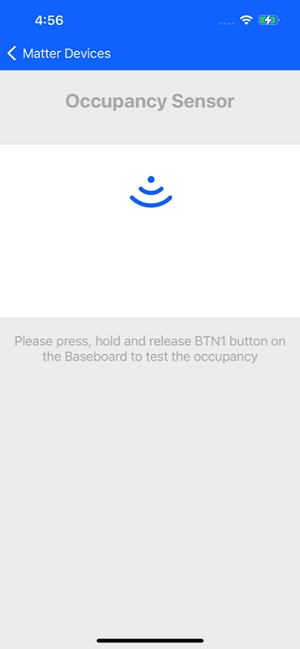
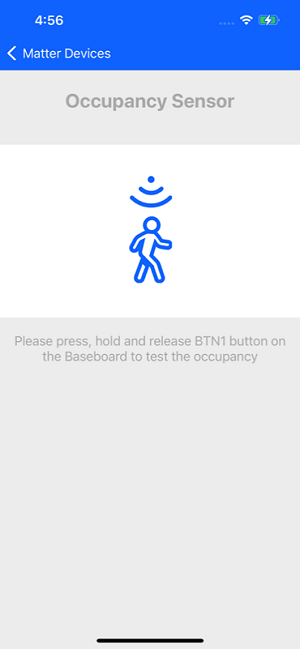
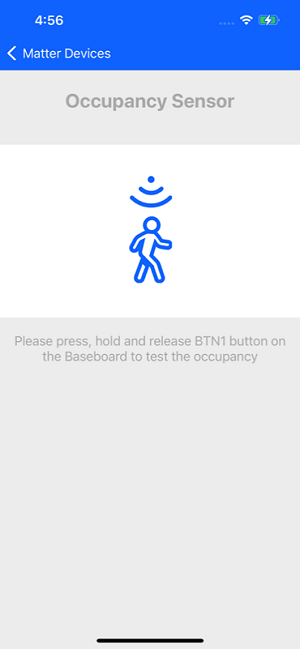
Contact Sensor#
The user can commission the Contact sensor matter device and control it. The user can long press the user button BTN1 on the dev board to change the status of the sensor. The user can observe the device status on both the dev board and mobile application.
The “Matter Sensor” sample app needs to be configured as a Contact Sensor device, as described below, rebuilt and flashed on the dev board.
Steps to configure the contact sensor:
Search sensor in Simplicity Studio.
Select Matter – SoC Sensor over Wi-Fi.
Create firmware and build as per following screens.
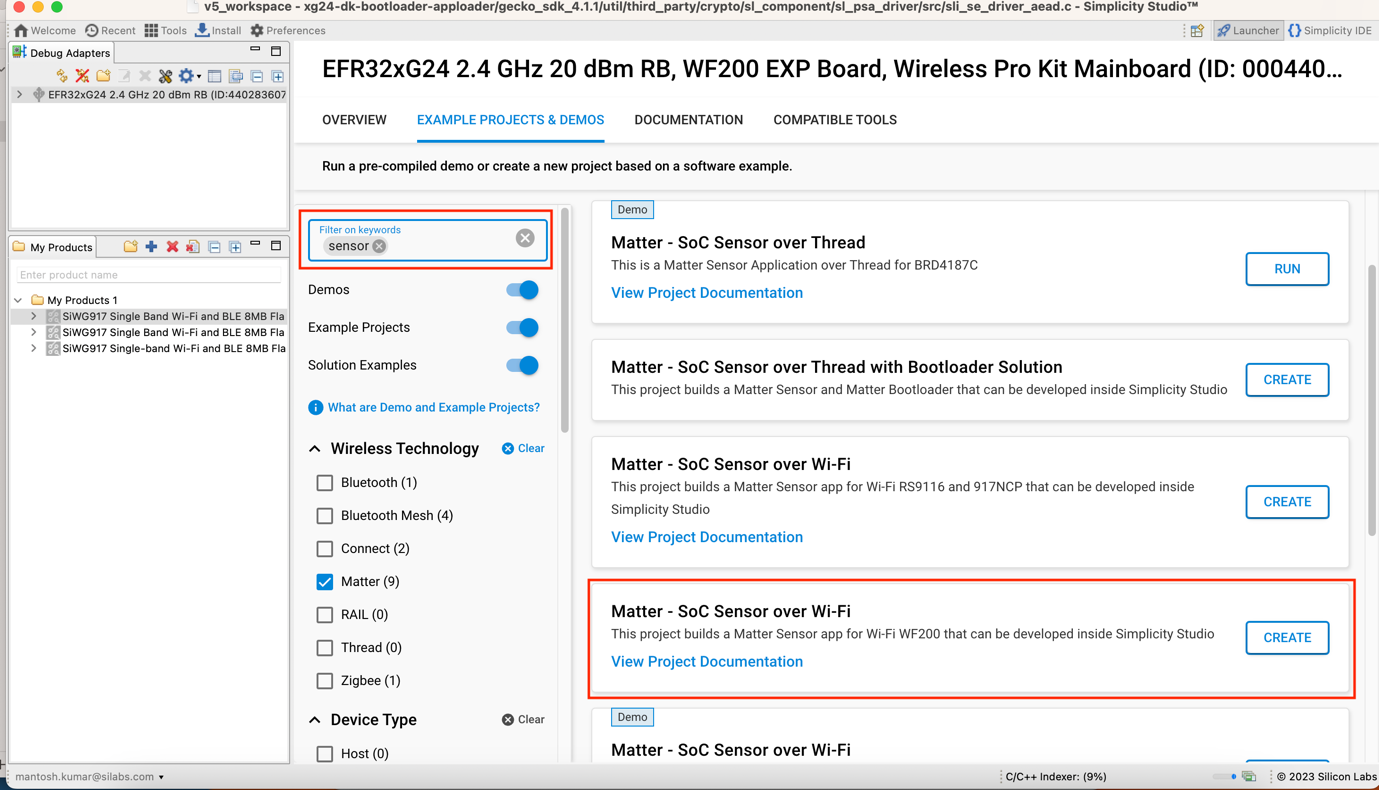
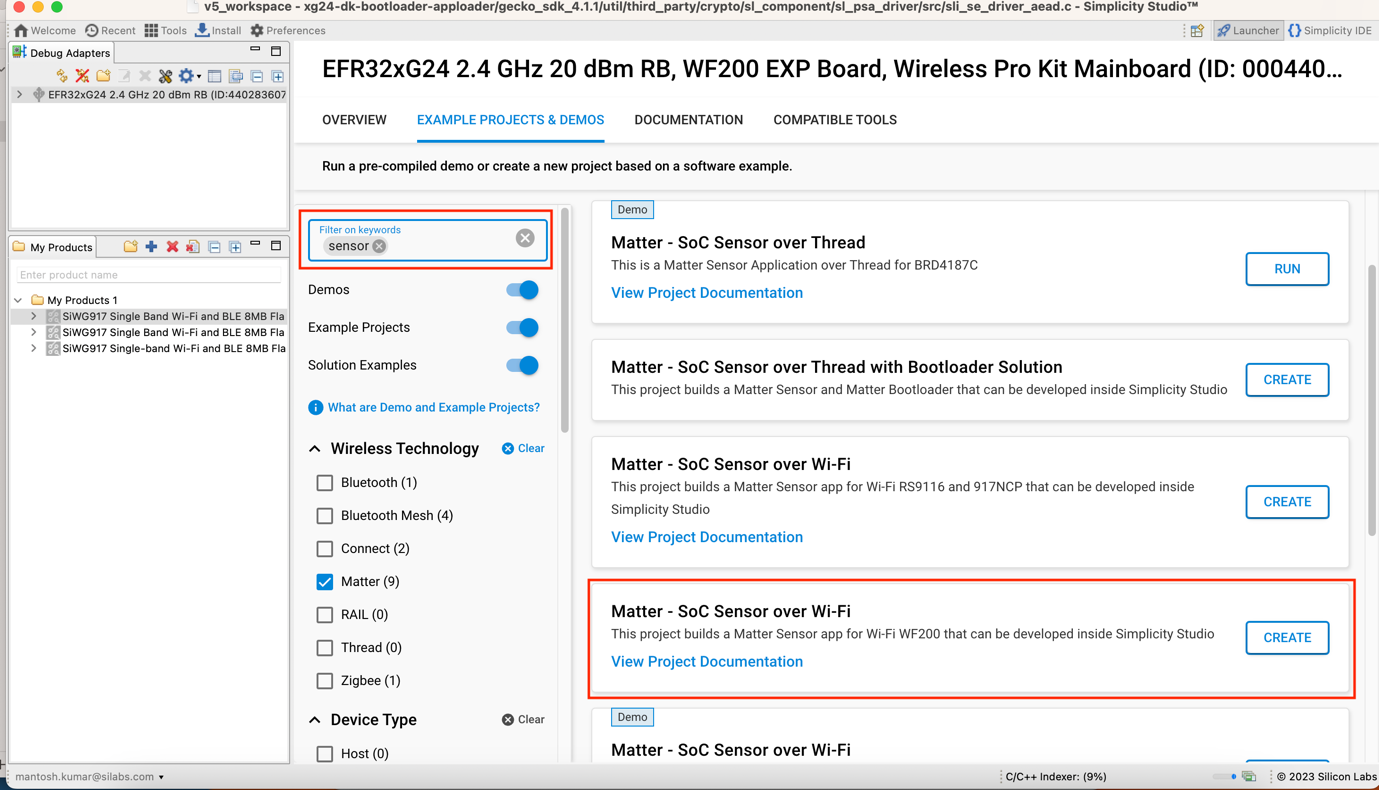
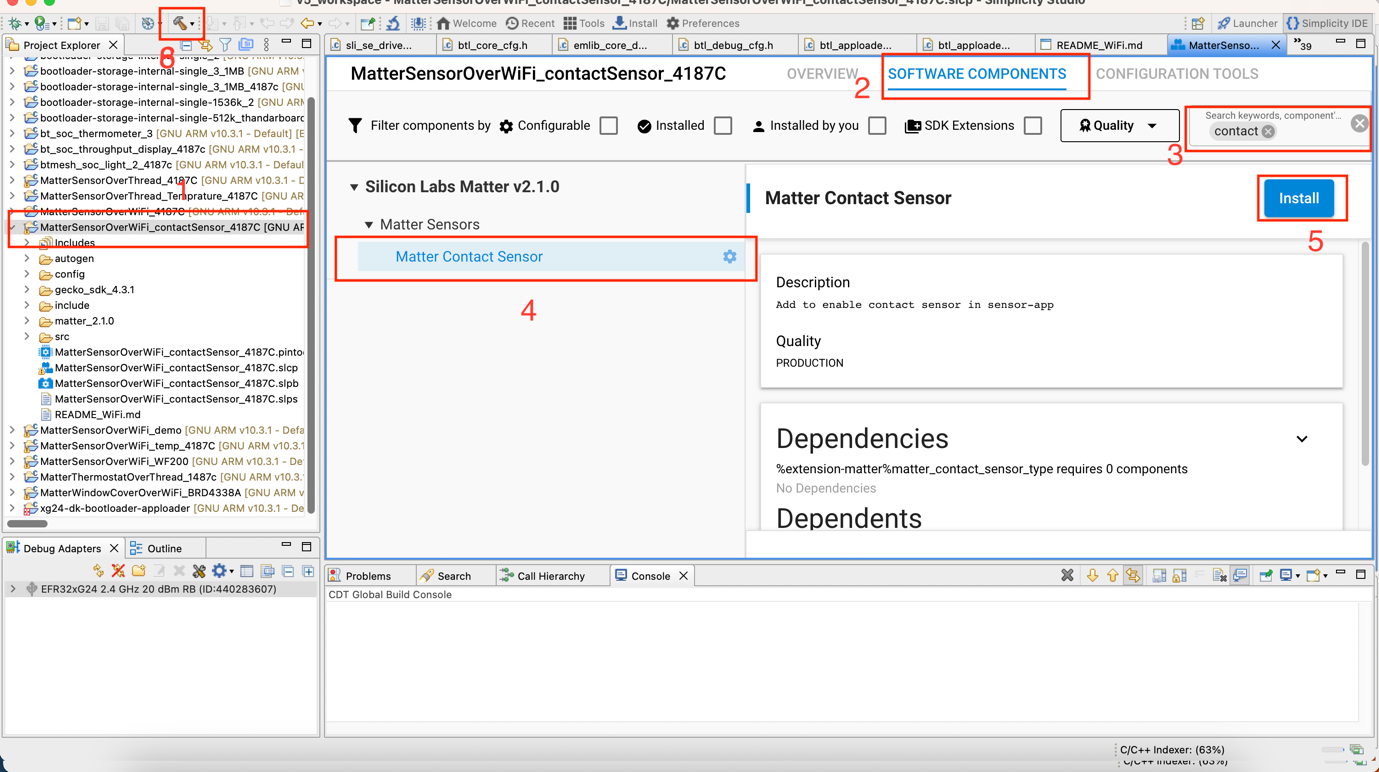
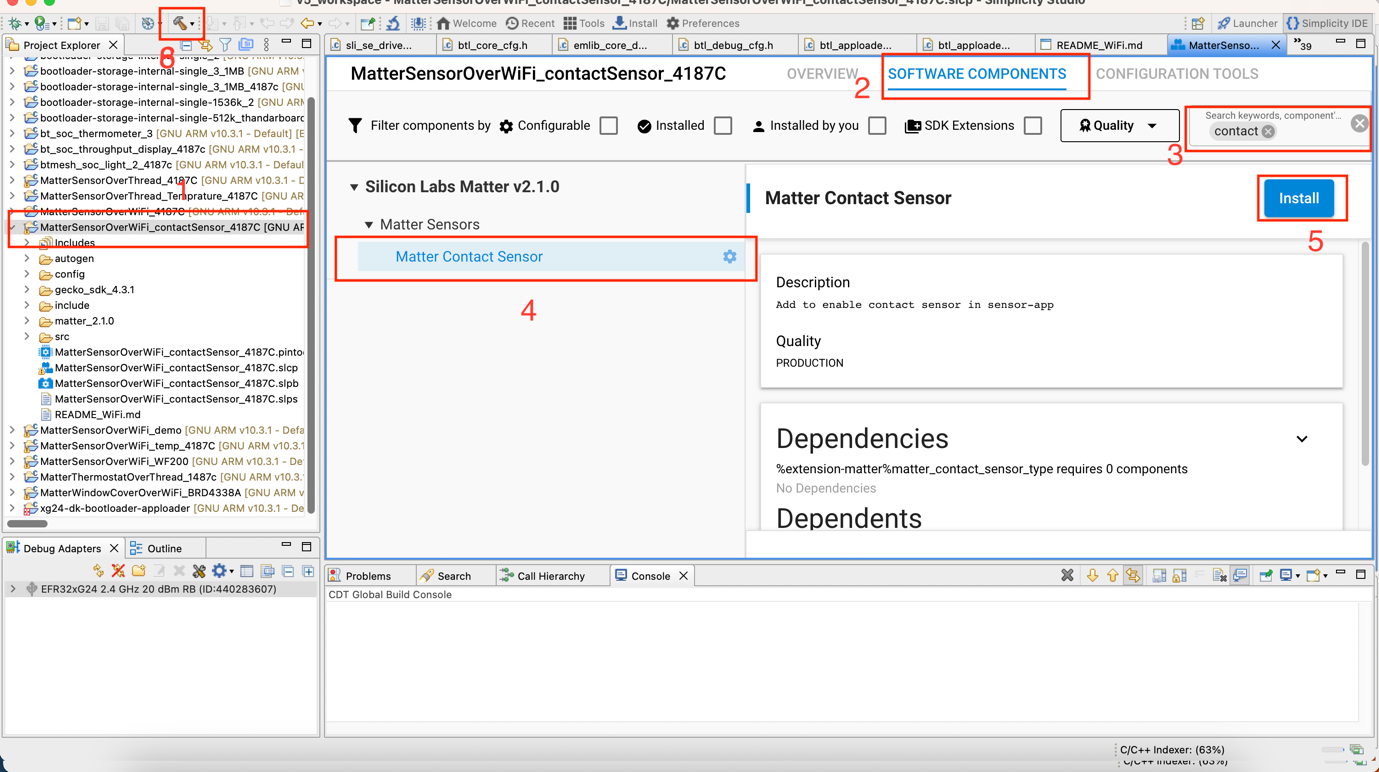
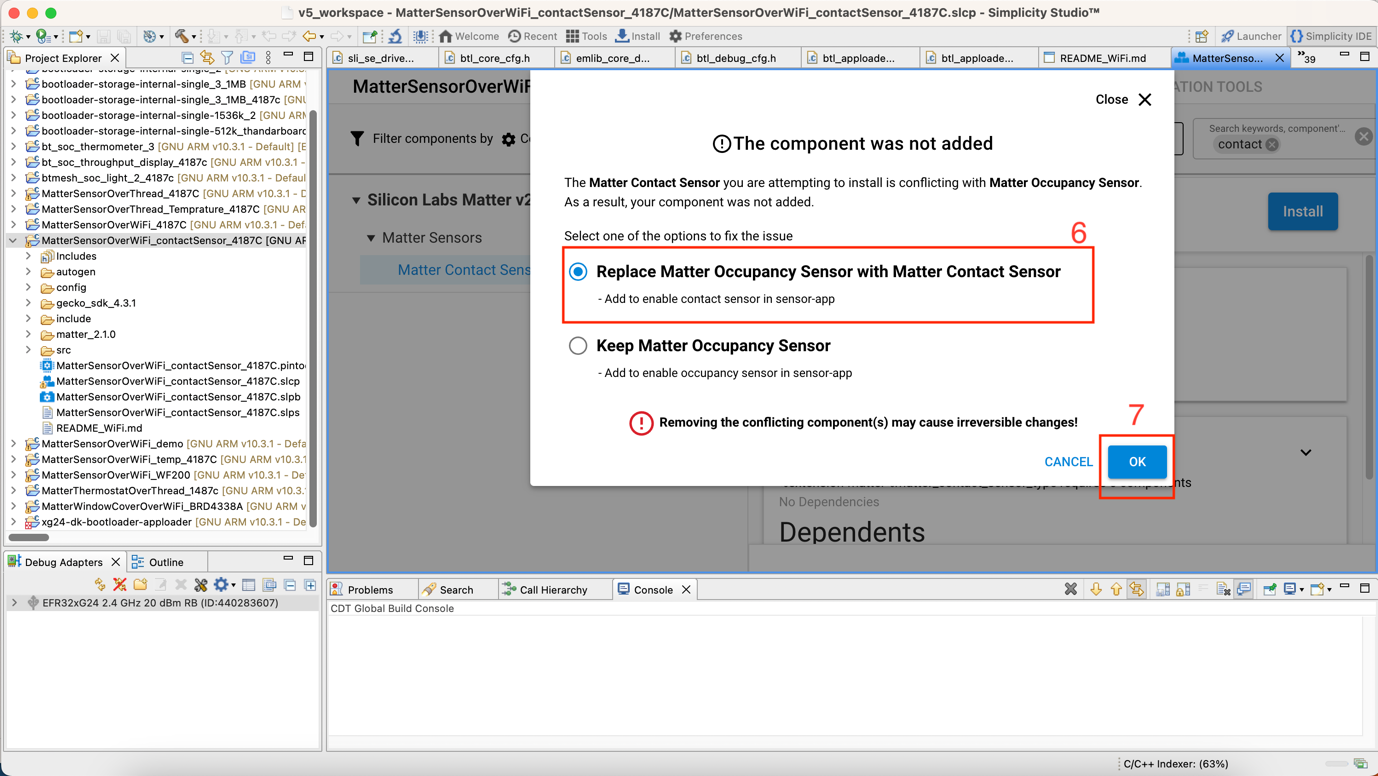
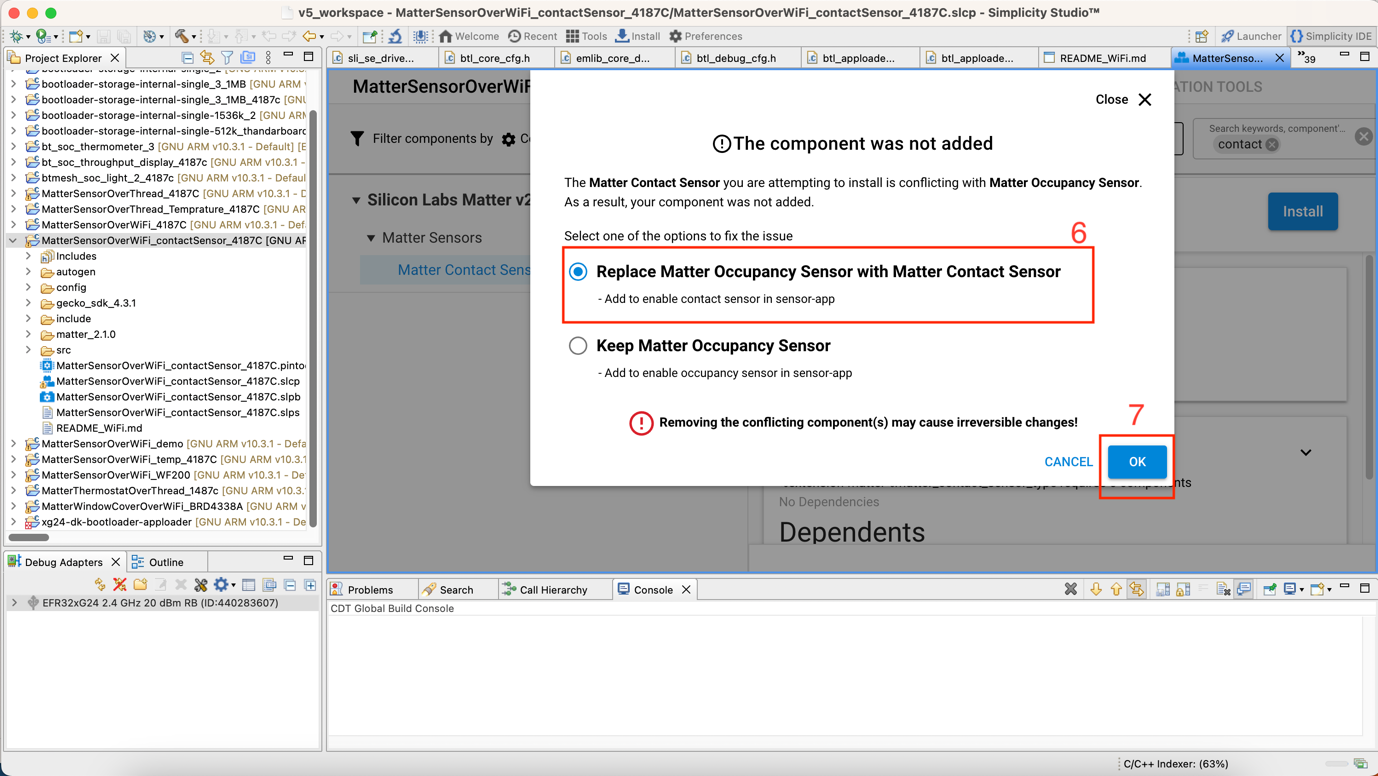
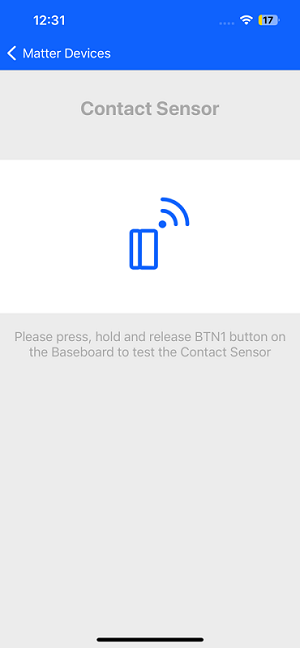
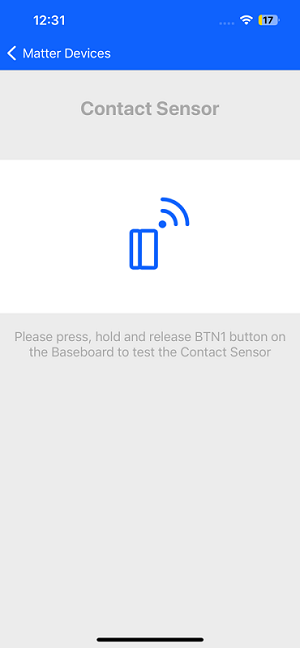
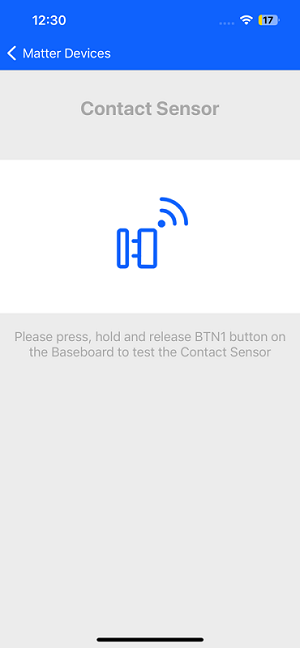
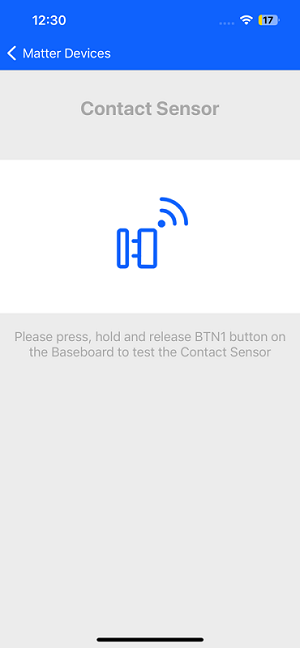
Temperature Sensor Demo#
The user can commission the Temperature Sensor Matter device and control it.The user can long press the user button BTN1 on the dev board to change the status of the sensor The user can observe the device status on both the dev board and mobile application.
The “Matter Sensor” sample app needs to be configured as a Temperature Sensor device, as described below, rebuilt and flashed on the dev board.
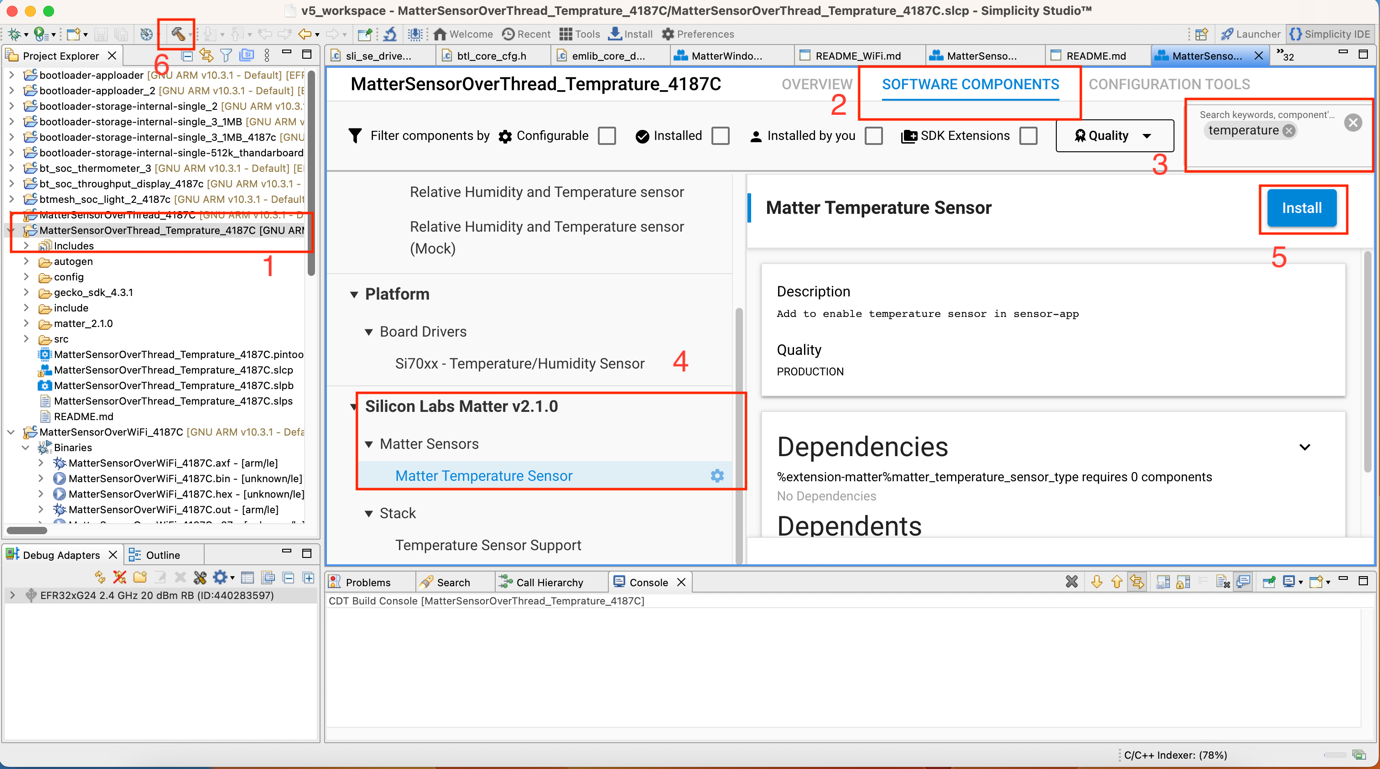
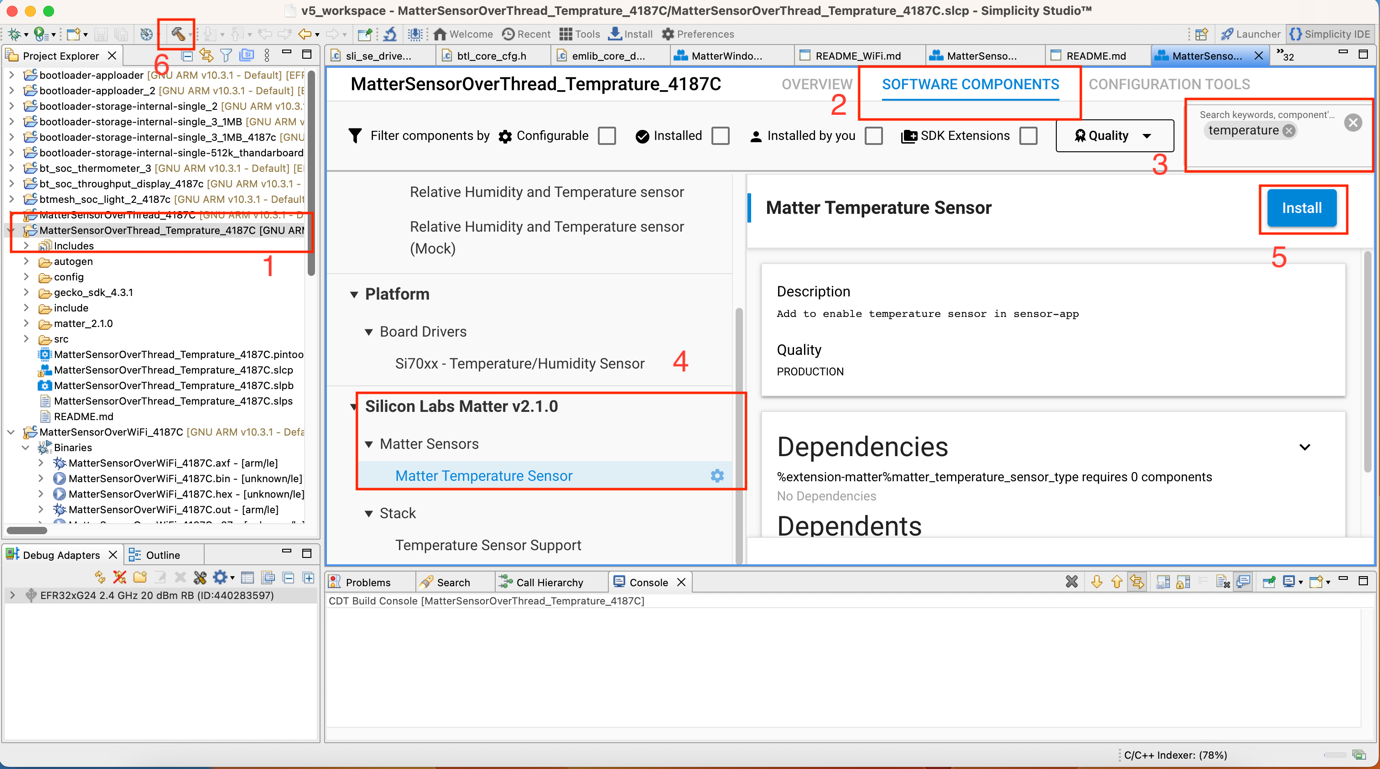
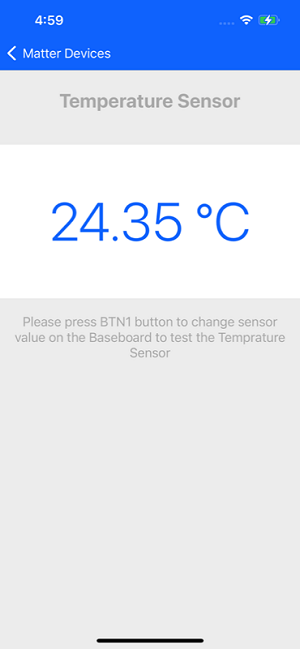
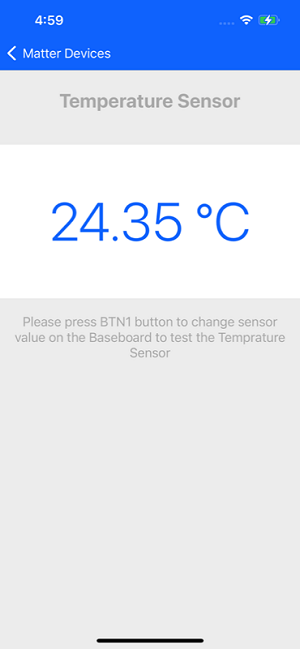
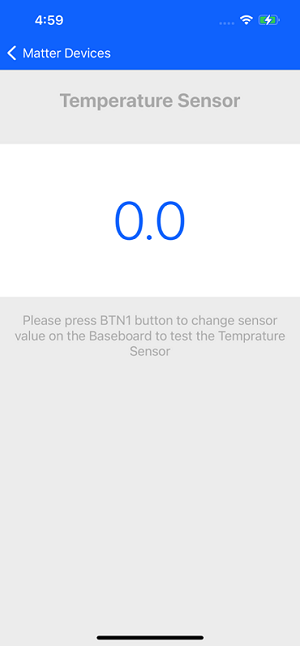
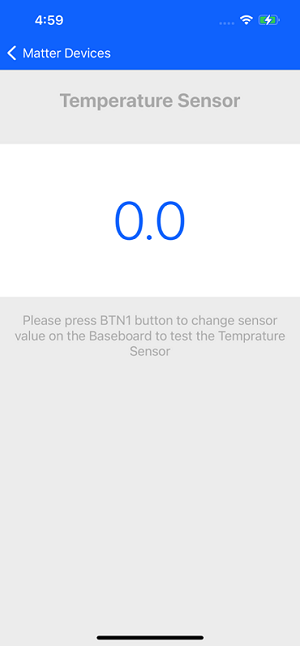
Dishwasher Demo#
The user can commission and control the Dishwasher Matter device through the Si Connect mobile app. Using this mobile application, the user can start, stop, pause, or resume the dishwasher, with the status displayed both on the physical device as well as in the mobile application.
The user can also view the dishwasher’s cumulative energy consumption, energy usage for the current cycle, and average energy consumption per cycle in the mobile application.
Below are the details of the firmware and bootloader that support the Dishwasher demo:
Bootloader : Bootloader - SoC Internal Storage (single image on 1MB device)
Firmware:
Matter - SoC Dishwasher over Thread
Matter - SoC Dishwasher over Wi-Fi
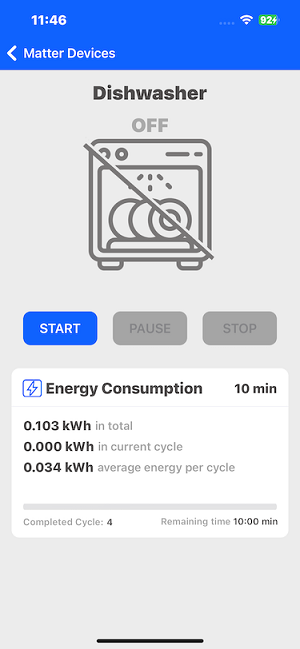
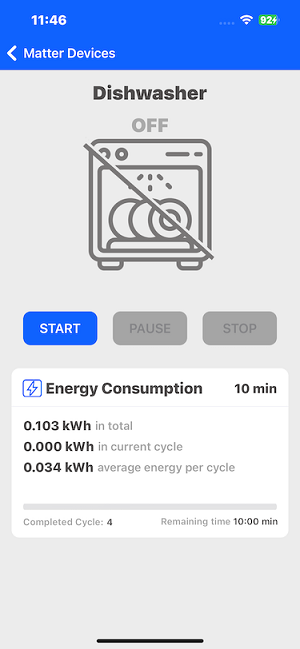
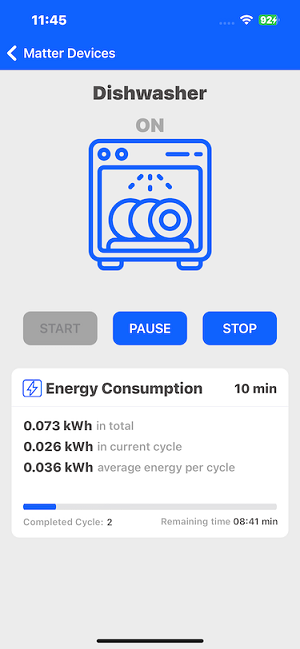
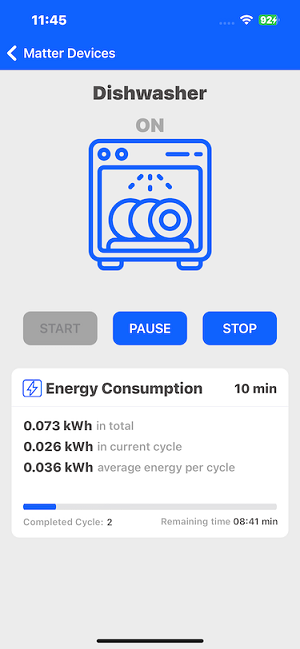
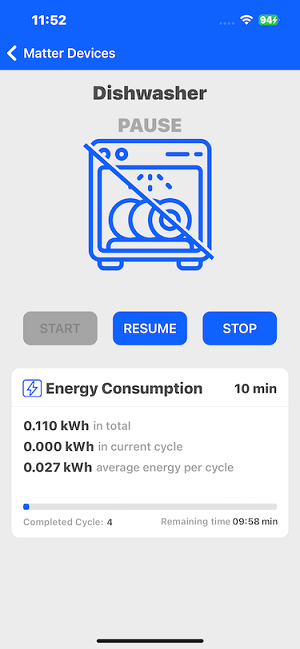
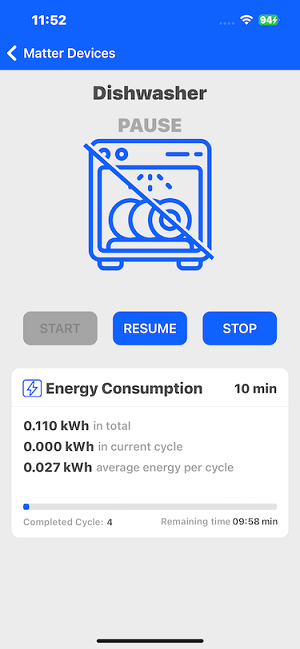
Matter Switch Demo#
You can commission the Switch and Light Matter devices and control them using the Switch Matter device. You can view the device status both on the development board and in the mobile application.
After commissioning the Switch and Matter Light device, you need to select the Switch device from the list to perform the binding functionality. Select the Light device and click the Bind button.
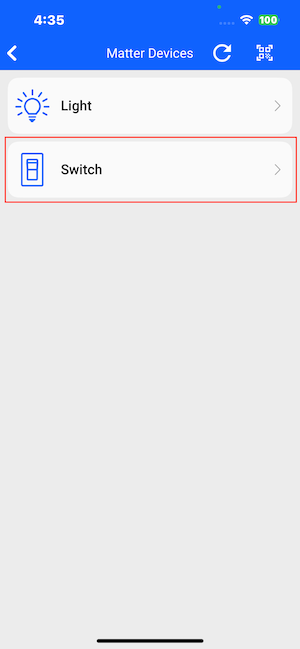
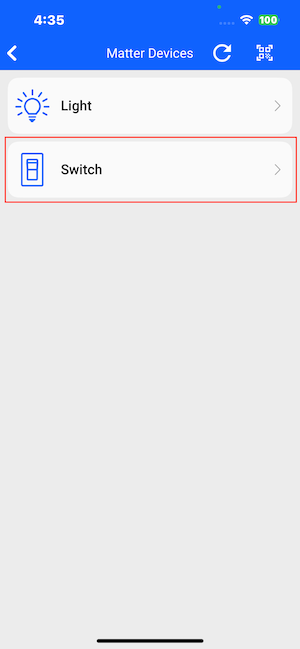
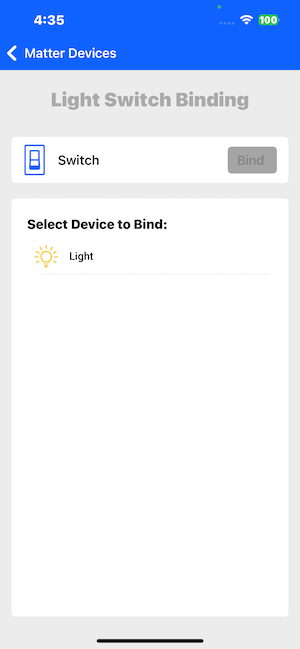
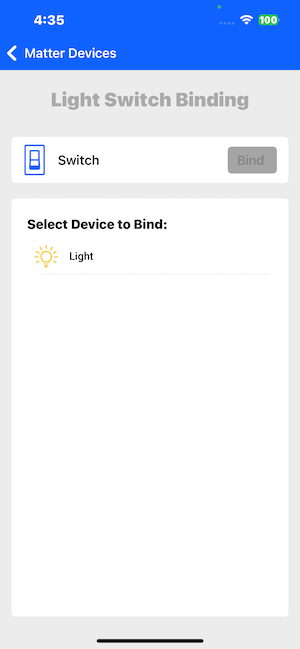
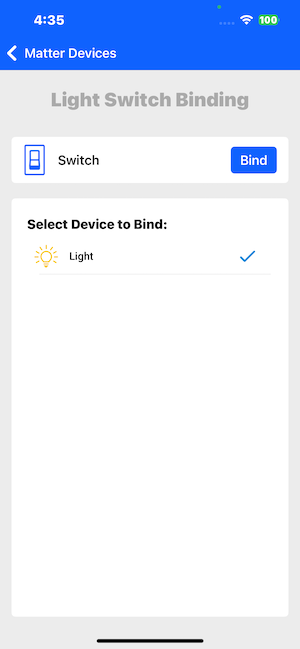
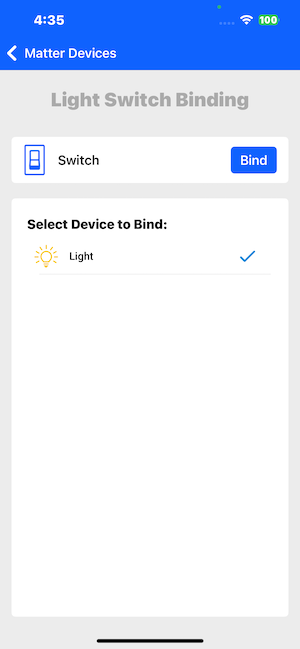
Click the Bind button to initiate the binding process between the Light device and the Switch. Once the binding is successful, you can control the Light device by clicking the BT1 button on the Matter Switch board.