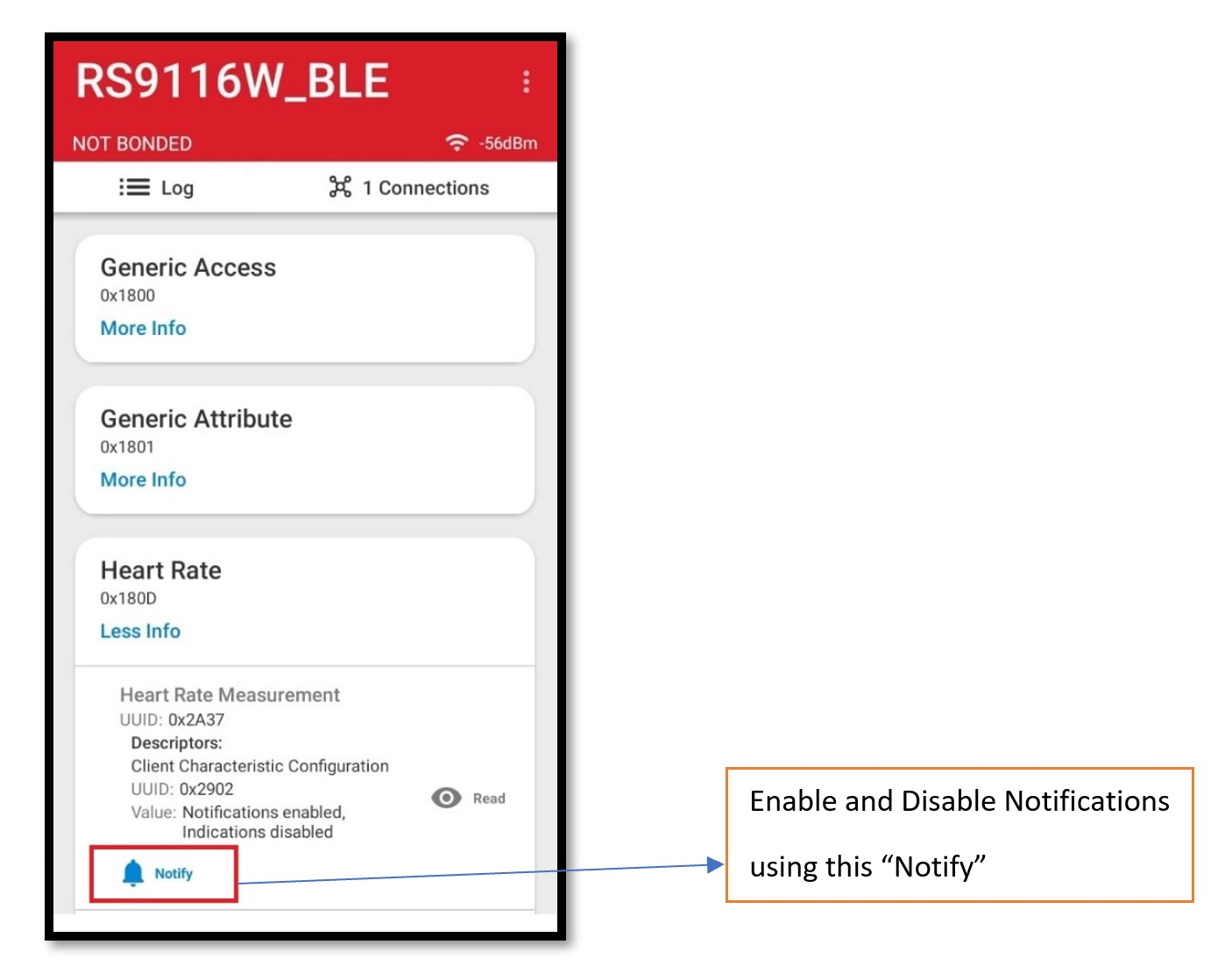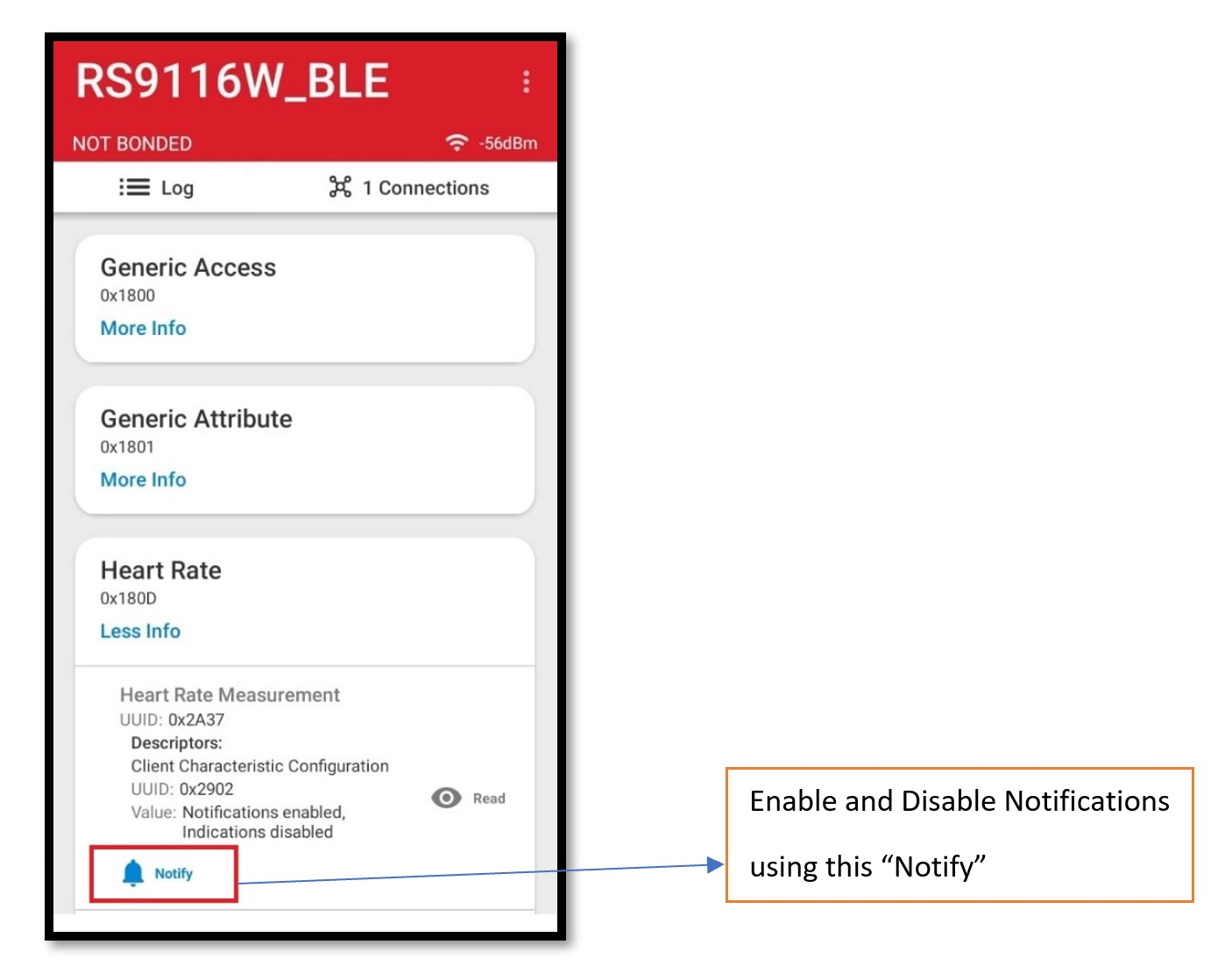BLE Heart Rate Profile Tera Term Script#
This application demonstrates the BLE Heart Rate profile using the RS9116W via AT Commands over UART. The RS9116W is configured as a heart rate sensor; it sends notifications to a remote mobile device when (simulated) heart rate values change.
Before continuing, ensure the RS9116 EVK is plugged into your computer and Tera Term is connected as described in Getting Started with PC using AT Commands.
STEP 1. Reset the RS9116 EVK.
STEP 2. In the Tera Term menu, select Control->Macro.
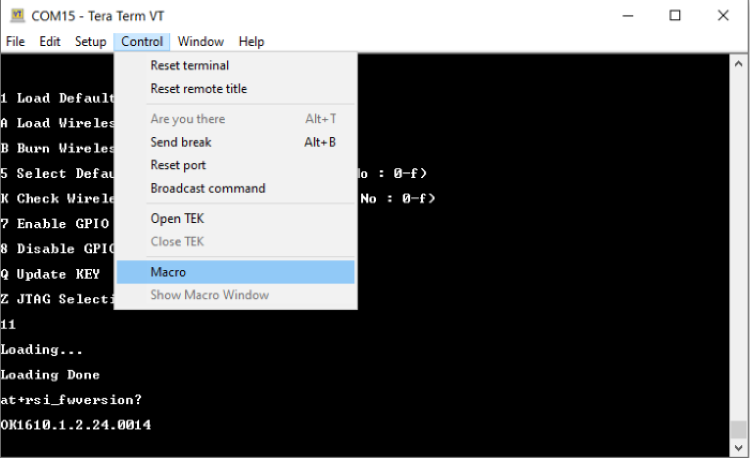
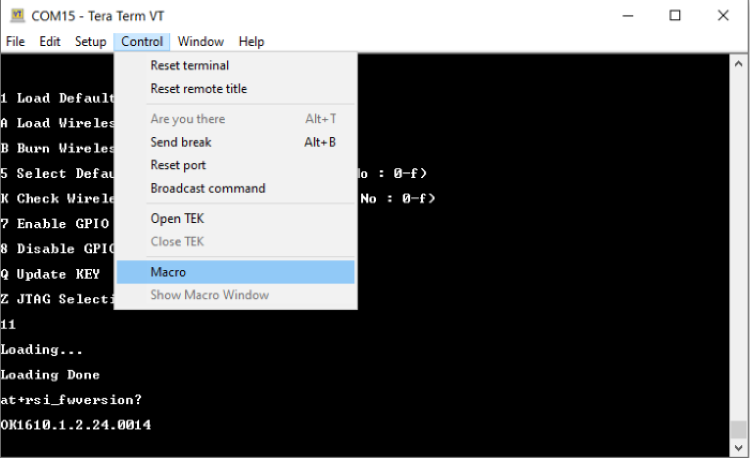
STEP 3. Navigate to the folder <SDK>/examples/at_commands/teraterm containing example scripts and select the file ble_heart_rate_profile.ttl.
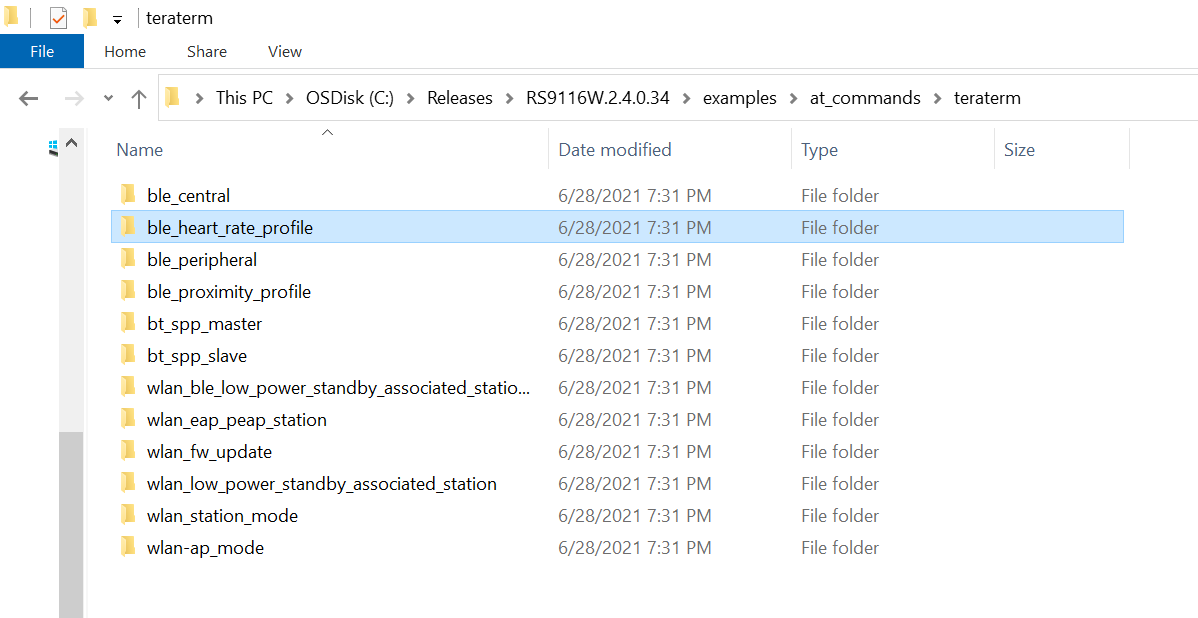
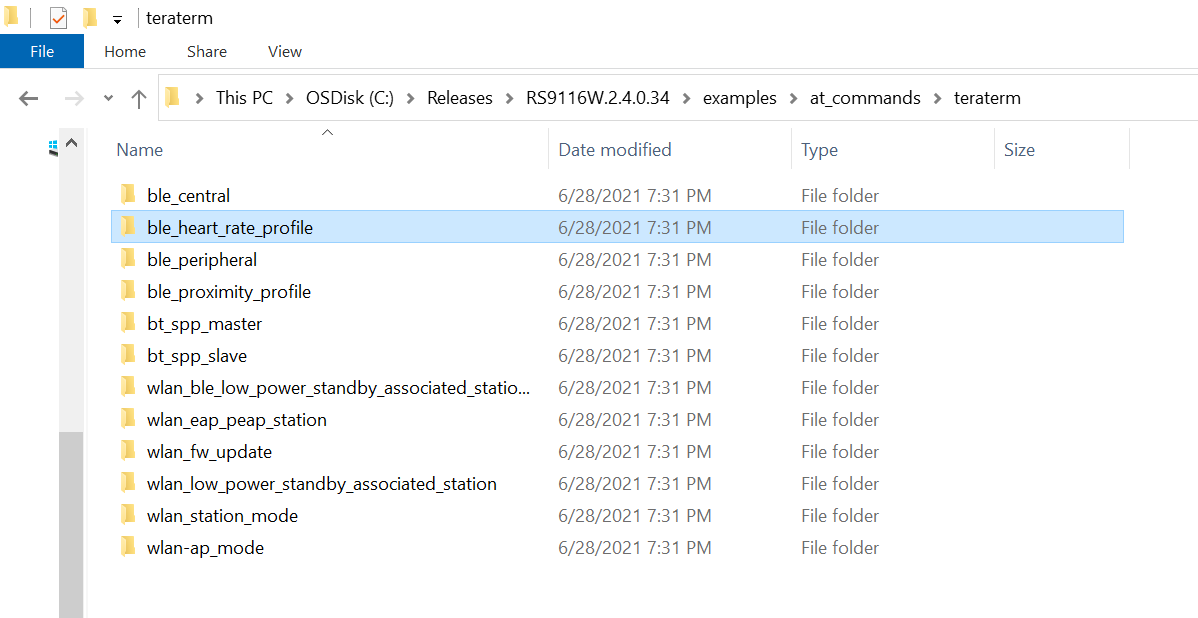
STEP 4. After running the ble_heart_rate_profile.ttl script, a pop-up shows. Select OK to continue.
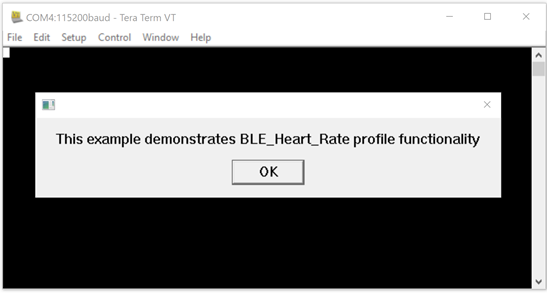
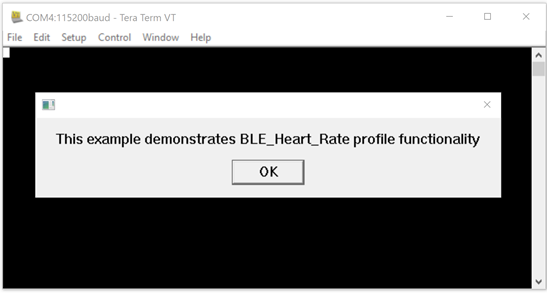
STEP 5. The autobaud process runs and shows a pop-up with the text 'Firmware Loading Done'. Select OK to continue.
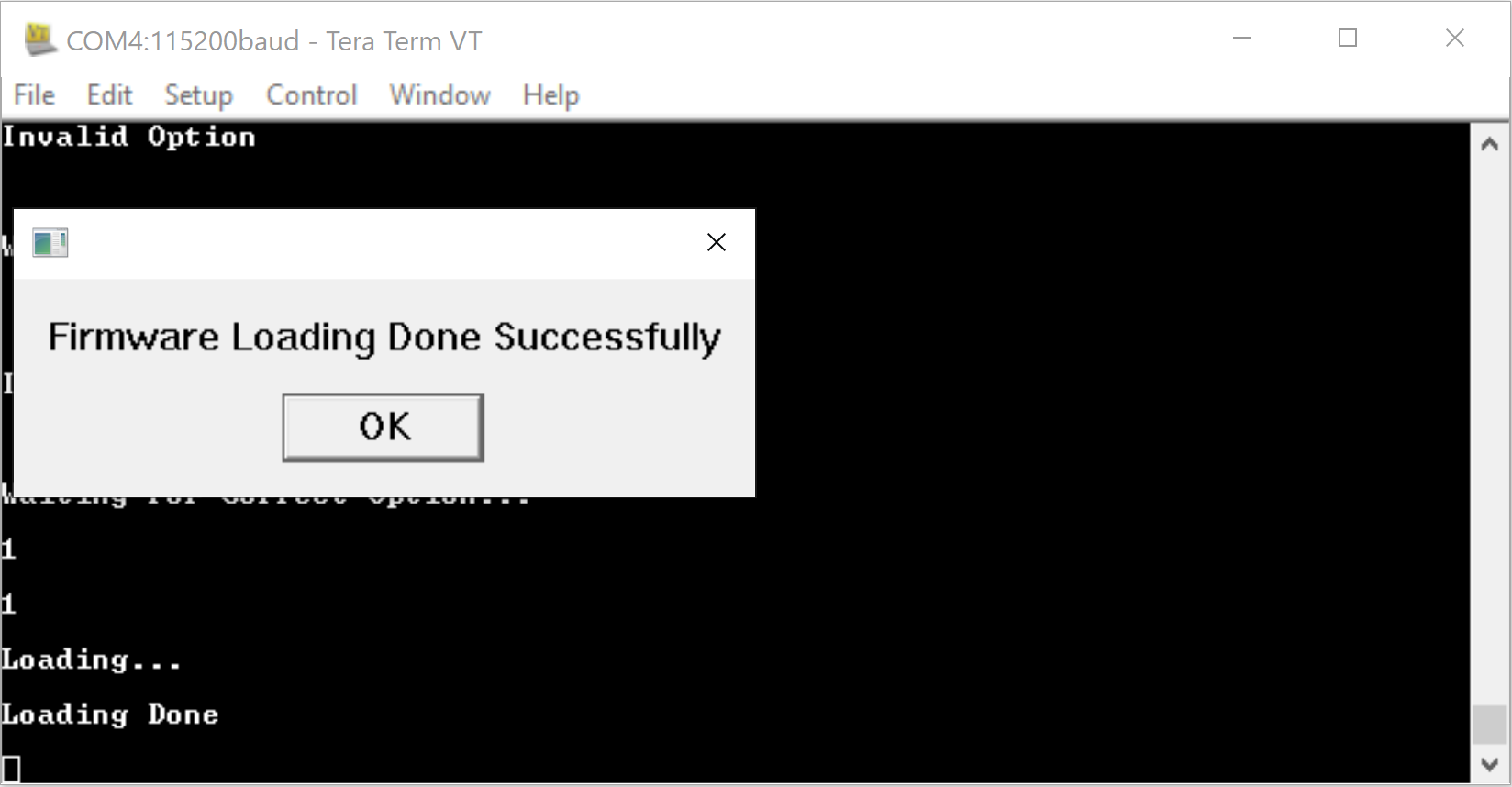
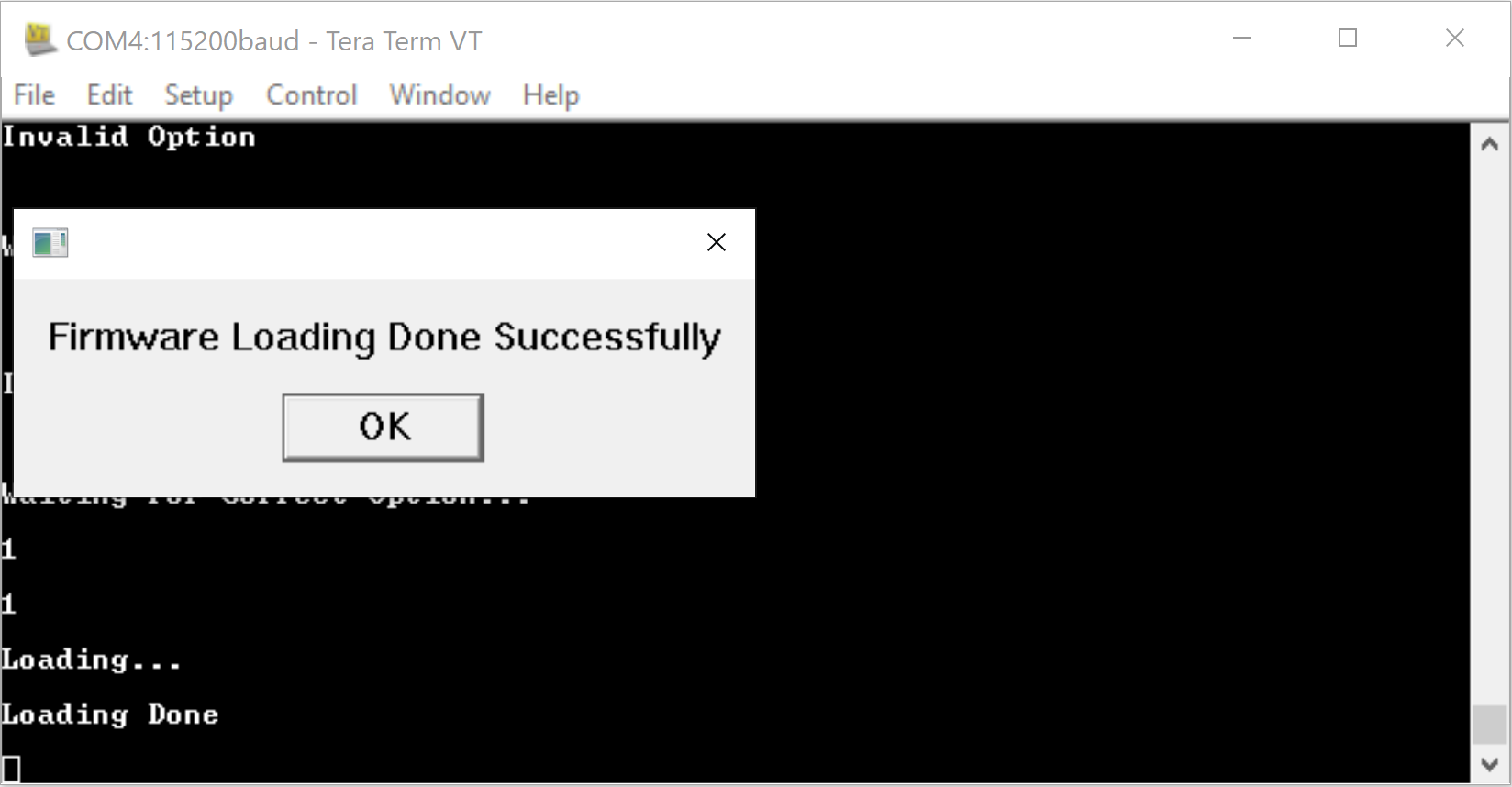
STEP 6. The command sequence executes in turn, eventually putting the RS9116W into an advertising state.
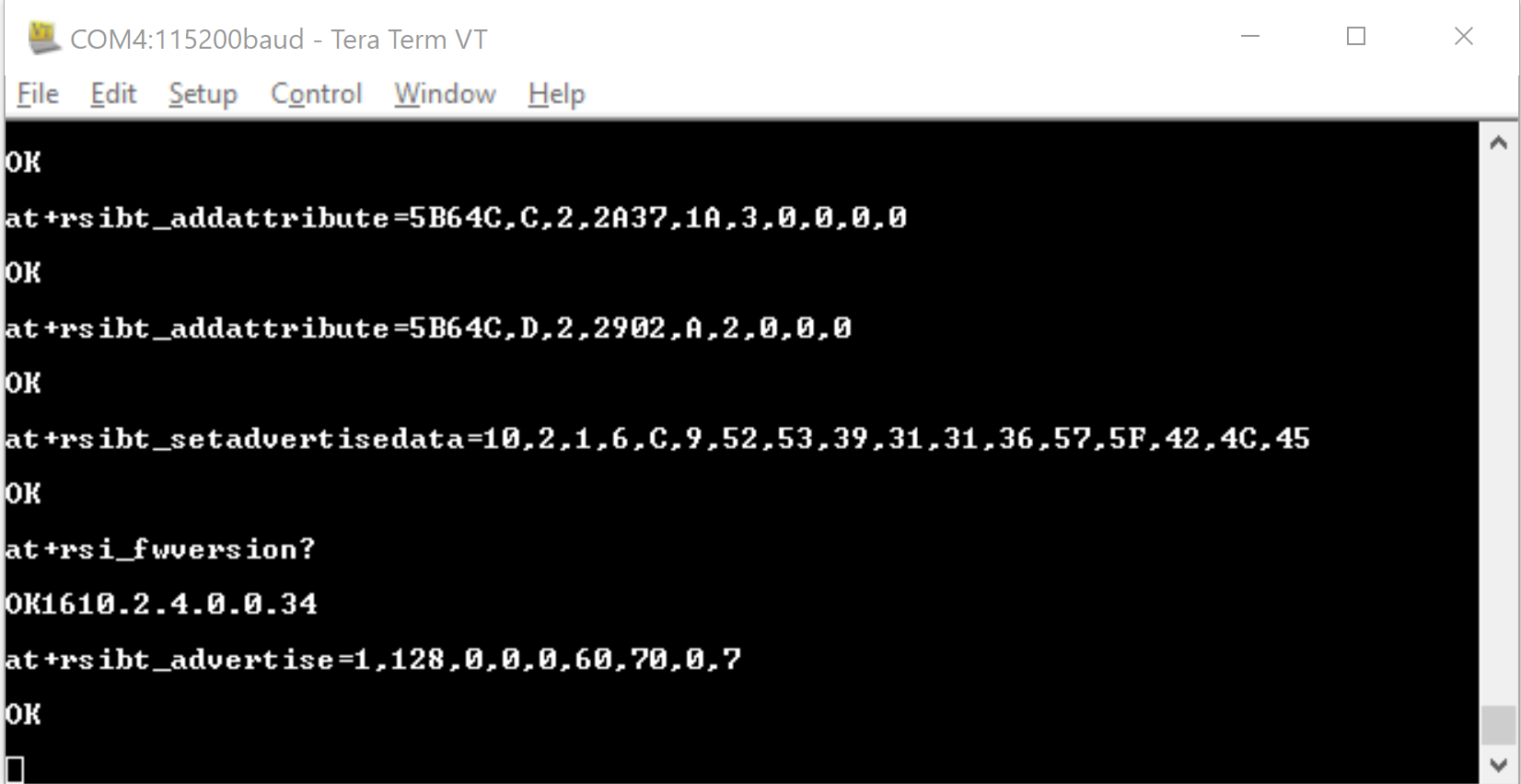
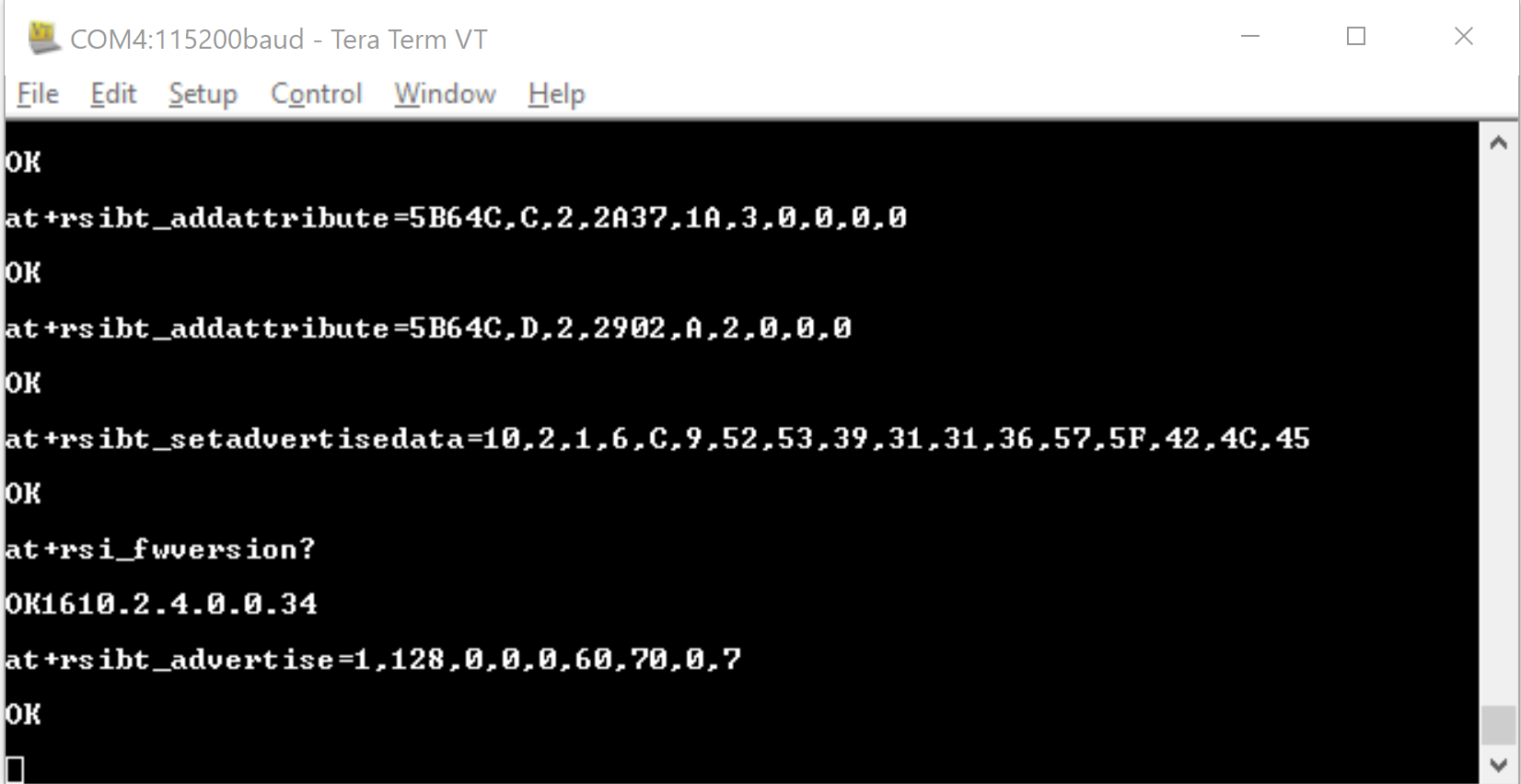
STEP 7. Using a mobile app such as Silabs EFR Connect, scan for and connect to the RS9116W, see Using EFR Connect. After connection, RS9116W fetches the app MTU and LE data length update.
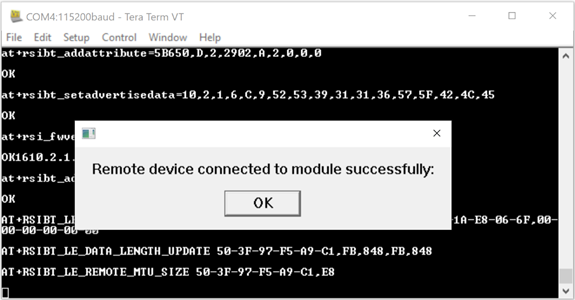
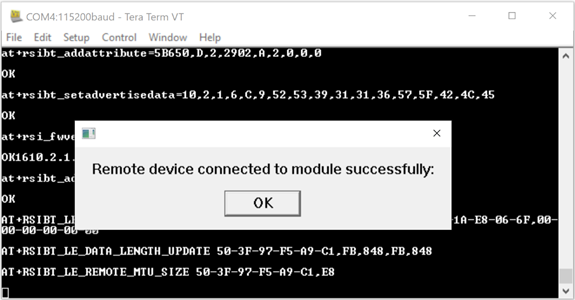
STEP 8. After a successful connection, the script asks to enable notifications.
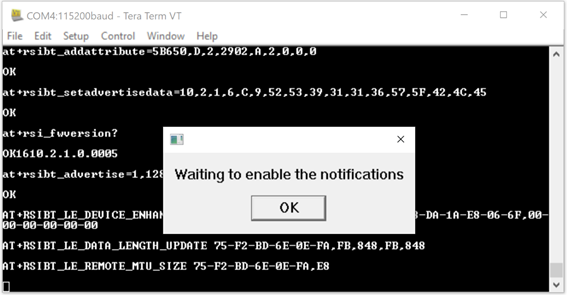
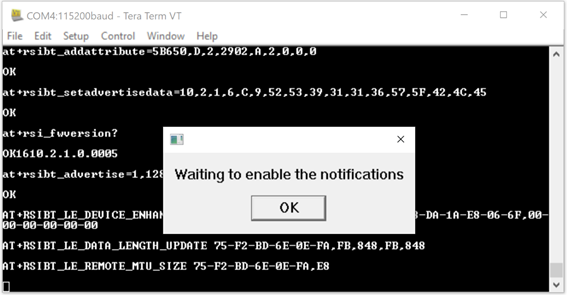
STEP 9. After notifications are enabled by EFR Connect, RS9116W sends data notifications 10 times and then asks to disable notifications.
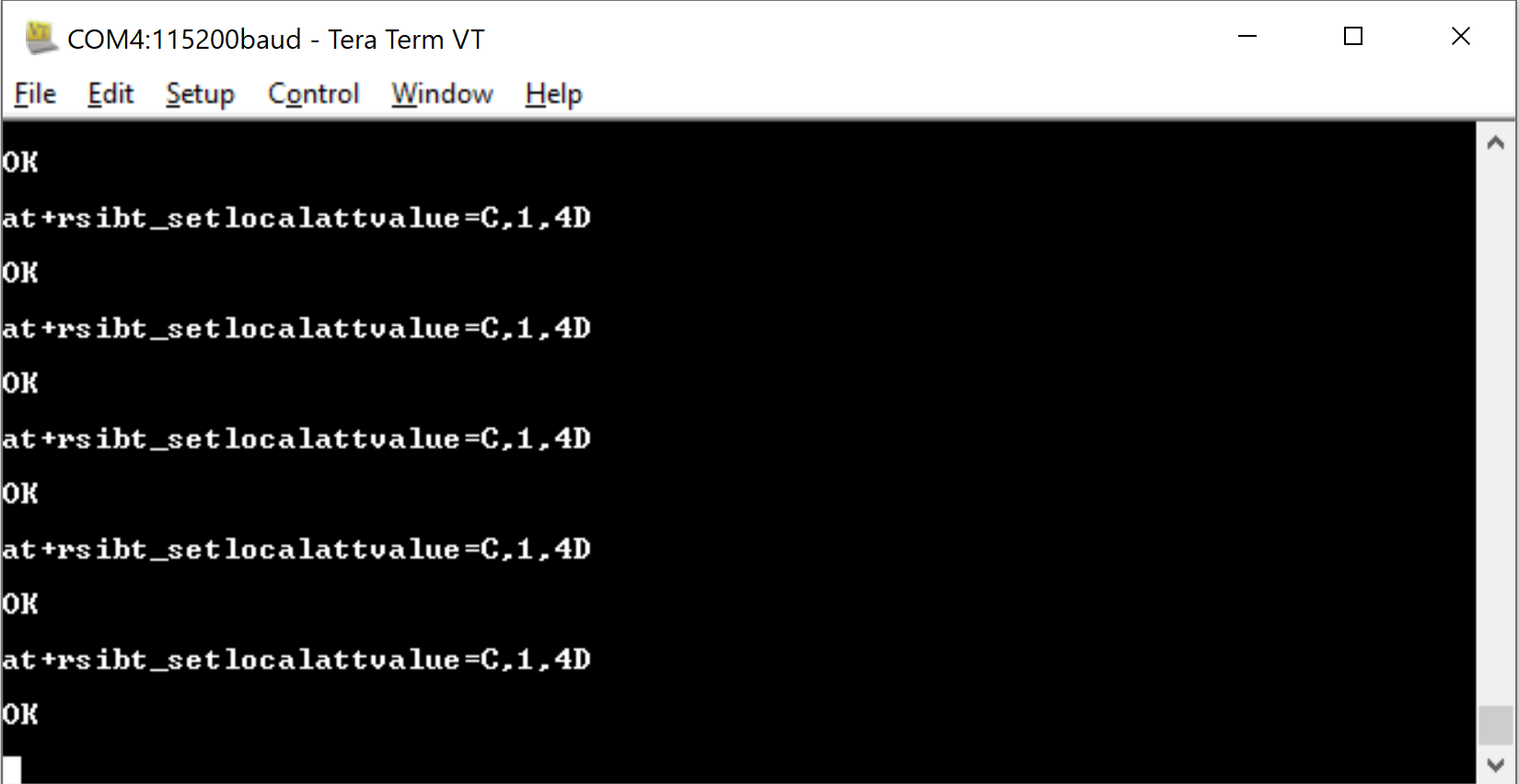
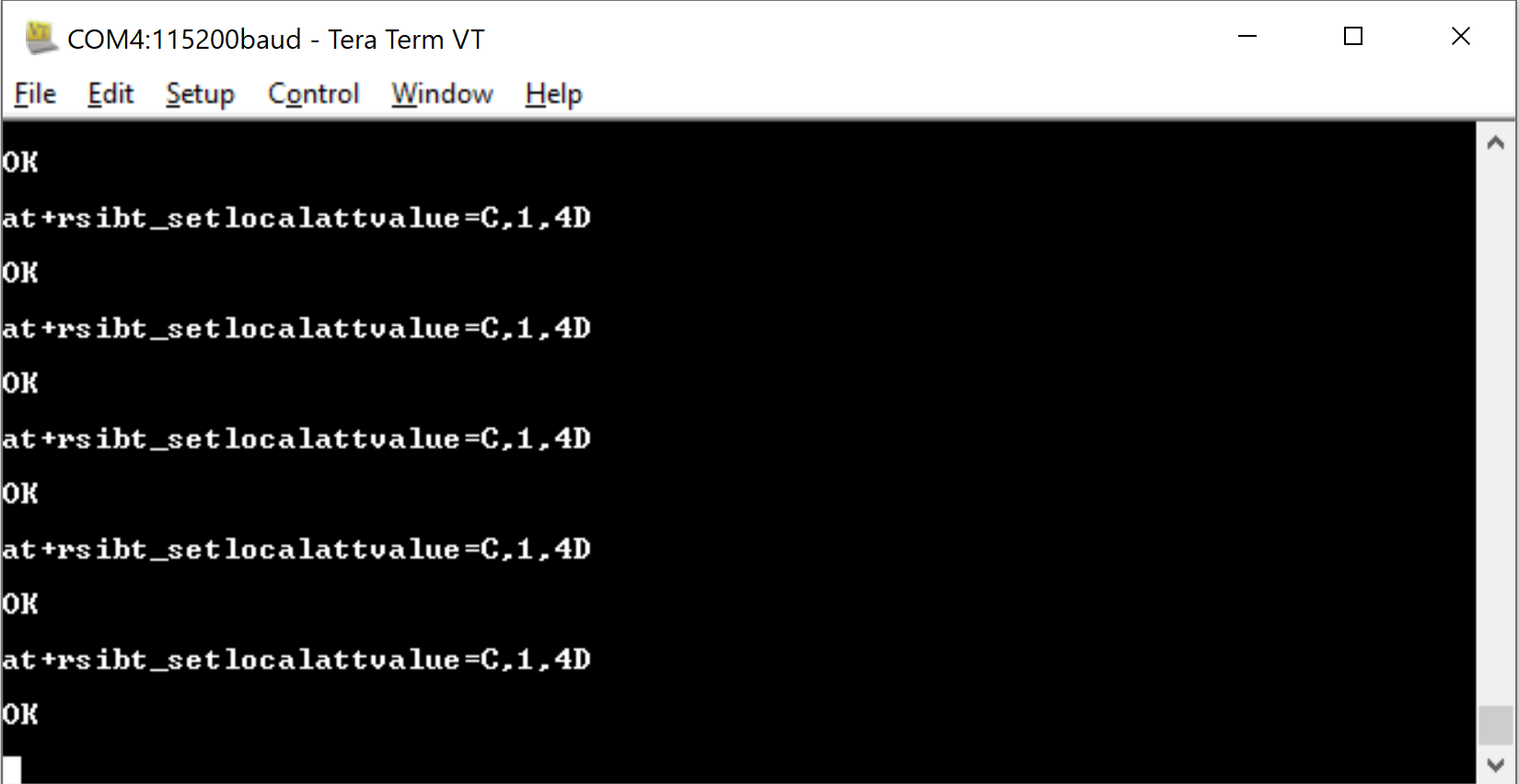
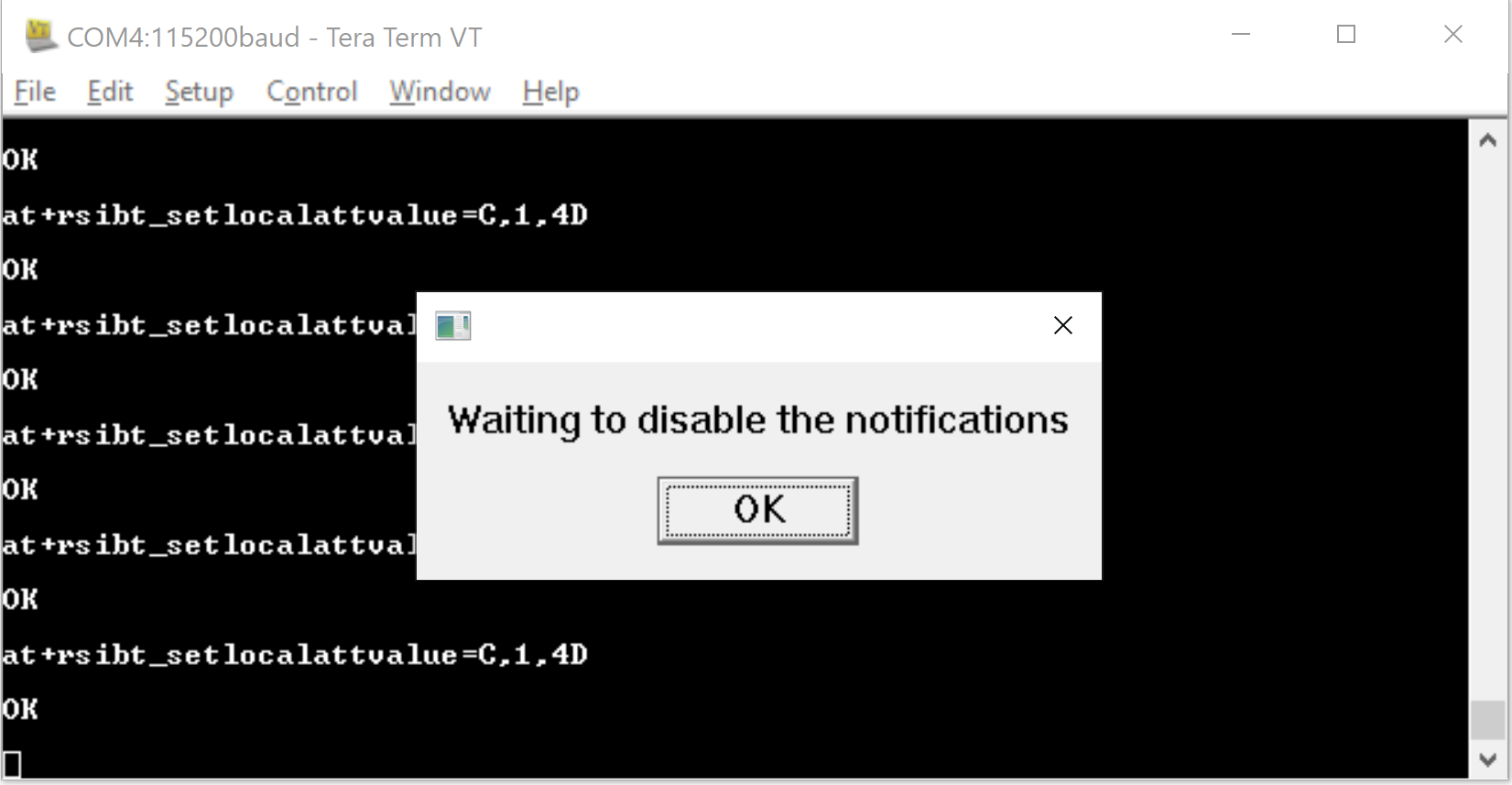
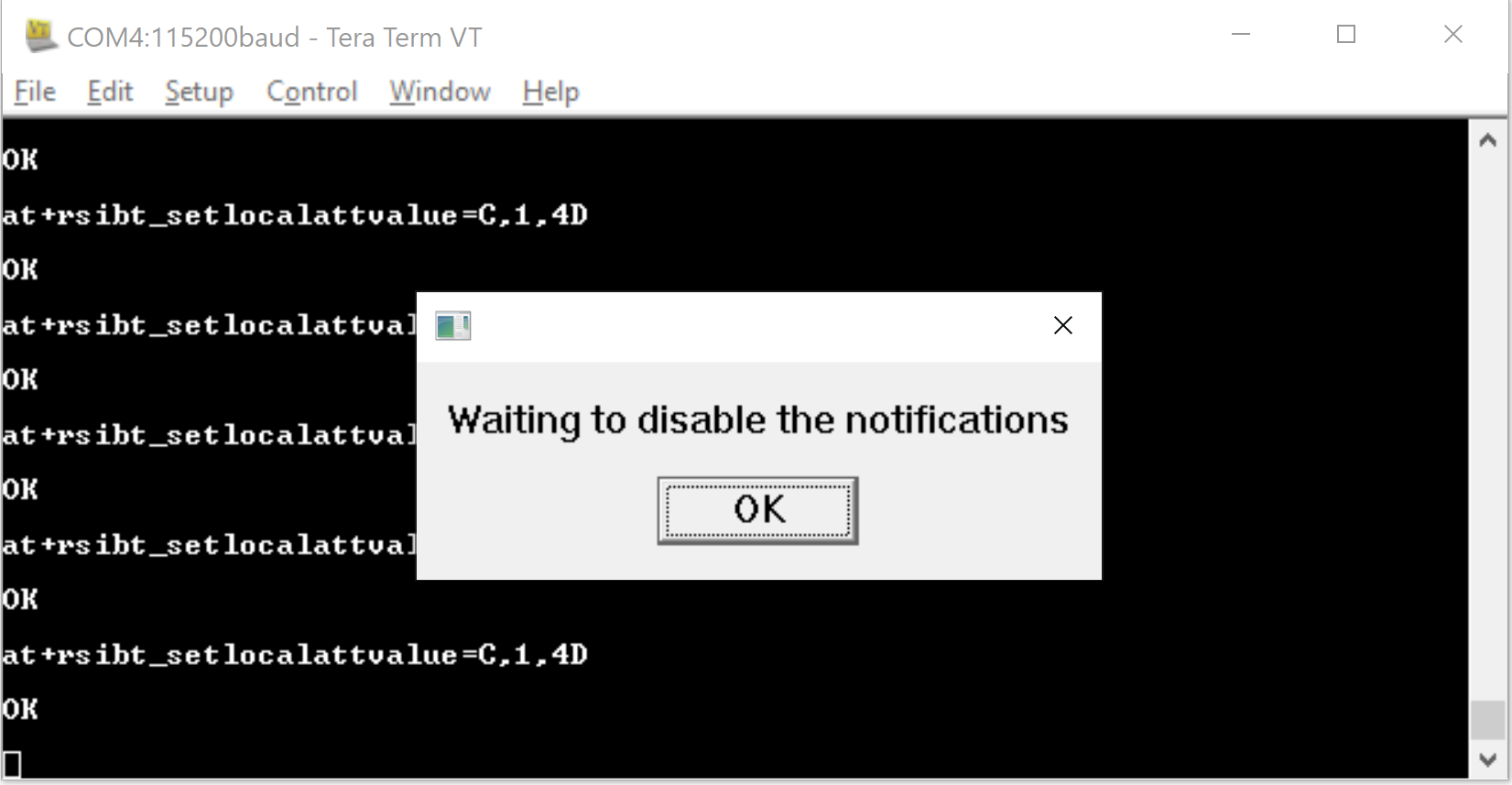
Steps 8 and 9 are repeated several times to demonstrate the notification process.
Using EFR Connect on a Mobile Device with RS9116W#
The Silabs EFR Connect app can be used to connect to the RS9116W.
STEP 1. Open the 'EFR Connect' app, select 'Browser' and scan for the RS9116W device.
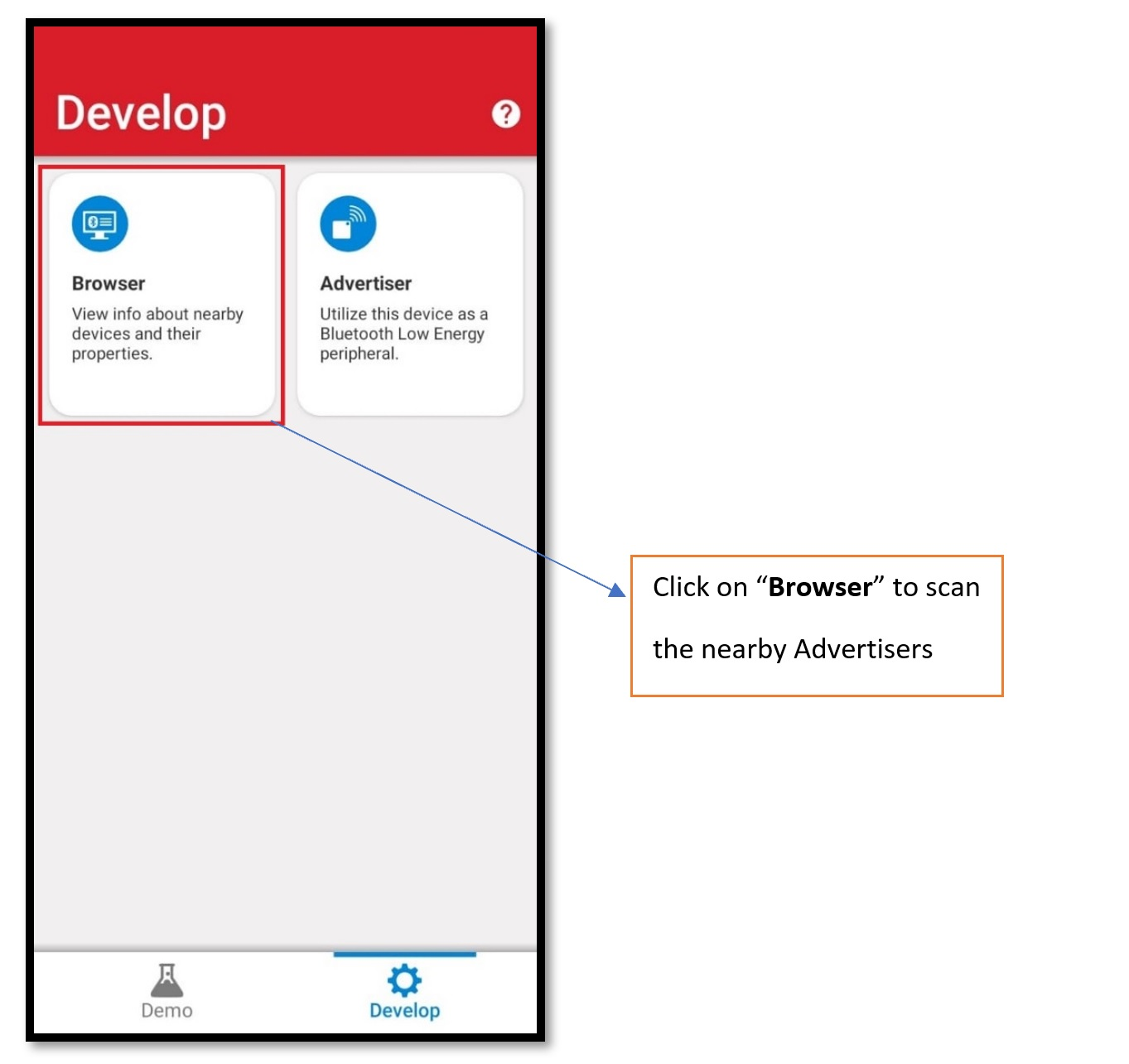
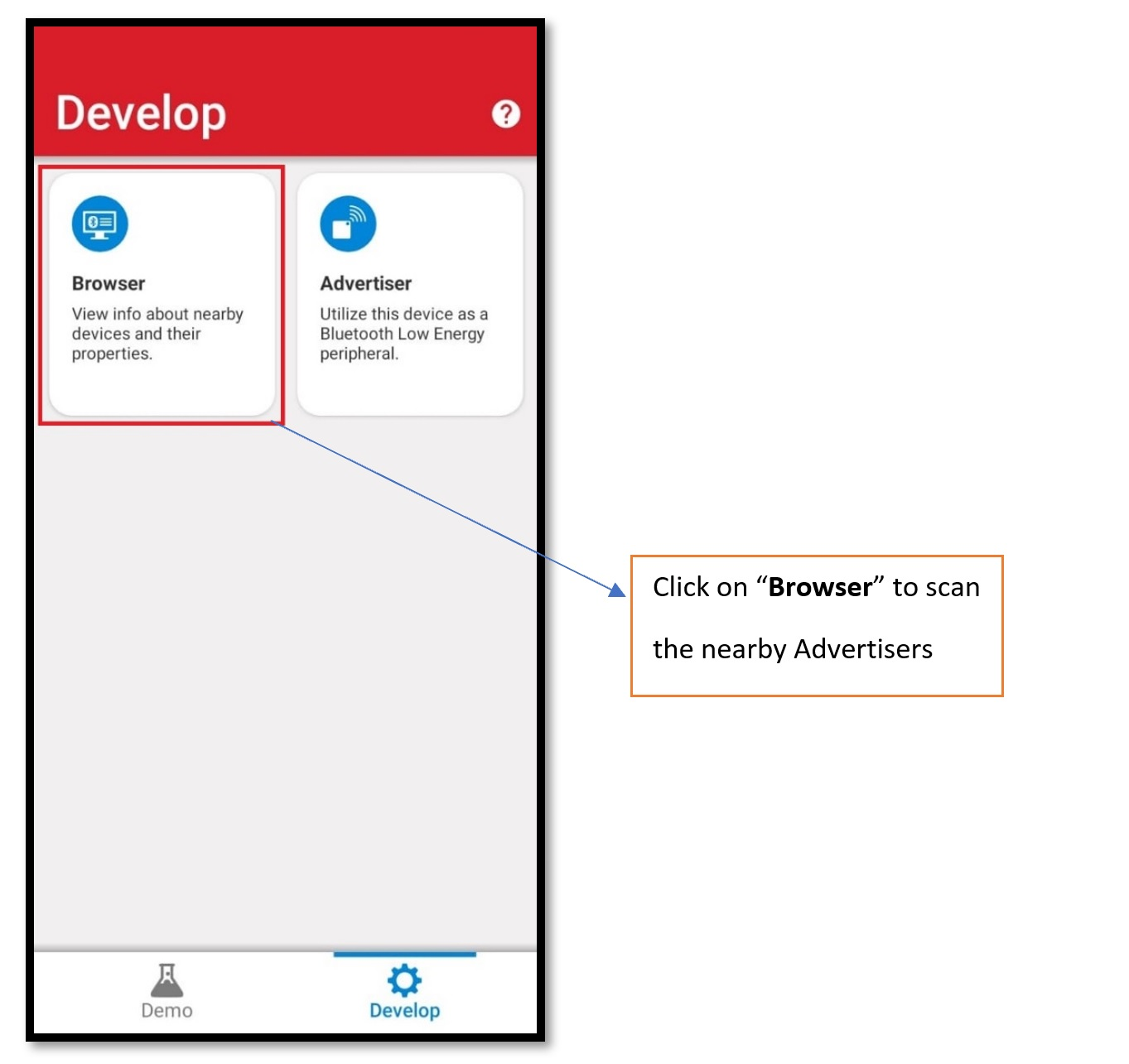
STEP 2. Select 'Connect' to connect with the RS9116W.
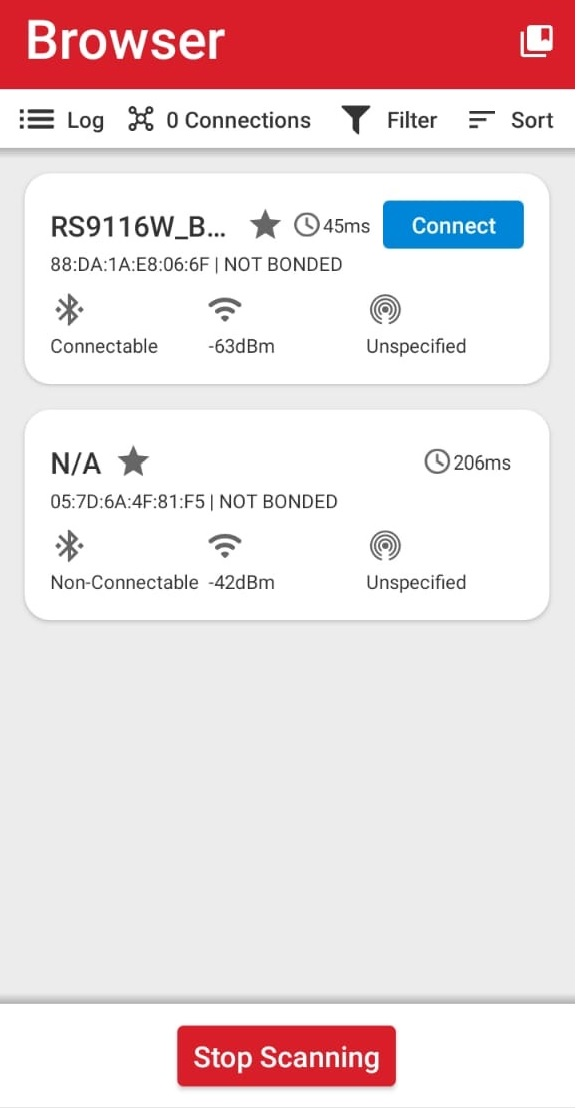
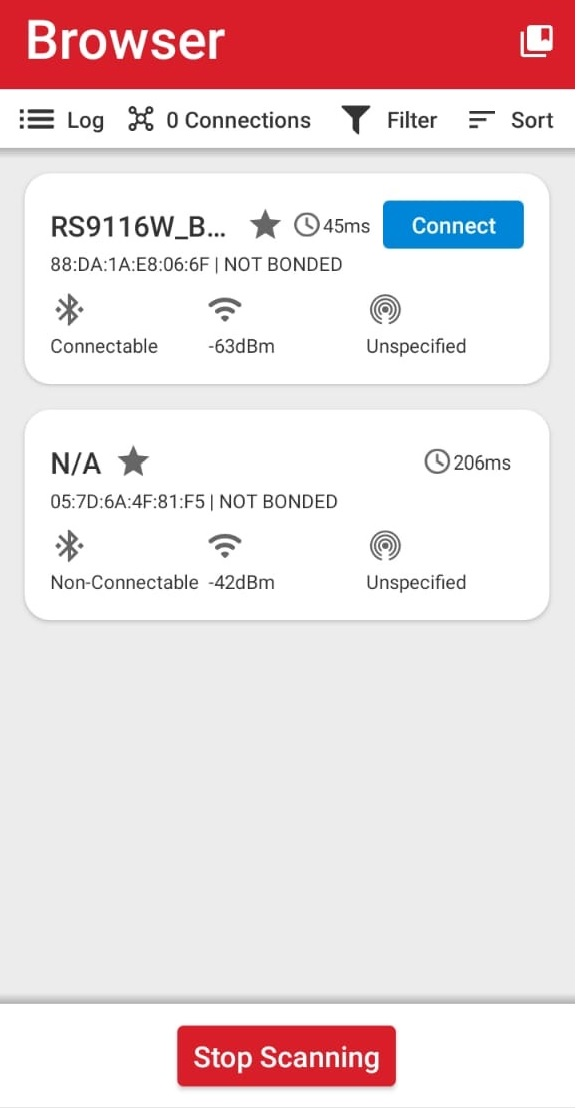
STEP 3. After connection is successful, a list of services shows including the Heart rate monitor service 0x180d
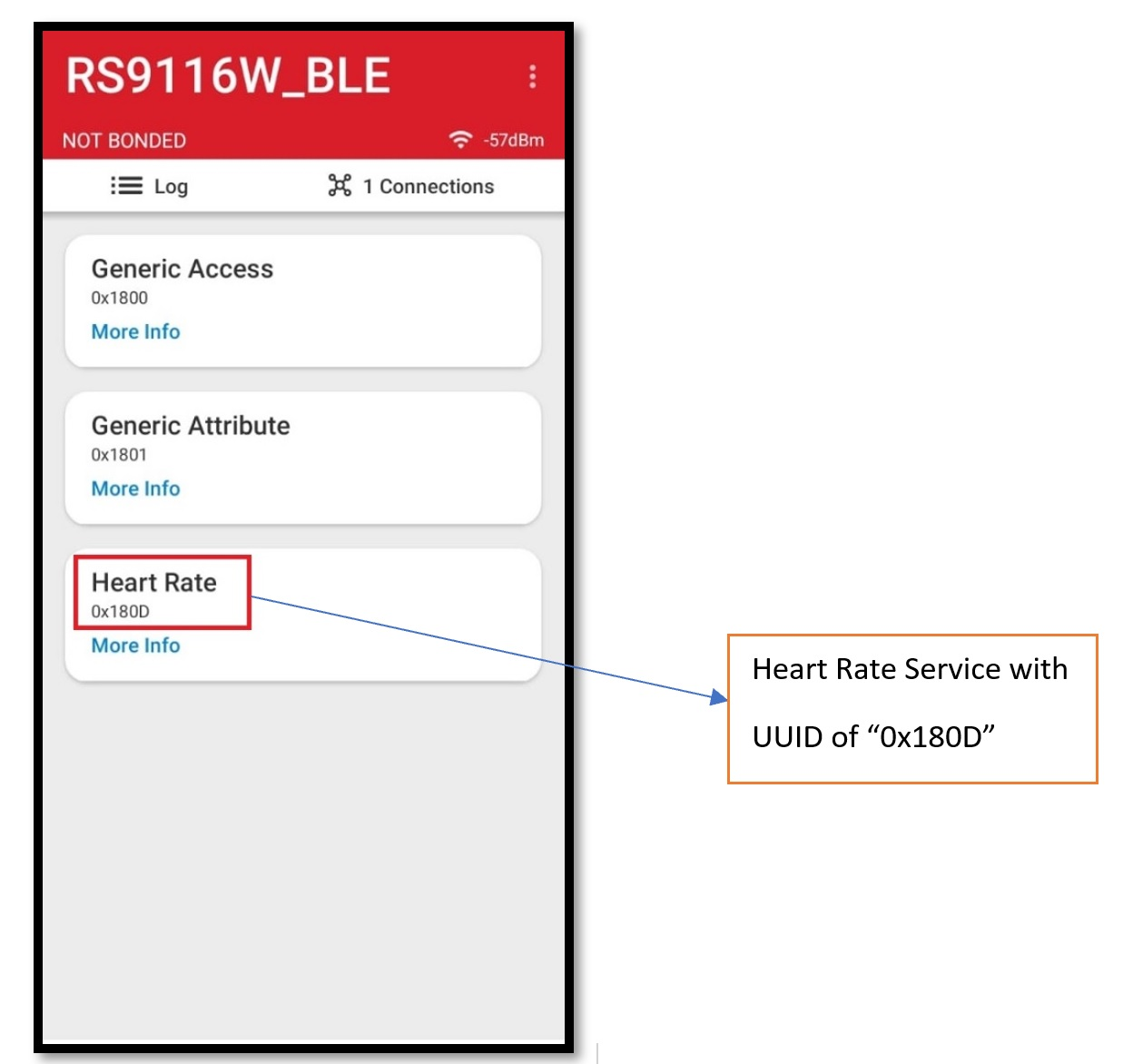
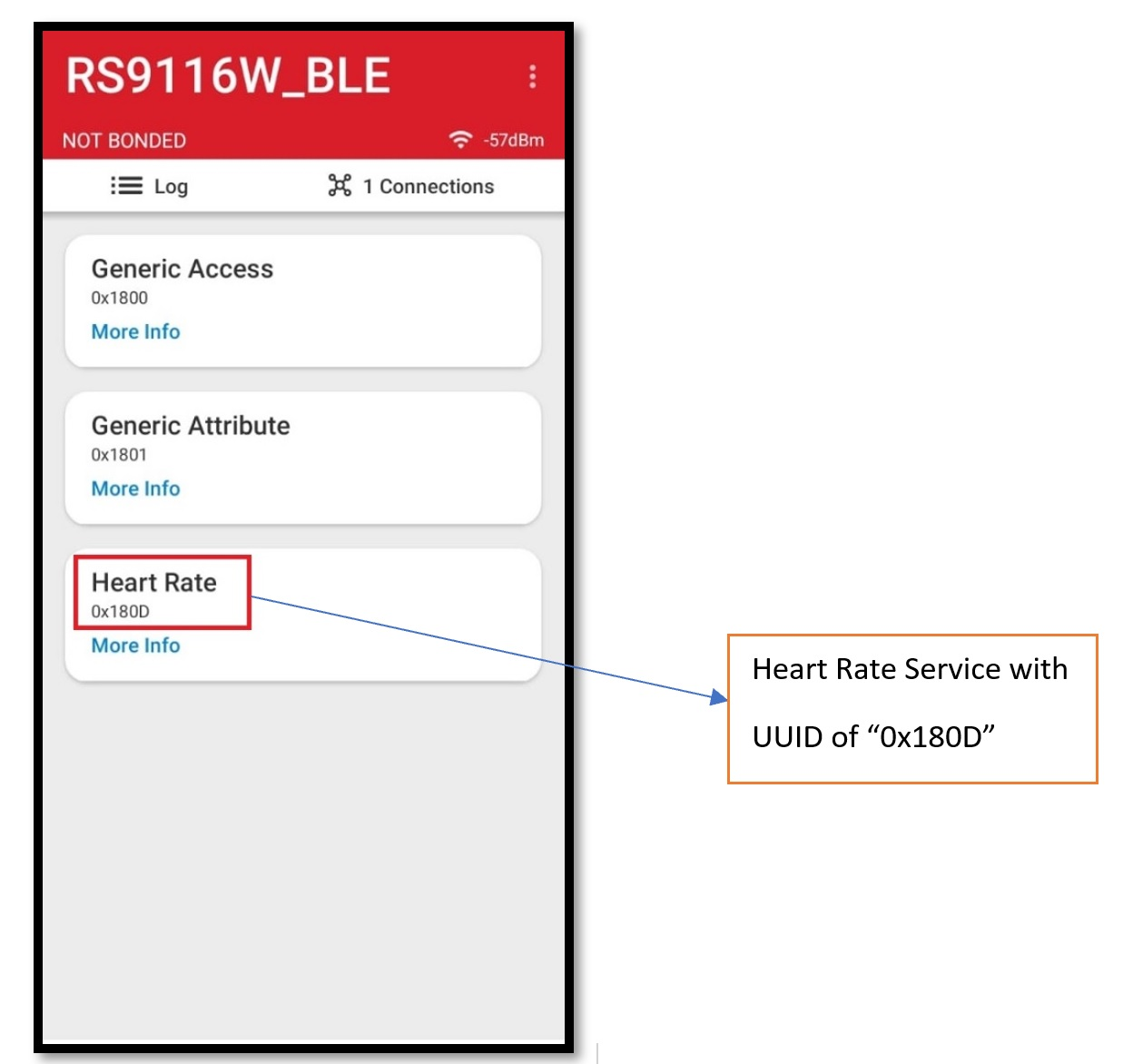
STEP 4. Select the heart rate monitor service to see the respective attribute and properties.
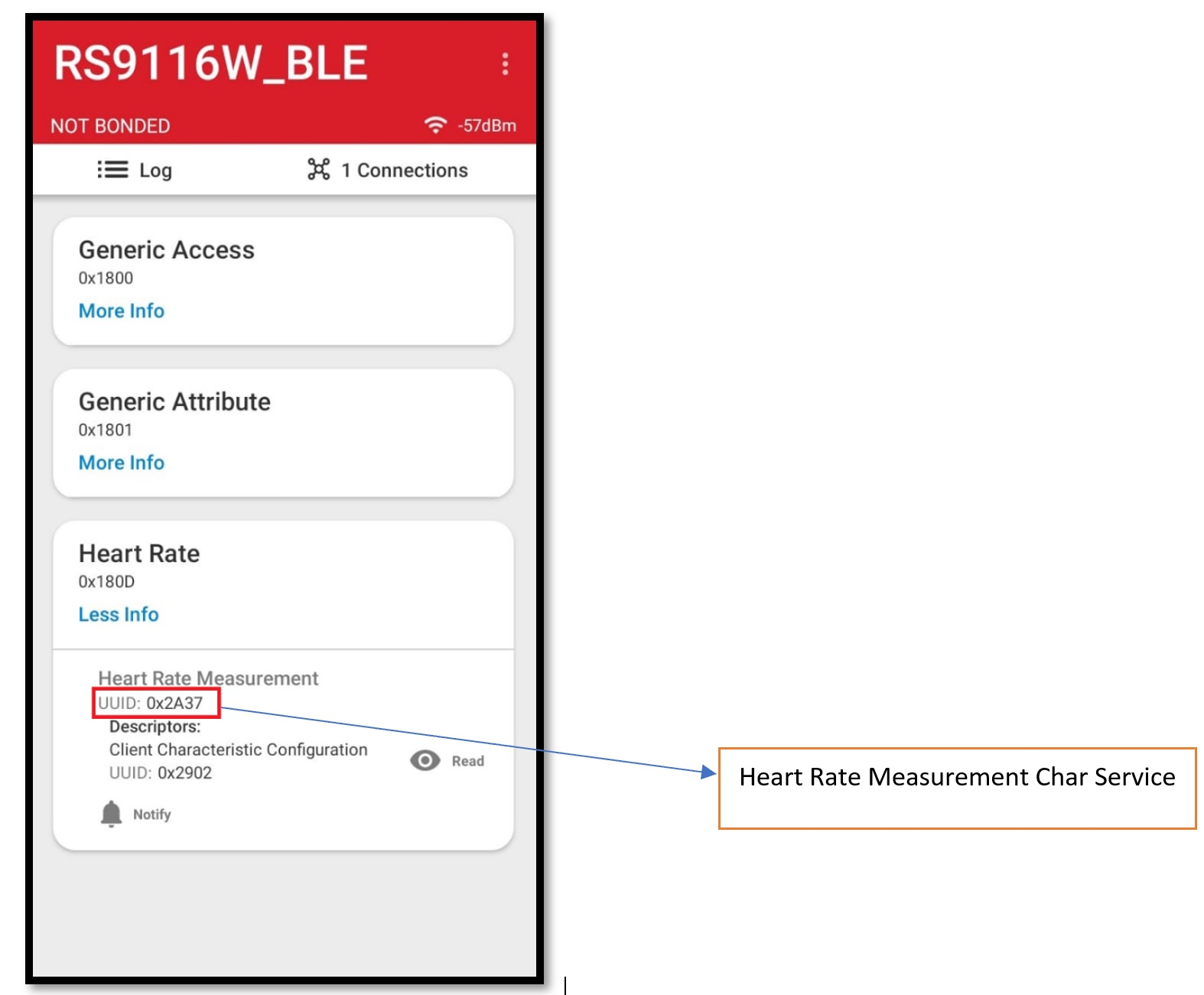
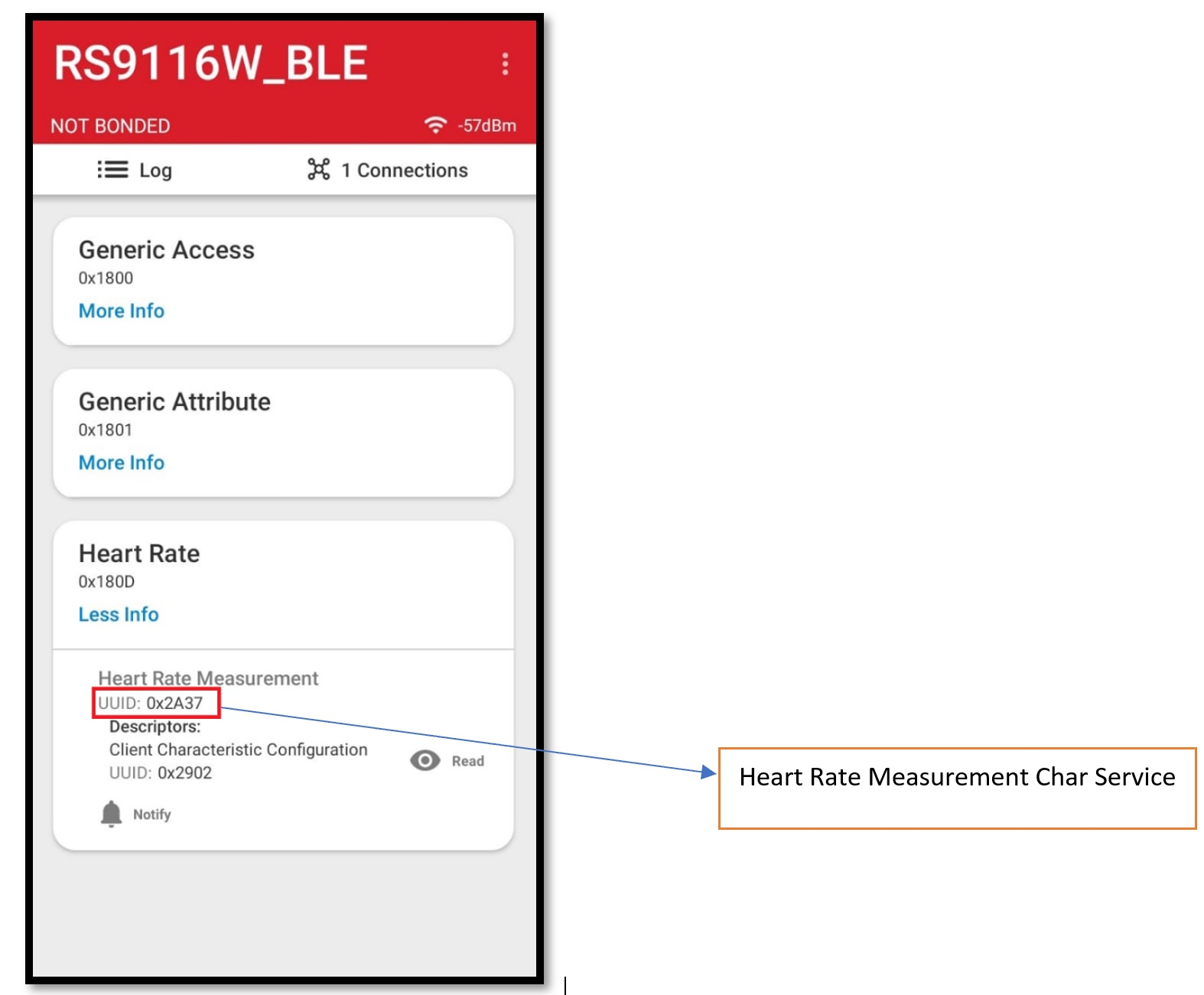
STEP 5. As noted in Step 8, the Tera Term script prompts to enable notifications after a successful connection. When notifications are enabled, the RS9116W sends the heart rate value.