Powersave Standby Associated#
Introduction#
This application demonstrates the process for configuring the RS9116W WiSeConnect EVK in power save profile mode 2, also providing the steps to configure the RS9116W EVK in station mode and initiate a connection to an Access Point. When the module is in deep sleep, it wakes up in periodic intervals based on DTIM or Listen Interval.
If the UDP data transfer feature is enabled, the application then connects to a remote server to send UDP data in power save mode.
The application also enables the analysis of various power save profiles using a power analyzer during the Associated state with data transfer via UDP.
Setting Up#
To use this application, the following hardware, software and project setup is required.
Hardware Requirements#
Windows PC with Host interface (UART / SPI/ SDIO).
Silicon Labs RS9116 Wi-Fi Evaluation Kit
Host MCU Eval Kit. This example has been tested with:
Silicon Labs WSTK + EFR32MG21
Silicon Labs WSTK + EFM32GG11
Wi-Fi Access point with a connection to the internet
PC2 (Remote PC) with UDP server application (iperf)
2 wire connectors for GPIO pins
Power analyzer
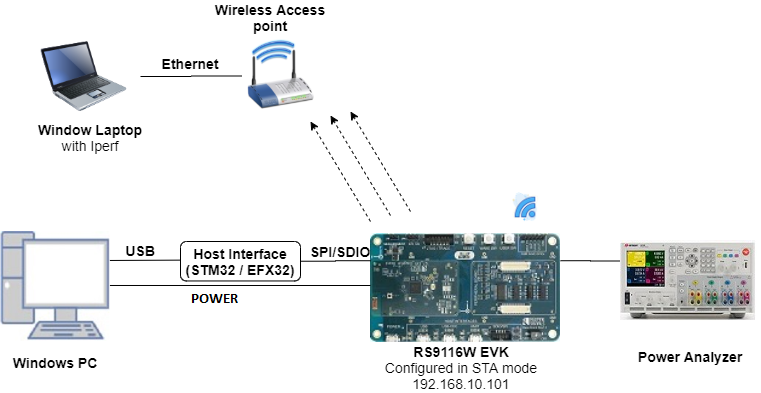
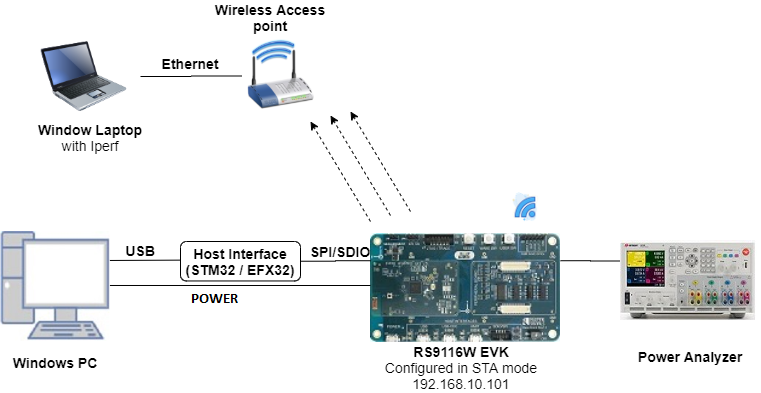
Software Requirements#
Embedded Development Environment
For Silicon Labs EFx32, use the latest version of Simplicity Studio.
For STM32, use Keil
Application Build Environment#
The application can be configured to suit your requirements and development environment. Read through the following sections and make any changes needed.
Host Interface#
By default, the application is configured to use the SPI bus for interfacing between Host platforms(STM32F411 Nucleo / EFR32MG21) and the RS9116W EVK.
This application is also configured to use the SDIO bus for interfacing between Host platforms(EFM32GG11) and the RS9116W EVK.
Project Configuration#
The Application is provided with the project folder consists of Keil and Simplicity studio (ssl) project files.
Keil project :
The Keil can be executed on STM32 platform.
Project Path :
<SDK>\examples\featured\powersave_standby_associated\projects\powersave_standby_associated-nucleo-f411re.uvprojx
Simplicity Studio :
The Simplicity Studio project can be executed on EFR32MG21.
Project Path :
If the Radio Board is BRD4180A or BRD4181A, then access the path
<SDK>\examples\featured\powersave_standby_associated\projects\device_shadow_logging_stats\projects\powersave_standby_associated-brd4180a-mg21.slsprojIf the Radio Board is BRD4180B or BRD4181B, then access the path
<SDK>\examples\featured\powersave_standby_associated\projects\device_shadow_logging_stats\projects\powersave_standby_associated-brd4180b-mg21.slsproj
EFM32GG11 platform
The Simplicity Studio project is used to evaluate the application on EFM32GG11.
Project path:
<SDK>/examples/featured/powersave_standby_associated/projects/powersave_standby_associated-brd2204a-gg11.slsproj
For Powersave functionality with NCP expansion (ACX) board#
Note: For using powersave functionality with NCP expansion (ACX) board, the following macro has to be enabled:
While using the NCP expansion (ACX) board, the
EXP_BOARD=1preprocessor symbol should be added to the list of defined symbols in the preprocessor menu of project settings.
Open the project in Simplicity Studio
Right click on the project and choose 'Properties'
Go to 'C/C++ Build' | 'Settings' | 'GNU ARM C Compiler' | 'Preprocessor' and add the macro
EXP_BOARD=1Select 'Apply' and 'OK' to save the settings
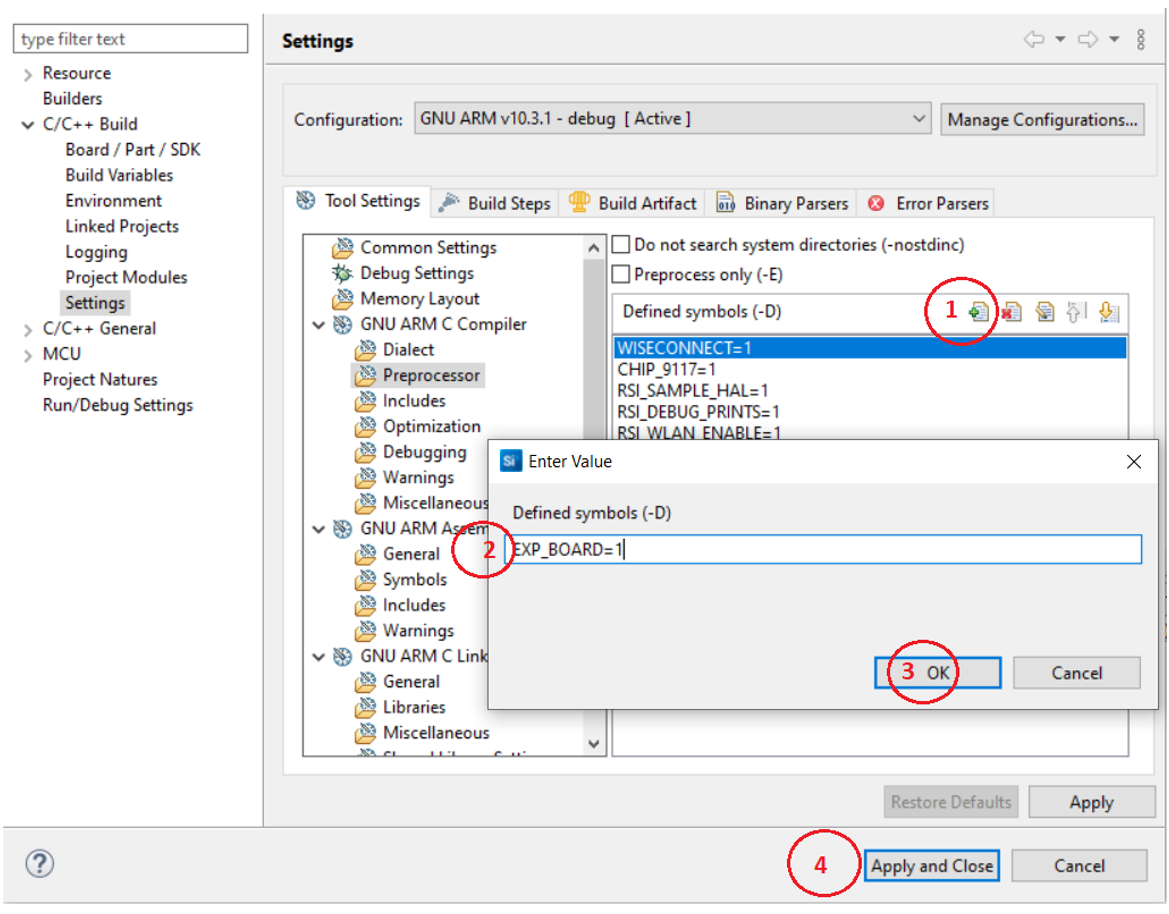
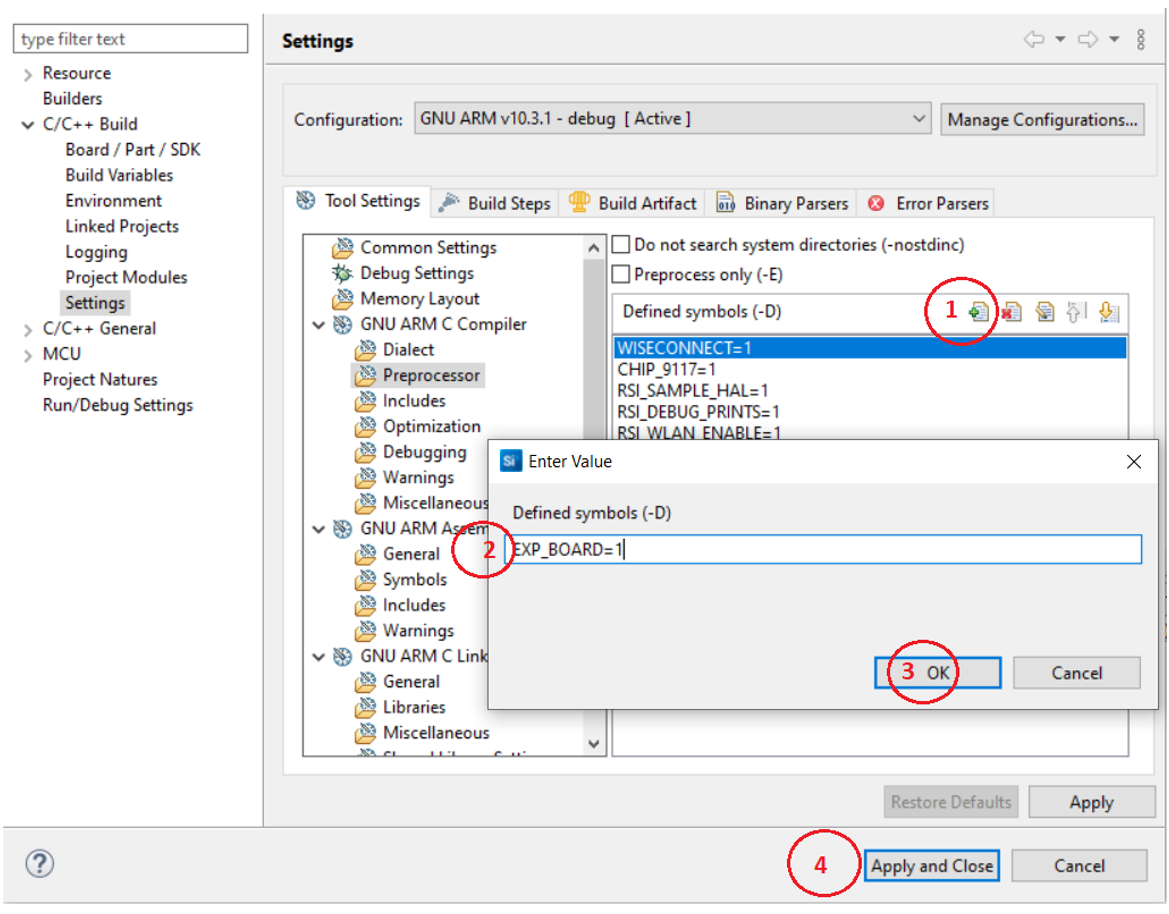
Bare Metal/RTOS Support#
To select a bare metal configuration, see Selecting bare metal.
Application Configuration Parameters#
Wi-Fi Configuration#
Configure the following parameters in rsi_wlan_connected_sleep_app.c to enable your Silicon Labs Wi-Fi device to connect to your Wi-Fi network.
#define SSID "SILABS_AP" // Wi-Fi Network Name
#define PSK "1234567890" // Wi-Fi Password
#define SECURITY_TYPE RSI_WPA2 // Wi-Fi Security Type: RSI_OPEN / RSI_WPA / RSI_WPA2Iperf Configuration#
SERVER_PORTis the remote UDP server port number on the PC running Iperf.SERVER_IP_ADDRESSis the remote UDP server IP address on the PC running Iperf. IP address should be in long format and in little endian byte order Example: To configure "192.168.10.100" as the IP address, update the macroDEVICE_IPas0x640AA8C0
#define SERVER_PORT <remote port>
#define SERVER_IP_ADDRESS 0x640AA8C0 // 192.168.10.100 => | 0x64 = 100 | 0x0A = 10 | 0xA8 = 168 | 0xC0 = 192 |Note! The feature to connect to a remote UDP server is disabled by default. To enable this feature, see common steps
Memory & Throughput#
NUMBER_OF_PACKETScontrols the number of packets sent to the remote UDP server.GLOBAL_BUFF_LENsets the application memory size (in bytes) used by the driver.
#define NUMBER_OF_PACKETS <number of packets>
#define GLOBAL_BUFF_LEN 15000RTOS Options#
The following parameters are configured when FreeRTOS is used.
#define RSI_WLAN_TASK_PRIORITY 1 // Should be low priority
#define RSI_DRIVER_TASK_PRIORITY 2 // Should be highest priority
#define RSI_WLAN_TASK_STACK_SIZE 500
#define RSI_DRIVER_TASK_STACK_SIZE 500Major Powersave Options#
The primary powersave settings are configured with PSP_MODE and PSP_TYPE. The default power save mode is set to low power mode 2 (RSI_SLEEP_MODE_2) with maximum power save (RSI_MAX_PSP) and with message based handshake as follows.
#define PSP_MODE RSI_SLEEP_MODE_2
#define PSP_TYPE RSI_MAX_PSPPSP_MODE refers to the power save profile mode. RS9116W EVK supports the following power modes:
RSI_ACTIVE: In this mode, RS9116W EVK is active and power save is disabled.RSI_SLEEP_MODE_1: In this mode, RS9116W EVK goes to power save after association with the Access Point. In this sleep mode, SoC will never turn off, therefore no handshake is required before sending data to the RS9116W EVK.RSI_SLEEP_MODE_2: In this mode, RS9116W EVK goes to power save after association with the Access Point. In this sleep mode, SoC will go to sleep based on GPIO hand shake or Message exchange, therefore handshake is required before sending data to the RS9116W EVK.RSI_SLEEP_MODE_8: In this mode, RS9116W EVK goes to power save when it is not in associated state with the Access Point. In this sleep mode, SoC will go to sleep based on GPIO handshake or Message exchange, therefore handshake is required before sending the command to the RS9116W EVK.
Note!
For
RSI_SLEEP_MODE_2andRSI_SLEEP_MODE_8modes, GPIO or Message based handshake can be selected usingRSI_HAND_SHAKE_TYPEmacro which is defined inrsi_wlan_config.h.In this example,
RSI_SLEEP_MODE_2can be verified with a Message-based handshake. To verify other power modes, change the application as well as GPIO handshake signals.
PSP_TYPE refers to power save profile type. RS9116W EVK supports following power save profile types:
RSI_MAX_PSP: In this mode, RS9116W EVK will be in Maximum power save mode. i.e device will wake up for every DTIM beacon and do data Tx and Rx.RSI_FAST_PSP: In this mode, RS9116W EVK will disable power save for any Tx/Rx packet for monitor interval of time (monitor interval can be set through macro inrsi_wlan_config.hfile, default value is 50 ms). If there is no data for monitor interval of time, then RS9116W EVK will again enable power save.RSI_UAPSD: ThisPSP_TYPEis used to enable WMM power save.
Note!
PSP_TYPEis valid only whenPSP_MODEis set toRSI_SLEEP_MODE_1orRSI_SLEEP_MODE_2mode.RSI_UAPSDpower profile type inPSP_TYPEis valid only whenRSI_WMM_PS_ENABLEis enabled inrsi_wlan_config.hfile.
Additional Powersave Options#
Additional powersave options may be configured in rsi_wlan_config.h.
#define CONCURRENT_MODE RSI_DISABLE
#define RSI_FEATURE_BIT_MAP (FEAT_SECURITY_OPEN | FEAT_AGGREGATION | FEAT_ULP_GPIO_BASED_HANDSHAKE)
#define RSI_TCP_IP_BYPASS RSI_DISABLE
#define RSI_TCP_IP_FEATURE_BIT_MAP (TCP_IP_FEAT_EXTENSION_VALID | TCP_IP_FEAT_DHCPV4_CLIENT)
#define RSI_CUSTOM_FEATURE_BIT_MAP FEAT_CUSTOM_FEAT_EXTENTION_VALID
#define RSI_EXT_CUSTOM_FEATURE_BIT_MAP (EXT_FEAT_LOW_POWER_MODE | EXT_FEAT_XTAL_CLK_ENABLE)
#define RSI_EXT_TCPIP_FEATURE_BITMAP CONFIG_FEAT_EXTENTION_VALID
#define RSI_CONFIG_FEATURE_BITMAP RSI_FEAT_SLEEP_GPIO_SEL_BITMAP
#define RSI_BAND RSI_BAND_2P4GHZ
The default configuration of low power_save_mode_2 is:
#define RSI_HAND_SHAKE_TYPE GPIO_BASED
#define RSI_SELECT_LP_OR_ULP_MODE RSI_ULP_WITH_RAM_RET
#define RSI_DTIM_ALIGNED_TYPE 0
#define RSI_MONITOR_INTERVAL 50
#define RSI_WMM_PS_ENABLE RSI_DISABLE
#define RSI_WMM_PS_TYPE 0
#define RSI_WMM_PS_WAKE_INTERVAL 20
#define RSI_WMM_PS_UAPSD_BITMAP 15The application defaults to the RSI_SLEEP_MODE_2 configuration. Other powersave options are possible by choosing different powersave modes according to the following description.
RSI_HAND_SHAKE_TYPEis used to select the hand shake type (GPIO or Message) inRSI_SLEEP_MODE_2andRSI_SLEEP_MODE_8modes.RSI_SELECT_LP_OR_ULP_MODEis used to select low power mode or ultra-low power mode. Valid configurations areRSI_LP_MODE- RS9116W will be in Ultra low power mode.RSI_ULP_WITH_RAM_RET- RS9116W will be in Ultra low power mode and will remember the previous state after issuing the power save mode command.RSI_ULP_WITHOUT_RAM_RET- RS9116W will be in Ultra low power mode and it will not remember the previous state after issuing power save mode command. After wakeup, RS9116W will give CARD READY indication and user has to issue commands from wireless initialization.
RSI_DTIM_ALIGNED_TYPEis used to decide whether RS9116W has to wake up at normal beacon or DTIM beacon which is just before listen interval.RSI_DTIM_ALIGNED_TYPE = 0- RS9116W will wake up at normal beacon which is just before listen interval.RSI_DTIM_ALIGNED_TYPE = 1- RS9116W will wake up at DTIM beacon which is just before listen interval.
RSI_MONITOR_INTERVALrefers to the amount of time (in ms) to wait for Tx or Rx before giving power save indication to the connected Access Point. This macro is applicable only whenPSP_TYPEselected asRSI_FAST_PSPRSI_WMM_PS_ENABLEis used to enable or disable WMM power save.RSI_WMM_PS_TYPEis used to set Tx-based or Periodic-based WMM power save. SetRSI_WMM_PS_TYPE = 0for Tx based or=1for periodic based WMM power save.RSI_WMM_PS_WAKE_INTERVALrefers to the periodic time (in ms) in which the module has to wake up whenRSI_WMM_PS_TYPEis selected as Periodic.RSI_WMM_PS_UAPSD_BITMAPrefers to the UAPSD bitmap. IfRSI_WMM_PS_ENABLEis enabled, thenPSP_TYPEmust be set toRSI_UAPSDin order to WMM power save to work.
Testing the Application#
Follow the steps below for the successful execution of the application.
Loading the RS9116W Firmware#
Refer Getting started with a PC to load the firmware into RS9116W EVK.
The firmware file is located in <SDK>/firmware/
Building the Application on Host Platform#
Using STM32#
Refer Getting started with STM32
Configure STM32 CN10 header pin-4 should connect to UULP_GPIO_0 and CN10 header pin-2 should connect to UULP_GPIO_2.
Open the project
<SDK>\examples\featured\powersave_standby_associated\projects\powersave_standby_associated-nucleo-f411re.uvprojxBuild and debug the project.
Check for the RESET pin:
If RESET pin is connected from STM32 to RS9116W EVK, then user need not press the RESET button on RS9116W EVK before Free run.
If RESET pin is not connected from STM32 to RS9116W EVK, then user need to press the RESET button on RS9116W EVK before Free run.
Free run the project.
Then continue the common steps.
Using EFX#
Refer Getting started with EFX32, for settin-up EFR & EFM host platforms
Configure EFX32 J4 pin-9 should connect to UULP_GPIO_0 and EVFX32 J4 pin-7 should connect to UULP_GPIO_2.
Open Simplicity Studio and import the project
<SDK>\examples\featured\powersave_standby_associated\projectsSelect the appropriate .slsproj as per the Radio Board type mentioned in Project Configuration for Simplicity Studio.
Compile and flash the project in to Host MCU
Debug the project
Check for the RESET pin:
If RESET pin is connected from EFX32 to RS9116W EVK, then user need not press the RESET button on RS9116W EVK before free run
If RESET pin is not connected from EFX32 to RS9116W EVK, then user need to press the RESET button on RS9116W EVK before free run
Free run the project
Then continue the common steps.
Common Steps#
To enable the feature for data transfer with remote UDP server, follow the steps given below.
Open the project in Simplicity Studio
Right click on the project and choose 'Properties'
Go to 'C/C++ Build' | 'Settings' | 'GNU ARM C Compiler' | 'Preprocessor' and add the macro 'ENABLE_DATA_TRANSFER_DEMO=1'
Select 'Apply' and 'OK' to save the settings
With the feature now enabled, open a command prompt on the remote PC connected to the Wi-Fi access point. Start a UDP server using the below command in command prompt.
C:\ iperf.exe –s -u -p <SERVER_PORT> -i 1
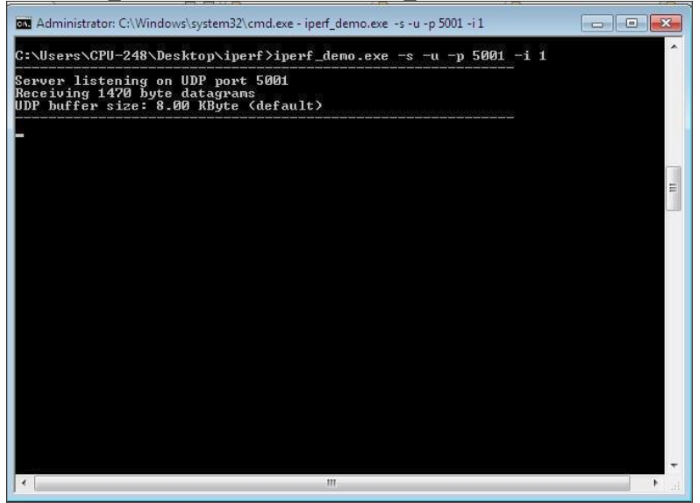
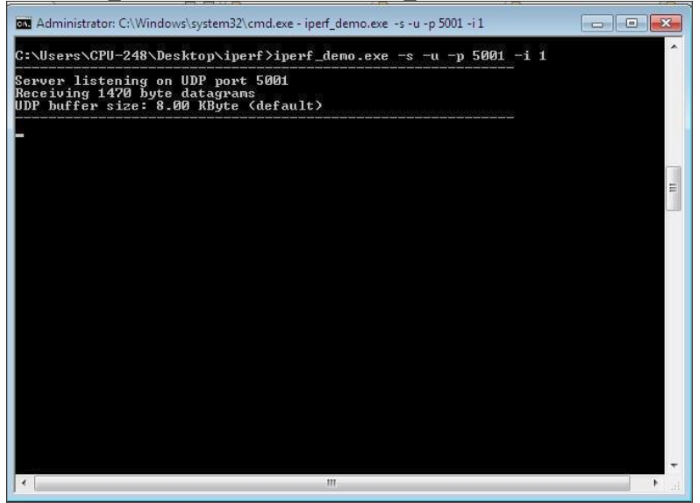
When the powersave application runs, RS9116W scans and connect to the Wi-Fi access point and obtains an IP address. After a successful connection, the device goes into configured power save and sends configured number of UDP packets to the remote peer which is connected to access point. The following image shows active reception of UDP data on the UDP server.


Selecting Bare Metal#
The application has been designed to work with FreeRTOS and Bare Metal configurations. By default, the application project files (Keil and Simplicity studio) are configured with FreeRTOS enabled. The following steps demonstrate how to configure Simplicity Studio and Keil to test the application in a Bare Metal environment.
Bare Metal with Simplicity Studio#
Open the project in Simplicity Studio
Right click on the project and choose 'Properties'
Go to 'C/C++ Build' | 'Settings' | 'GNU ARM C Compiler' | 'Symbols' and remove macro 'RSI_WITH_OS=1'
Select 'Apply' and 'OK' to save the settings


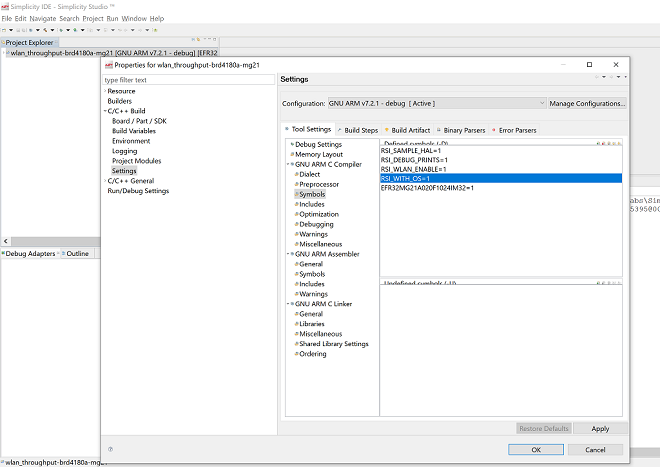
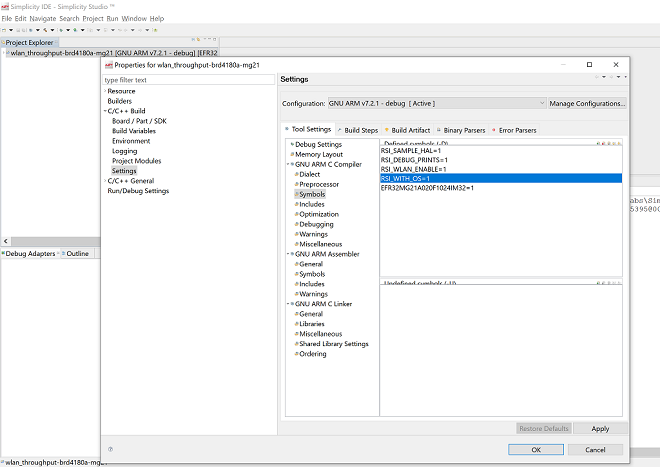
Bare Metal with Keil#
Open the project in Keil and select 'Options for Target'
Go to the 'C/C++' tab and remove 'RSI_WITH_OS' macro present under Preprocessor Symbols
Select 'OK' to save the settings
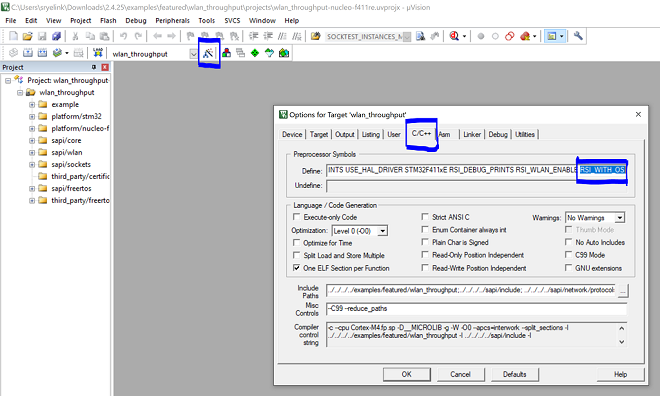
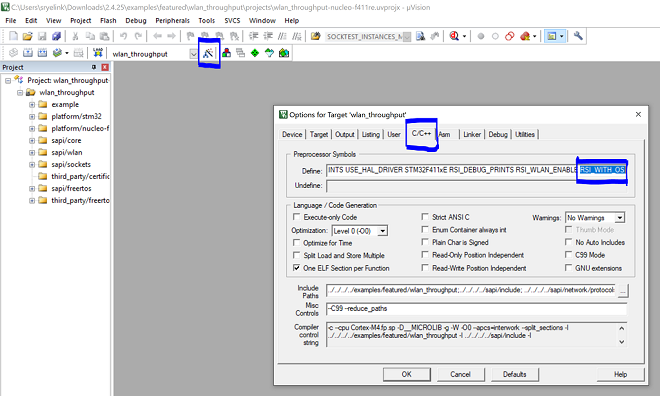
Compressed Debug Logging#
To enable the compressed debug logging feature please refer to Logging User Guide
