Prerequisites#
To streamline your Simplicity Studio® 5 (SSv5) installation:
Connect development hardware to your PC
Log in to your customer account
SSv5 System Requirements#
Operating Systems
Operating System | Version |
|---|---|
Windows | Windows 10 (x64) |
macOS | 10.24 Mojave or 10.25 Catalina (GNU toolchain) |
Linux | Ubuntu 20.04 LTS |
Hardware
Hardware Component | Item |
|---|---|
CPU | 1 GHZ or better |
Memory | 1 GB RAM minimum, 8 GB recommended for Wireless Protocol development |
Disk Space | 600 MB disk space for minimum FFD installation; 7 GB for Wireless Dynamic Protocol support |
Hardware#
A Silicon Labs development kit is not required to get started with Simplicity Studio. However, if Simplicity Studio detects an official development kit, it can be used to help select the appropriate software and tools for installation. If you don't have a development kit, you can explore the available options here.
EFR32 Wireless Starter Kits#
If you have a Silicon Labs Wireless Starter Kit (WSTK), mount a radio board on the WSTK mainboard and connect the mainboard to your PC using the USB cable supplied with the kit.
Note: For best performance in SSv5, be sure that the power switch on your WSTK is in the Advanced Energy Monitoring or “AEM” position.
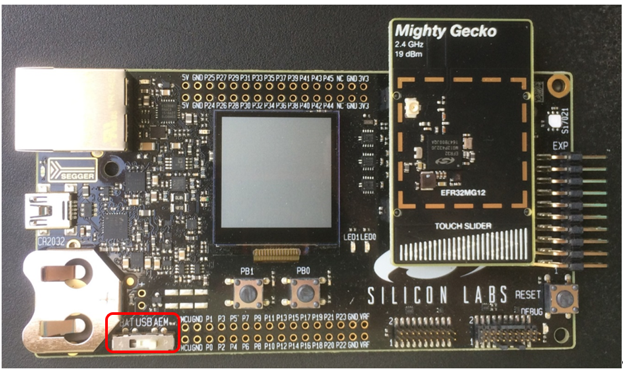
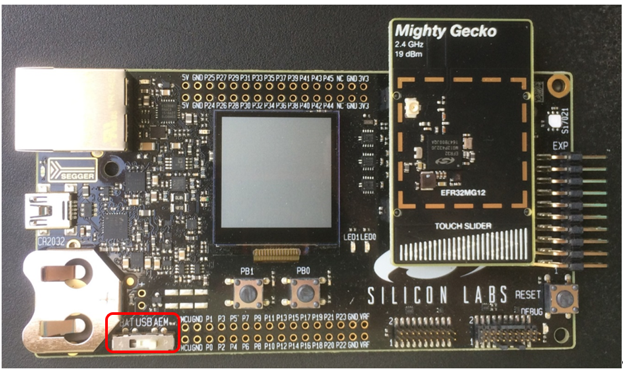
Customer Account#
If you do not already have one, create an account on the Silicon Labs Customer Support portal. Be sure to record your account username and password as you will use it to log in through SSv5. Your account properties determine not only what software components you can download, but also what notifications you will receive.
To review or change your notification subscriptions, log in to the portal, click HOME to go to the portal home page and then click the Manage Notifications tile. Make sure that Software/Security Advisory Notices & Product Change Notices (PCNs) is checked, and that you are subscribed at minimum for your platform and protocol. Silicon Labs strongly recommends that you receive these notifications. Click Save to save any changes.
Note for EmberZNet installation only:
To install the EmberZNet SDK from Simplicity Studio, you must also register your kit on https://siliconlabs.force.com/KitRegistration, using your EFR32MG Kit serial number. You must be logged into your Silicon Labs account for this link to resolve. The serial number is printed on the kit box.
